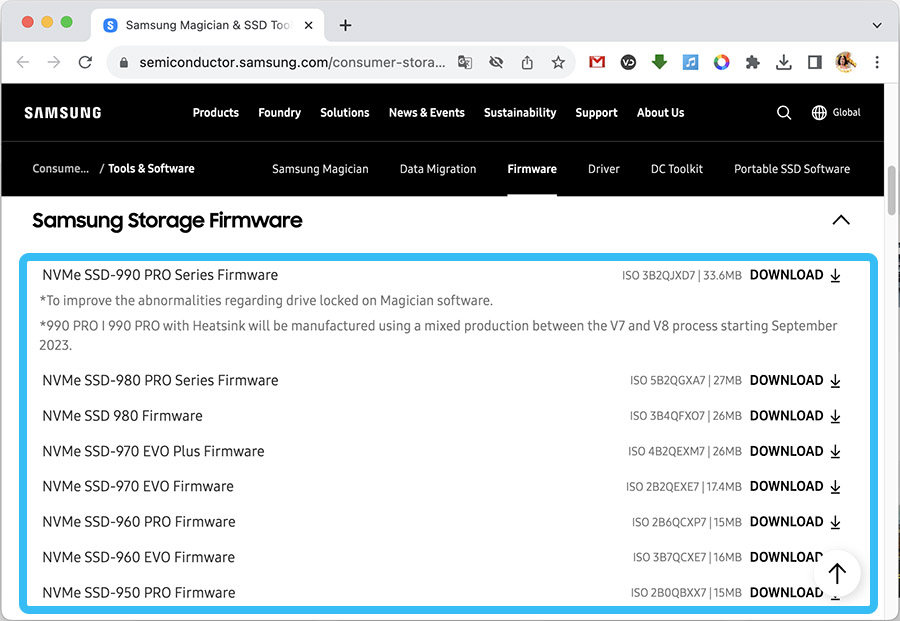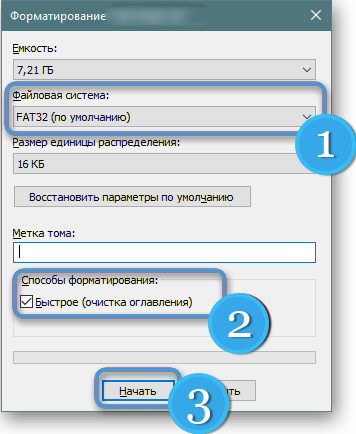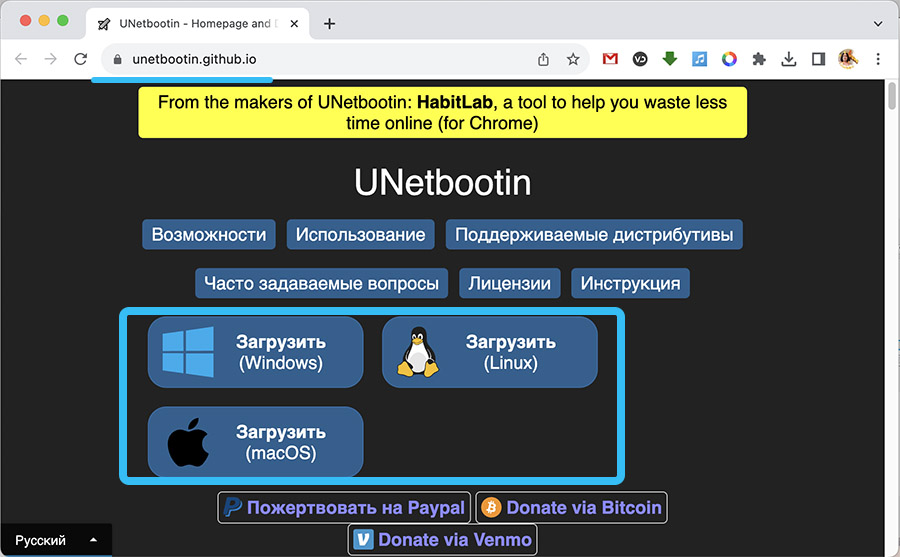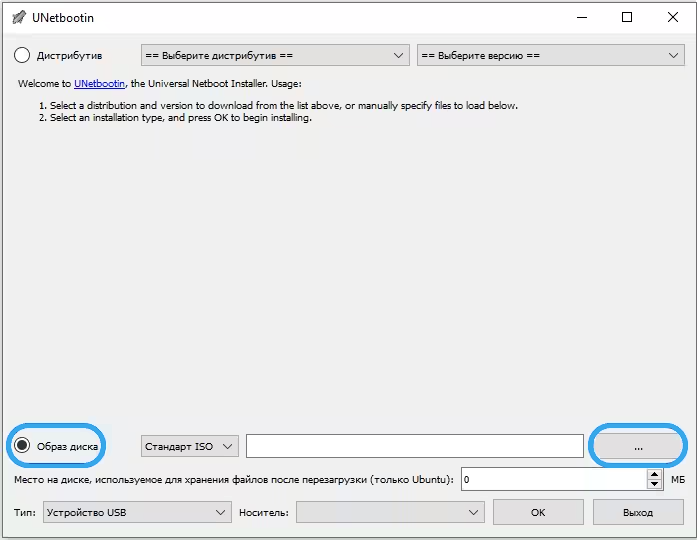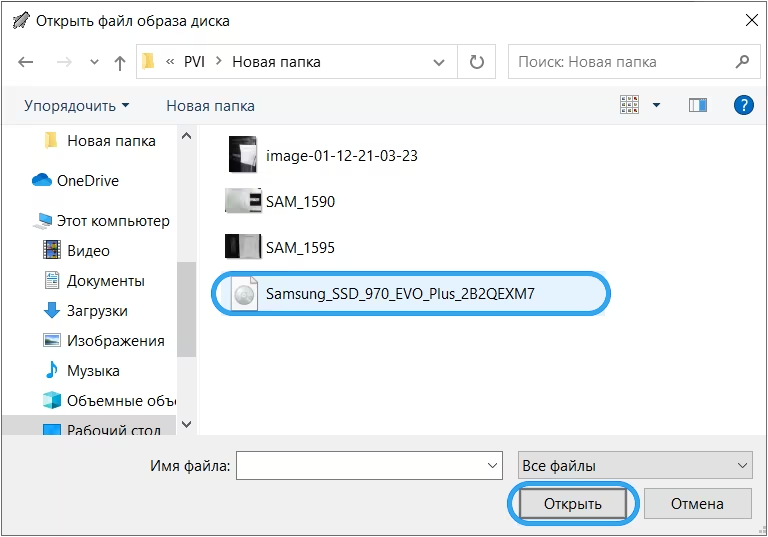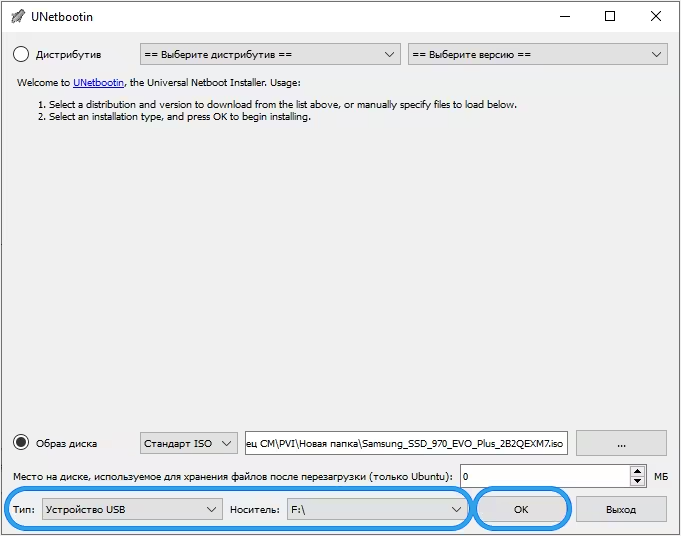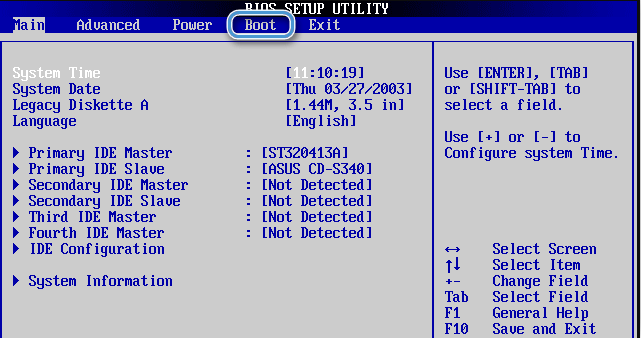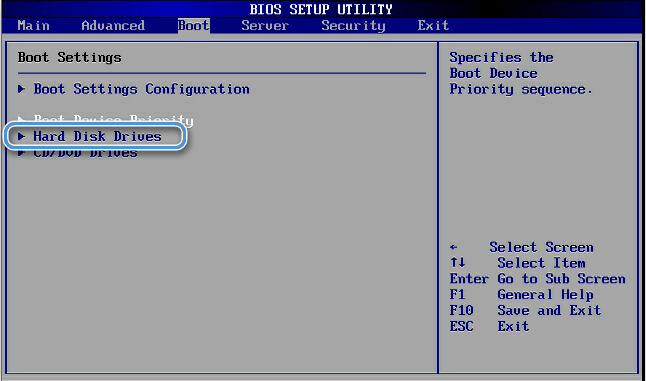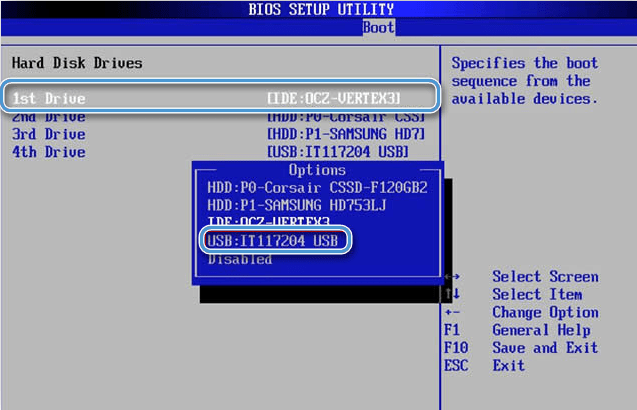Modern SSD drives are fairly reliable devices that can operate for a long time without any user intervention. However, sometimes situations arise in which it is impossible to do without updating the disk firmware. And so that manipulation does not lead to more serious problems, it is important to do everything according to the rules.

Why is drive firmware required?
Solid-state drives have made it possible to significantly increase the speed of modern systems, but due to certain operating features they have gained a reputation as not the most reliable storage media. After some time, users may experience slowdowns, freezes, and data loss. In some cases, complete disk failure was observed.
Today we can say with confidence that a significant proportion of the listed problems arise not because of hardware, but because of software problems. In particular, incompatibility or outdated firmware of the drive seriously affects its performance.
Updating the firmware makes it possible to get rid of a number of problems, speed up the operation of disks and increase their stability.
Basic Rules
Methods for flashing solid-state drives sometimes differ significantly depending on the device manufacturer. However, there is a very specific list of recommendations that is valid in almost all cases.
The first thing you should think about is saving important data and transferring it to another disk or external drive. It is better to protect photos, videos, saves of your favorite games and the like from possible deletion in advance.
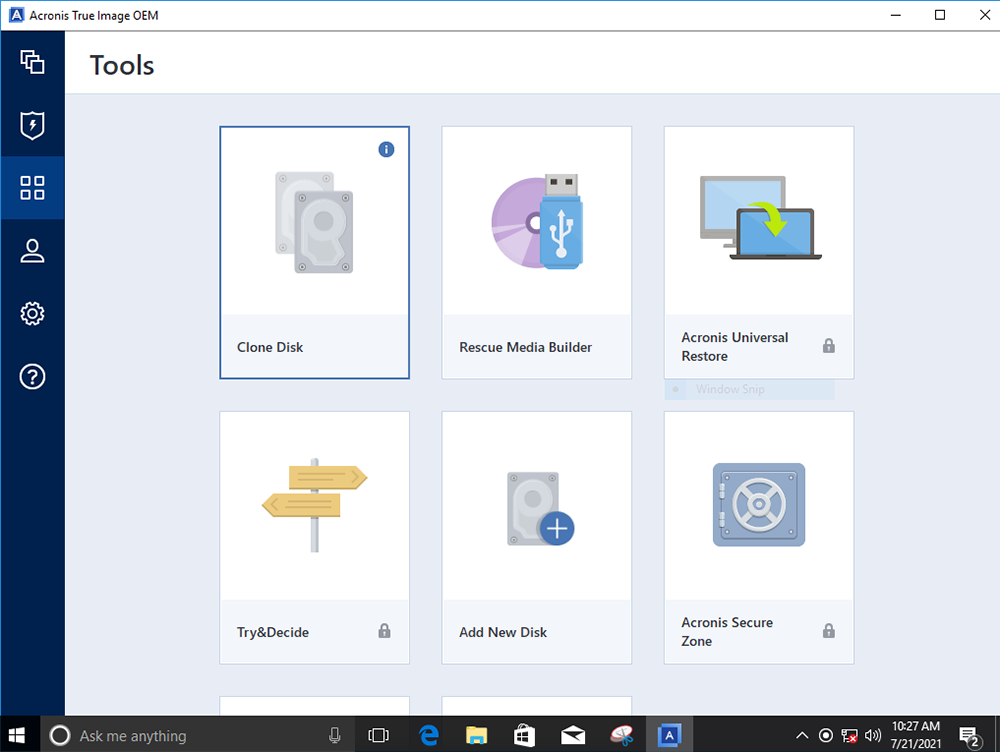
Often, the best solution is to create a disk image using Acronis True Image. In this case, a complete image is taken from the entire drive, which is stored in a compressed format on another medium.
It is necessary to download the current version of SSD firmware only from official resources, avoiding dubious sites. Otherwise, there is a high probability of encountering serious difficulties at the shell installation stage.
Firmware procedure
To update the firmware of a solid-state drive, you need to prepare a free USB flash drive in advance. Moreover, a relatively small device of 2-8 GB is suitable.
The procedure itself is carried out according to the following algorithm:
- Go to the hard drive manufacturer’s website and download the latest firmware version from it.
- Insert the flash drive into the computer, and then format it to obtain the FAT32 file system.
- From the official website, download the UNetbootin program, with which you can create bootable media from ISO images. Any software with similar functionality will also work.
- Run the program, check the “Disk image” box, and then specify the path to the previously downloaded firmware image.
- Open the found file through the program.
- In the “Type” section, select “USB Device”, and then find a pre-formatted flash drive inserted into the computer.
- Confirm the actions with the “OK” button.
- Restart your computer and enter the BIOS. The login method depends on the motherboard manufacturer and can be found out on the appropriate resources.
- Open the Boot menu, in which the inserted flash drive must be placed first in the boot priority.
- Confirm the changes and reboot the system.
If everything is done correctly, immediately after the reboot the disk firmware installer will automatically start from the flash drive. Simply follow the wizard’s instructions and install the necessary software.
Updating the firmware of a flash drive is not a very complicated procedure, especially for those who are familiar with operating system installation methods. The main thing is to follow the algorithm exactly and avoid unnecessary interventions in system settings. Did you manage to update the SSD firmware using our instructions? Did you encounter any problems during execution? Share your experience in the comments.