One of the most common reasons for the appearance of malicious or simply unwanted programs on a computer is downloading software by the user himself. This does not always mean that unnecessary software was downloaded on purpose. Most often, “surprises” are bundled with a useful application, which was installed on the device, and the user’s inattention usually leads to the installation of the same software imposed in the appendage. In this way, without your desire, but in fact with your consent, viruses can enter the system, various browsers, antiviruses can be installed, all kinds of buttons on the control panel, toolbars, extensions, shortcuts and other elements appear.

You can avoid cluttering your computer if you choose “custom installation” instead of clicking “Next” without reading what is being put and where, but even with a batch installation it is possible to uncheck the boxes next to products that are not needed. An excellent alternative is to use the Unchecky utility, which is vigilant for you and prevents all kinds of software junk from getting on your computer.
Contents
What is Unchecky for
Let’s take a closer look at what this program is and how Unchecky can be useful. The utility will greatly help inexperienced users, because when downloading the installer of the desired application, it automatically unchecks the checkboxes, rejecting additional offers unrelated to the software being installed, or warns that you accept the installation of potentially unwanted products, advertising add-ons and other software cluttering the system. Whether the program is necessary for an experienced user, here it is already decided individually. Even if you carefully download software from the network, Unchecky will be useful in that it will save time studying the installer settings, reduce the risk of missing the default checkboxes, making the installation of unwanted applications less likely. In addition, marks are removed not only from the software, but also from the search pages.
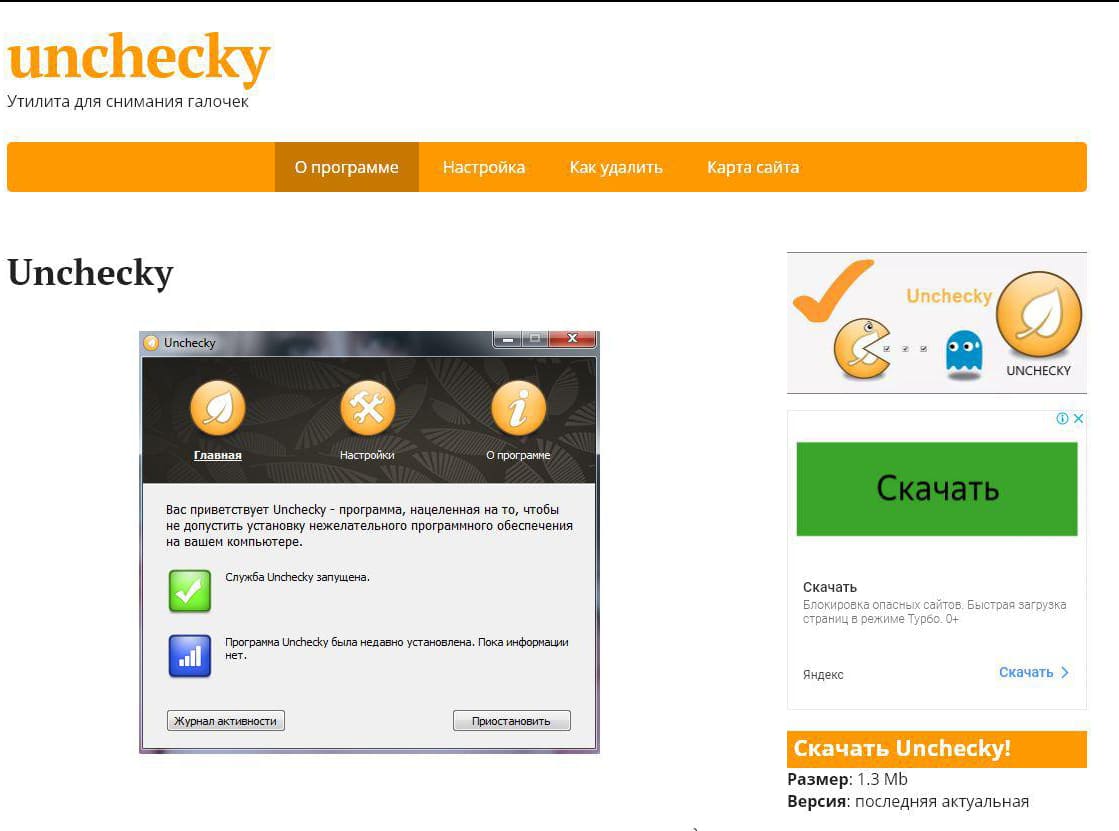
Many unwanted programs, although not viruses, behave much worse. They are embedded in the system, holding a stranglehold so that it is impossible to remove them in the standard way, some of them, after installation, drag along other unnecessary components, which as a result becomes a big problem for the user. It is much better to prevent them from appearing on the computer than to root them out by all means, which is what Unchecky is for.
The utility is lightweight, undemanding and can work on various versions of Windows, from XP to Ten. Installing Unchecky is easy enough. To do this, you need to download the installation file unchecky_setup.exe from the official website of the program and run it, after which the Installation Wizard starts. If you want to change the destination folder, you need to click “More settings”, if everything suits you – “Install” and Unchecky will be installed in an instant. The utility is distributed free of charge.
Advantages and disadvantages
With the Unchecky app, you will get the following benefits:
- Convenience of work with the program, simple interface and the presence of the Russian language.
- Protection from unnecessary software and reducing the number of mouse clicks when installing software.
- Warnings about attempts to install malware under the guise of a standard installation process.
- Support for all current versions of Windows, work even on weak computers.
- Automatic program update.
As with any software, Unchecky has its drawbacks:
- Installation suggestions can sometimes be missed if the adware is well-wired into the installer.
- False positives occur when the downloaded program is accompanied by its components necessary for correct functioning.
How to start using
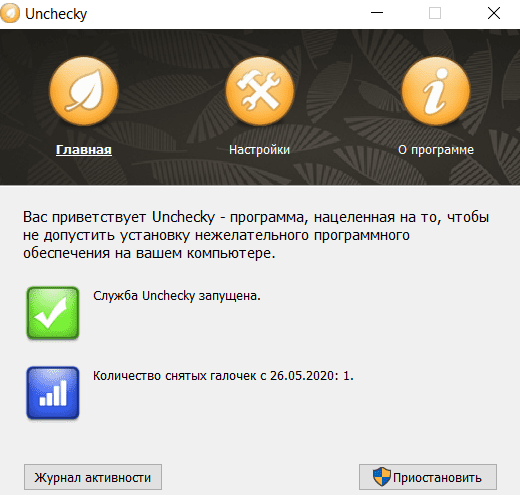
After installing the software, you need to launch it from a shortcut on the desktop, after which Unchecky can be seen in the tray. There are only three tabs in the main window of the program. The main page will display information that the service is running, here you can also pause it, the activity log is available, where in the future the user can see which and how many the program rejected offers when installing software from the network, as well as how many warnings were shown. There is a tab with program settings for making the necessary adjustments to its functioning and information about Unchecky.
The utility works in the background, user participation is not required, except that it must be launched (it is not automatically added to startup) before downloading any software from the Internet. When downloading programs, Unchecky will uncheck the boxes and display a message from the tray that the attempt to install unwanted software has been suppressed. If you still need to install additional separate applications from the list offered in the kit, you can manually put a checkmark in front of this software.
Unchecky settings
The program can be customized, for which in the main window you need to go to the “Settings” tab. The basic settings of Unchecky will be presented here (you can change the language, turn off the display of the icon in the notification and warning area). If necessary, it is possible to perform advanced settings, where you can disable automatic updates and the use of hosts rules, but the developer does not recommend doing this, since the changes made may affect the efficiency of Unchecky.
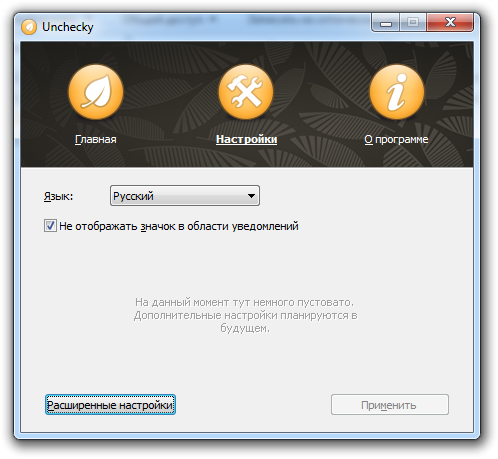
So, the program adds its own adjustments to the system hosts file, prescribing the main resources involved in the distribution of malicious, unnecessary applications and protecting from downloading potentially unwanted software. To prevent Unchecky from providing this feature, in the advanced settings you need to check the box next to the item “Do not use the rules of the hosts file”. After restarting the service, the new settings will take effect.
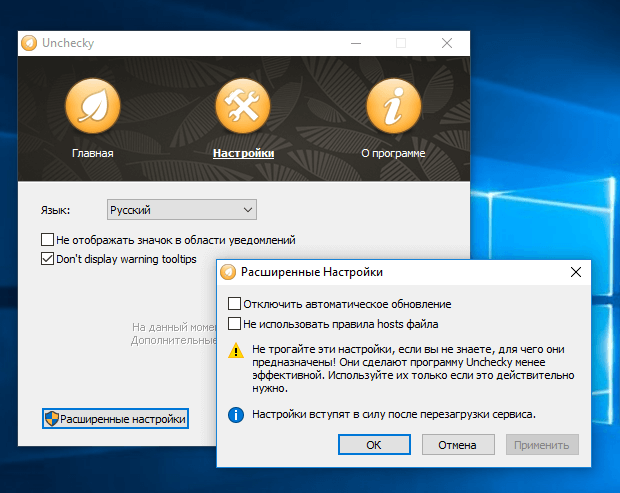
You can also disable updates if you do not need them, but during updates, the developer fixes the shortcomings and adds new features, so it is better to leave everything as it is, especially since the program does not spend a lot of resources.
How to remove Unchecky
The program can be easily removed if you no longer need it for some reason. This is done in the same way as with other software, Windows tools or using third-party products to remove software and its traces on the computer, including the system registry.
How to remove Unchecky:
- We go to the Control Panel, then to the “Programs and Features” section.
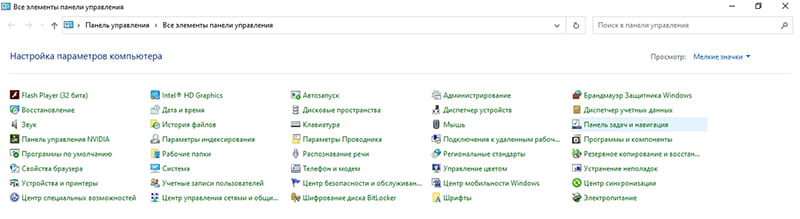
- We find Unchecky in the list of installed software, press RMB and “Delete”.
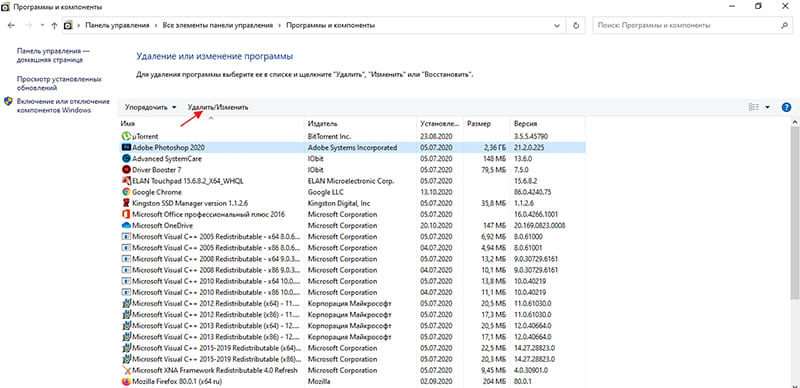
- In the window that opens, mark the item “Delete saved settings” and confirm the action by clicking the “Delete” button.
For Windows 10, you can do the same using the Options window:
- Press Win + I or open “Options” from Explorer or the Start menu.
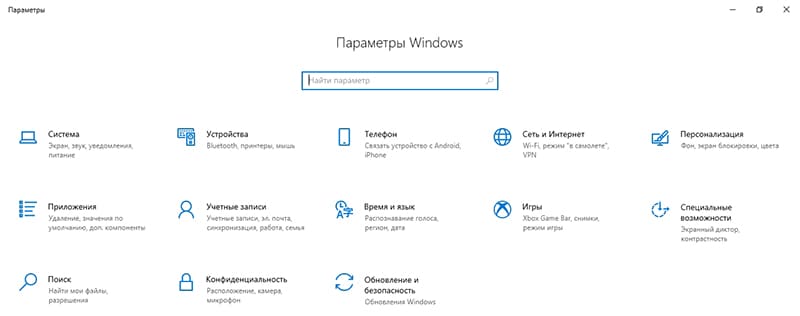
- We go to the “System” section, where in the left menu we open “Applications and features”.
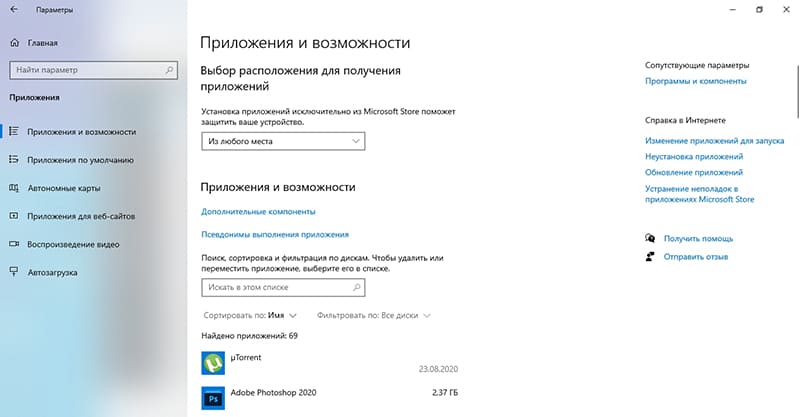
- We look for Unchecky in the list of software and delete.
The Unchecky utility is a useful tool to solve the problem of installing unnecessary programs in a batch installation. It is free, undemanding to computer resources and easy to use, so the user does not need any specific knowledge to work with the service.