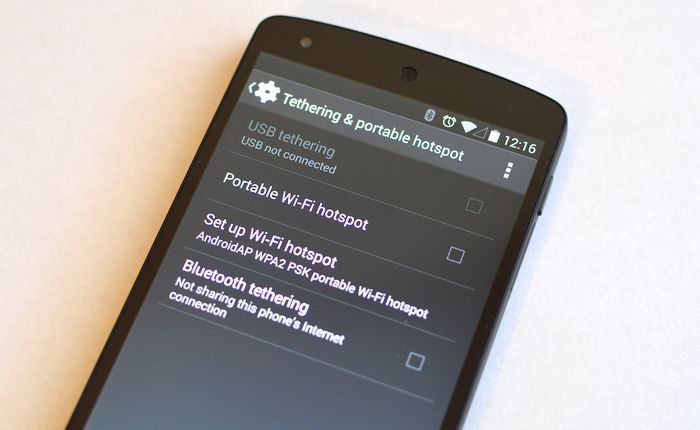The Internet is the most used tool these days , because you can find everything there: the web, email, instant chat, etc. Therefore, it becomes disabling for many not to have this internet access outside the house, or during your vacation.
Have you ever found yourself out of box or just in a place where you were receiving 3G or 4G but where no Wifi connection was available for your laptop or tablet? Did you know that in just a few clicks, it was possible to transform your smartphone into a modem to share its 3G / 4G connection with other devices?
A feature of Android that is not new since it is available since version 2.2. Yet not everyone knows it and not everyone knows how to activate it. If you are looking for asolution to use your Android smartphone or tablet to have a connection, this tutorial is for you.
Contents
We will discover the different ways to have an internet connection depending on the options available on your smartphone or tablet.
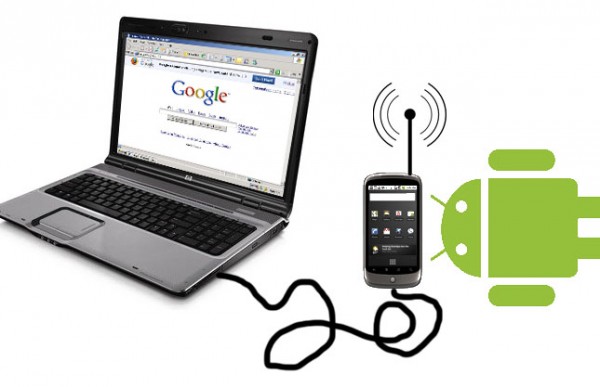
Be careful however, when you are not connected by WiFi, make sure you have a plan with unlimited internet . Often, it is a package that offers between 1 and 3 GB in very high speed then reduced speed beyond this quota, but always unlimited and not counted outside the plan!
Method 1: Internet connection via USB
The first point is to be able to use your device as a real 3G or 4G modem. Since the arrival of B & YOU, Free or Sosh type packages , this use as a modem has become popular .
From now on, it is possible to use your device as a modem by plugging it into USB on your computer. To start, activate 4G / 3G on your smartphone or tablet.
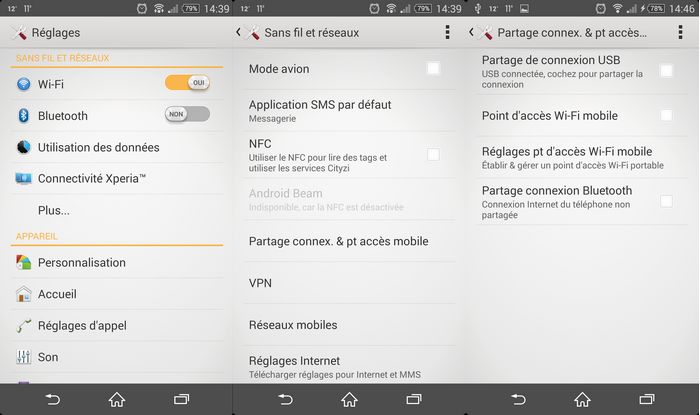
- Connect your smartphone to your PC via a USB cable
- Then go to the Settings of your smartphone
- Once in the “Wireless and networks ” tab , click on “More” to display the additional options.
- Go to the “Connection sharing” , “Connection sharing and mobile access point” or “Mobile network sharing” menu , depending on the model of your smartphone.
- Check the “USB Connection Sharing” box
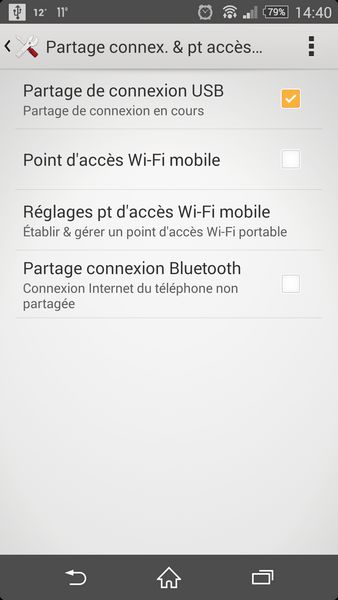
A notification will then appear on your computer. You are now connected and can use your smartphone or tablet to surf the internet . Now, those who do not have this possibility can go through the following method.
Method 2: Internet connection via Wi-Fi
Connection via Wi-Fi will probably be more accessible for you if your operator has not provided the possibility of connecting via USB.
- Go to the Settings of your smartphone
- Once in the “Wireless and networks” tab , click on “More” to display the additional options.
- Go to the “Connection sharing”, “Connection sharing and mobile access point” or “Mobile network sharing” menu.
- Check the box “Mobile Wifi Access Point” to activate the connection
- Go to the Mobile Wi-Fi hotspot sharing menu > Configure the Wi-Fi hotspot
- A window opens then, check the box “Display the password “. This is the password that you will then have to enter on your PC to connect

From then on, all you have to do is update the list of Wi-Fi connections available on your PC / Mac:
If everything went well, you should find the name of the access you configured just before. Click on it to connect. There, you will be asked to enter the security key.
Validate and you should succeed in connect to the internet using your smartphone then used as a Wi-Fi hotspot!
Method 3: Internet connection via Bluetooth
This is the last method to access the internet using the data from your Android device, using the same procedure as the other two methods to arrive at “Connection Sharing” .
Then simply tick the “Via Bluetooth” line to make your smartphone or tablet a true Bluetooth hotspot.
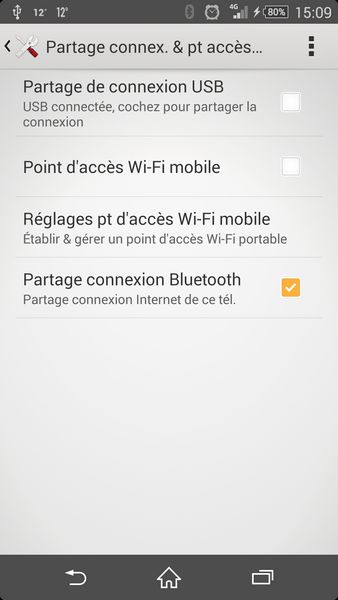
For quality reception reasons, we however, recommend using this method only as a last resort. Sharing internet access via USB remains the best, followed by Wi-Fi.
Conclusion
We are coming to the end of this tutorial, and I hope you have had the opportunity to take advantage of the few methods used in it to get internet access wherever you are.
With that, I could have talked about using the ClockworkMod Tether app , but this solution is paying off later. The interest was to give you free tips, and logical compared to the current context and smartphones and tablets that can be used as a modem. In any case, your questions will be welcome and we can discuss this in the comments if you have any problems.