Sometimes, without any participation on your part, unfamiliar programs appear on the computer, which the firewall identifies as malicious. The antivirus classifies True Key in the same category – however, it does not infect the PC with viruses, it just stores all logins and passwords. Let’s find out if such software is useful to you and how to remove it if it turns out to be useless.

True Key – what is this program and is it needed
True Key is a common password manager that synchronizes them for all browsers, which, in principle, is not new and is available for free, but in this case, they ask for $ 20 annually for the program. There is also a free version, but limited to 15 passwords. 
The developers offer the following set of features:
- remembering logins and passwords on websites and social networks;
- generation of strong passwords;
- automatic filling of authorization forms;
- simplified authentication method – it is enough to know one password to automatically log in to all pages on a new device;
- local encryption (all data is stored on the device and, as the developers promise, is not transferred anywhere);
- synchronization between devices and browsers.
With the modern variety of such software and the ability of browsers to store credentials themselves, doubts arise whether True Key is needed at all. If you like the functionality and are satisfied with the terms of use, then the program can be safely left, just do not forget to check the publisher (Intel and McAfee must be indicated) and add it to the antivirus exclusion list so that it works normally. You should not get involved with fakes that do not have a digital signature: personal data is too important information to be trusted by just anyone.
How True Key gets to your computer
You can download True Key from the official website, choosing either a free version with restrictions, or a paid version without them. But you probably wonder how True Key got into your computer if you didn’t install it on purpose. The secret is simple: one of the McAfee development firms distributes its product by negotiating with partners.
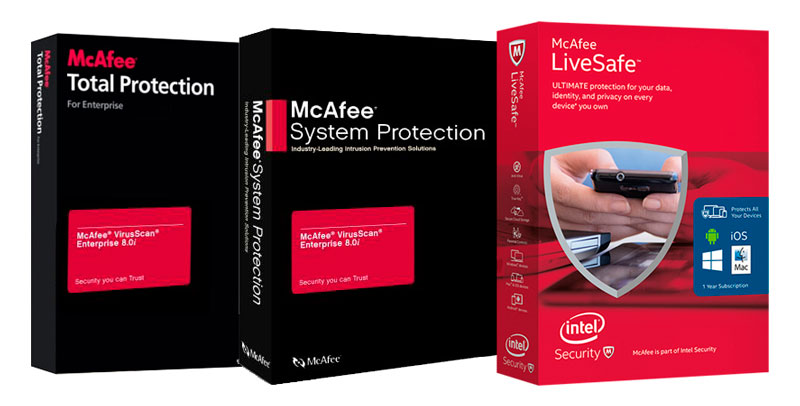
You’ve probably seen the following scheme:
- A free program is downloaded (for example, a player).
- The installer recommends a complete installation that includes a whole set of third-party software.
- If you do not uncheck this software, then it will be introduced into the system automatically.
Most likely, you also received a True Key “in the appendage” to some application. It is this approach to popularizing the program that has led to the fact that it is negatively perceived by firewalls: users complain about software that penetrates the computer without their knowledge.
Removing True Key from Computer
Since there are not so many people who are ready to use the imposed software, let’s figure out how to remove the True Key program from your computer:
- Click “Start” – “Add or Remove Programs”, select the one you need in the list and uninstall and then restart the OS. If it didn’t work out (“The program is in use”, etc.), then press Ctrl + Alt + Delete and call the Task Manager. End all True Key processes and try to delete it again in the standard way.
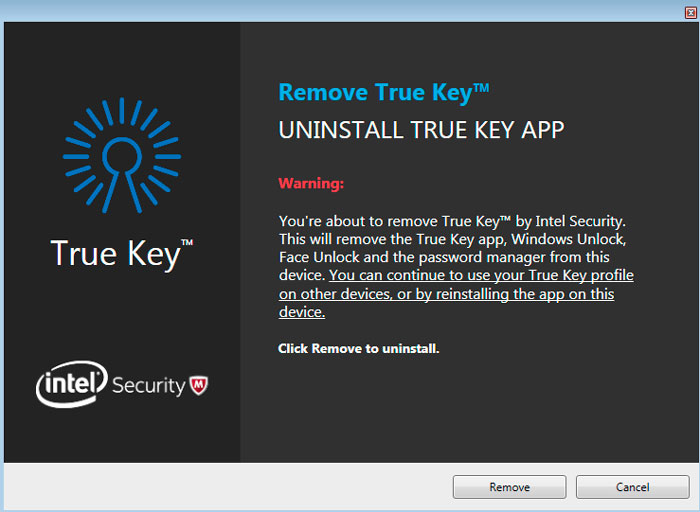
- An alternative option is to use software that can forcefully remove programs (Uninstall Tool or something similar). Also find True Key in the list and get rid of it by clicking Forcibly Uninstall or Forcibly Remove.
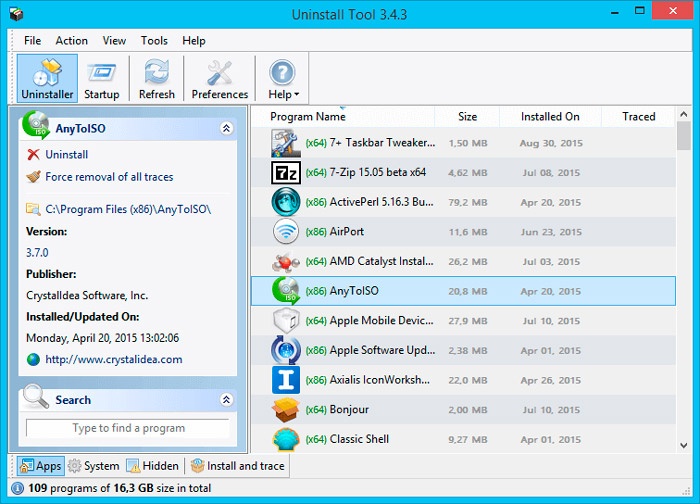
- After the forced uninstallation, open the system drive, find the McAfee folder under Program Files and delete it. It is also advisable to look for it in the Program Data and Roaming sections. This will get rid of all program files.
- Instead of manually searching for leftover True Key items, you can use a cleanup program such as CCleaner. Scan the system and clear everything you find, and then reboot the OS.
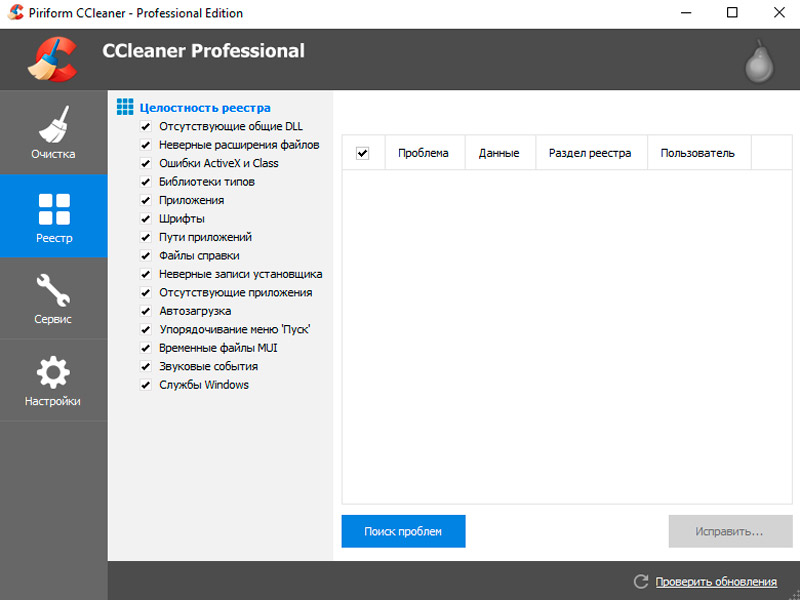
And remember, to avoid unintentional installation of different software, always click “Custom Installation” when downloading new software, and uncheck all unnecessary items.