Owners of devices based on Android OS periodically encounter all sorts of software errors and system crashes. So, sometimes there is an error in the “System Graphical Interface” application, which can be one-time or appear after launching a specific program, accessing certain functions, and also occur at regular intervals, which interferes with performing any actions with the device. Correct operation of this Android system software ensures a full-fledged interaction of the user with the system, because without the implementation of an interface that displays all the necessary options, a desktop and a menu, it is impossible to perform even the simplest manipulations with the device. If a system application malfunctions at any scale, you must take corrective action.

Contents
Causes of the problem with the “System Graphical Interface” application
Most often, the error is associated with a software failure, which could appear due to the installation of third-party software that interferes with the normal operation of the launcher or shell. Often, on Android devices, similar problems arise after a flashing. The troubleshooting method directly depends on the provoking factor and, in general, a software solution is sufficient, but in some cases we are talking about hardware malfunctions, then, in the absence of special skills, the user is advised to entrust the matter to professionals.
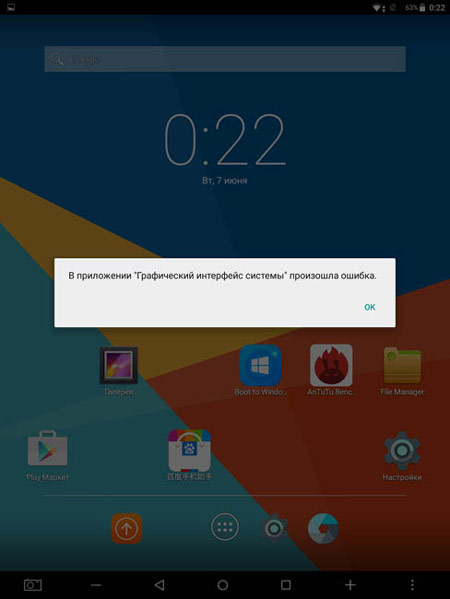
Probable reasons that can be caused by a system graphical interface error:
- Installing the application that provoked a conflict with the system.
- Curved flashing or incorrect flashing of the device.
- Damage to system components due to virus infection.
- Incorrect operation of the launcher due to its damage (including malware).
- Blocked launcher cache.
- Factory marriage of an Android device.
How to fix GUI errors
A one-time software glitch is often fixed by a simple reboot of the device (this simplest method is quite effective and applicable as the first steps to eliminate any errors). If you notice that the problem appeared after installing a specific software, then perhaps it was a new program or game on the device that caused the “System Graphical Interface” error to appear. If so, the solution is obvious – uninstall the software. Sometimes the problem is solved by removing the memory card from the device. The launcher can also be restarted (stop it and turn it on again, which is done in the device settings in the applications section), if it is a third-party interface, there is a chance that the error will disappear after reinstalling or uninstalling it. Rarely, but it happens that clearing the cache and deleting application data can save you.When the simplest methods turned out to be ineffective, we proceed to more serious measures.
General reset when solving a problem
Considering what to do next, if the “System Graphical Interface” error occurred, and the previous methods did not cope with the task, we will focus on an effective option for eliminating the failure in the form of a factory reset. The method solves many problems associated with the incorrect functioning of the Android OS.
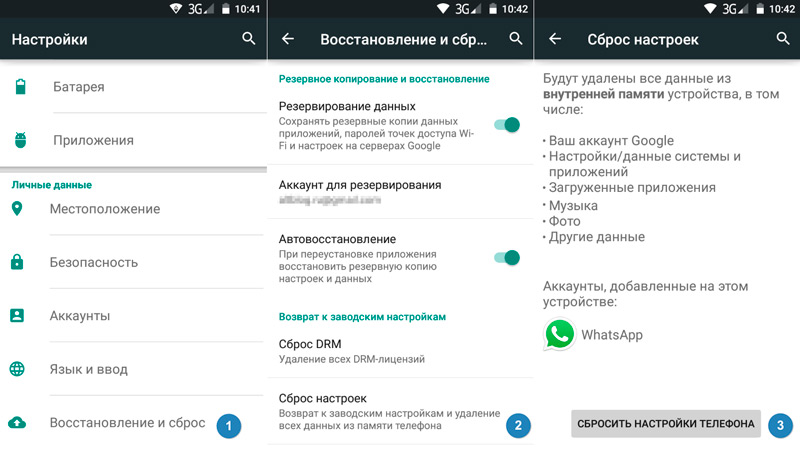
In the case when the shell crashed after reflashing, this is the only correct solution (in case of an application conflict, it is better to use simpler options). There are several ways to perform this procedure, but before using any of them, you should make a copy of user data, since all information stored in the device’s memory will be lost (this will not affect the files on the SD card). So, resetting to factory settings will return the device to the “out of the box” state, deleting everything that was installed by the user.
Reset via “Settings”
The easiest way to carry out the procedure is through the settings menu:
- Let’s go to the device settings.
- In the “Personal data” section, select the “Restore and reset” option.
- In a new window, it is possible to back up data, saving the information on Google servers (check this item).
- Click “Reset settings” at the bottom, in a new window we get acquainted with the warning about clearing the device memory and confirm the action by clicking on the corresponding button.
- Upon completion of the process, the device itself will reboot, starting already in the same form as it was upon purchase.
Reset through “Recovery”
Recovery Mode allows you to perform many operations with the device, including it is used to solve this problem, which is especially important when an error pops up on a regular basis, preventing you from getting close to the available options. The reset is carried out through the built-in or custom recovery (the functionality in this case is much wider, but a regular tool is enough to return to the factory settings). So, to solve the problem, we do the following:
- Turn off the device.
- We immerse it in recovery mode using the appropriate buttons. As a rule, you need to hold down the volume (“+” or “-“) and power keys, but on different device models, the entry to the Recovery menu may differ.
- The menu that opens suggests a choice of options. Move with the volume buttons to the Wipe data / ffactory reset function and press the power button to select.
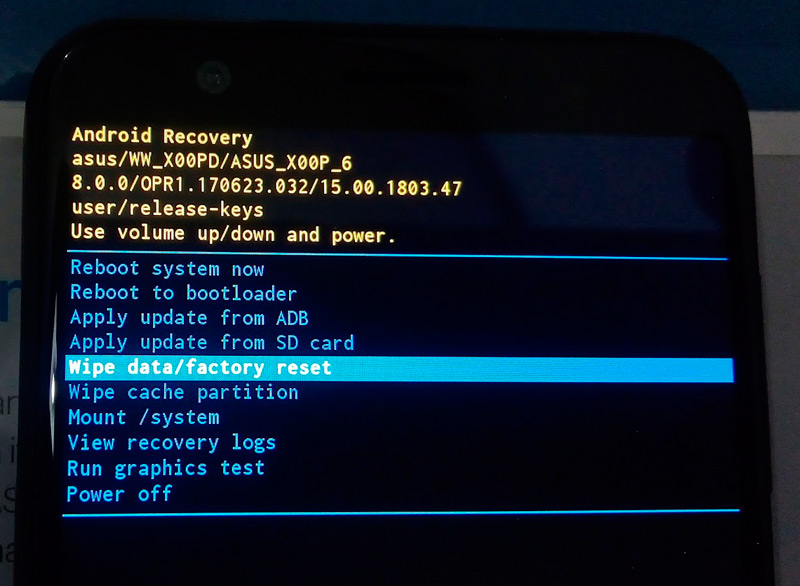
- In a new window, confirm the action by choosing Yes – delete all user data.
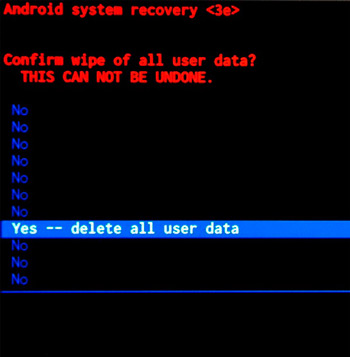
- The process will start executing, it is automated, and the system will notify you of its completion.
- Next, select the reboot system now option, after which the device will reboot.
Keep in mind that if you set Root rights and removed some applications or services from the system, then resetting to factory settings may not solve the problem. After all, everything that was deleted has disappeared from the firmware forever, and if you removed an important component, then it will no longer appear. The situation can be corrected only by flashing the full version of the system .
Flashing smartphone
A general factory reset is not always effective. For example, in case of serious damage or removal of system components by viruses, the situation will not change. Flashing is an extreme software solution to the problem, but a working one. Before, as a result of the procedure, you demolish all the data, the necessary information should be saved. At the same time, you do not need to copy the software, since its elements can be infected, especially since the programs can be easily installed again from the application store. To install factory or custom firmware, you can use the same Recovery, after downloading the firmware file and placing it on an external memory card. Next, you need to do the following:
- We immerse the device in this mode (the procedure is the same in the case of custom recovery).
- In the stock menu, select Apply update from external storage, specify the firmware file and confirm the action.

- At the end of the installation process, go to the Wipe data / ffactory reset option, which will erase the “tails” of the previous operating system.
- Then we press reboot system now, as a result of which the device will reboot.
If the software methods did not solve the problem, then you have the very case when a hardware malfunction became the cause of the “System Graphical Interface” application error. With this scenario, it is better to go with the device to a good service, where specialists will help resolve your problem.