This error occurs in newer versions of the popular Minecraft game. Most often this happens among those who use hacked copies, but sometimes also among the owners of paid software. When you select a “world” and try to load it, a window appears with a message about the failure. Contrary to the advice in the error notification text, restarting the game does not change anything. Read on to find out what you can do in this case.

What causes the error
By and large, the login error with the explanation “Invalid session, try restarting the game” is provoked by the developers themselves, who wished to protect their commercial rights from attackers and strengthened the verification of the rights of authorized users. It was not difficult, the game requires an internet connection and a shared server.
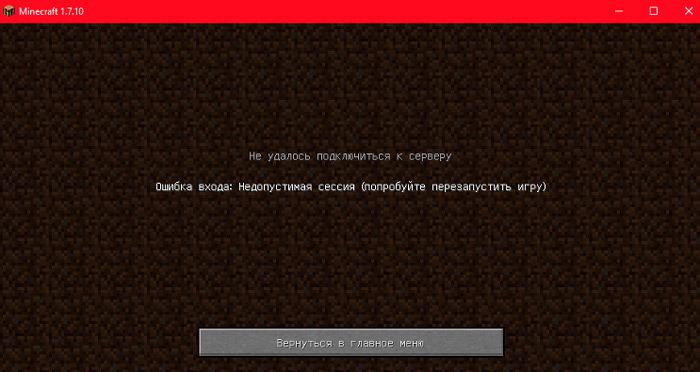
Sometimes there are other circumstances behind the problem:
- the game was not updated in time;
- the distribution kit does not contain the necessary elements (if you downloaded it from a questionable source);
- the launcher cannot display the content of the game correctly.
Of course, you will simplify your task if you try to switch to the paid version, because, in case of any problem, this gives you the right to get help from the support service and not rack your brains over a solution. But if you do not have such an opportunity, read on.
What to do with the “Invalid session” error
First of all, try to level the verification of your account. For this:
- Remember where you downloaded the server and open the root folder.
- Open it and find the server.properties component that you want to copy.
- Now open Notepad and press Ctrl + V.
- In the text you will see the word “true” referring to Online-Mode – erase it and write “false”.
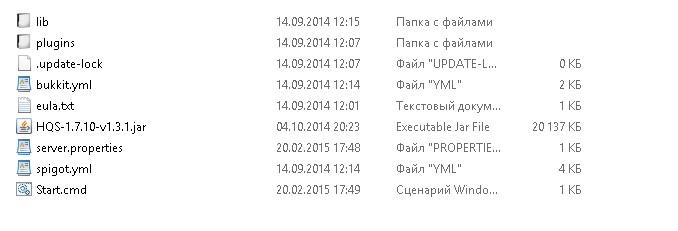
This trick does not always work with the server recommended by the developers. Also, if an error is marked “Invalid session, try restarting the game”, you can try to create a personal server and invite your playmates. For this:
- Download any ready-made server file (just get positive feedback from other gamers, so as not to get into trouble and read the requirements for the PC and the version of the game).
- Save it to a folder and remember its name and location.
- Open the folder and drag the contents of the properties file into Notepad.
- Set the following settings:
- allow-nether – can be left as is (TRUE or FALSE) – by choosing a value, you allow or deny the portal to “hell”;
- level-name – enter the name of the “world” you created;
- allow-flight – select TRUE or FALSE to control flight capability;
- server-port – specify the port through which the server is available (5 digits);
- level-type – select the appearance of your “world” (DEFAULT – standard, FLAT – flattened, LARGEBIOMES – extended “natural zones” in the game);
- enable-rcon – select whether or not to allow access to your server for other players (TRUE – yes, FALSE – no);
- level-seed – enter a symbolic-numeric value to generate the “world”. If you don’t install it, it will be generated randomly;
- server-ip – write the IP of your device;
- max-build-height – specify to what extent the height of objects in your “world” will reach (limit – 272);
- spawn-npcs – choose if you want to see random characters (TRUE – yes, FALSE – no);
- white-list – disable this option with FALSE so that you don’t have any problems adding players;
- spawn-animals – indicate whether you want to see animals in your “world” (TRUE – yes, FALSE – no;
- texture-pack – specify additional textures if you want;
- online-mode – this parameter is already familiar to us, and it is better to disable it so that it is not found that your game is not licensed;
- pvp – indicate if you want your characters to arrange fights with characters of other gamers (TRUE – yes, FALSE – no);
- difficulty – select the difficulty level (from 0 to 3, the higher the number, the more difficult the game is);
- gamemode – choose what you want to do in the game (0 – survive; 1 – create, build, be creative; 2 – seek adventure);
- max-players – specify the maximum number of people for a one-time co-op game (up to a thousand);
- spawn-monsters – indicate if you want to see monsters in your game (TRUE – yes, FALSE – no);
- generate-structures – indicate if you want to keep the ability to build structures (TRUE-yes, FALSE-no);
- view-distance – indicate how wide the horizon will be (up to 10);
- motd – write the name of your server.
And remember that to add a player you need to give him the IP address of your device. If you initiate the addition yourself, then the player must be online.