Disabling an application is useful to prevent it from consuming resources on the device, such as RAM or battery memory. The advantage of doing this instead of uninstalling is that the application is saved on the computer and can be reactivated at any time, so it is not necessary to download and install it again.
In Xiaomi mobiles, as well as in most Android devices, it is very easy to disable certain applications that come standard on the computer, but the same does not happen to disable user applications. In this case, and unlike the rest of Android phones, on phones like Xiaomi MI 5, this is possible through a trick that does not require root permissions or procedures from the PC.
Both things, both deactivating factory and user apps on Xiaomi devices are explained below.
Disable factory apps
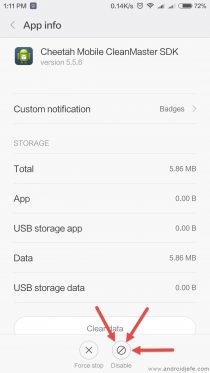
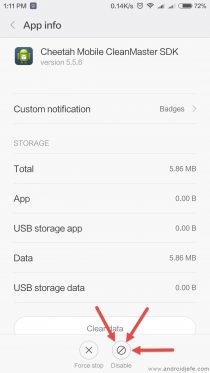
Deactivate a factory application on Xiaomi MI 5.
This is done by going to Settings> Installed Applications> FactoryAppName> Disable. If the mobile is in English, it would be Settings> Installed Apps> FactoryAppName> Disable.
Important : Only disable factory applications that you know what they do. Disabling important factory applications can alter the proper functioning of the device.
Disable user apps
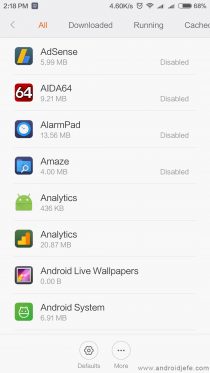
To deactivate a user application it is not necessary to be root, but it is necessary to go to a trick on these devices. It consists of installing the Nova Launcher application (link at the bottom of the article), pressing the start button and when a selection window appears, choosing «Nova Launcher». From there the process would be as follows:
- Press and hold for a couple of seconds on an empty area of the screen.
- Tap on the “Widgets” option.
- At the top should be the option “Activities” or “Activities”. Hold your finger on that option and release it when it is automatically transferred to the home screen.
- Within the list of options that will appear, find the one that says «Battery saver» and tap on it.
- A sub-list will open: tap on the “AppInvisible” option. Doing so will add this option as one more icon to the home screen.
- Finally, tap on the newly added AppInvisible icon to the desktop. All user applications will appear. Select the application or applications that you want to deactivate and then touch the button on the top left that says “OK” or “OK”.
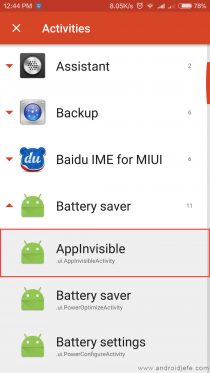
![]()
![]()
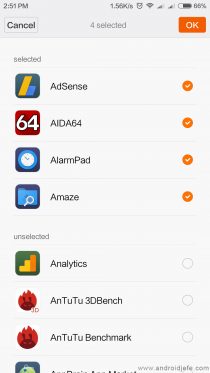
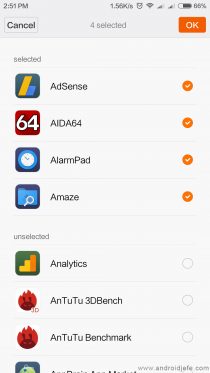
To reactivate applications you have to do something similar to step 6, only in this case you will have to uncheck the applications you want to re-enable and touch the OK button to save the changes.
It is not necessary to continue using the Nova Launcher application as the default launcher after applying the changes: you can go back to the previous launcher and the applications will keep the changes made. Of course, to make changes again, you will have to re-enable Nova Launcher, since the director access AppInvisible can only be seen in Nova Launcher.
Download Nova Launcher : Link (Google Play)
Solution when the pop-up applications do not work on Xiaomi (Link Bubble, Chromer, Pocket, etc.)
The mystery of the «Analytics» app that Xiaomi pre-installs on your devices has been discovered
5 hidden menus on the Xiaomi MI 5 that perhaps you have not yet discovered
Receive updates: SUBSCRIBE by email and join 10,000+ readers. Follow this blog on Facebook and Twitter.