Almost every user has encountered a lack of free space on their drives. Over time, files accumulate, and even a larger storage device does not solve the problem, and high quality data does not spare disk space.
Even the most scrupulous user who organizes storage “on shelves” will not be able to quickly analyze the information accumulated over the years and get rid of unnecessary elements using only Windows Explorer. For such purposes, it is more convenient to use special software.
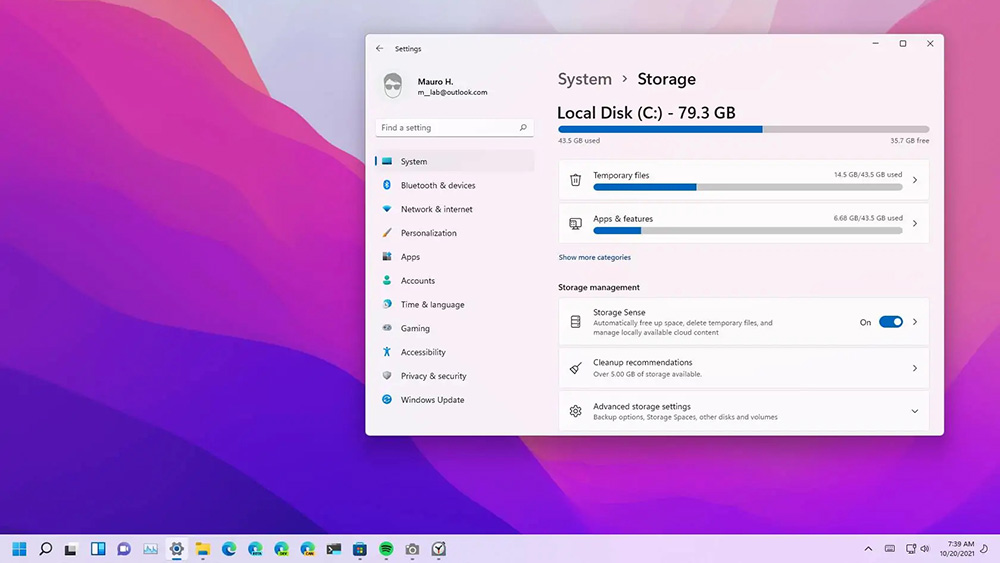
Although programs for analyzing disk space will not completely replace manual analysis of clutter, they will help you get your bearings and see what the drive is doing. Analyzers will greatly simplify the process by providing information about the data stored and the space occupied, as well as the necessary set of tools for quickly finding and removing unnecessary, bulky information.
Contents
TreeSize Free
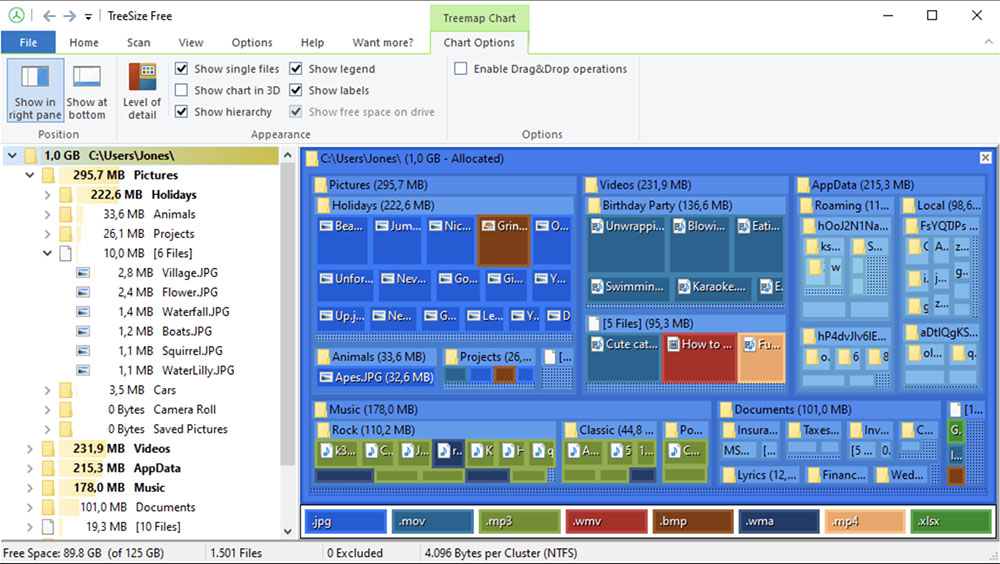
A free, portable utility with excellent data visualization that allows you to find out what your hard drive is full of and estimate which files weigh more than others. Disk Space Analyzer scans the drive or specified directory and shows a folder tree based on the space occupied.
Sorting can also be done by title. At the same time, the full structure of nested directories is supported; after the analysis is completed, you can go to any of the directories. The program interface is simple and clear, so even an inexperienced user can figure it out.
WinDirStat
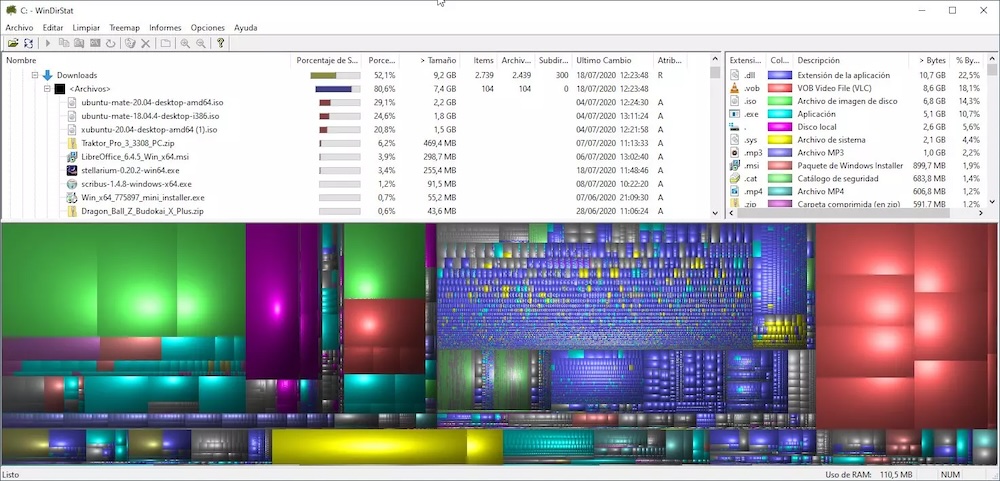
An excellent disk space analysis tool makes it easy to clear your drive of unnecessary files. You can analyze not only local, but also network drives, as well as individual folders you select. The software will display information in the form:
- a list of folders sorted by item size;
- directory maps with full tree contents;
- list of object extensions.
The program for finding large files on your computer will visually present statistics in colored tiles, making it easy for the user to calculate which items on the disk are taking up a lot of space. Selected objects can be deleted directly from the utility window.
JDiskReport
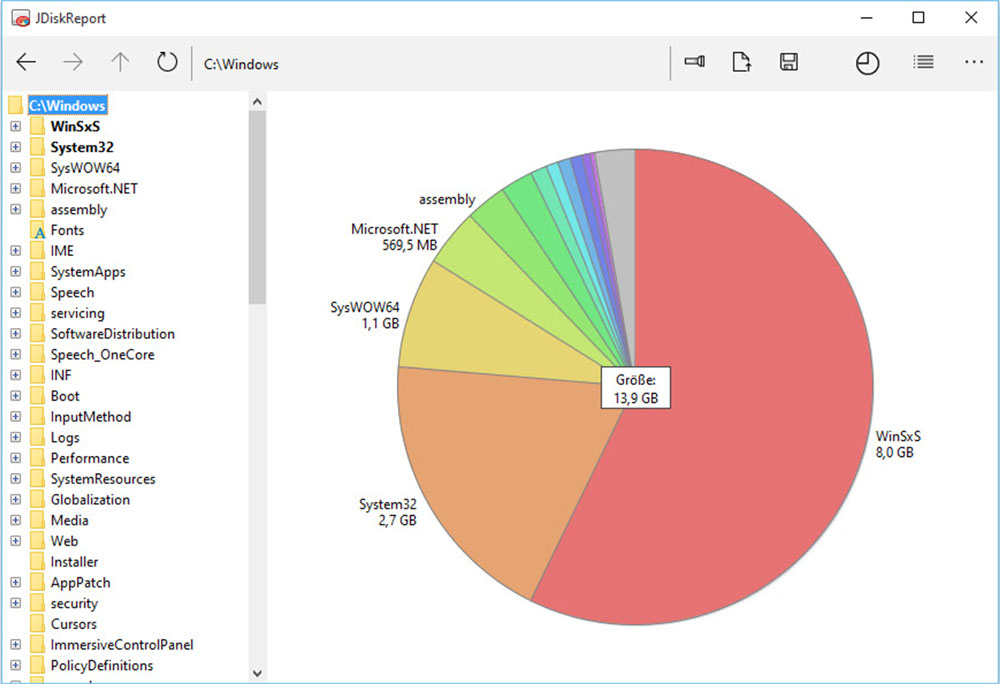
Another easy-to-use and effective program that shows what the hard drive is doing and offers a quick check and display of results. The application window will show a list of directories in a tree structure on the left, and a graphical representation of the disk contents on the right, indicating the size occupied by each group of files.
Moreover, the user will receive a dynamic diagram, where each of its sectors (directories) can be selected for further movement into subfolders. The picture will change as you move through the directories.
The disadvantage is the inability to delete files or folders from the program.
CCleaner
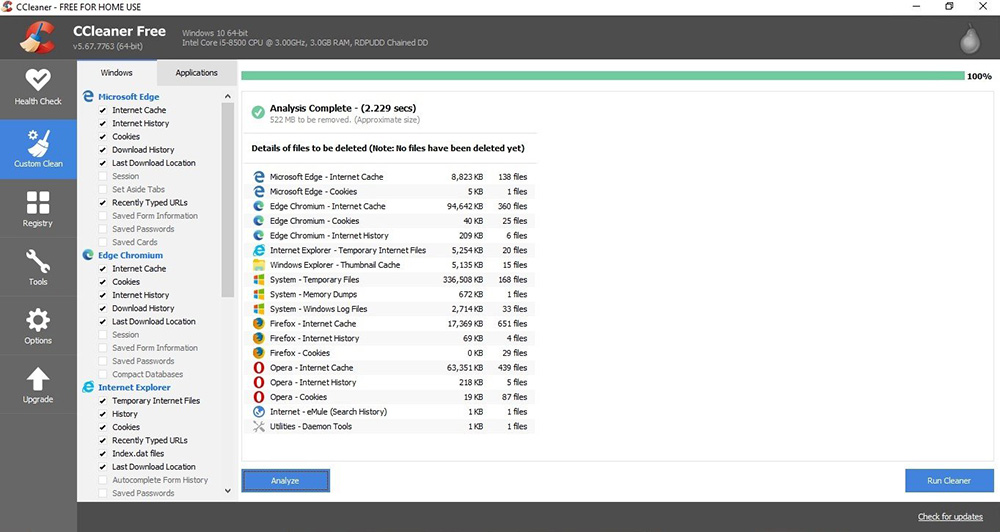
The tools of the popular program for cleaning and optimizing the system, in addition to the ability to remove residual application files, temporary files and other garbage, also include disk space analysis. The disk analyzer will allow you to see the amount and size of various data stored on the drive.
After analyzing the free disk space using CCleaner, the user will see the used space in the form of a pie chart that clearly shows how the space is distributed between the main file types; detailed information can be found in the table. The utility can also search for duplicate files, which will further clean up disk space.
SpaceSniffer
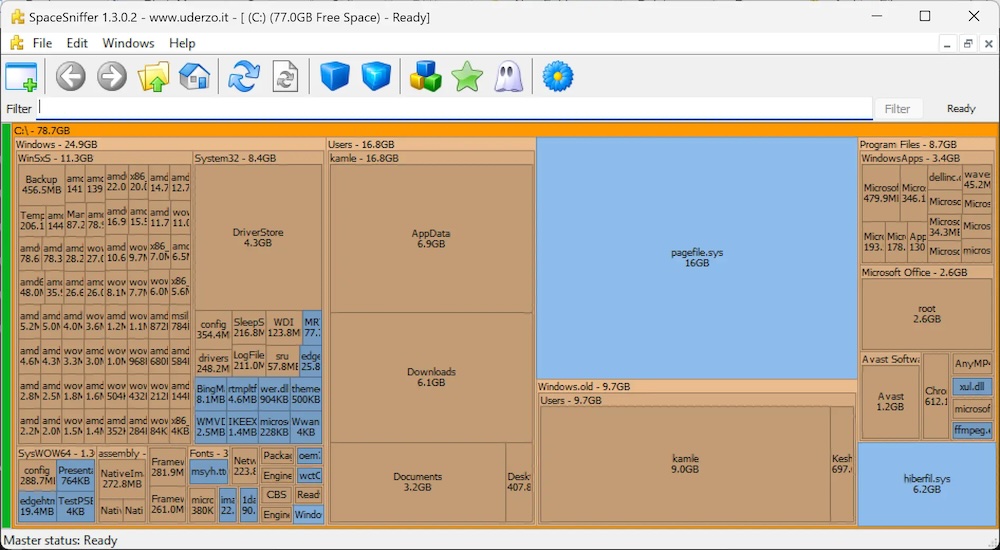
A convenient and simple tool for analyzing disk space, which differs from most similar utilities in the way it presents data. The program also scans the disk and shows a map of storage capacity usage, but the information is displayed not in the form of a diagram or tree structure, but in the form of a table based on Treemap. Map rectangles with the specified names and volume are directories.
A single click will show the contents of the folder in miniature; a double click will open the data in the program window. So, you can view the entire structure by expanding the directories to the contents of the last one. The colors of the file formats can be customized by the user. Sorting by name, size and other attributes is also available.
FolderSize
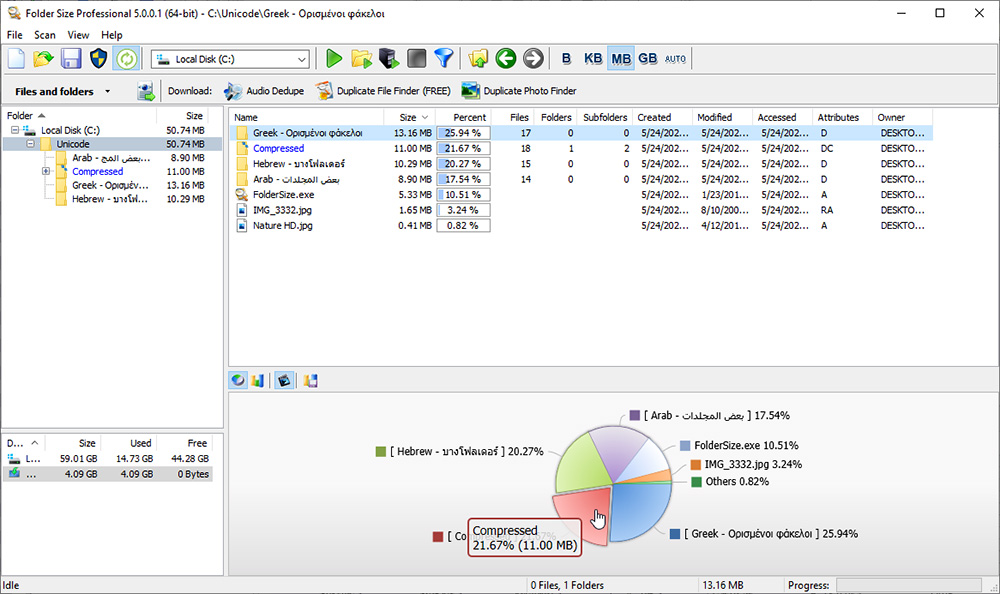
A program that shows the size of folders on a disk will help identify the largest directories and files. After analysis, the user will be able to see the sizes of all directories as a percentage; for clarity, the program uses pie or raster charts. Manual selection of units of measurement for folders and files is available. In addition, to analyze a specific directory, it is not necessary to search for it in the program; you can simply drag the object into the work area.
Disk Savvy
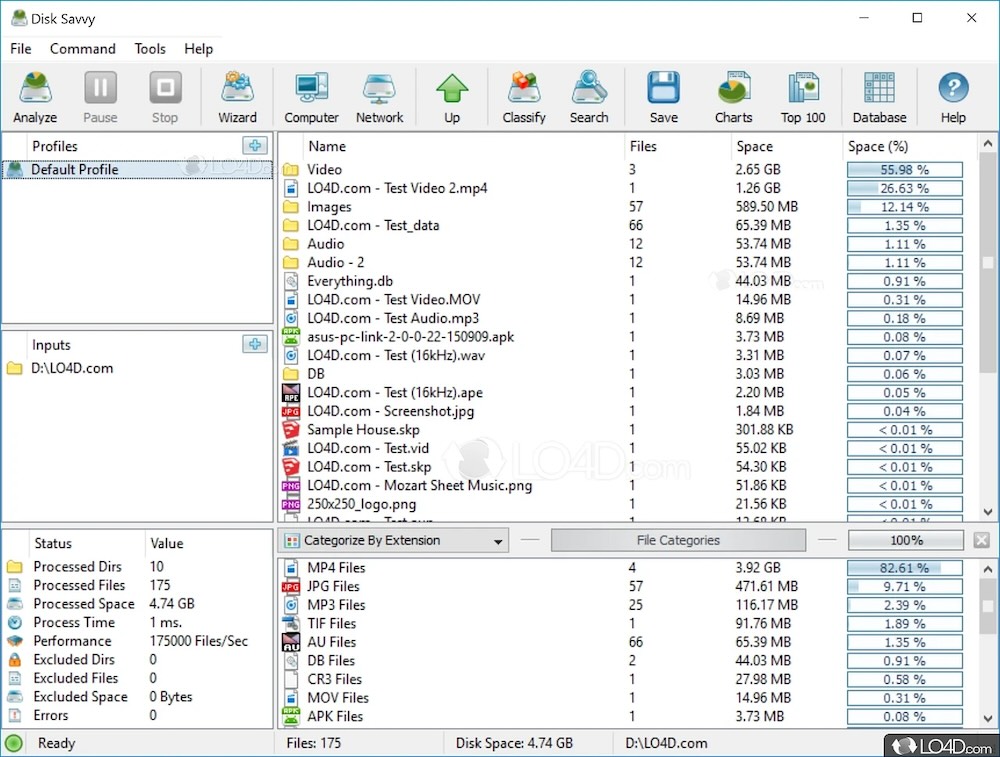
Another good software with a convenient, intuitive interface for removing unnecessary data from hard drives, NAS and servers. The program offers tools for assessing the storage space occupied by various files and freeing up space. In addition, it is possible to delete temporary files from the network that are taking up space.
A pie chart will provide a visual representation of the results; the program also implements filtering for sorting reports based on specified parameters. The disk space scanning tool is distributed free of charge with advanced functionality in the paid version.
Each user, faced with the problem of lack of free space, strives to solve the problem in different ways, including by putting things in order in the directories. And the software tools discussed can help you quickly and productively cope with the task. Write in the comments which utilities helped you solve the problem.