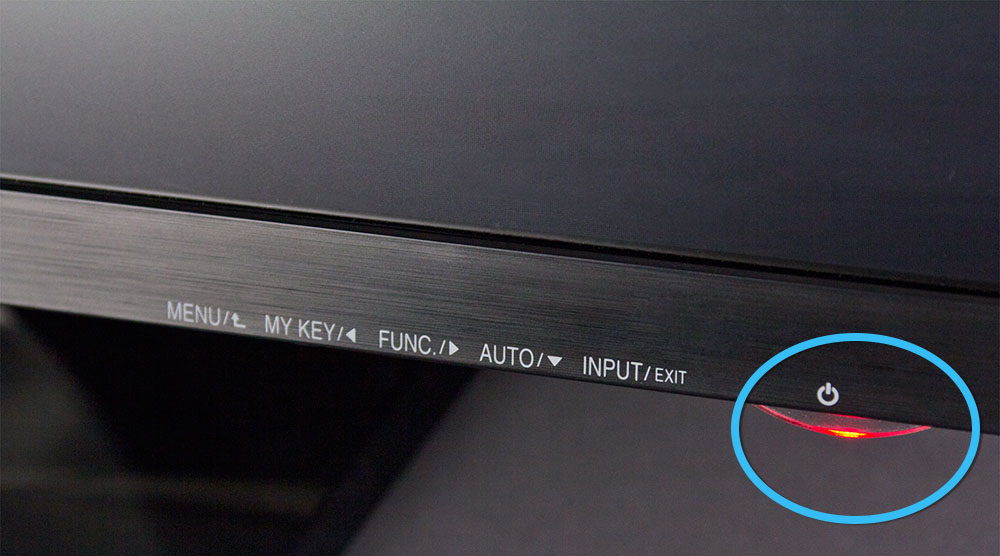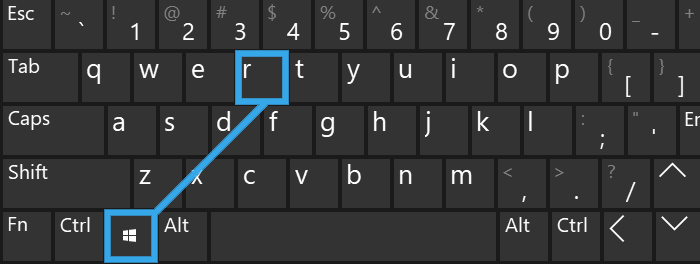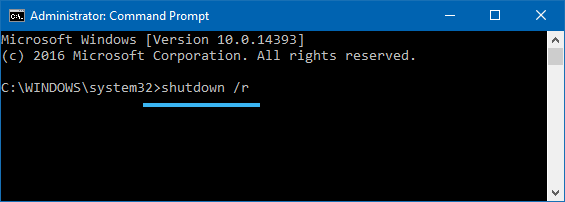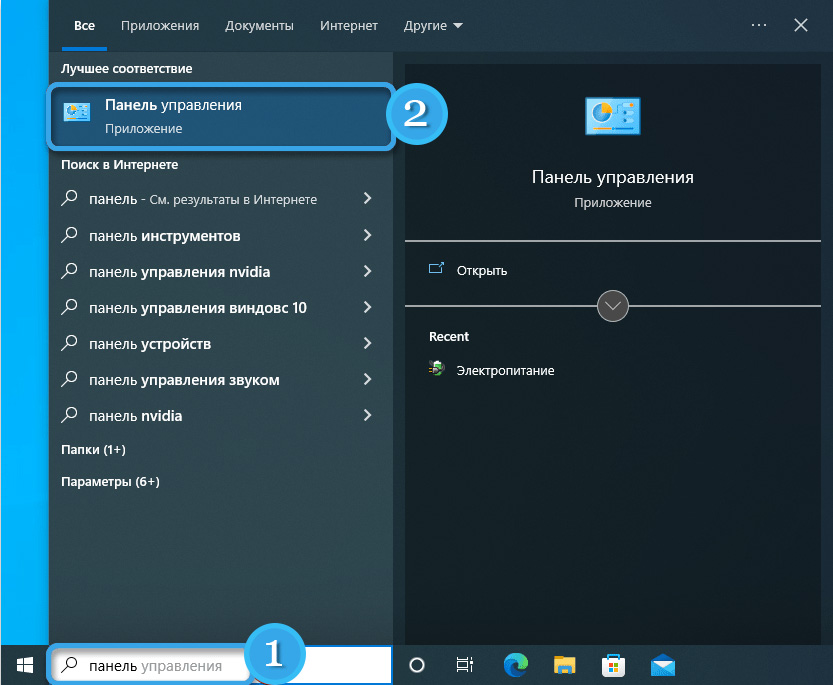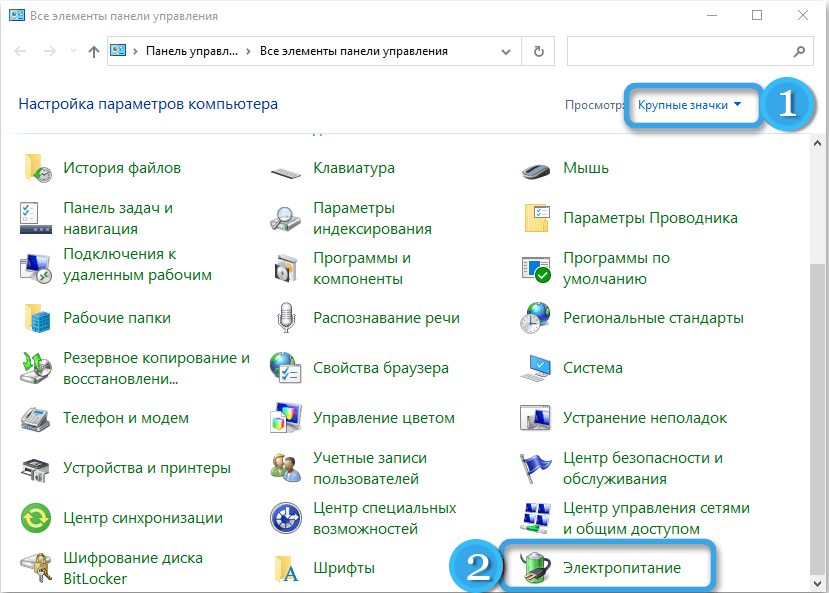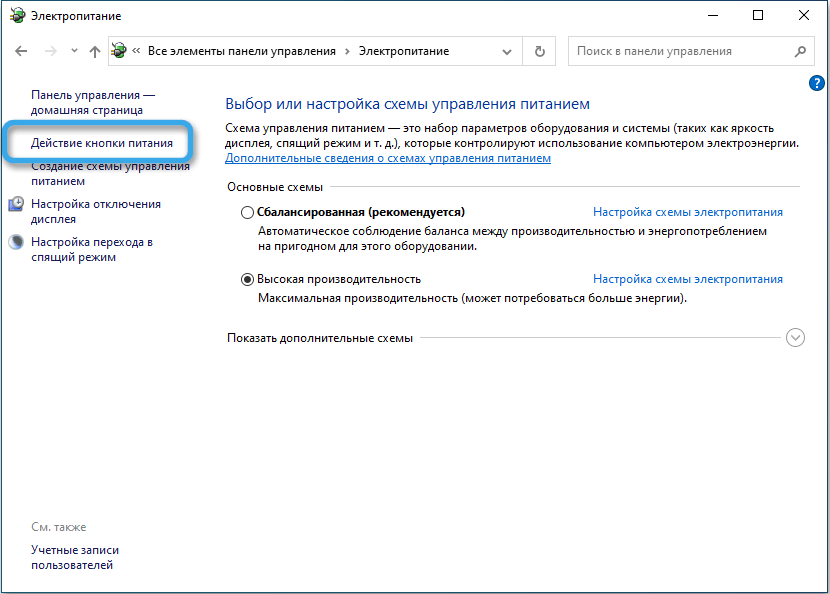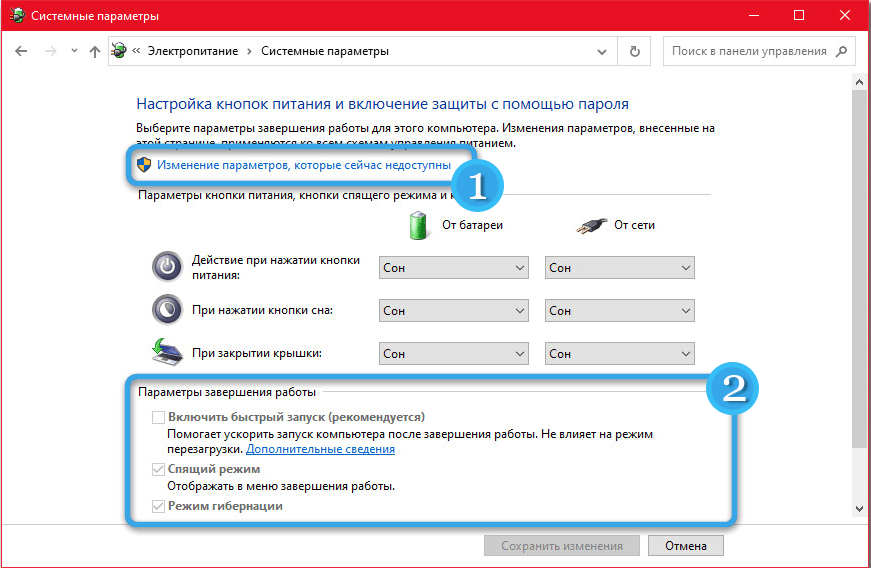Sometimes when restarting the computer, users may encounter an unpleasant problem caused by the appearance of a black screen. This problem often disrupts the PC owner’s plans and forces them to quickly look for a way out of the current situation.
In fact, a black screen when starting Windows can be due to both hardware and software aspects. Therefore, it is recommended that at the first sign of a problem, you begin a comprehensive diagnosis to identify the true source of the problem. Below we will look at the most common causes of a black screen during boot, and also study the most effective methods for restoring system functionality.

Contents
Main causes of the problem
When faced with the problem of a black screen when starting the computer, the user should first consider the most common causes of this problem:
- Selecting the wrong monitor to display information (applies to cases when 2 or 3 monitors are connected to the computer).
- Incorrect operation of drivers due to errors when updating them. The software of the operating system or video card may simply stop functioning normally, which leads to difficulties in displaying data.
- Malware activity. Viruses that have entered the system can affect important files and interfere with work.
- Corruption of Explorer through the explorer.exe process or inability to start it automatically.
- Installed software conflict. Incompatible drivers or different display settings often cause inconsistencies in the system.
In any case, a black screen when loading the operating system indicates the presence of quite serious problems. Moreover, the problem can appear at different intervals, randomly disappearing from time to time.
If the reason is related to an update to the Windows operating system, the user should see a corresponding notification before rebooting. In this case, it is more logical to simply wait a while for the black screen to disappear on its own. Moreover, sometimes it takes a long time to wait, since installing new OS files can take up to 40 minutes.
Simple solutions
Before embarking on quite serious interventions in the software or hardware of the computer, it makes sense to use the simplest methods for restoring the system.
Basic ways to fix a black screen:
- Check the launch. Some systems take a long time to turn on by themselves due to performance limitations. Perhaps you should just wait until the OS starts working.
- Exiting sleep mode. The easiest way is to move your mouse or press a keyboard key to wake your PC from sleep mode.
- Check the light and sound indication. When you turn on the PC, the corresponding LEDs light up and the lights on the keyboard blink. Also, sometimes the startup is accompanied by a characteristic sound. You need to pay attention to the power indicator, the hard drive lamp, and the sound from the cooling fans running.
- Make sure the monitor has power. The LED on the screen should light up, indicating that the device is connected to the mains. It is worth checking all the cables and making sure they are connected correctly.
- Test the cable connecting the monitor to the computer. It is worth inspecting the connectors and plugs, and also checking the functionality of the wire on another PC (if possible).
- Connect another monitor. You can even use a modern TV that has the necessary interfaces. If the image appears, it means that the problem is with the installed monitor. You’ll have to take it in for repairs or buy a new one.
- Force a system reboot. You need to hold down the power button on the PC case for a long time so that it turns off and starts up again. If the error was isolated, there should be no problems.
- Disconnect peripheral devices. It makes sense to disconnect USB devices, external drives, and similar equipment from the computer. It is possible that the black screen is due to a conflict between the drivers of these components.
- Cool down the computer. If you observe overheating of the main elements of the PC, you need to reconsider the cooling system, clean the coolers of dust and, if necessary, replace the fans with more efficient ones.
Setting up Quick Launch
One of the most accessible methods for eliminating a black screen when loading an operating system is to restart the PC, as well as disable the fast startup function. And since you won’t be able to see anything on the screen yet, you’ll have to strictly follow the following algorithm:
- Press the Backspace key several times.
- If your account has a password, enter it.
- Confirm the launch with the Enter button. This will allow you to access your desktop.
- Press the Windows + R buttons on your keyboard to display the Run window.
- Enter the command shutdown /r and activate it with the Enter button.
- Wait a bit and then press Enter again.
As a result, the computer will restart in about a minute. You can also use the start button on the system unit by long pressing it until it turns off completely.
It is worth noting that a forced reboot using a button on the case should be done only as a last resort, since such an intervention can violate the integrity of system files or damage components.
If the described algorithm allows you to get rid of the black screen, the problem that appears can be associated with a conflict between the video card drivers and the OS quick start.
Disabling fast startup is done as follows:
- Right-click on the Start button, and then click on “Control Panel”.
- Activate the display of the menu in the form of small icons and open the “Power Options” section. Go to the item “Actions of the power buttons”.
- Click on the “Change settings that are currently unavailable” link.
- Next to the “Enable fast startup” option, uncheck the box, and then save the changes.
Reinstalling video card drivers
A video card, whose operation is controlled by special drivers, is responsible for displaying the image on the computer monitor. And if they are outdated or simply installed incorrectly, all sorts of problems may arise.
The easiest way is to immediately remove the drivers from the device manager, but this will require starting the system in safe mode. To do this, on a PC with a black screen, press the Backspace button several times, then the Tab button 5 times, then Enter. Next, press the up arrow once, and then press the Shift key and click the Enter button again.
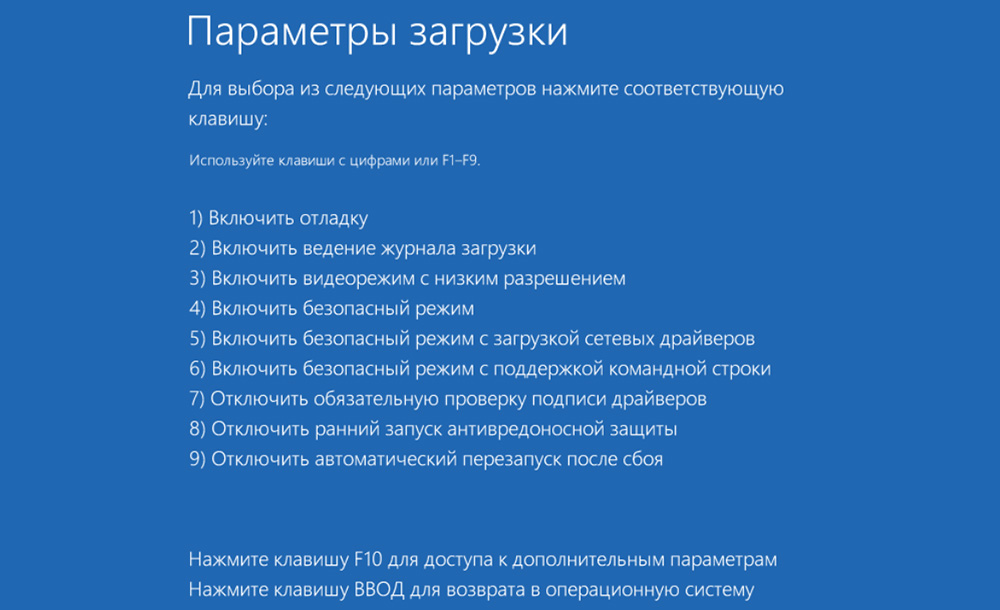
This algorithm will allow you to launch the diagnostic and recovery menu. In it, you need to press the down arrow key three times, click on Enter, then down twice and Enter again. After that, move to the left by two clicks on the corresponding button.
If the motherboard is based on BIOS and MBR, then now you need to press down once and confirm the action with the Enter button. In the UEFI system, the required command is located on the line below, so click on the down arrow twice.
Now you need to wait until the computer starts in safe mode. In it you can easily remove old video card divers and install the most suitable version of the software.
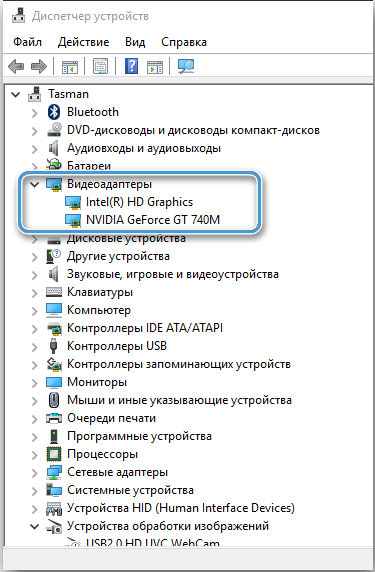
If the user has a disk or bootable USB flash drive with Windows 10, you can use the system recovery built into the image. The most radical option for correcting the error involves a complete reinstallation of the operating system, but in this case the user will lose all data and previously installed programs stored on the system disk.
Check for mechanical damage
In some cases, the black screen problem is caused by very specific damage to the computer hardware. If you have certain knowledge and skills, you can carry out diagnostics or even repairs yourself. Otherwise, it is better to immediately seek help from specialists.
To check the computer hardware, you need to disconnect all cables from it, disconnect it from the network and remove the cover of the system unit. Next, you need to carefully inspect the components, paying special attention to the motherboard, video card and wires. It is important to check if there is a short circuit somewhere that prevents the system from functioning normally. Places of short circuits can most often be easily found by slight stains, burns or darkening.

If there is no obvious damage, it makes sense to remove the video card and check its performance on another motherboard. If the system, in addition to a discrete video card, also has a built-in graphics adapter, it makes sense to try to connect the monitor to it and start the system. If everything worked fine, then the problem should be looked for in the video card or connector on the motherboard.
Since the computer cover has already been removed during inspection, it is advisable to perform basic maintenance and remove contaminants. Using a can of compressed air and a special brush, you need to remove accumulated dust, which often causes the PC to overheat.

In rare cases, the black screen problem is associated with improper operation of the RAM. It is worth taking the strips out of their sockets, wiping the contacts with a lint-free cloth and putting them in place.
Attention should be paid to maintaining the video card. Sometimes it’s enough to just wipe off the dust, and sometimes you can’t do without removing the fans and replacing the thermal paste on the chips. All manipulations must be carried out as carefully as possible so as not to cause additional damage.

Getting rid of malware
While using a computer, users often download various files. And not all of them are absolutely safe. Quite often, various malicious programs penetrate the system along with data from not the most reliable sources. They have a bad effect on performance, overwrite system information, and may well cause a black screen to appear on startup.
To protect yourself from such problems, it is recommended to use high-quality antivirus software or simply periodically scan your system for malware. Regular comprehensive scans will help you find viruses and get rid of them with minimal risk to user data.
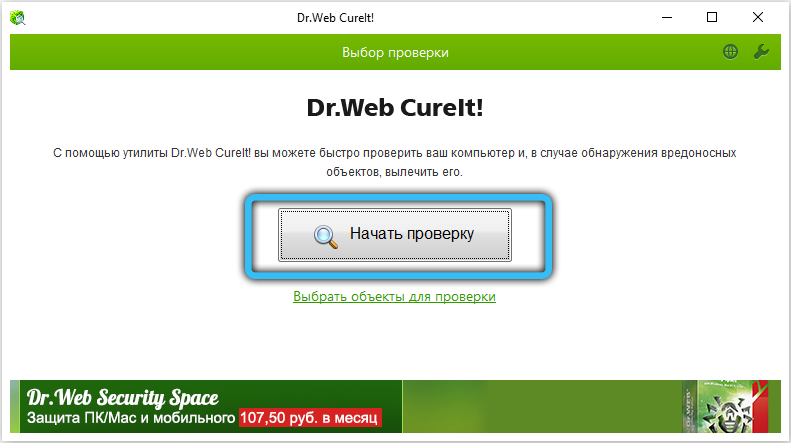
In practice, the problem of a black screen when starting a computer is often solved by reinstalling drivers or even a simple reboot. However, sometimes such an error indicates quite serious breakdowns, which can only be dealt with by replacing individual components. How did you manage to solve the black screen problem on your computer or laptop?