Almost every user who is fond of watching video content on the network or at least sometimes watching videos on YouTube or other online resources has encountered the problem of audio lag behind video. Often the solution to the problem is to pause playback to load content into the clipboard. After a few seconds of waiting, the desynchronization of audio from the video disappears and you can enjoy watching further, but this trick does not always work.

First, let’s consider the reasons for this phenomenon. Among the culprits in why the sound lags behind the video when watching a video can be both software and hardware problems. The following factors most often provoke desynchronization:
- Processes that use a lot of resources are running, the processor, hard disk and RAM are too loaded, which does not allow the required amount of resources to be allocated for the correct playback of video files.
- An outdated version of a browser, flash player, stationary player, codecs, or other software for viewing video content.
- Outdated or damaged video driver.
- Damage to the original video file.
- Computer infection with viruses.
- On the phone, video delays can occur due to insufficient RAM, weak processor, insufficient memory to save cache, or interruptions in the Internet.
We figured out the reasons, now let’s move on to the solution options. Each of the methods below is effective and is applied depending on the reason for the lag between audio and video.
Contents
Hard disk or RAM loaded
Sometimes the problems of lagging sound from video during video playback are associated with a general slowdown in the system, which may be associated with a heavy load on the device’s resources. To clarify the situation and fix the problem, we perform the following actions:
- We go to the “Task Manager” (you can go to the service in different ways, for example, using the hotkeys Ctrl + Shift + Esc or from the context menu called by the right mouse button on the Taskbar).
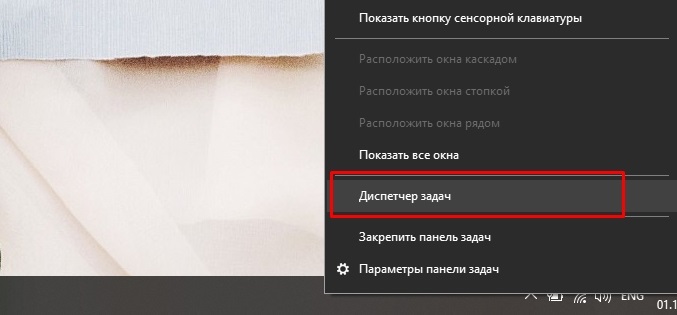
- On the first tab “Processes” we look at how much resources are consumed; in the upper part of the window, the percentage of the load on disk, memory and CPU will be shown. If the value of one of the parameters reaches 80% or even exceeds, you need to figure out what so strongly affects the consumption of resources, the names of the running programs are displayed in the column on the left.
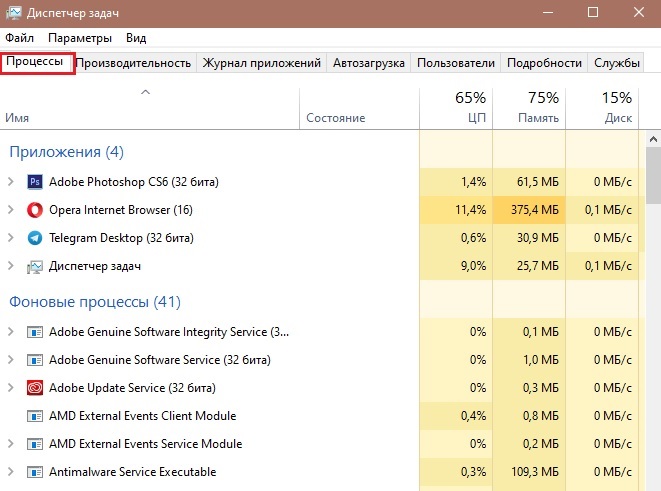
- We select and disable the processes that most of all load the processor, memory or disk by selecting and pressing the “End task” button.
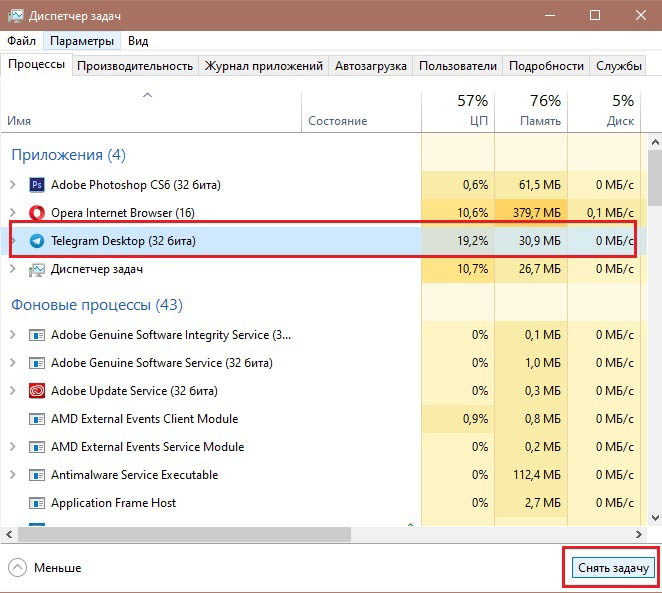
If the method helped to get rid of the problem and the sound no longer lags behind the image, then it is better to remove unnecessary applications from startup (in the “Task Manager” go to the “Startup” tab, select rarely used software and click “Disable”).
Browser and Flash Player update
If the sound lags behind on several sites when watching videos online on the Internet, it is possible that the whole thing is in the browser or flash player. To fix the problem, you will need to update your browser and Flash Player. The browser is updated through its settings, but some, for example, Yandex and Chrome, are updated automatically. To update the flash player, follow these steps:
- Go to the Flash Player page .
- In the first block, we specify your OS version and browser.
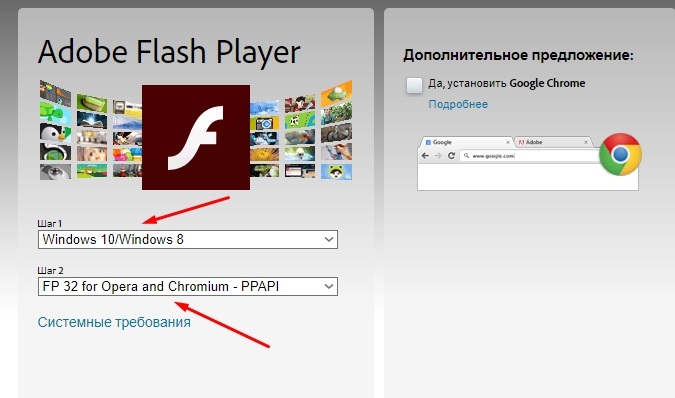
- In the second block, uncheck the boxes to refuse to install additional utilities.
- We press the button “Download”.
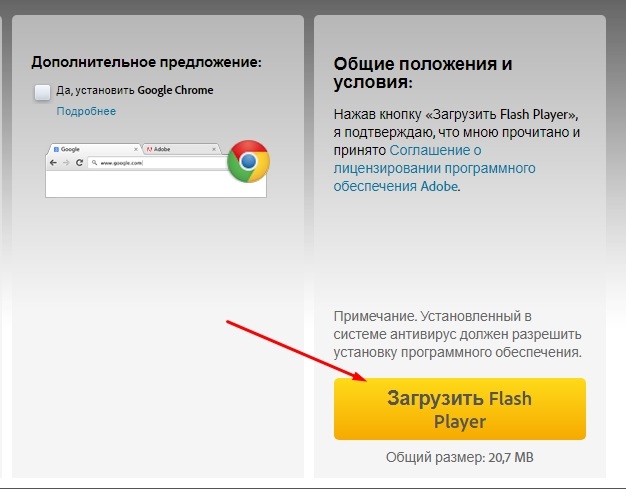
- Run the downloaded installation file, select the update option, click “Next”.
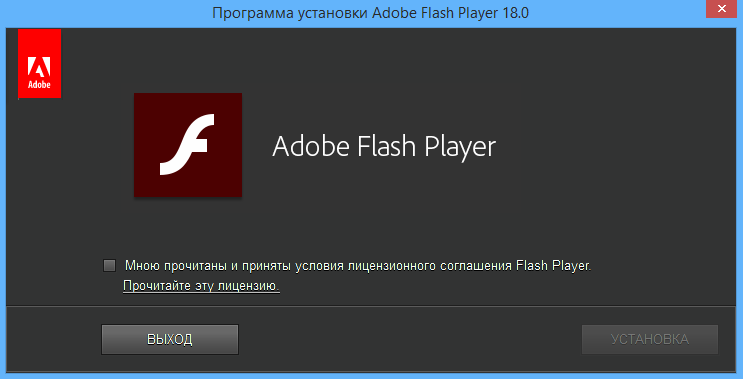
- The flash player will be updated, after which its official page will open in the browser.
Check if the problem has disappeared after the performed manipulations.
Reinstalling the driver
Another way to fix the problem when the sound lags behind the video involves reinstalling the drivers. Since the playback quality depends to a certain extent on the video card, this situation often arises due to outdated or damaged digital signatures of devices. To prevent such a phenomenon as the lag of audio from video from occurring during viewing, you need to do the following:
- Open the “Device Manager”. This can be done in various ways, for example, using the Run console (Win + R) and the msc command , or by going to the service from the Start context menu.
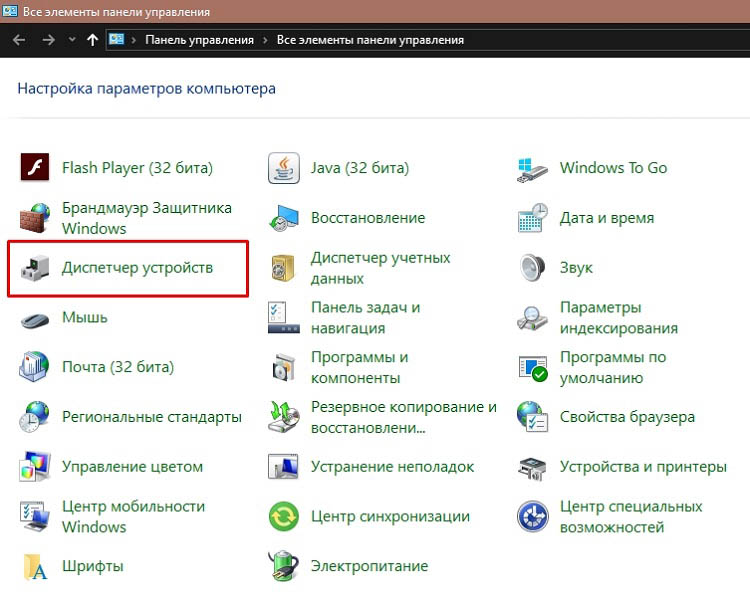
- Go to the “Video adapters” branch and right-click on the name of your video card, select the “Properties” option from the context menu.
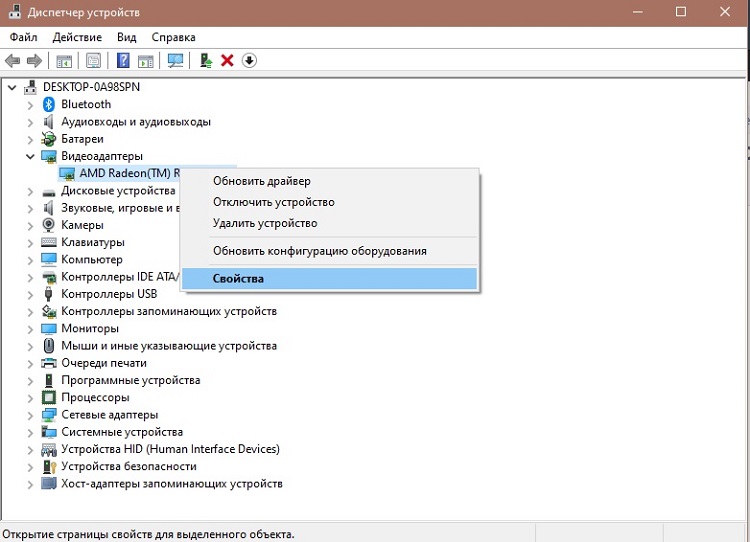
- In the “Driver” tab, click the “Delete” button.
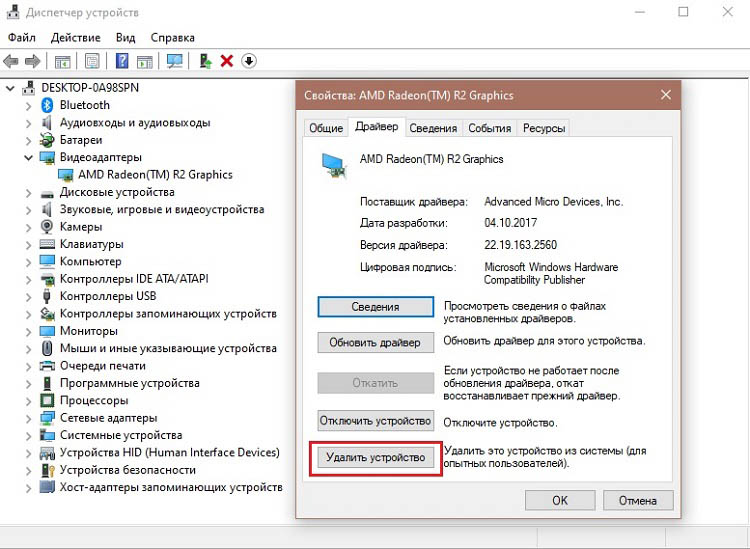
- We download the current driver suitable for the equipment from an official source. If you do not know the model of the video adapter, then you can see the ID, for which we go to the “Information” tab and select “Equipment ID” in the drop-down menu.
- Install the latest driver following the instructions of the installation wizard.
- We reboot the computer.
Outdated player and codecs
One of the common reasons why the sound lags behind the video when watching content on a computer is the mismatch of the version of the player or codecs to new standards. The video quality is constantly improving, and today we can watch videos in the most advanced formats, while playing on an old player, especially if it has not been supported by developers for a long time, will lead to the fact that the outdated software simply will not be able to complete the task.
There are two options for what to do if the player is unable to handle the data and the sound is lagging behind or ahead of the video. The first assumes a choice in favor of modern software for watching videos, the second – the installation of a fresh version of your favorite media player and up-to-date codecs.
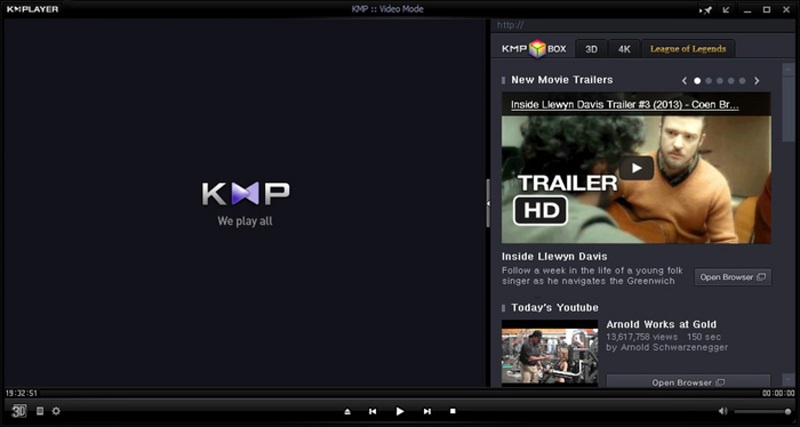
Infection with viruses
If the lag in sound still does not stop bothering you, although all of the above methods have been applied and at the moment the software involved in playing the content has been updated, it is possible that viruses have settled on the computer. To fix the problem, you need to scan the device with the installed antivirus, choosing deep scan, and also additionally use third-party tools. Utilities such as Dr. Web CureIt! and AdwCleaner. After scanning and cleaning, the computer will need to restart.
Of course, if we are talking about a specific video file, but with other videos, including online playback, such problems do not arise, this means that the file is damaged and it would be better to find a similar video on the network. Alternatively, you can also shift the audio stream to the required interval using specialized software (video editors).
If none of the above methods helped to solve the problem, it may be that the video card is malfunctioning. When two of them are installed, you can check the suspicion by disabling the discrete video card and try to view video files on the integrated one.