Although the Android operating system has proven to be really stable, and as time passes and new versions are launched, the platform improves its operation and tries to eliminate problems, the truth is that there are some drawbacks that we can have mainly with the operation of the applications.
Unfortunately, one of the applications that frequently have problems is the Google Play Store, which by presenting problems that are shown to us with different codes, sometimes makes it impossible for us to download apps.
It is likely that it has happened to us that when we want to download and install an application from the Google Play Store, a box is displayed showing an error accompanied by a certain code, preventing the download, and the truth is that common user, in general, do not know what the application is. meaning of these codes, so they cannot solve the problem.
That is why here we tell you what is the basic meaning of these Google Play error codes and how to solve the problems they present.
Error 101
The “Error 101” tells us that “it is not possible to perform installations since there are many applications installed”, and to solve this problem what we must do is uninstall the apps that we no longer use.
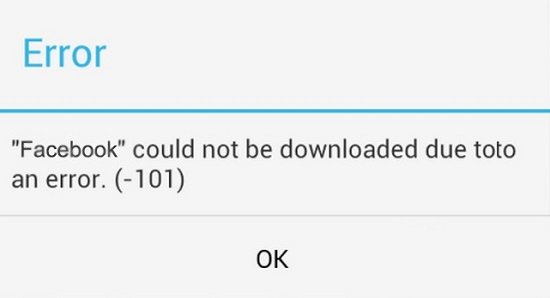
If the problem persists, then it is convenient to clean the data of the Google Play Store application, for which we go to “Settings” of the device, click on the “Applications” section, we move to the “All” tab , select “Google Play Store ” and once there we click on the “ Force stop ”button, and then on the “ Clear cache ”button.
Error 403
When this code appears, which tells us that “the application cannot be downloaded, since there is a possible Google account conflict”, it is because if we have downloaded an app on the device with our account, we will not be able to use it with another bill. This occurs when a device is used with multiple Google accounts.
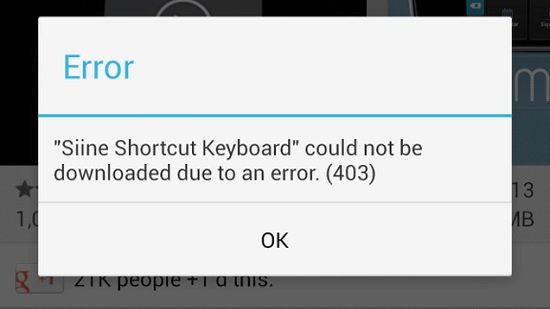
What we must do then is open the Google Play Store using the account with which we want to use the application that we are going to download, and in this way we can carry out the installation procedure.
Error 413
This error tells us that “you can not download and update”, and to solve it we must go to “Settings” of the device, then click on the “Applications” section and move to the “All” tab , where we must look for “Services of Google Play ”, to once there force the stop and clear the cache.
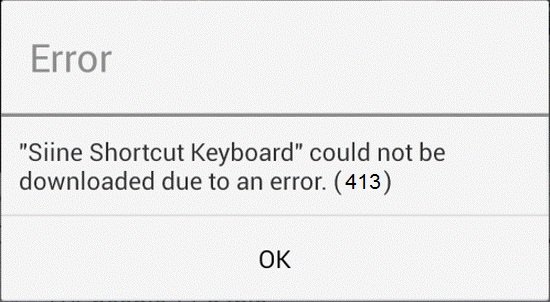
Then we must repeat this procedure with “Google Play Store” and also do the same with the browser cache.
Error 481
This code refers to an “error in the Google account”, and the truth is that unfortunately the only way to solve this problem is to delete our account and log in again.
Error 492
Error 492 tells us that “an application cannot be installed due to the Dalvik cache”, and faced with this problem we must force the stop and delete the cache of “Google Play Services”, through the aforementioned procedure, after which we must also force the stop and delete the cache of “Google Play Store”.
However, the problem may persist, before which we must delete the Dalvik cache, enter the recovery mode. It should be noted that on most Android devices, recovery mode is accessed by simultaneously pressing the power, home and volume minus buttons.
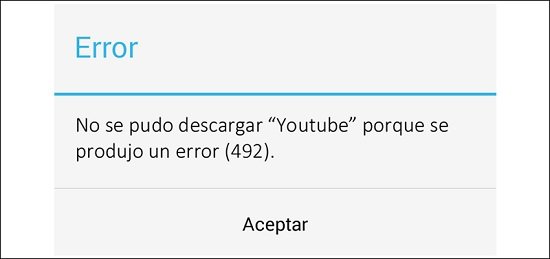
Once we enter the recovery mode we must clean all the data by doing a factory restore.
Error 498
With this code, the system tells us that “the cache is full and the downloads are interrupted”, and what we must do in this case is to force the stop and delete the cache of “Google Play Store”, and then move some applications to the external memory card.
It is also convenient to delete those apps that we no longer use, as well as disused files, in order to free up storage space4 .
Error 495
Error 495 tells us that there are “problems when downloading applications and games”, and the truth is that the quickest solution to this problem lies in forcing the stop and clearing the cache of “Google Play Store”.
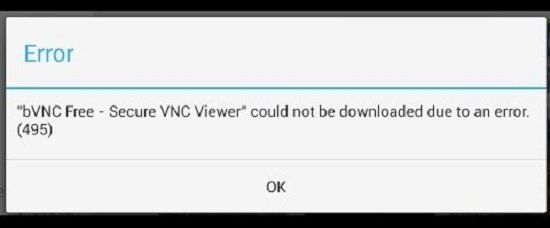
It is possible that this procedure does not work, so it is best to proceed to delete our Google account, then restart the Android device, and finally add the Google account again.
Error 911
This code tells us that “the application cannot be downloaded due to a 911 error”, so in principle we must carry out the corresponding procedure to force the stop and clear the cache of the “Google Play Store” service.
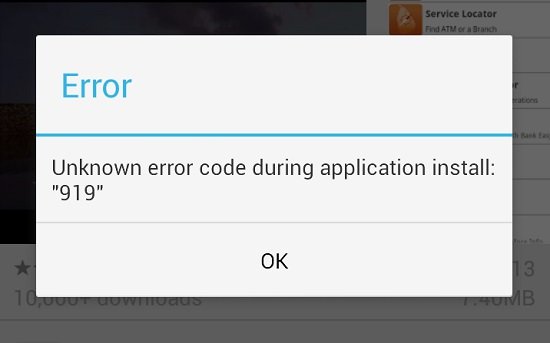
However, it is likely that this will not solve the problem, so if the problem continues, it is best to try to use another Wi-Fi network to download, this usually happens especially when we want to download an app while we are connected to a mobile connection.
Error 919
This code informs us that “you cannot install any application”, and the truth is that it is an error that always appears when we use a mobile network to download apps, so it is convenient to connect to a Wi-Fi network, or ok change the access point names.
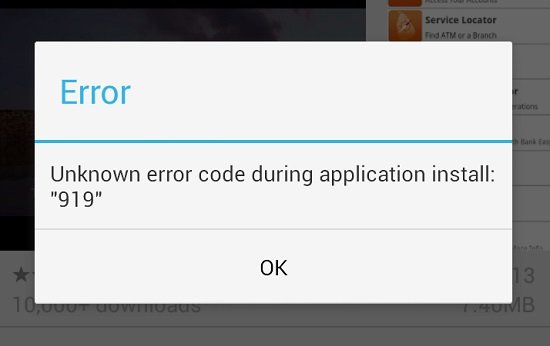
To do this we go to “Settings”, then click on the ” Wireless and networks ” section, and then on “Mobile networks”, from where we can change the Internet access point.
Error 920
To solve this problem, which indicates that “the application could not be downloaded”, we can initially turn off and re-enable the Wi-Fi network.
If this does not work we will have to delete our Google account and then add it again, or choose to clear the cache and updates from “Google Play Store”.
Error 923
This code tells us that there is a “problem when synchronizing your Google account or no space in the cache”, and before this we must carry out the following procedure.
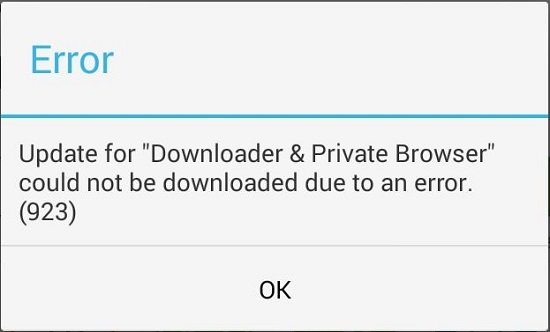
In principle we delete our Google account, after which it is convenient to uninstall all those applications that we no longer use, to finally restart the device in recovery mode.
Once in recovery mode, we must click on the option “Clean the cache partition “, with which we can be sure that our data will not be deleted, and finally we restart the Android device in the usual way and then add again our Google account.
Error 941
Error 941 refers to a “problem updating” and usually appears when there is a problem updating a particular application.
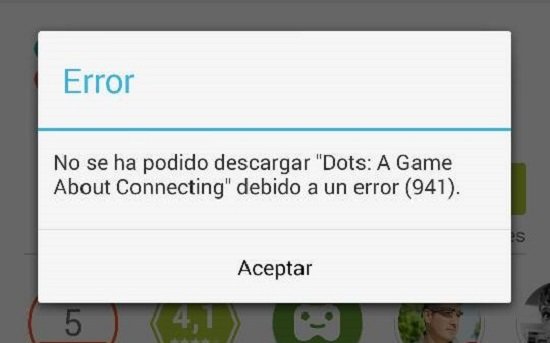
If we are facing this error, which is almost always related to the Google Play Store cache or the lack of space on the device, what is recommended is to clear the Google Play Store service cache and delete applications that we do not use, as well as those files that are in disuse.
Other problems
In most cases, the problems that the Google store app can present are related to its cache memory, so it is advisable whenever any inconvenience arises, in principle force the stop and delete the Google Play Store cache.
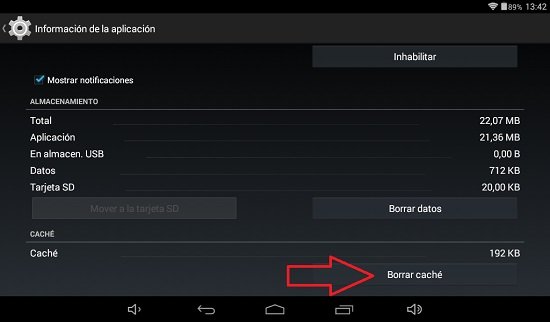
When this procedure does not solve the problem, then it is recommended to delete our Google account, restart the device and add the account again.