A lock screen, which you can configure right now in the system settings, Security, Lock screen, is important so that you avoid cloning your WhatsApp on another device and spying on you, unauthorized access to your apps such as Facebook, Messenger, Tinder . View your photos or videos or even give you time to track your mobile, by protecting access to the device with a pattern, PIN or password. The numeric PIN is the balanced option between security and ease of entry.
It certainly can take a while to adjust to unlocking the screen every time you want to use the phone, but there are some options and tricks that you can activate or put into practice to make this situation more bearable.
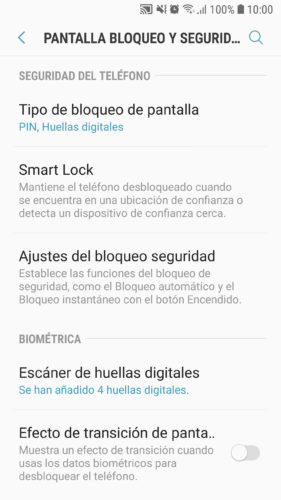
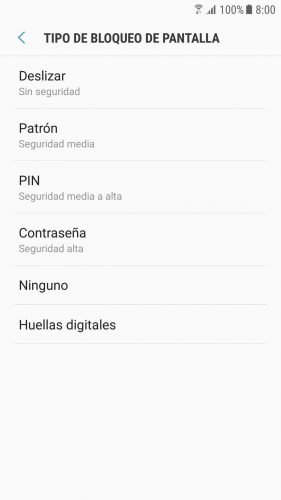
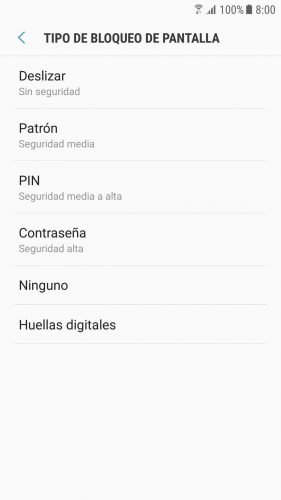
Fingerprint and improve detection
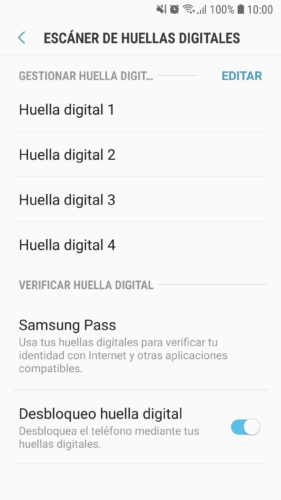
For example, if your device has a fingerprint reader (you will have to check the technical specifications of your model), you can enable it on the same lock configuration screen, under the name of “Biometric” or “Fingerprint”. In this way you will not have to enter the pattern, PIN or password and you will only have to place your finger on the fingerprint reader.
To improve detection you can add twice the same fingerprint of the finger that you use to unlock. Normally the thumb is used, so you can add twice the left thumbprint and twice the right thumbprint.
How to LOCK apps on Android
My cell phone crashes every now and then!
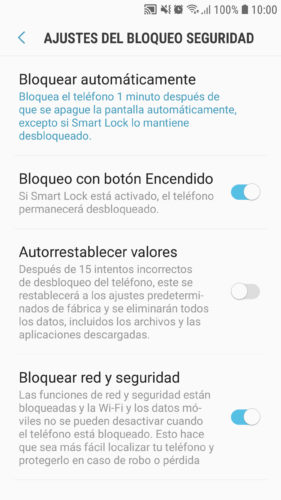
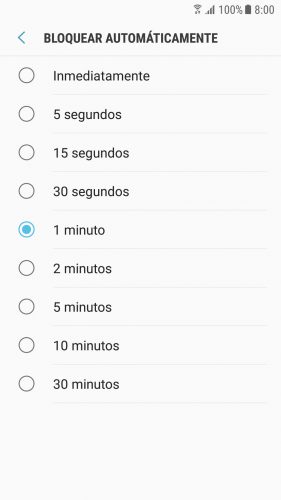
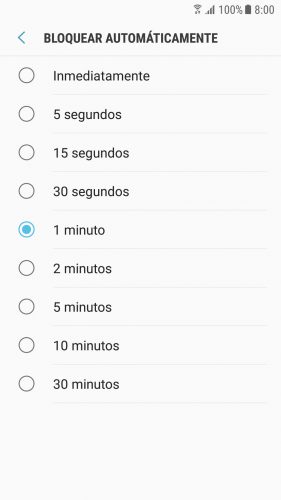
Even placing your finger frequently to unlock is annoying. To prevent this from happening from time to time, you must increase the time the device remains unlocked before locking, in a similar route to Settings, Lock and Security, Lock Settings, Lock automatically and select a longer time.
This time begins to be measured since the screen turns off by itself due to inactivity (time that you can also extend) so the older it is, the more vulnerable your team will be. In the event of theft or loss, more than a minute or two of time would be inadvisable. However, some devices have the “Lock with power button” option, to manually lock the device at that moment and not wait for the lock time.
How to leave the screen active longer if it turns off too fast
Smart Lock Smart Lock
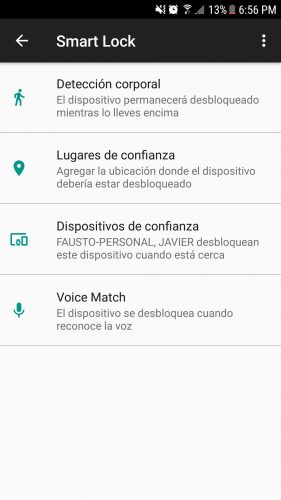


This is a complementary and intelligent function, which keeps the cell phone unlocked under certain conditions of trust . So you no longer have to be unlocking the screen if you are in the security of your home, car or have the phone in your pocket, for example.
Smart Lock is a feature that comes from the factory on most devices with Android 5 or higher. You can establish that the cell phone does not block when you have it with you (body detection) or you are in a specific geographical sector (trusted places). You can even keep your Android unlocked when connected to a Bluetooth device (trusted devices).
How to activate Smart Lock
- Adjustments
- Lock and Security
- Lock settings
- Smart lock
Select any of the available exceptions and simply activate them. The only option that I do NOT recommend activating is “Body Detection”, because it can leave your phone unlocked while it is in your hands (or someone else’s). Even when placing it on a surface (which is not necessarily going to happen if your mobile is stolen), the phone has not been locked immediately in the tests that I have carried out.
If you can’t find the Smart Lock option, go to Lock and Security > Other security settings > Trusted agents and there activate the switch that says Google Smart Lock.
Learning English vocabulary with each screen unlock
For older devices there was Smart Unlock (incompatible with some Samsung) or Skiplock, applications with the same purpose as Smart Unlock, but to keep the screen unlocked when you were connected to a specific WiFi network (like the one in your house). Unfortunately I have not found updated apps with this function, although there are app lockers that provide it, but to control the lock per application, not at a general level.
Other articles that may interest you :
What is and how to activate Smart Lock, the Android smart lock
How to put your name on the lock screen
How to lock the screen of your Android phone WITHOUT BUTTON
Receive updates: SUBSCRIBE by email and join 10,000+ readers. Follow this blog on Facebook and Twitter.