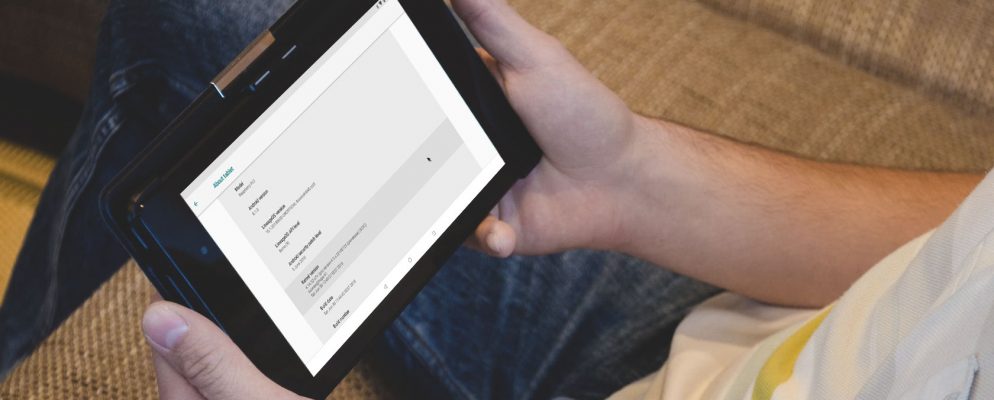If you buy a new Android Q tablet, it already has some standard settings. If you have been using the device for some time, this changes very quickly. However, this can also cause problems with the system. If this is the case, you should reset the tablet to the factory settings.
How to reset your Android Q tablet
If you want to share your tablet or if you experience problems, it is worth resetting the device to the factory settings. On Android Q , this is also known as “formatting” the device’s memory. Please also note that this process deletes all content on the device. For this reason, make a backup of your data beforehand . You also need the login data of your Google account. You should also know the screen lock used.
- Go to the “Settings” of the Android Q device.
- Select the “System” entry in the menu. Then switch to “Advanced” to display further options.
- If you don’t see Advanced, tap Reset Options.
- Here you go to the menu item “Delete all data (factory settings)” and then to “Reset tablet”. Now you need to enter your lock code to continue.
- In the next step, click on “Delete all”.
- As soon as the device has completed the process, it is restarted and can be set up.