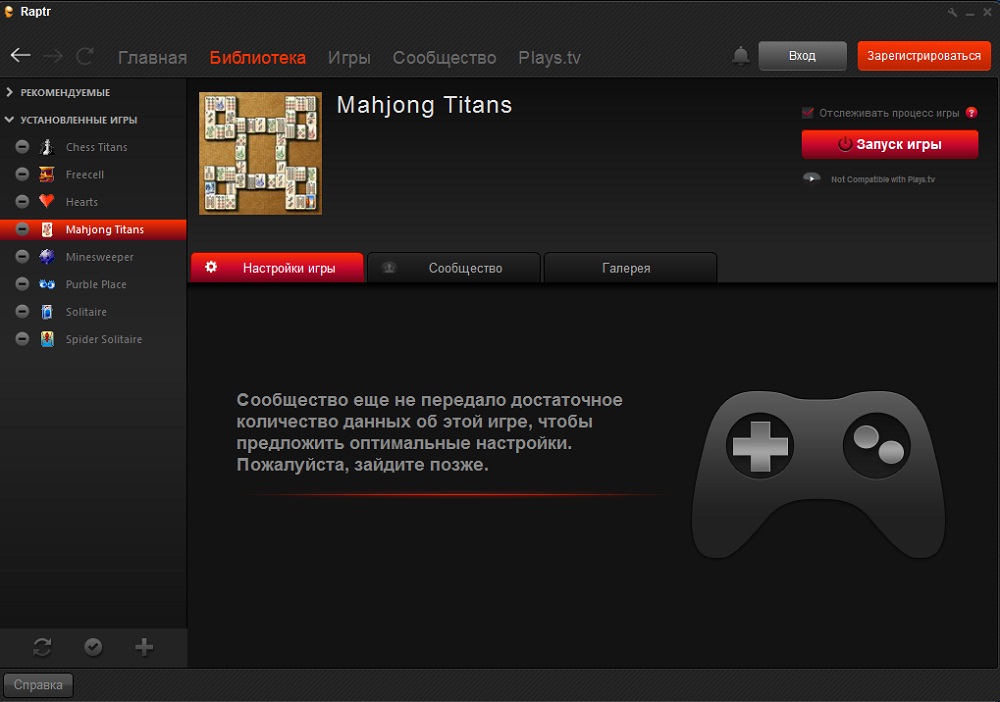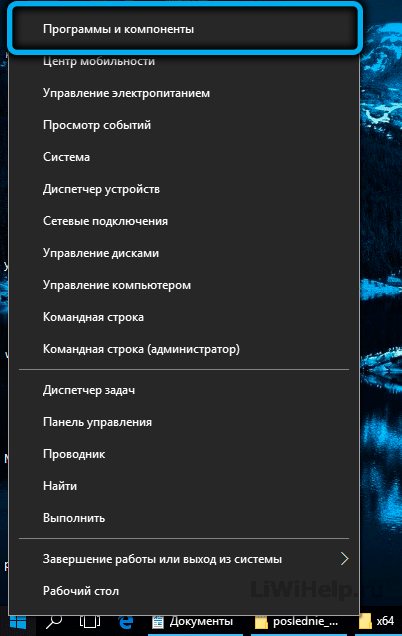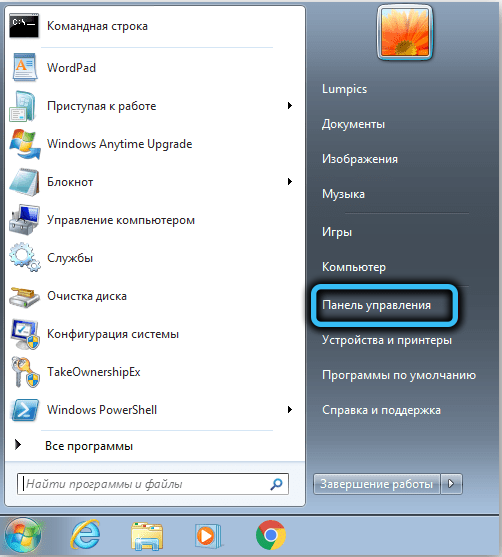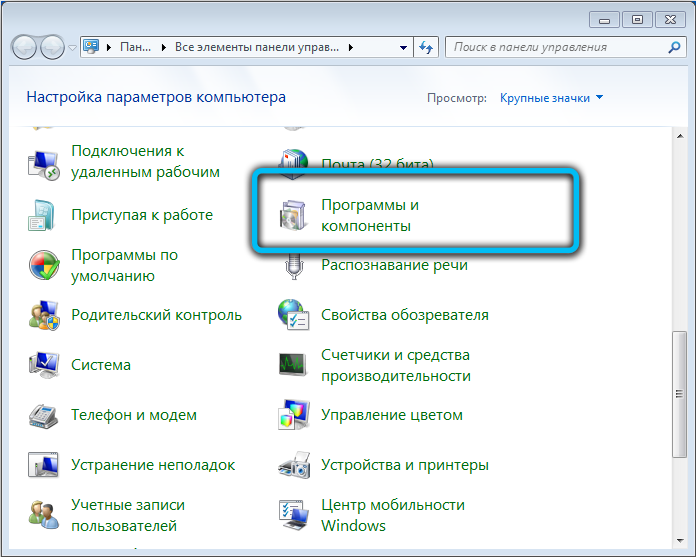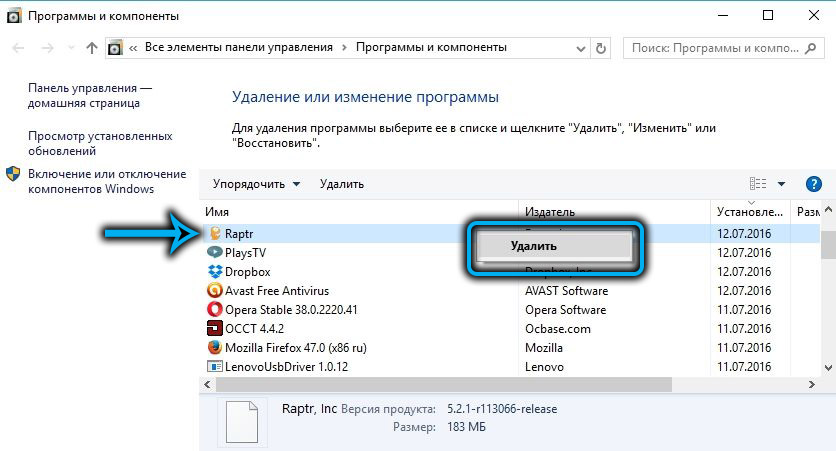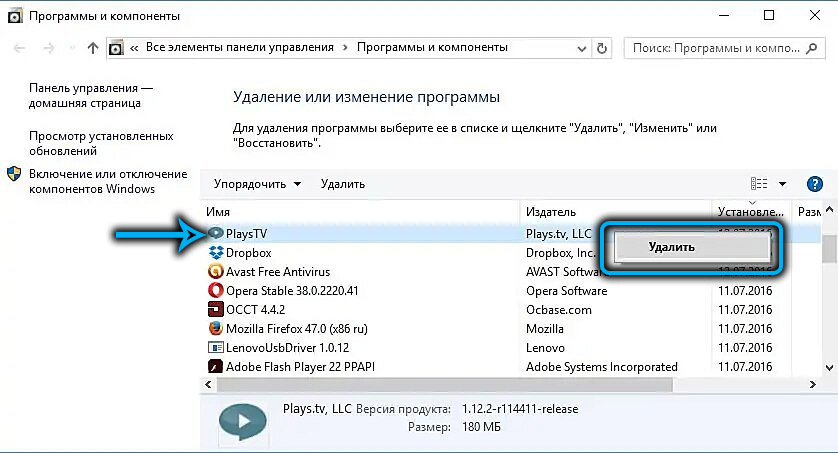Gone are the days of offline games. Even the simplest of them, launched on a smartphone, have an engine focused on saving the player’s achievements on the developer’s servers. What can we say about classic gamers who consider themselves professionals … Powerful gaming computers really allow you to fully enjoy great graphics and high-quality 3D sound, as well as addictive gameplay that you can not tear yourself away from. And, of course, all this is served online, allowing you to compete not with artificial and often predictable intelligence, but with real people.
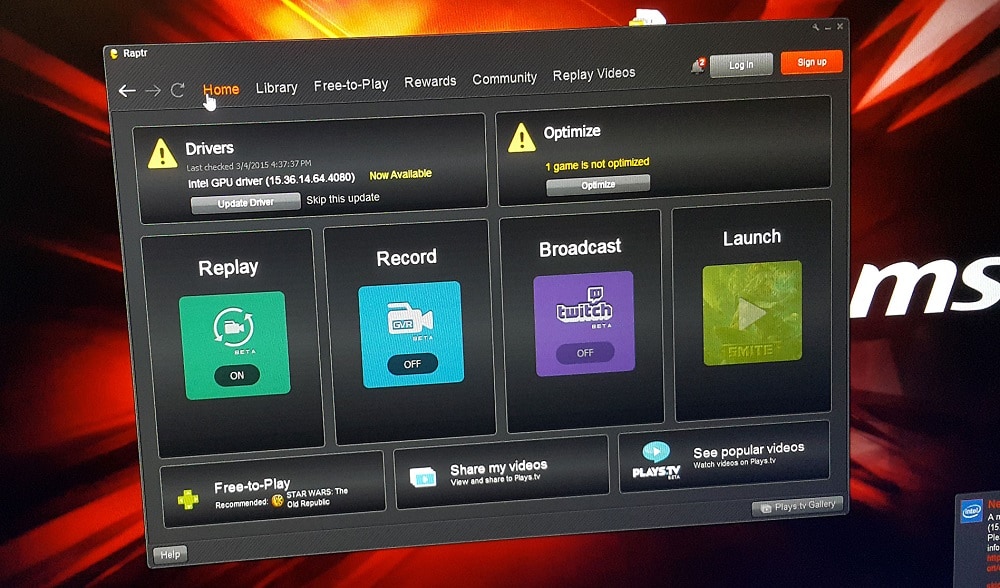
Overwhelming gaming emotions require an outlet: who doesn’t want to share their gaming achievements with friends, chat with like-minded people, capture their records through video, or provide others with the opportunity to watch the game battles through the stream.
Alas, not all games provide such an opportunity. But if such functionality is vital, the Raptr program will come to the rescue. Most gamers are familiar with it, and for beginners it will be useful to learn about its purpose and capabilities.
Contents
What is Raptr on a computer
The idea that the gaming community needs its own communication environment has been in the air for a long time. And if there is a need, there will be an offer. It was a software product developed by the world cybersport icon Dennis Fong, positioned by the creator as a gaming social network.
And in just a few years, the number of network members has increased to 20 million people and continues to grow. It would be a mistake to say that the main purpose of Raptr is the communication of gamers, a kind of “interest club”. The program has a fairly extensive functionality that allows you to take screenshots, improve the performance of specific games, and even download new gaming products.
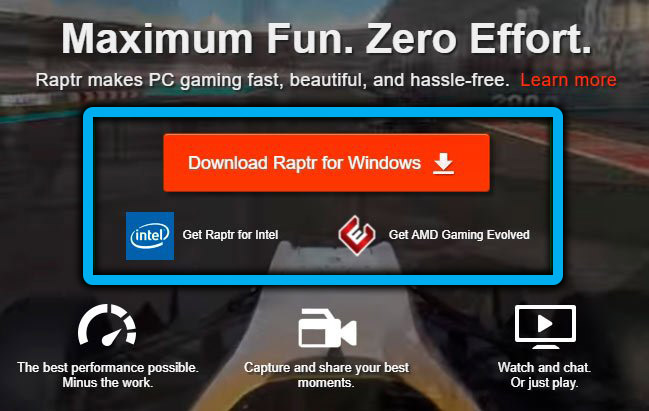
So for most gamers, the question of whether the Raptr program is needed is not worth it. For those who have not yet installed this utility, you need to download it on the official website by choosing one of the two program options:
- focused on computers with integrated graphics from Intel (an example is the line of integrated Intel HD Graphics GPUs);
- for computers with an AMD video card – in this case, the utility will be called AMD Gaming Envolved.
Main Functions of Raptr
Once you install and launch the game client, Raptr will begin a detailed analysis of the video drivers and games installed on your computer. It is worth noting that the utility is “friendly” only with official gaming platforms such as Steam, Origin or Uplay.
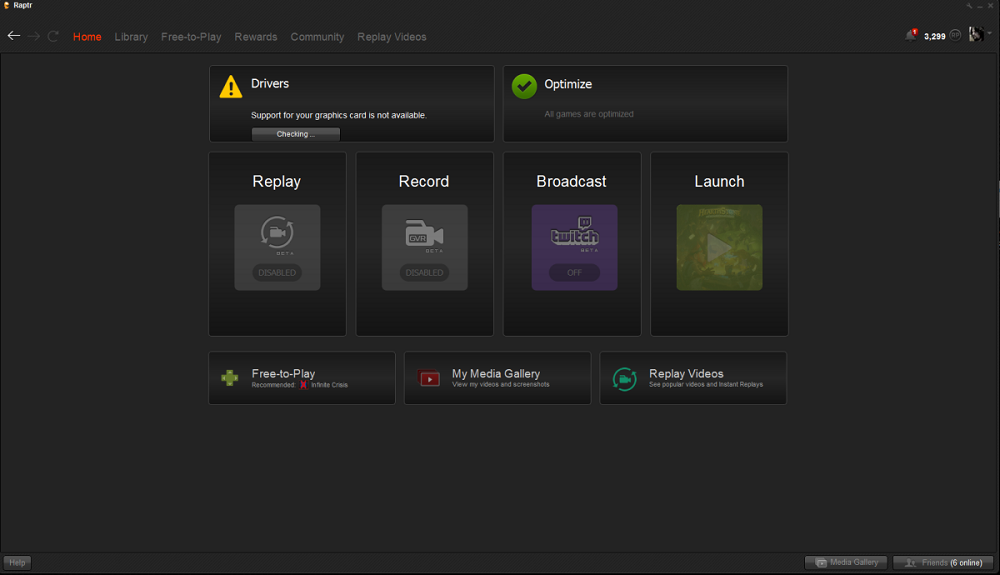
If Raptr detects that one of the components of the graphics subsystem is missing in the system, it will immediately prompt you to install the missing drivers, after which the games installed on the PC will be optimized. You can be sure that as a result the performance of such games will increase significantly.
After completing all the above steps, you will need to go through a simple registration procedure, which is necessary for normal work with the Desktop APP client. To do this, click the Sign Up button located in the upper right corner and enter the necessary registration data. After receiving an account, each launch of the utility will be accompanied by the accrual of a certain number of points to you, which can be spent on gaming purposes: buying weapons, skins, game lives, new games, and even graphic hardware.
The user profile automatically enters the game service database with all the ensuing consequences: you can add friends, organize new game teams, and all your actions will be recorded in order to obtain statistical samples. Based on them, Raptr will offer for download and installation only those new games that will fall within the scope of your gaming interests.
The client is able to import user game profiles from the Steam, PSN or Xbox Live databases along with the game achievements of the account holders. Raptr can interact with common instant messengers and social networks, integrating them into its ecosystem (Facebook, ICQ, MSN, etc.). As a result, the user will be able to communicate with friends without leaving the game.
The well-known Amazon service is directly connected to the Raptr client, allowing you to purchase your favorite new games in the gaming industry. Free games are also presented on the platform, including the mega-popular ones like World of Tanks. Finally, the functionality of the program includes features such as creating streams of gameplay or viewing video resources generated by other gamers, and without creating an additional load on the video card.
Interface Features
After starting the program, it is recommended to go into the settings and make sure that there is a checkmark next to the “Start Raptr automatically” option, otherwise you will have to do this operation manually. If you check the box next to the “Dock Panel” parameter, instead of the utility icon appearing in the system tray, you will get a full-fledged panel placed in any convenient place on the screen.
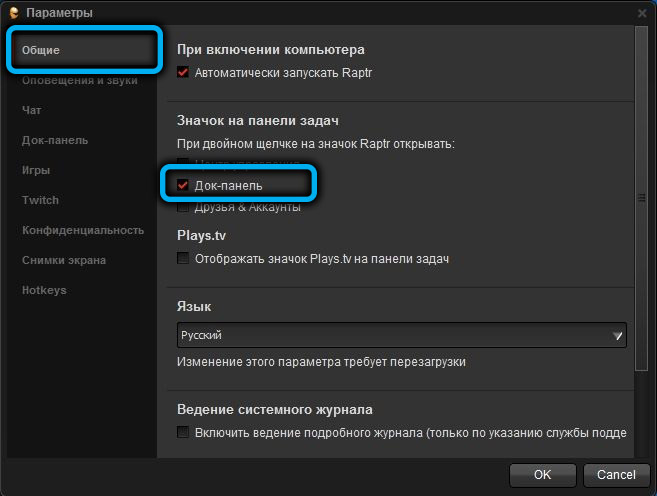
Let’s briefly consider the main features of the user interface:
- the “Home” tab is designed to display the composition of the graphics subsystem (video card and a set of installed drivers). Here you can also start streaming using the Twitch service, as well as installed games. Finally, it is possible to install new games, easily edit video clips of games you have created, and watch popular videos on the Plays.tv service;
- the “Library” tab (Library) partially duplicates the capabilities of the main one: it contains a list of games installed on the PC, as well as a list of recommended ones, compiled based on an analysis of your gaming preferences;
- the Free-to-Play tab is access to the free games store for downloading and installing them (an alternative to the list recommended by the client);
- the tab “Prizes” (Rewards) shows the number of points scored, here it is also possible to exchange them for various game “buns”;
- It is hardly necessary to explain the purpose of the “Community” tab: here you can chat with colleagues, join new gaming clans, that is, it is here that the cross-network communication functions are implemented;
- The Replay Videos tab allows you to share clips of your gameplay footage and view other people’s video clips.
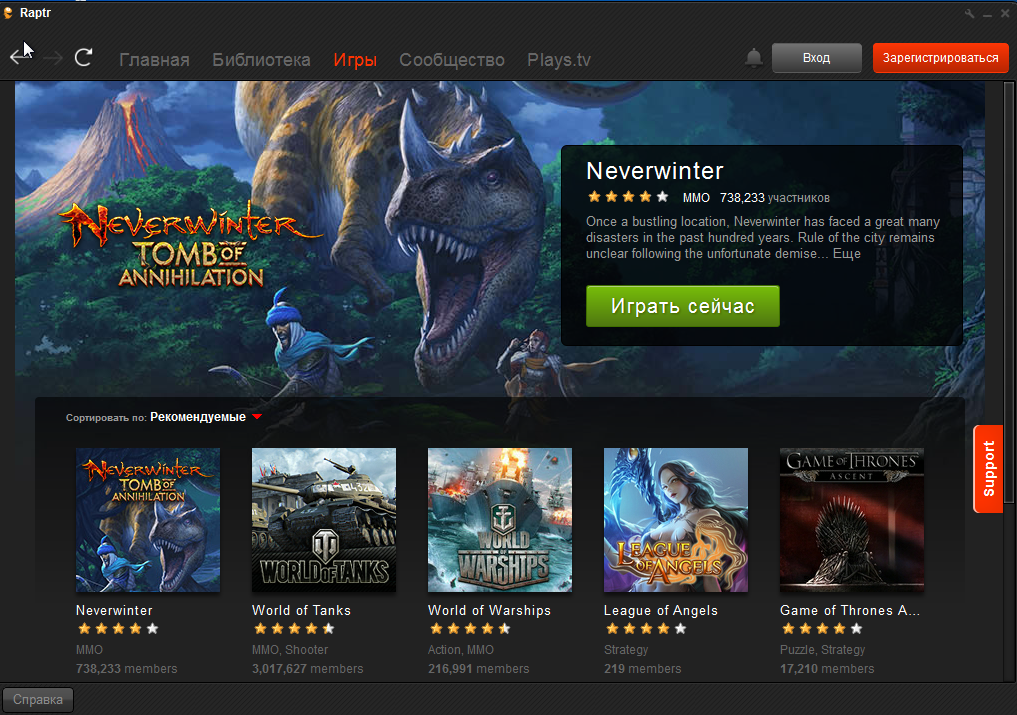
How to uninstall Raptr
Judging by the reviews and the number of installations of the product, the Raptr Desktop App client has a lot of supporters. Among them are those who, after a certain period of using the client, for various reasons, decide to remove the program from the computer. And since it is closely related to installed games, social networks and instant messengers, the question arises: how safe will the removal of the program be, will it affect the performance of the listed software?
The answer will be yes, you can uninstall Raptr in the standard way, while uninstalling the program will not affect the operation of other programs:
- Windows 10 PC users need to get to the Apps and Features service by pressing the Win + X combination;
- if you have Win7 / 8 or XP, you need to launch the “Control Panel” and select the “Programs and Features” item in it;
- it remains to select Raptr in the list that appears, and if there is no delete button on top, right-click on it and select the “Delete” item;
- then perform the same actions for the Plays.tv program, which is installed on the PC along with Raptr.
You can also use programs from third-party manufacturers – in any case, both the program itself and its related data and auxiliary files will be deleted.
Note that uninstalling Raptr may also be required when the client starts up with the message “Failed to connect to Raptr” while the Internet is running. Reinstalling usually fixes this problem.
Of course, if you don’t consider yourself an avid gamer and play games for a relatively small amount of time, if your list of preferences includes only small-sized or unofficial games, there is not much reason to install Raptr. But for avid gamers, the utility can be very useful.