Most often, we learn about the existence of the CR2 format when we try to view some photos on a computer, and the image viewer does not want to open them. It is also possible that they do not open after reinstalling the operating system. Let’s figure out what this format is and how to open such a file.

Contents
CR2 – what is it?
This format was created by Canon to preserve the quality of photographs, so the files are large in size. Actually, this is its main drawback, since such photos take up a lot of space on the camera and computer. It also contains textual information about the picture and the conditions in which it was taken. Thanks to this, photos can be edited effectively and without loss of quality: change brightness, contrast, white balance and other properties. It can be converted to any required image format: JPG, BMP, RAW, PSD and others.
Opening CR2 files
The choice of utilities for interacting with CR2 is quite large. They all fall into two large groups:
- licensed software from Canon;
- software from other manufacturers.
The first group includes the Digital Photo Professional utility, which is downloaded from the official Canon website. But many users don’t like Canon’s tools, so here’s an overview of other photo editing software.
You can open such files on devices equipped with different operating systems: Windows, Mac OS, Linux, as well as iOS and Android.
Utilities for various OS
Windows
- Adobe Photoshop;
- Adobe DNG Converter;
- XnView;
- FastStone Image Viewer;
- ACDSee;
- GIMP;
- Image Tuner;
- IrfanView.

Windows programs to open CR2 file
Mac OS
- Adobe Photoshop;
- GIMP;
- XnView;
- Aperture;
- Apple Photos.
Linux
- gThumb;
- MATE;
- GIMP;
- Darktable.
Android
- Photoshop for Android;
- File Viewer for Android.
IOS
- Photoshop for iOS.
As you can see, the selection is impressive, although this list contains not all, but only the most common utilities. Let’s consider some of them in more detail.
FastStone Image Viewer
Free, simple and straightforward program. It spends quite a bit of computer resources, so you can install it on low-power machines and use it peacefully. The interface is intuitive and reminiscent of Windows utilities. Allows you to convert multiple photos at the same time.
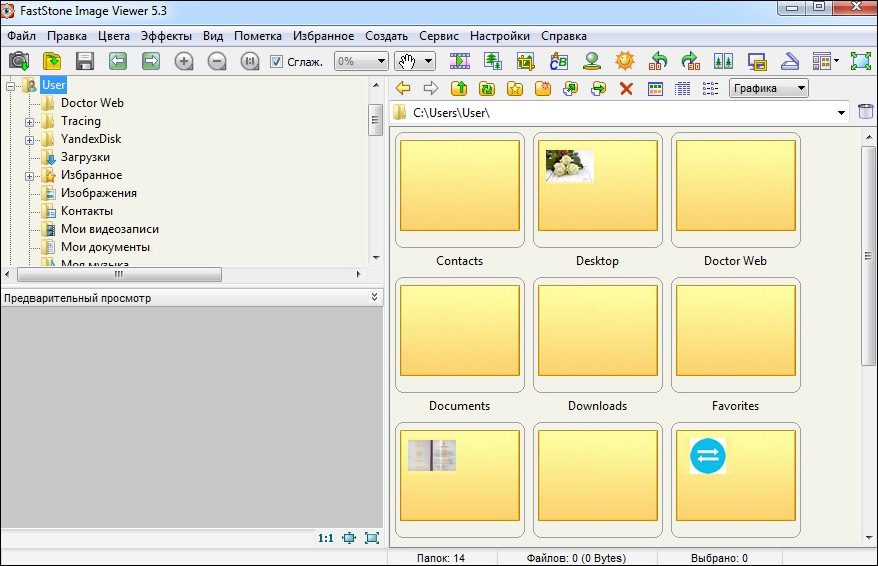
FastStone Image Viewer window
XnView
Also free, but more powerful program with a wide range of tasks. It supports over 400 options for extensions and converts them to 50 of the most popular formats. Of course, it weighs more than the previous one, but it will allow you to forget forever that some image or video does not open.
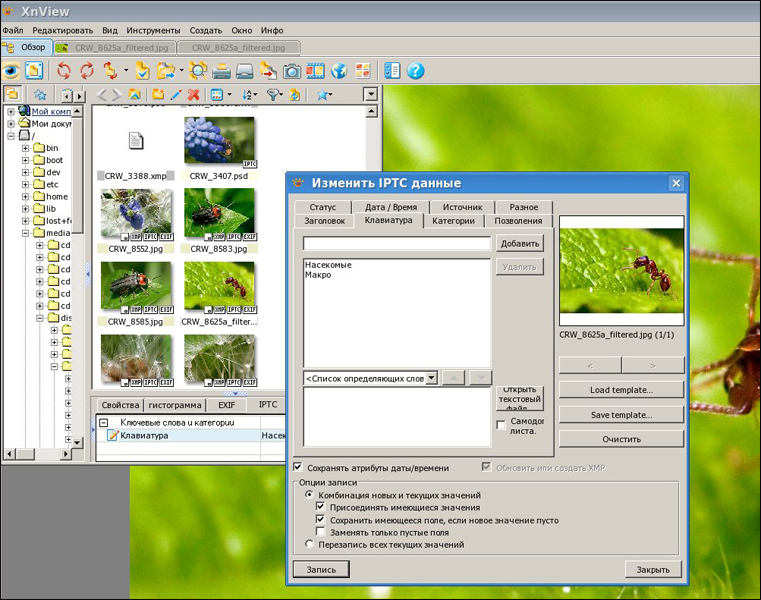
XnView
IrfanView
A very light (only 2 MB) utility that works with this photo format, provided that an additional plug-in is installed. Has a convenient function for taking screenshots.
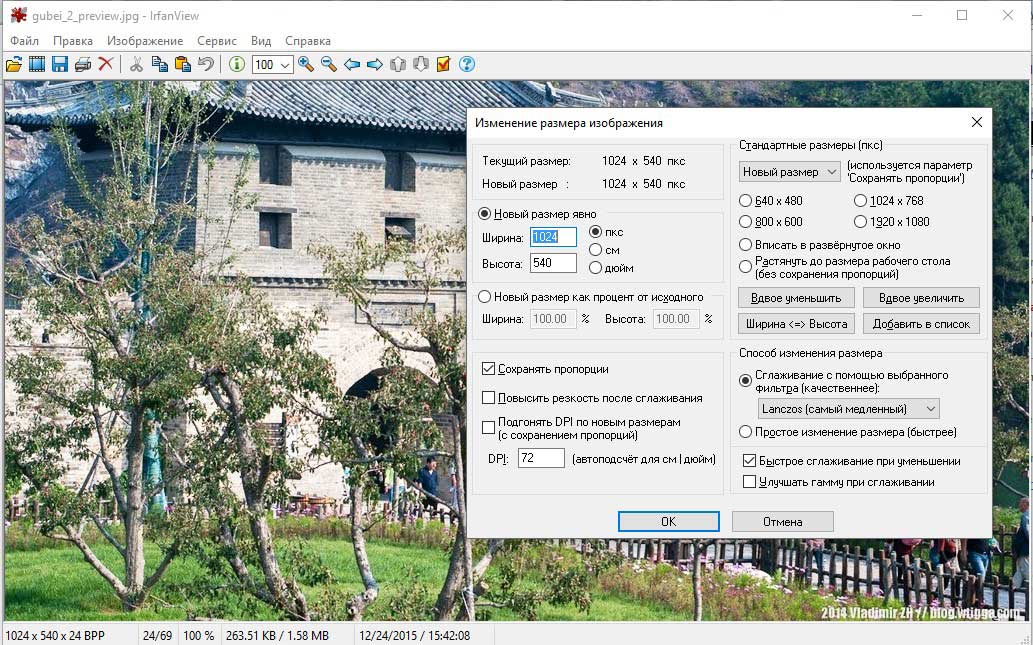
Image Tuner
If it is on the computer, it opens CR2 files by default. Lightweight, understandable and simple free utility.
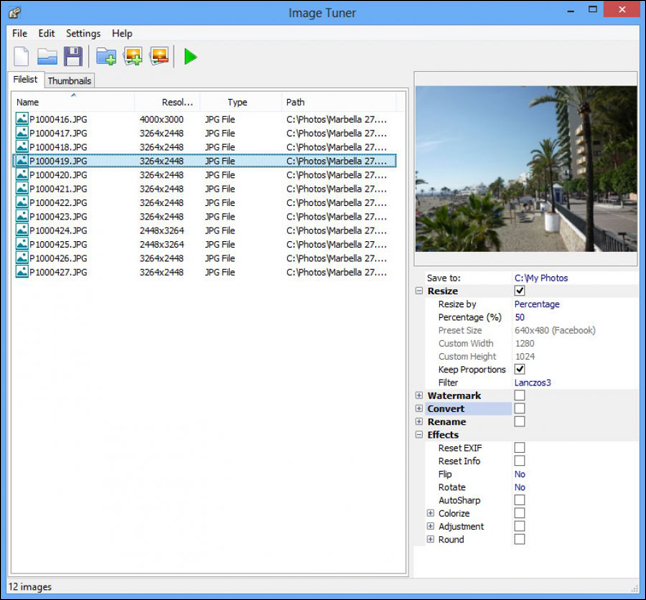
Image Tuner
Adobe Photoshop CS
Perhaps the most famous photo program. Paid, but worth it.
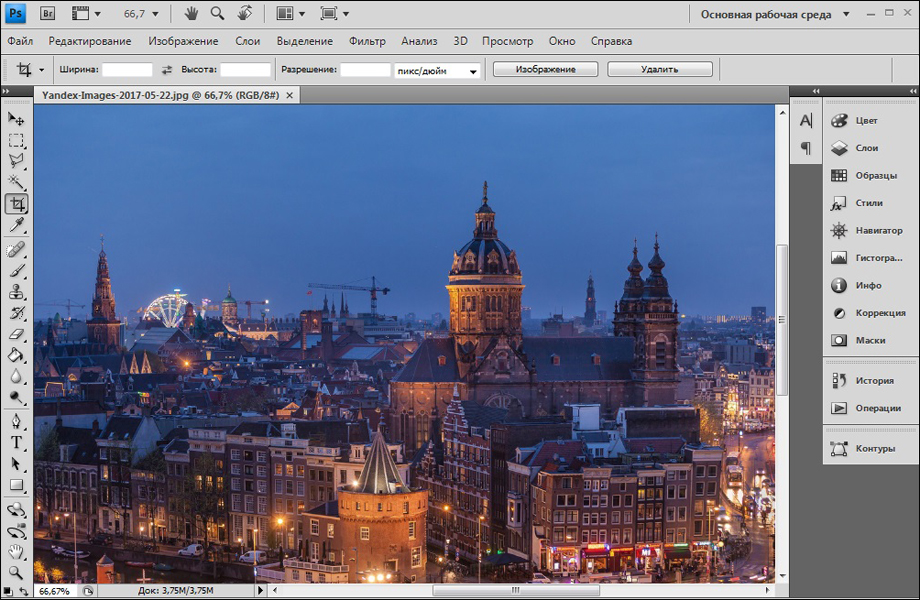
Adobe photoshop
Gimp
Most of all, in terms of functionality and interface, it resembles Adobe Photoshop, but it is free.
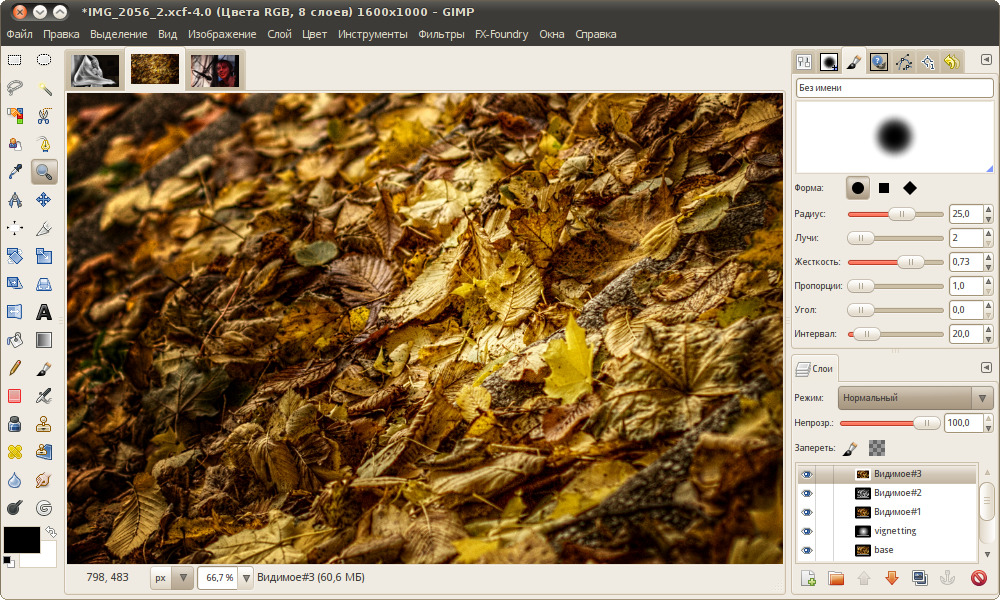
Gimp
The choice of program that will help you open CR2 files on your computer or smartphone will depend on the functionality you want. If you just need to view photos or post them on your social media page, choose the easy and free options. And if you plan to work with images professionally, think about installing more serious utilities that have wide functionality.