Contents
The new OnePlus 7 Pro is a great smartphone with a huge display and incredible performance. Actually, you no longer have to optimize your smartphone with the help of tips and tricks, do you? Yes, because there are quite small adjustments that you can turn to make life even better with the OnePlus 7 Pro.
Finally record wide-angle videos
Even if the OnePlus 7 Pro has three cameras with different focal lengths, only standard and telephoto cameras can be used in the video mode of the camera app. The OnePlus 7 Pro’s wide-angle camera cannot be used in video mode unless you are using debugging mode.
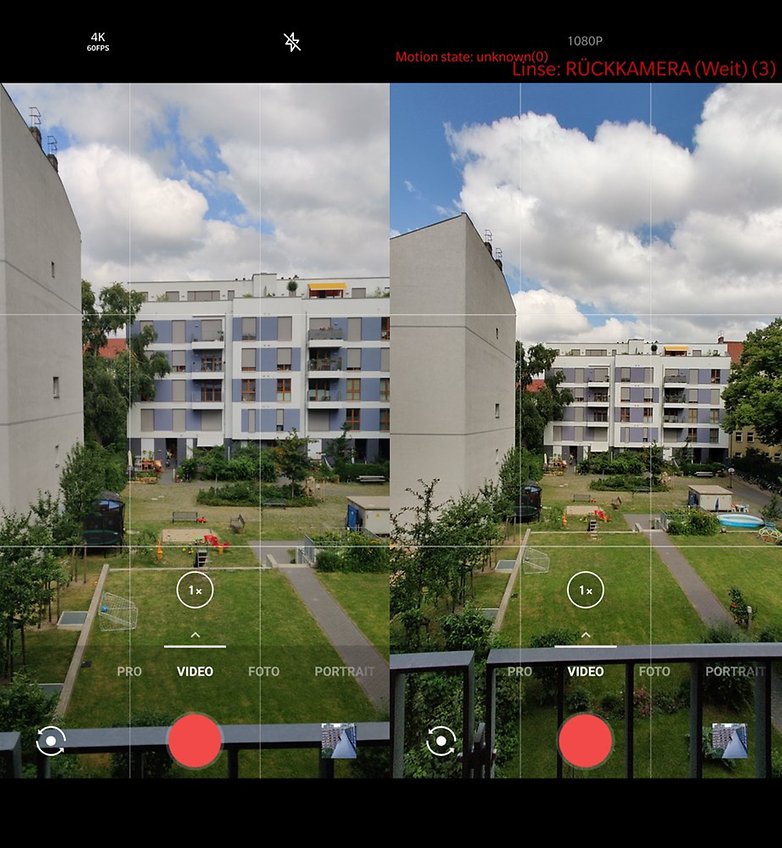
How to record videos with the OnePlus 7 Pro’s wide-angle camera:
- Goes to the phone app
- Enter the following there: * # * # 1597 # * # *
- Then the camera app opens in debugging mode, you can see this by the red information
- Now switches to video mode
- Now switches between the cameras until you can read in red Lens: Rear camera (wide) (3)
While video recordings can be realized with the standard or the tele optics in 4K, you can only record videos in Full HD (1080p) with the wide-angle camera in debugging mode. You should also note that the wide-angle camera has no optical image stabilizer.
Extend battery life
The display of the OnePlus 7 Pro is something special. The Fluid AMOLED Panel, developed in cooperation by Samsung and OnePlus, is one of the first high-resolution smartphone displays with a maximum refresh rate of up to 90 Hertz. This high image refresh rate, in combination with the high resolution (QHD +), is an energy waster. So if you prefer a longer battery life in everyday life, then you should reduce both the resolution and the refresh rate.
How to save electricity with the help of the display:
- Goes to Settings in the display options
- Selects 60 Hz instead of 9 0Hz for the refresh rate
- Then you select FHD + instead of QHD + in resolution .
In our test for the OnePlus 7 Pro, this change extended the battery life by approx. 50 minutes.
Quick answers in landscape format
When enjoying a YouTube video or a game, the smartphone is often kept in landscape format. OnePlus extends direct reply to notifications with a new format: quick replies in landscape format. This new type of quick reply to messages from WhatsApp, Instagram or WeChat is useful when using the game mode. Instead of responding from the notification line of the respective app, the app virtually lies over the left third of the display, while the virtual keyboard lies on the right side.
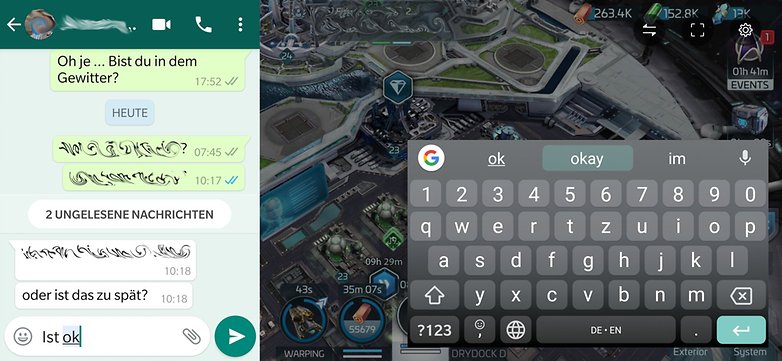
Unfortunately there is currently a big app limitation with this function. You can only respond to messages from WeChat, WhatsApp and Instagram in landscape format. If other apps are supported later, you can find them in landscape> Settings> Utilities> Quick answer .
Fingerprint sensor with additional function
With the introduction of the OnePlus 7 Pro, the manufacturer has trained the fingerprint sensor an additional function that hardly any user knows. This is certainly partly due to the fact that OnePlus has stored the quick start function in the utilities and not in buttons & gestures.
This function is useful when you need to access frequently used apps quickly after unlocking them. Quickly type a note? The quick start works well once you get used to the mechanism of the OnePlus 7 Pro. You can also start the Google Assistant this way instead of holding the power button for 0.5 seconds.
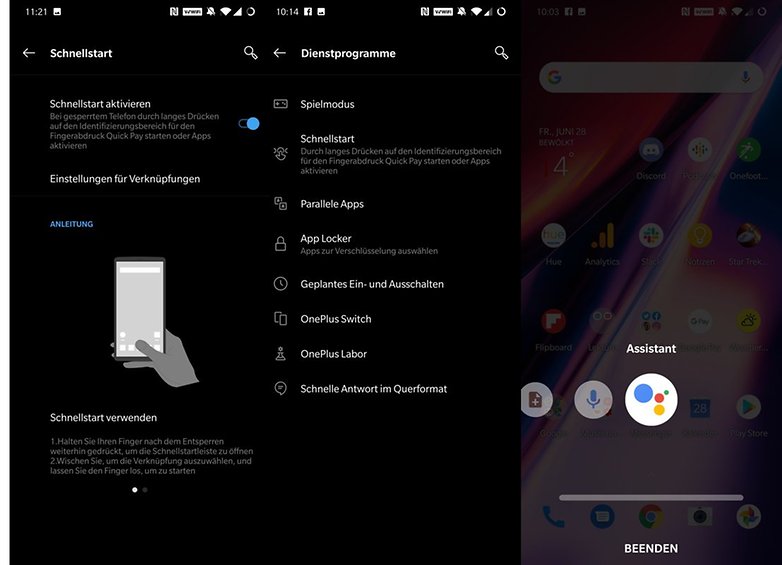
How to add apps and shortcuts to OnePlus Quick Start:
- Go to Settings> Utilities> Quick Start
- Now select settings for shortcuts
- Choose Add Links
- Now you can add shortcuts or apps
Phoning via WLAN finally possible
For years, the smartphones from OnePlus lacked a small but nice feature: WiFi calling. While smartphones from Samsung, Apple and Huawei have long supported this practical function, OnePlus users looked into the tube. With the OnePlus 7 Pro and the OnePlus 7, that is now changing. Both smartphones finally support making calls over the WiFi network. If your network operator and your tariff offer this function, you can now activate it in the settings.
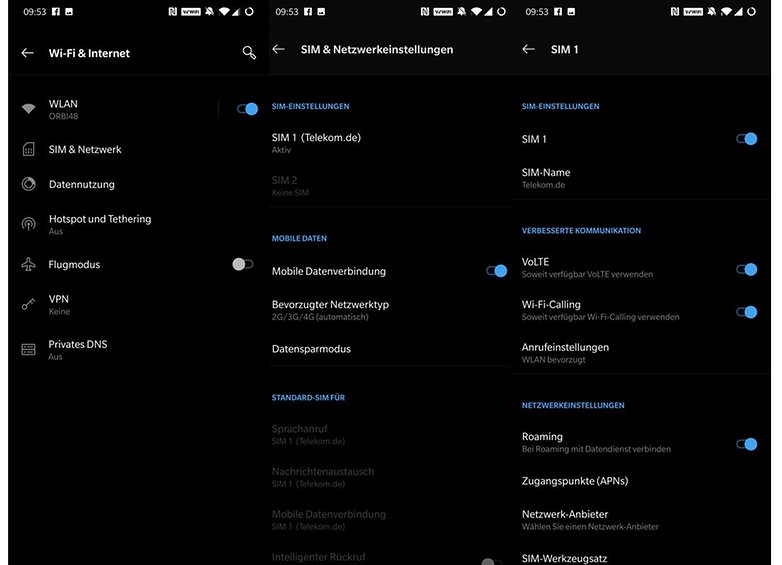
How to activate your WiFi calling on the OnePlus 7 Pro:
- Go to Settings> WiFi and Internet
- Selects SIM & Network from
- Selects the active SIM card, either SIM 1 or SIM 2
- Now activates WiFi calling off
You should now see VoWIFI displayed in the status bar when WiFi Calling is available.
Do you have a OnePlus 7 Pro? Do you have any other tips for us?
