Some Android phones continually display an intrusive notification that the device is in optimal condition. In principle, the window does not interfere, but it appears with such enviable regularity that it gradually begins to annoy. Let’s try to figure out where it comes from and how to get rid of it.
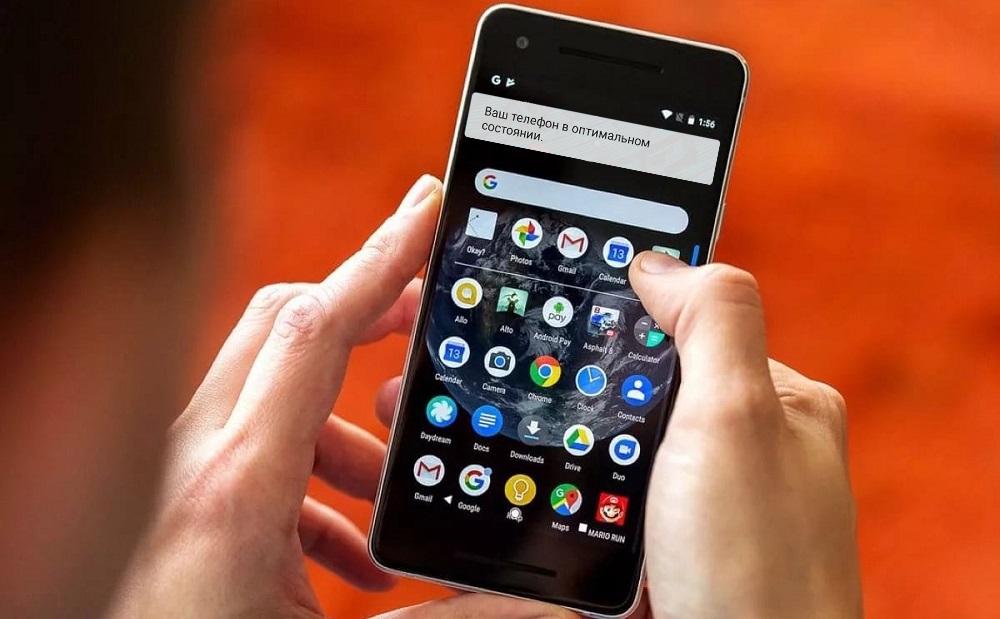
Why is your phone intrusive about its most favorable state?
For a start, it would be nice to find out what the message means: “Your phone is in optimal condition.” As it is clear from the essence of the message, the system behaves in a similar way, because it was “asked” about it by setting certain settings. The OS monitors the operation of applications, RAM, processor and other components, and then reports back to you.

This usually happens after performing a Hard Reset and returning the smartphone to its original state, or after changing the operating system.
How to get rid of a phone message
To begin with, remember from what moment the notification about the phone appeared in the optimal state and whether it was connected with the installation of some new software (the application may request a status report). Remove it and the problem will go away by itself.
Try also cleaning your phone in a special mode:
- Search the internet for how to invoke Recovery Mode on your model. Depending on the company and modification, different buttons and their combinations are used for these purposes.

- Turn off the device and press the specified combination – a window will appear with a choice of options. Unfortunately, you won’t be able to select them with a touch of your fingers, as usual, you need to scroll using the volume buttons.
- Find the inscription “Erase Cache Partition”. The proposal can be worded in different ways, pay attention to the words: “cache”, “rub off”, “wipe”, “delete”, etc. Highlight the line and confirm your choice with the key, which is usually responsible for turning on the phone.
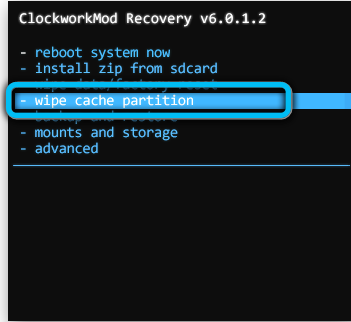
- Wait until the system cleans up all the accumulated garbage – files, photos, programs you downloaded, videos, etc., will not be affected.
- Now you will again find yourself in front of the list of options. Select Restart Now. This line can also be written, as you like, the keywords, if you do not know English, are: “restart” and “reboot”.
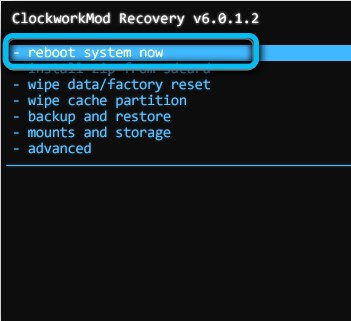
If it doesn’t help, also try Hard Reset – returning the phone to its original state (perhaps, when you did it the last time, something went wrong and led to an error):
- Find on the Internet which key combination on your phone you need to press to start the process. Sometimes it starts right away, sometimes it redirects to the menu that we talked about above.

- Select “Reset”.
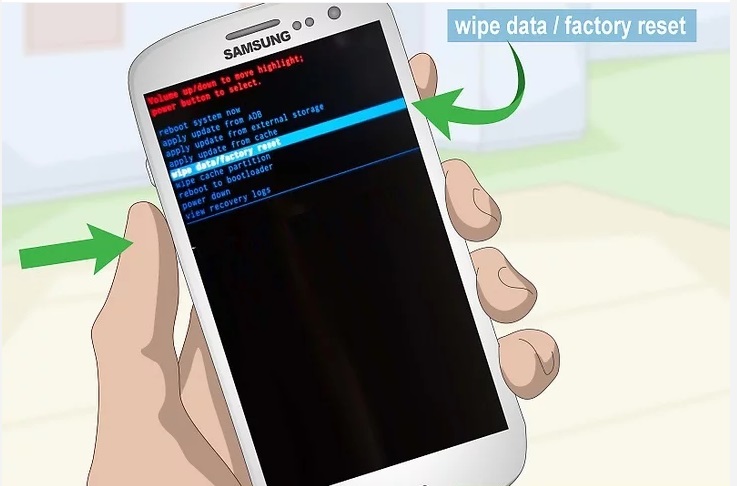
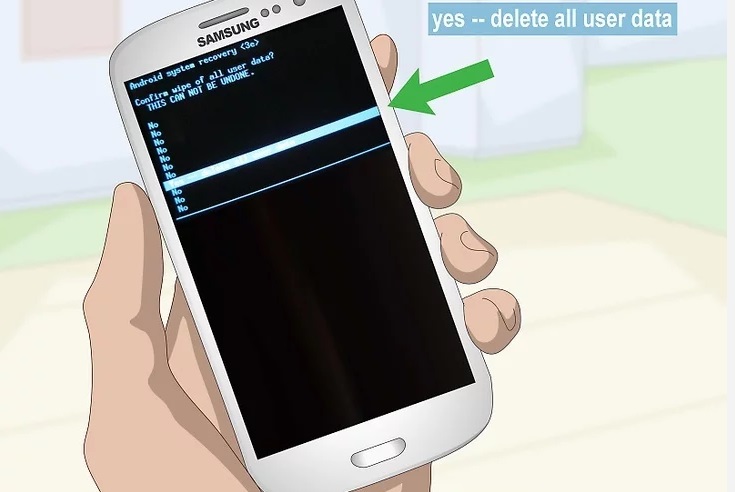
- Wait for the phone to turn on, enter your Google account and everything else.
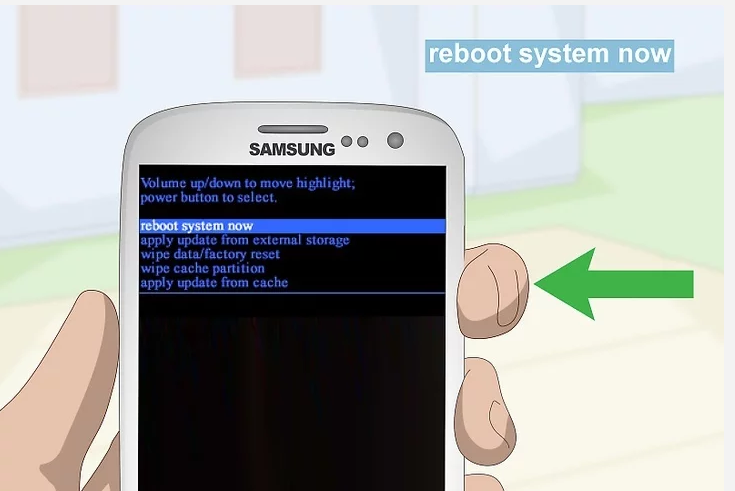
You can act less harshly:
- Do not turn off your smartphone.
- Enter “Settings”.
- Look for the section on saving backups, if necessary, turn on sync and make sure that the cloud storage has had time to download the latest media. You can also transfer some of the information to an SD-disk.
- Next, open “Restore and Reset”.
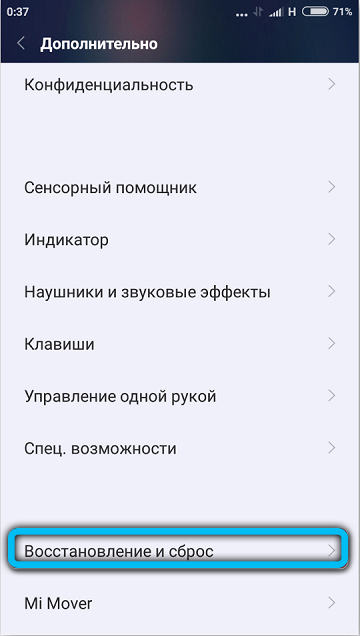
- Confirm that you want to return your smartphone to factory settings.
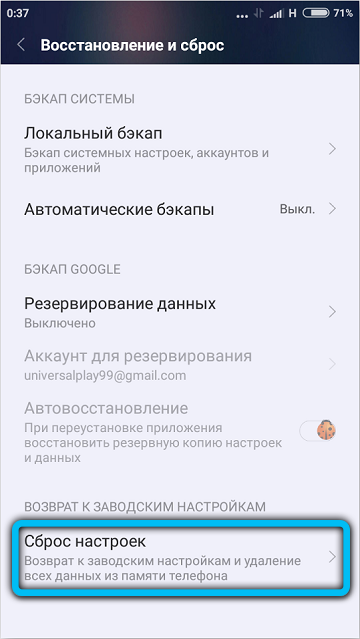
- Wait until the end of the procedure and log into your Google profile again.
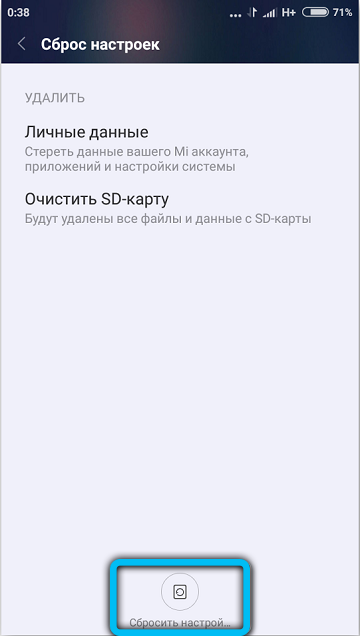
Now the annoying notification problem should be gone. Be sure to remember your Google account login and password before starting Hard Reset, otherwise your phone will be locked.
If you faced a similar problem and successfully solved it, tell us about it in the comments – your experience will be useful to other readers.