If an Installer integrity check has failed error appears when installing a new program or game on Windows (another common name for the error is NSIS Error). Since it is quite rare, most users get lost and don’t know what to do. And it also happens that, despite the error, the program installation procedure continues, and this is even more confusing – the program in most cases will not start or will work incorrectly.
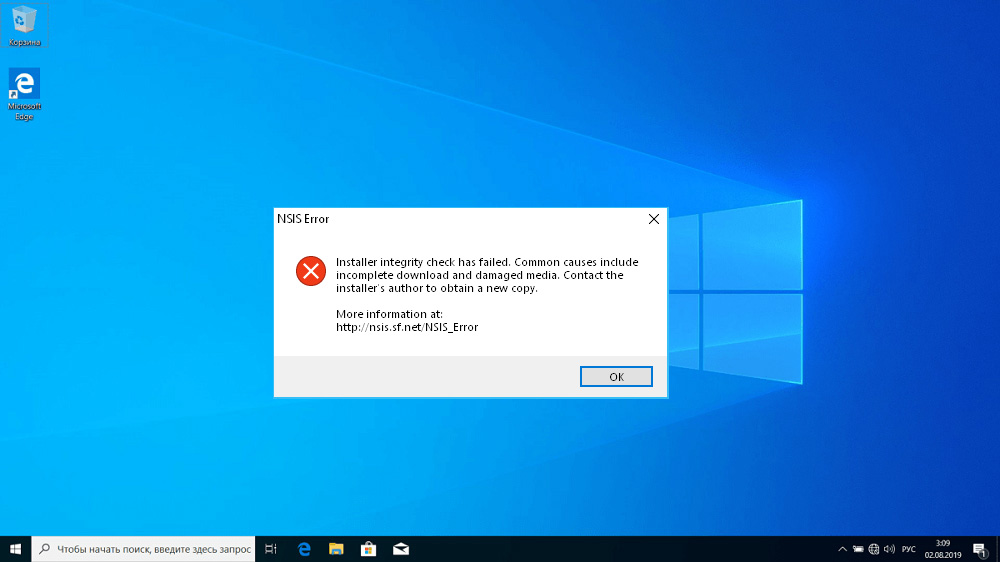
Well, if you are faced with such a problem, we will tell you how to deal with it.
Contents
Error description
So, you know that most programs for Windows require a special installation, during which all the files required for the applications to work are written to the hard disk, the corresponding entries are created in the system registry, directories are created for keeping logs, cookies, temporary files, etc.
It is logical to assume that to create such installer files, you can use third-party software such as Nullsoft Scriptable Install System, or NSIS for short, which not only facilitates the procedure for generating the installer file, but to some extent standardizes the process. However, many software vendors use their own algorithms for creating installers.
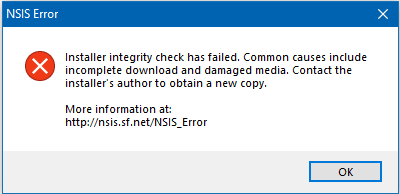
This is not the point. When you receive an error message while installing the program, it means that the installer running on your computer is different from the one you downloaded. There may be several reasons for this, and we will consider them, as well as how to fix the Installer integrity check has failed error. Although because of it, the installation of the program is interrupted or ends unsuccessfully, the situation is fixable.
Reasons for installation failure
Each installer contains information to determine if the executable file is identical to the original file. This information is called the hash value – the encrypted sum of the values of all the bytes in the source code. This code is stored in the body of the installer and can be compared to the value listed on the manufacturer’s website or (most often) in one of the accompanying readme text files.
The main reason for the error is precisely the mismatch of these hash sums, and the following can be listed among the reasons leading to this result:
- the distribution kit of the program was not downloaded completely, for example, due to a failure during transfer;
- a similar damage to the integrity of the file sometimes occurs during recording (copying) to the target drive;
- the installer was damaged by a virus;
- rarely, but it happens that the size of the free space on the installation disk is less than the size of the installer, and it is not counted before it starts recording. As a result, the file is written truncated.
The Installer integrity check has failed message may appear for other reasons not related to violation of the installer’s integrity:
- due to the work of the built-in firewall or installed antivirus program, which blocks the execution of programs that they mistakenly consider suspicious;
- if you started the installation process from external media and removed it without waiting for the end of the installation procedure;
- if the downloaded program is incompatible with your version of Windows (most often the error appears when starting a 64-bit application on a 32-bit system, although it happens the other way around);
- finally, the cause of the failure may be a hardware error (for example, the appearance of a bad sector on the drive).
All these problems are solvable, but provided they are correctly diagnosed.
How to fix a failed installation
Let’s start with the options that are considered the most effective.
Reloading the installer
So, the installer itself, if it is “correct”, at startup is able to compare whether the checksums match, and if not, a corresponding warning will appear. The problem is that not all installation exe-files make such a check, and if for any reason the installer is damaged, an Installer integrity check has failed error will appear. There is only one way to fix it, that is, restore the integrity of the file – by downloading it again from the same source. If this does not help, it means that the installer is already stored on the server in a damaged form, and then you will have to look for another, more reliable source.
In some cases, you can check the integrity of the target file yourself. If the directory created by the installer contains a file with the MD5 extension, it will contain the checksum written in hexadecimal format (usually a set of 32 characters that uniquely encode the sum of the values of all bytes of the installer). You can view the file using Notepad by selecting the All Files option instead of text documents when opening. You can try to find the initial hash value, which should match 100%, on the server from which the program was downloaded, or on the official website of the manufacturer of this software.
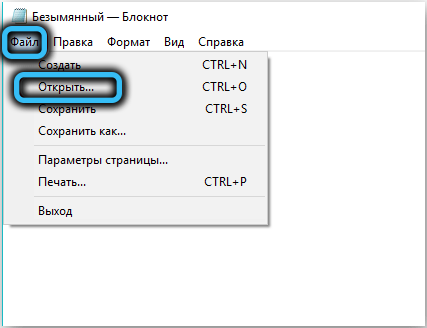
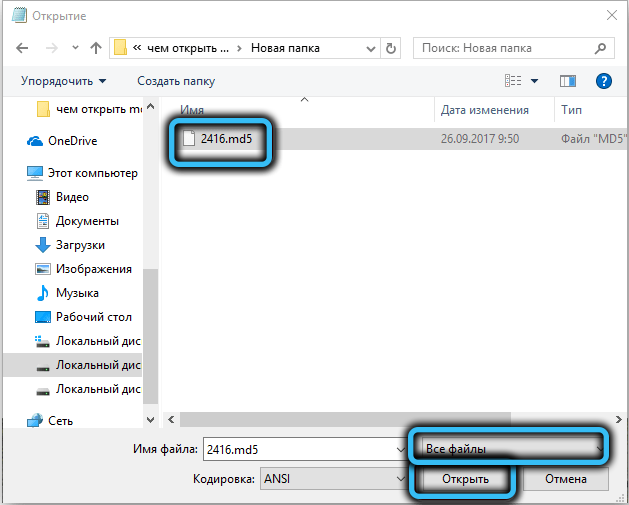
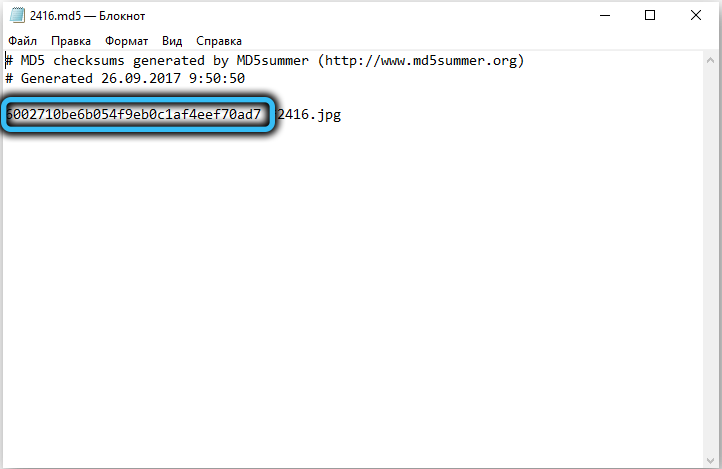
If the word PART is present in the name of the installer, it means that the download of the file failed, (partial – part), that is, partially. Of course, the installation will also fail in this case.
Disable antivirus
Personal data security is an important feature that is supported by both the operating system and the anti-virus software manufacturers. However, the built-in firewall or antivirus often works “in vain”, defining completely harmless files, especially from the number of installers, as containing potentially dangerous code.
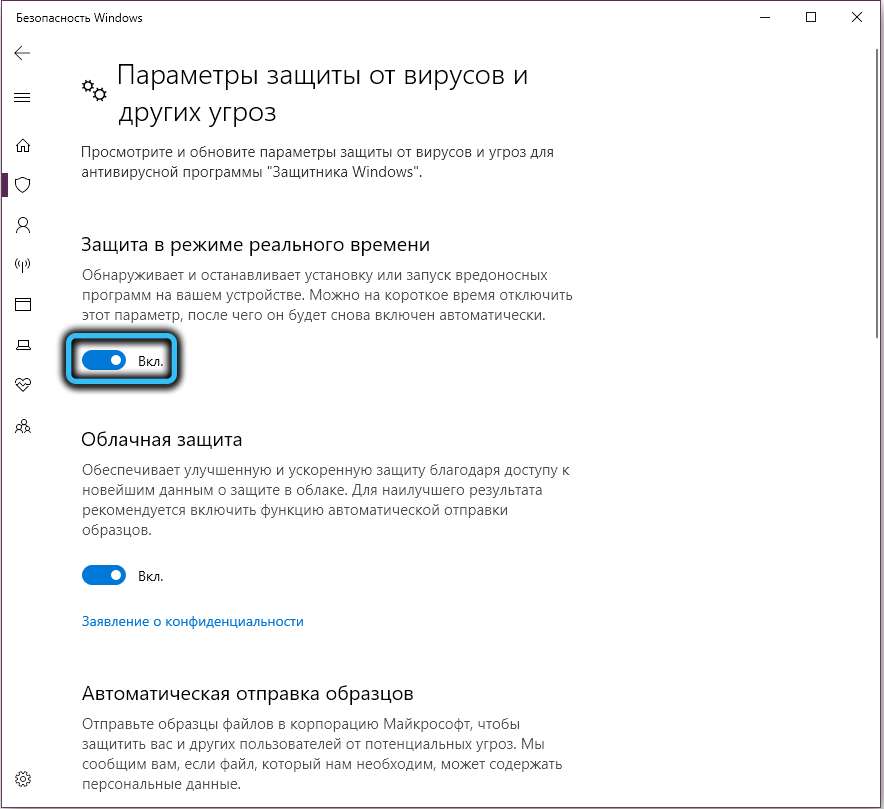
So we advise you to turn off the antivirus during the installation of the program that caused the crash. This often helps, and the installer works fine without being controlled by overly suspicious anti-virus tools. But do not forget to activate the antivirus after installing the program – without it you run the risk of catching the infection rather quickly, especially if you often download and open files.
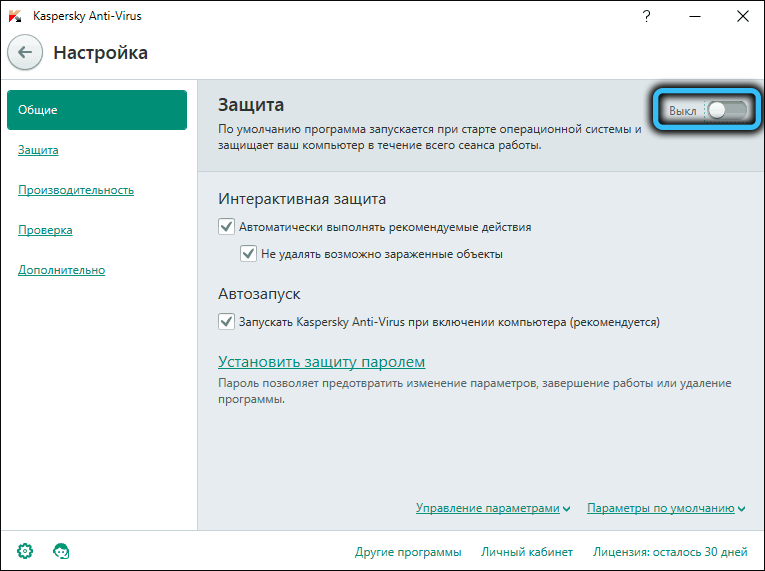
Elimination of the virus threat
Manifestations of the activity of viruses can be different, in the classic version it is the injection of code into an executable file. The installer that you run may be such a file. And even if the virus is cunning and does not change the size of the exe-file, the checksum will definitely change, which will lead to an error during installation. If your computer is infected, then the presence of a threat will also be evidenced by other signs, such as a slowdown in the PC, strange behavior, difficulties in accessing some folders and data.
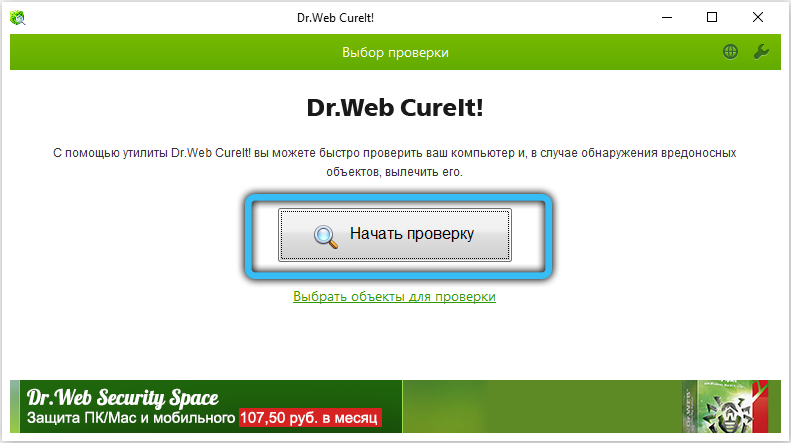
In all these cases, you should, firstly, check the relevance of your anti-virus databases (and, if necessary, update them), and, secondly, run a full scan of your PC for threats. If it was a virus, the healed file should work fine.
Drive health check
Often, the problem with installing the program you need is caused not by software failures, but by hardware. In particular, this may indicate that your hard drive or SSD has “fallen down”, that is, bad sectors have appeared on it, where information is written, but it is impossible to read it. In such cases, you should check your drive for bad sectors.
This is done in a few clicks:
- open “My Computer” (or just “Computer”, depending on the OS version);
- right-click on the first local disk, if there are several of them, select the “Properties” item;
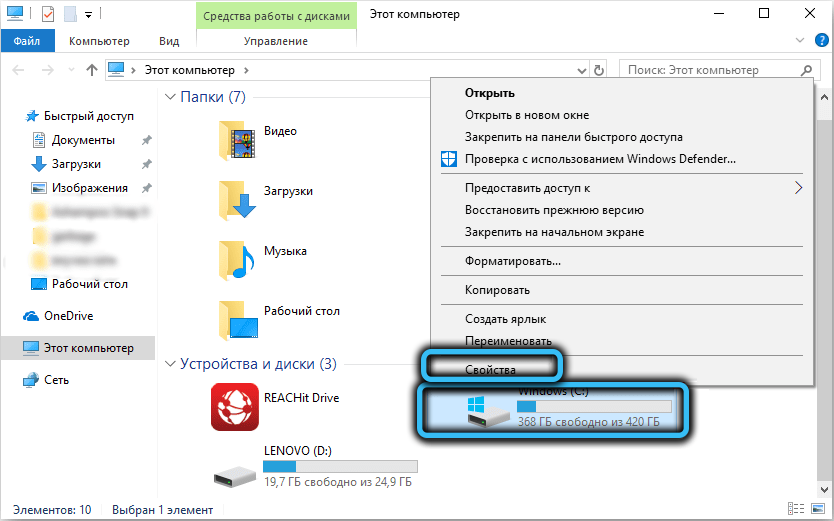
- in the window that opens, go to the “Service” tab and press the “Check” button;
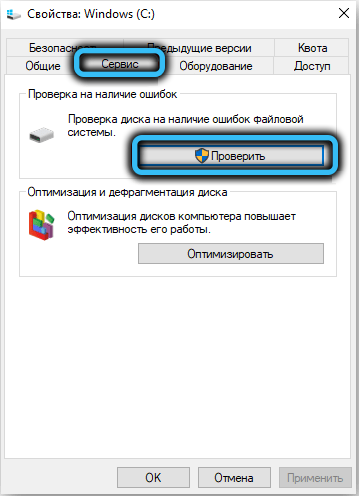
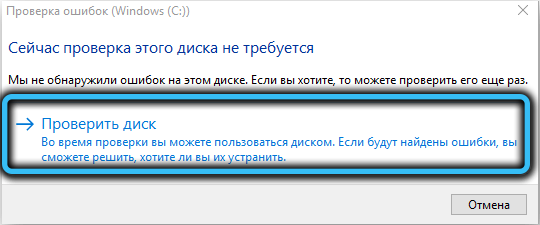
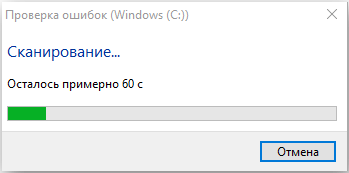
- we do the same with the rest of the local disks.
If errors are found, the utility will automatically fix them, but their very presence indicates that soon the number of bad sectors will begin to grow. To avoid possible problems with the loss of important data, it is advisable to replace the drive.
Sometimes problems with installing the program arise due to the presence of Russian letters in the name of the installer. Try replacing them with Latin letters and get rid of the other incomprehensible characters in the file name.
If none of the above helps, try running the same installer on a different PC. If the result is negative, the whole point is in the damaged file, otherwise the problem lies in your computer, which should be thoroughly diagnosed. Possibly with reinstalling Windows.