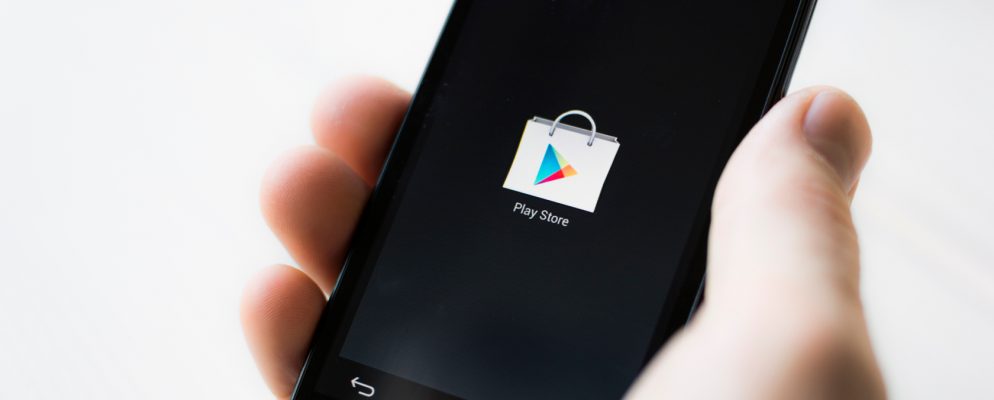If you want to install an app on your Android device, you can either download it from the network and install it on a PC or use the Google Play Store. The store only offers certified apps that do not contain any malware. But the Google Play Store app also needs to be updated.
Update Google Play Store – how to do it
As a rule, updating the Google Play Store works completely automatically. However, if you have problems with the same, the solution can be a manual update.
- Open the Google Play Store app and then tap the three vertically superimposed lines at the top left.
- Now a menu opens. Tap on “Settings” further down in the list.
- In the settings you can see the current version of the Play Store at the bottom. As soon as you tap the version number, a notification will tell you whether you need to update the Play Store or not. If so, update the Play Store to the latest version.
- You can also activate “Update automatically” so that all apps are updated without your intervention.
- To do this, tap on “Automatic app updates” in the settings and activate the “Allow automatic app updates only via WLAN” option.
- If apps do not update themselves automatically, you can manually tap on “Update all” under Apps and Games to trigger an update.