The Mercusys brand is known for its low-cost routers, but the MW301R clearly stands out from the rest of the router lineup as one of the most affordable devices on the global market – currently approaching $ 10. But frank budget does not mean that the router is bad. For its segment, it is quite functional, efficient and reliable.
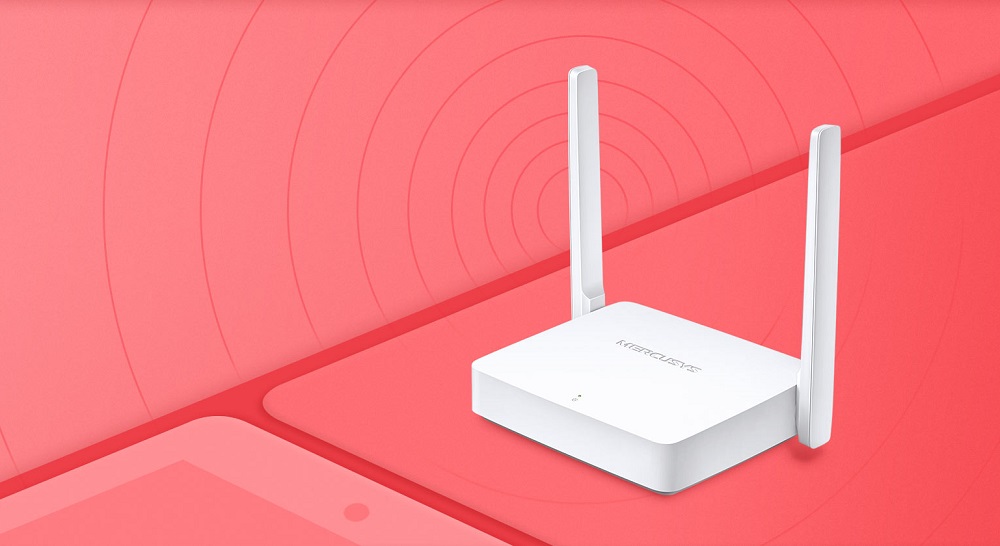
Description and specifications of Mercusys MW301R
Compact dimensions, good fit of parts and practical white plastic, on which dust and minor scratches are practically invisible – the first impressions of the Mercusys MW301R wireless Wi-Fi router can be called positive. But what’s the catch with such an inexpensive device? The main drawback of the model is the presence of only three LAN ports, of which one is reserved for WAN. Thus, it does not make sense to purchase such a router if you want to use more than two wired connections, although even for this case there is a solution – to use an additional router, which this one can also act, the repeater mode is provided in it.

An input speed of 100 MB / s is the standard for such routers, so there can be no complaints here. Wi-Fi capabilities are also standard – up to 300 MB / s, although where does this speed come from if the input is three times less?
The device is equipped with two external antennas that are attached to the side and can be rotated 180 degrees. Alas, only in one plane.
The design is extremely minimalistic: ports and sockets are only on the back, the rest are pristine. There is only one green LED on top, which is on or flashing if the router is working properly. At the back we have three Ethernet ports, one of which is incoming, a connector for connecting a power supply and a hole for resetting the settings to the factory settings.
The package, in addition to the router itself and the power supply, includes a meter-long patch cord and documentation.
Main technical characteristics:
- Dimensions (LxWxH) – 135.8 x 93.3 x 25.9 mm
- External power supply – 0.6 A / 5 V;
- The number of external antennas – 2×5 dBi;
- Wireless data transfer rate – up to 300 MB / s (11n);
- Signal frequency – 2.4-2.48 GHz;
- Transmitter power – up to 20 dBm;
- Receive sensitivity at a speed of 270 MB / s: -70 dBm;
- Supported protocol is IPv4.
Additional functions include parental control, the ability to create guest networks, access control at the device level.

Firmware upgrade
Unfortunately, the Mercusys MW301R router does not have automatic firmware updates. However, like other models of this manufacturer. So you need to update manually, but it’s not difficult.
First, you need to make sure if you need to change the firmware at all. In other words, you should find out which firmware version is installed on your device. This can be done in several ways. The first one is to look under the case, at its bottom there is a sticker indicating all important data, including the hardware version of the router. But if it hangs in a hard-to-reach place, it is not at all necessary to have physical access to it. You can use an alternative method
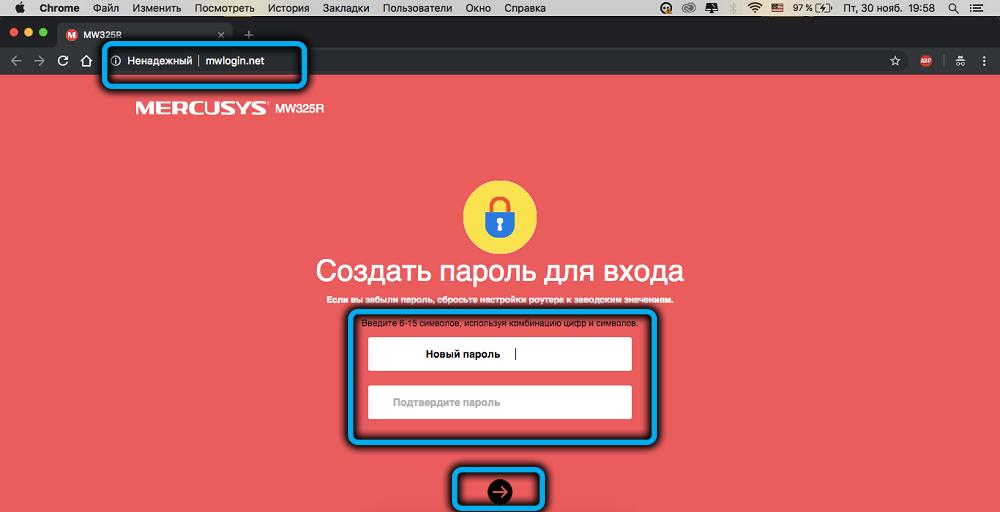
You need to go to the administration panel through a browser by typing a numeric (192.168.1.1) or alphabetic (mwlogin.net) address in the address bar and entering the previously set identification data. Then click on the “Advanced Settings” tab, select the “System Tools” menu item and the “Firmware Update” sub-item in the left pane.
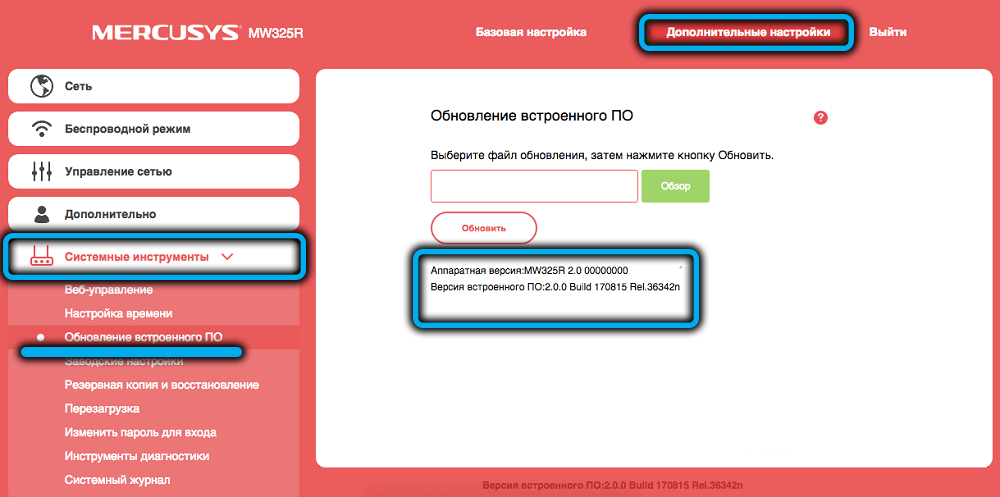
The right panel at the bottom of the screen will display information about the hardware version of the router (numbers after the model name) and below – the firmware version. We remember both numbers and go to the manufacturer’s official website in a new tab. On this page, enter the name of the model or select it from the list by clicking on the “Routers” item (you may have to scroll to the right until you find your device).
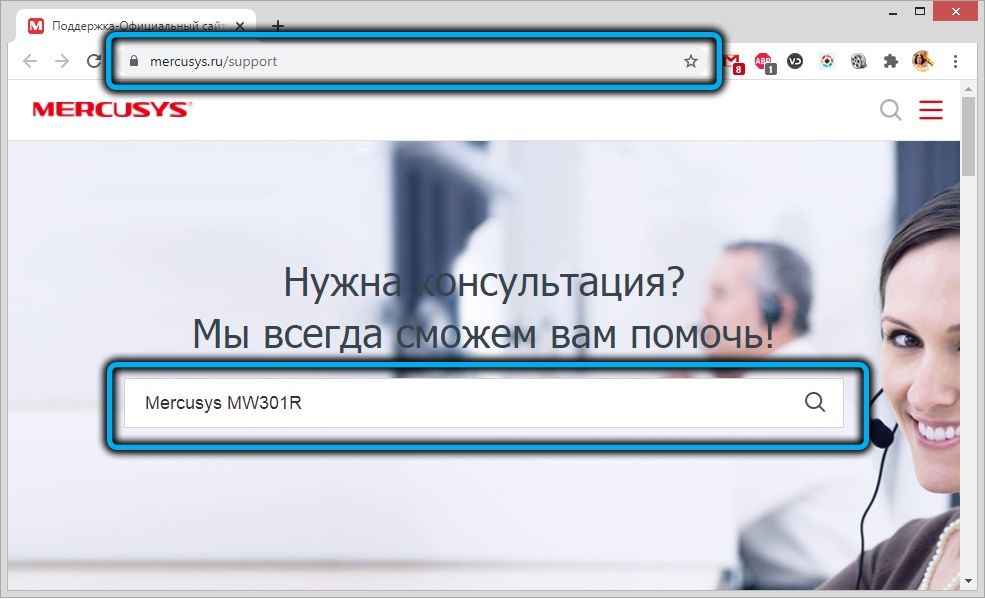
On the new page, select the hardware version, and then click on the “Firmware” tab. A list with all available firmwares, their numbers, release date and a list of the changes made will open.
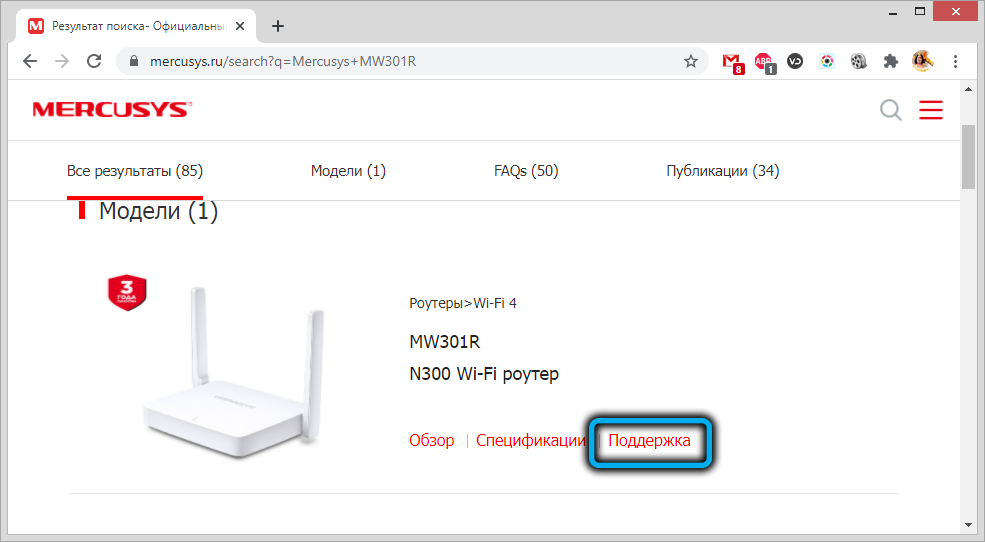
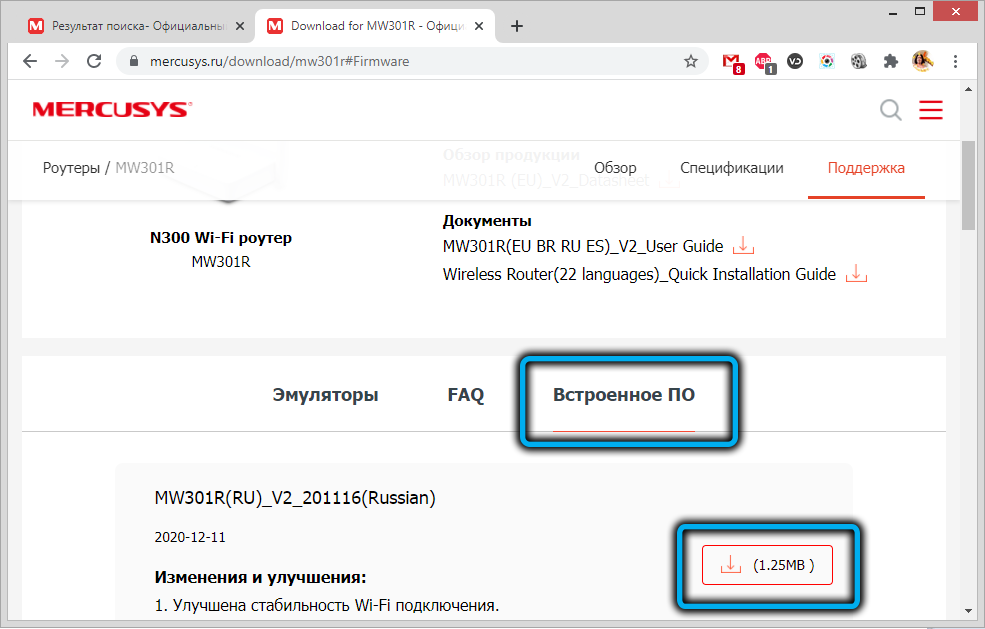
If the topmost firmware has a higher number than you wrote down, then it’s time to flash your router. Click on the red download button on the right, after downloading, unpack the archive to get a file with the .bin extension.
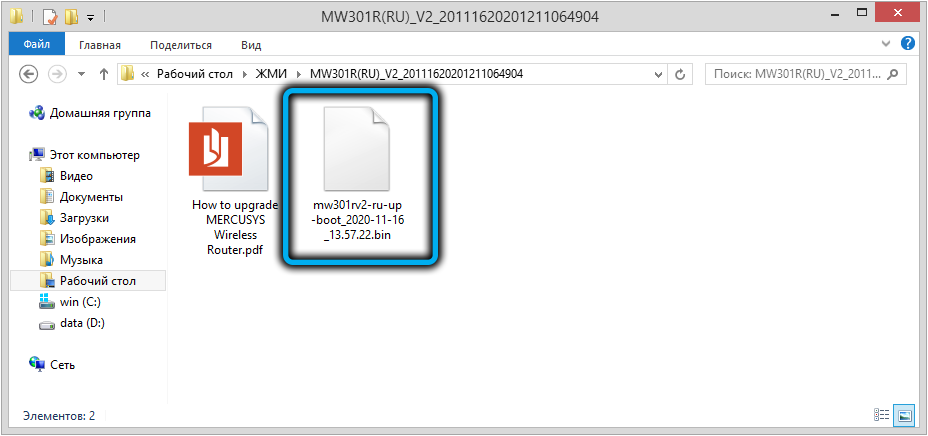
We return to the administration panel, click on the “Browse” button, point to the newly unzipped file and press the “Update” button. After confirming, we are waiting for the completion of the download of the new version of the firmware and the reboot of the router.
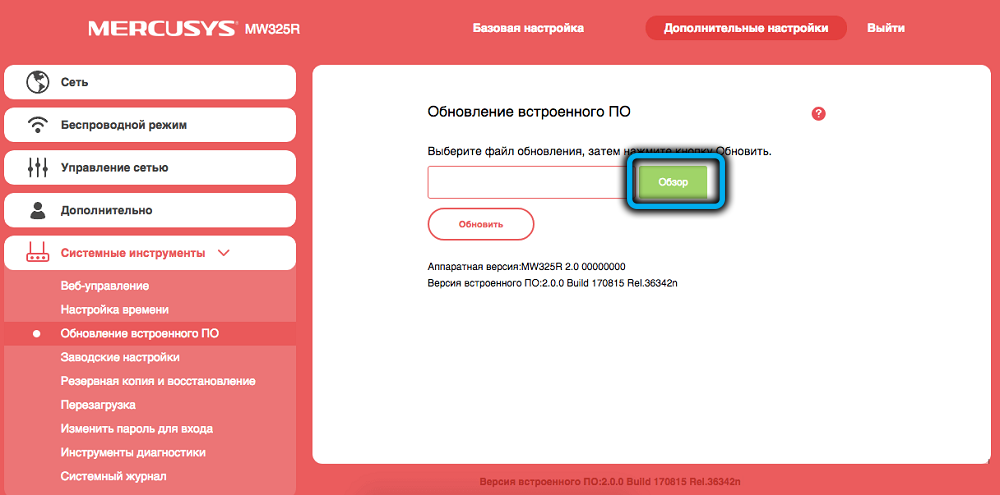
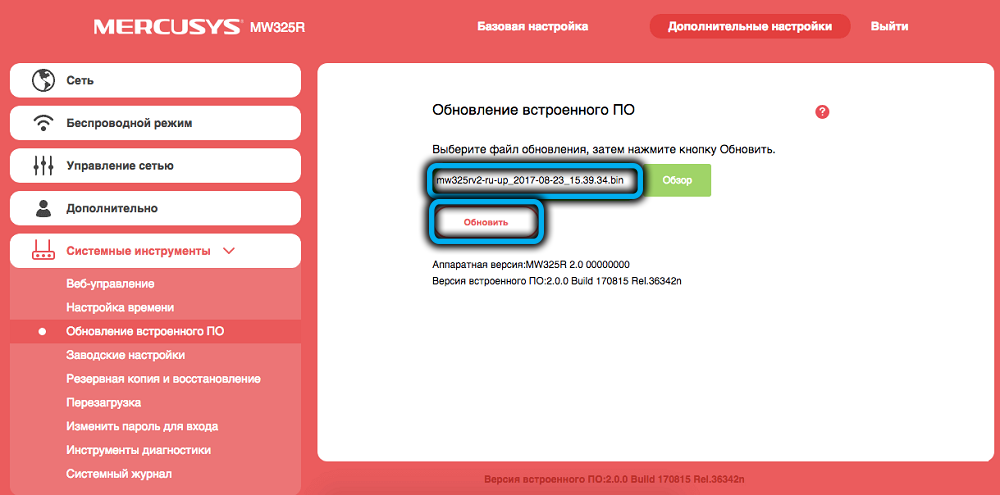
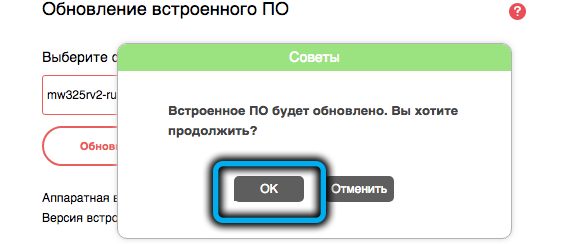
As you can see, the instructions for flashing Mercusys MW301R are quite simple, after downloading the file of the required version, a few clicks are enough to complete the operation.
How to set up a Mercusys MW301R router
Although this router model is budgetary, it is as simple as possible in terms of settings. Usually, when entering the administration panel, you must specify the default login / password, and this data is shown on the label. Everything is different here – initially the password is not set, and you will not find it on the label. And all because the first time you turn on the program, you will be prompted to specify the password to enter (twice, for correctness). Subsequently, this password can be changed by going to the “Advanced Settings”, selecting the item “System Tools” on the right and the sub-item “Login Password”. If this is not the first entry, and you have forgotten the password or do not know, you need to reset the router to the factory settings (by pressing the button in the socket with a paper clip and holding it pressed for 5-8 seconds).
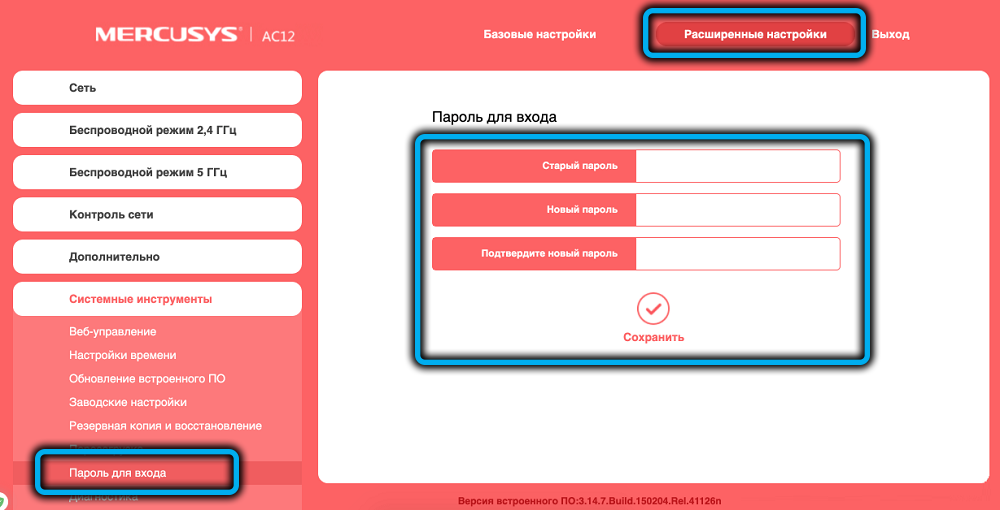
After entering the password, the very first setup of the Mercusys MW301R is to connect the router to the Internet. Most often it is PPPoE, but it can also be “Dynamic IP address” and other connection methods. This data must be provided by the service provider (they are prescribed in the contract or indicated on the company brochure / business card).
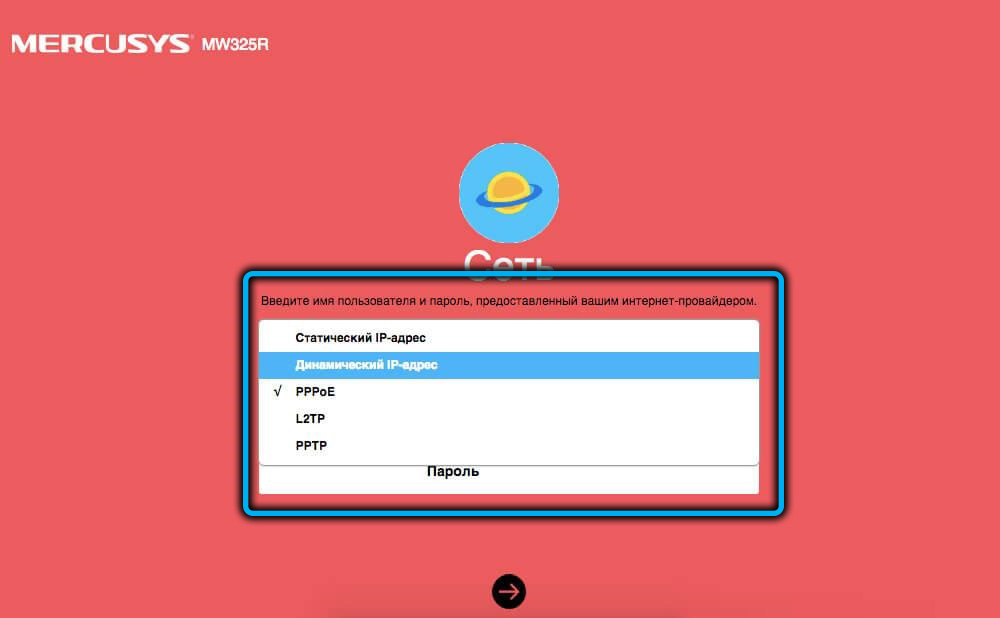
In particular, for Beeline, the connection method is L2TP, in this case you also need to enter the username / password of the user (provider) and specify the address of the VPN server.
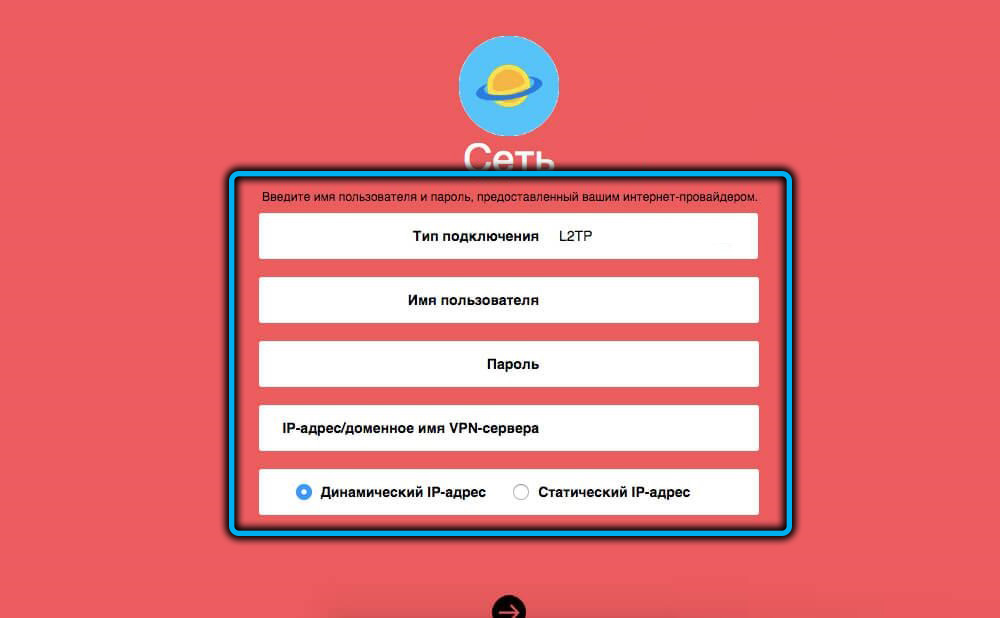
With the PPPoE connection method, only the login / password is indicated, this method is used by Rostelecom, Dom.ru and many other Internet providers.
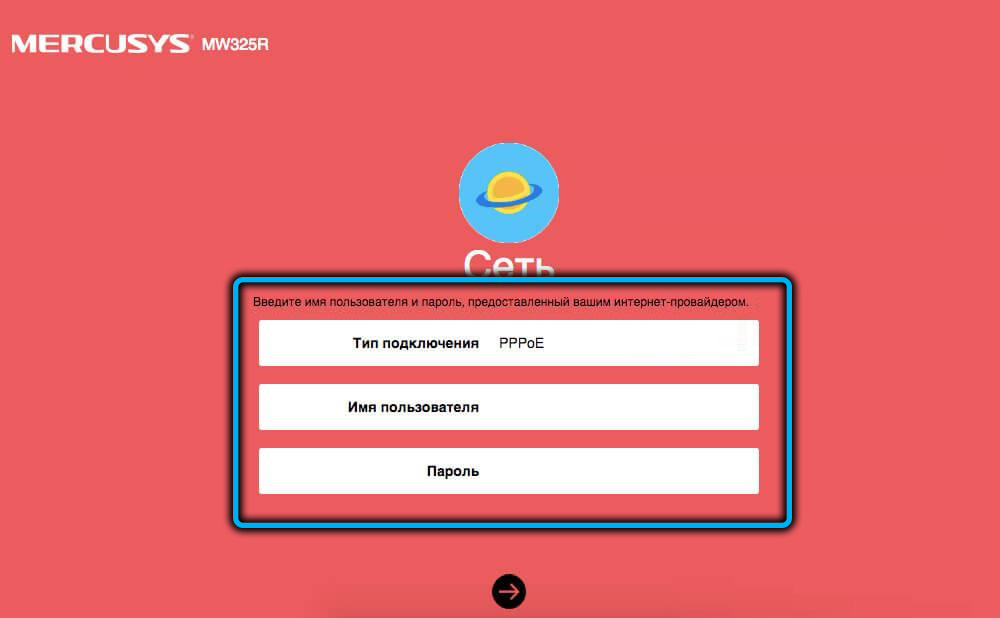
When using the “Static IP address” connection method, you will need to specify the IP address, subnet mask, gateway, primary and alternate DNS servers. For the “Dynamic IP address” you do not need to register anything at all, this is the easiest way to connect, it is rarely used by providers because of its low security.
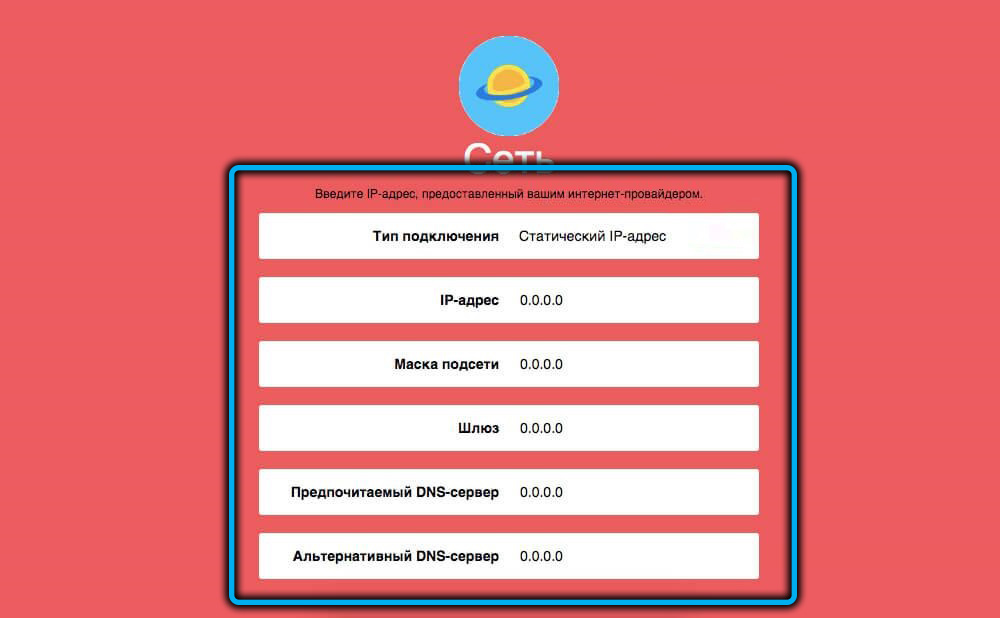
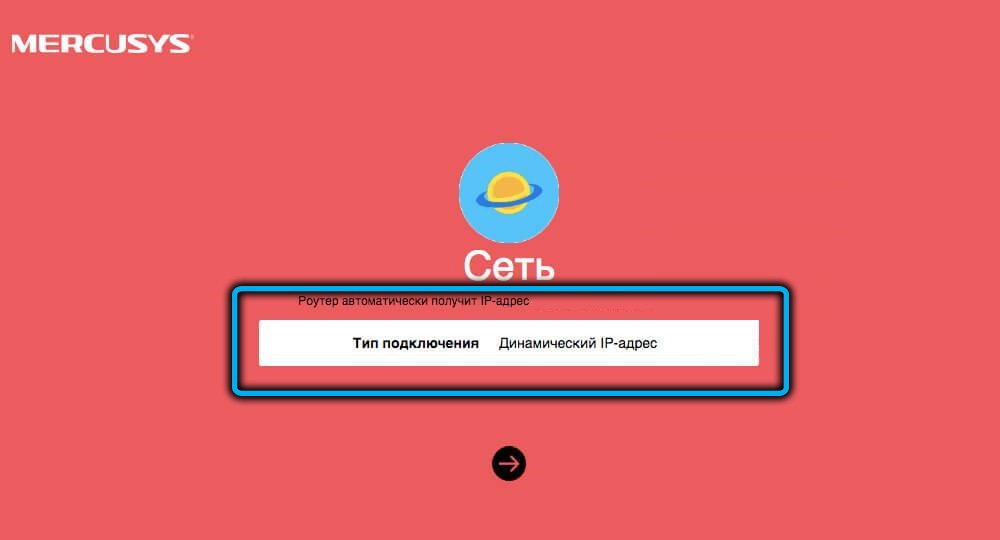
The next step is to connect the Wi-Fi network of the Mercusys MW301R router. The control panel interface will prompt you to enter your network name (SSID) or leave the default, and then enter the password for this network. This completes the basic setup and you can use the router.
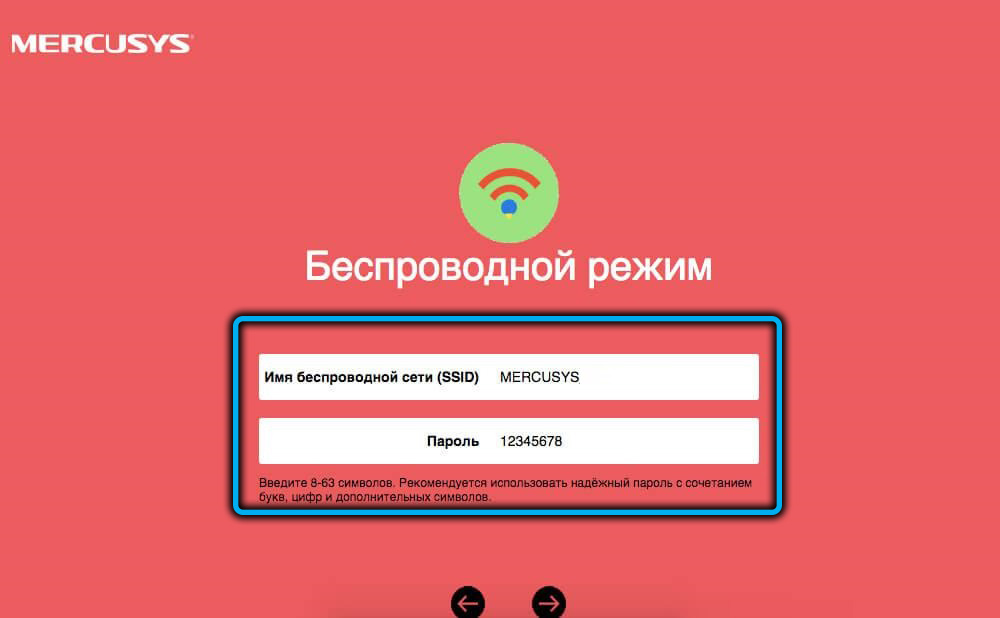
But for many users, there will be little information on how to connect a router to the Internet and set up wireless access. Indeed, in the control panel there is a tab “Additional settings”, which allows you to take advantage of some useful “tricks” of the router software.
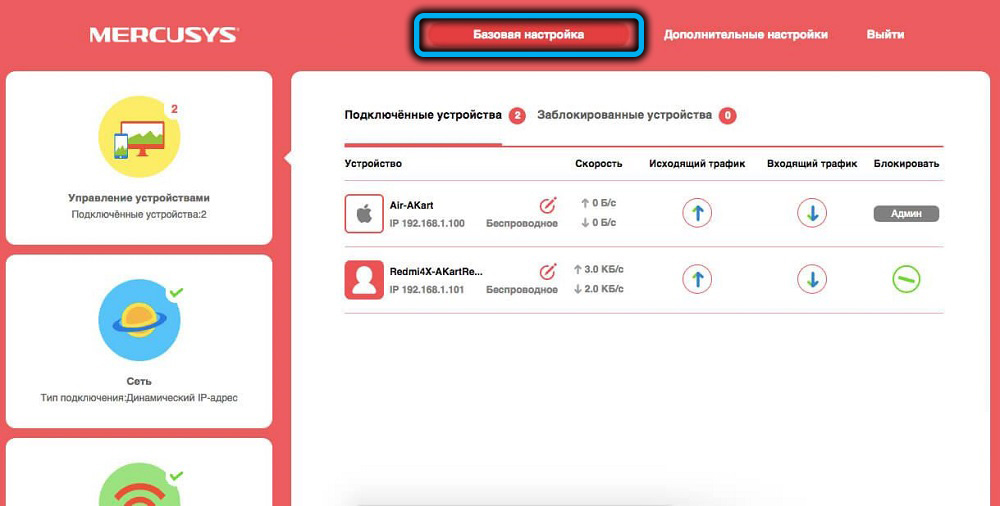
But there are useful options in the “Basic Settings” too. For example, the Device Management tab allows you to view which devices are currently connected to the router. You can block them (right button) or adjust the speed of Internet access with the up / down buttons separately for incoming and outgoing traffic.
The other two tabs are Internet connection and wireless settings.
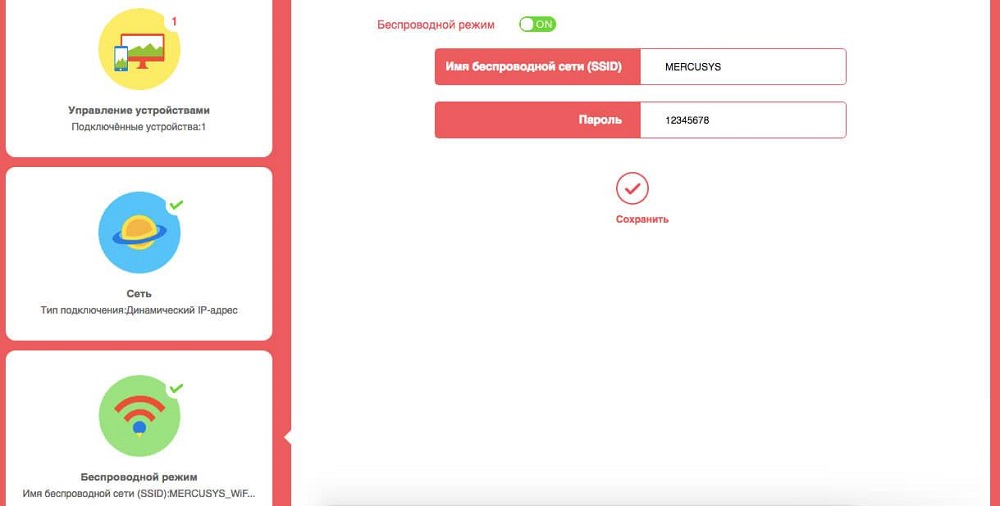
There are many more tabs and items in the “Additional settings” tab, they are quite conveniently grouped and allow more subtle manipulations with the device.
So, if you go to the “Wireless mode” tab and select the “Based network” menu item, and in the right block uncheck the “Enable SSID broadcasting” option, then your network will become invisible to neighbors and guests, and to you too, and you can connect it by entering the network name directly. This option is for those who do not want to “shine” the name of their network.
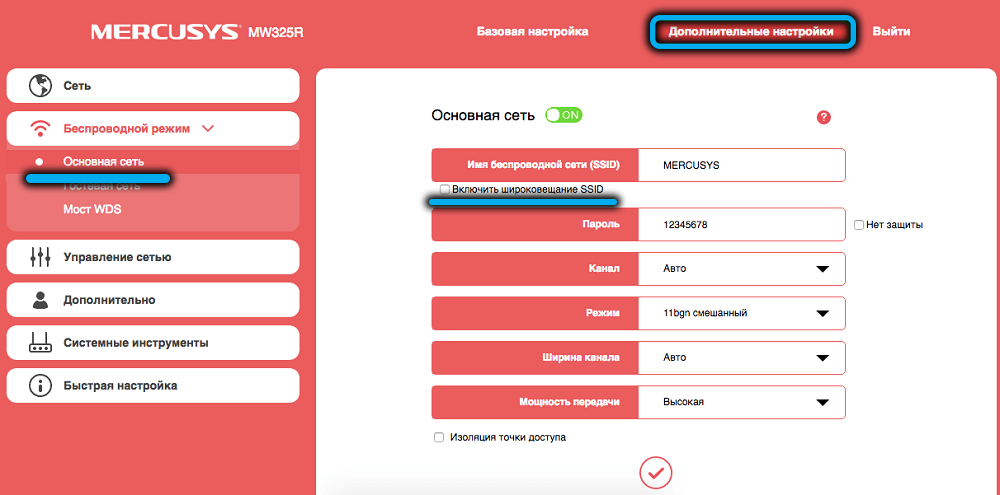
Here you can also change the wireless channel if the speed is unstable. The fact is that other access points (for example, neighboring routers) also operate at 2.4 GHz, and if you manually change the channel numbers using the brute-force method, you can improve the speed and stability of data transmission.
If you leave home and do not want your children to actively use the Internet, change the “Transmission Power” setting to low.
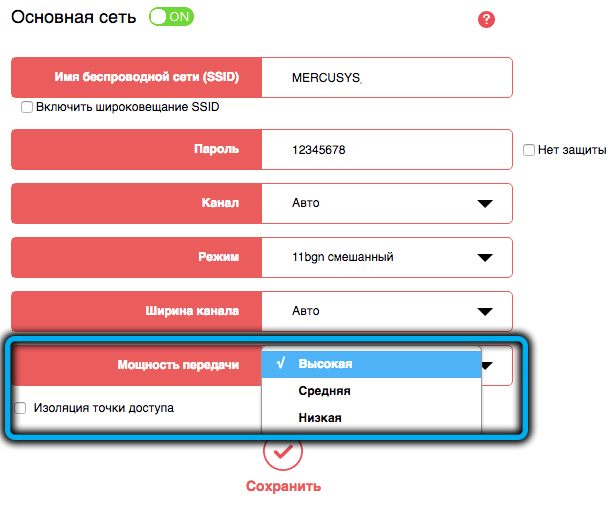
In the wireless settings, you can create guest networks, in the “Network” tab, you can configure IPTV, if this service is provided by your provider, as well as bind the router to its MAC address, which is practiced by some providers.
In the “Network Management” tab, you can use the “Parental Control” (setting restrictions for specific users by access time) and “Access Control” functions.
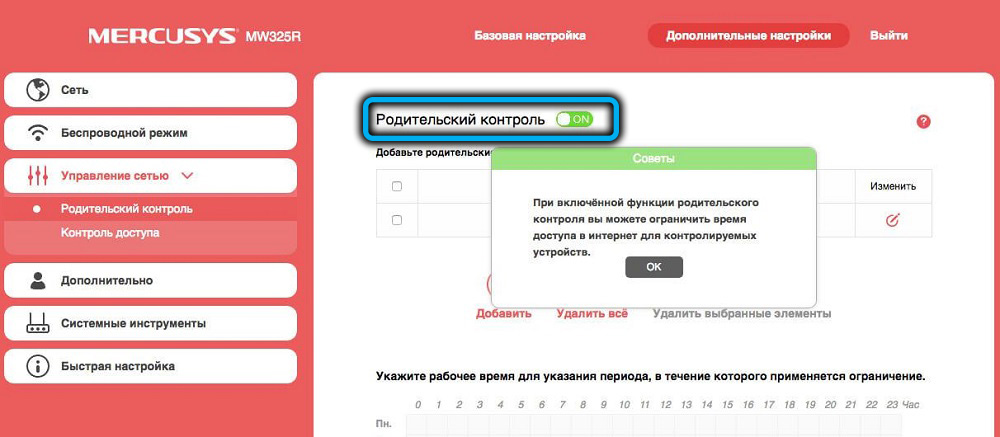
It is better not to go to the “Advanced” tab – it is for fine-tuning the router, and here you need to understand what you are doing. In the “System Tools” you can reboot the router, update the firmware, reset to factory settings, back up the current settings, view the system log.
So, we got acquainted with the instructions on how to configure the Mercusys MW301R router. In general, the router can be recommended to those for whom cost is in the first place, and the number of users is small. However, the ego can also be used as a repeater by activating the WDS mode, and this is ideal for expanding the network.