Here is a simple tutorial on how to turn the PC on and off with an Android mobile. With the above, it will be possible to turn on or off a Windows PC with a single touch on the Android phone. It is necessary that both the Android and the computer are connected to the same network (LAN).
To achieve this, the Unified Remote software ( www.unifiedremote.com ) will be used. As it is the easiest part, we will first explain how to turn off the Android PC. For power-up, everything will consist of making a couple of settings on the PC and then a small adjustment in the Unified Remote mobile app, things that will be explained step by step.
How to turn off the PC
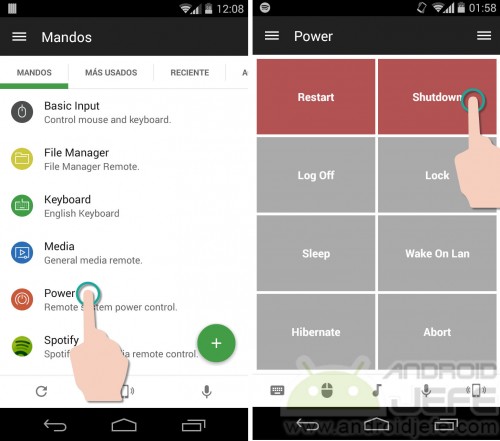
For this to be possible, the Unified remote software suite must be installed: the Android application ( Unified Remote App ) and the PC program ( Unified Remote Server ), which is available for Windows, Linux or Mac. Once installed both just give the order to shutdown from Android. For this, the application is opened and Power is chosen from the Controls menu . There tap on the Shutdown option and the PC should shutdown. You can also use the Restart , Log Off , Sleep , Hibernate or Lock options .
The software suite (App and Server) can be downloaded free from www.unifiedremote.com.
It works perfectly when the PC and the mobile are under the same Wifi network.
How to turn on the PC
First you have to get the physical address of the PC ( MAC Address ) and enter it in the Unified Remote App. The last part is to configure the PC’s network card so that it is able to process the power on of the PC when an order is sent from the Android mobile ( Wake on LAN or WoL ). This should commonly be configured both in the operating system (Windows, in this case) and in the software of the motherboard or PC motherboard ( BIOS ).
In the computer
Step 1: Obtain the MAC Address
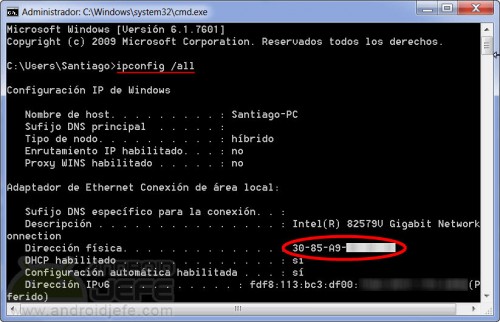
Go to Start > All Programs > Accessories > Command Prompt . Type ipconfig /all and press Enter .
Write down the six pairs of characters that are on the line that says Physical Address . This information will be entered in the Android application, later.
Step 2: Activate Wake on LAN in Windows
Touch the start button and in the search box type “connections” (without quotes). Choose the option View network connections that will appear. Then right click on Local Area Connection and choose Properties . On the next screen, tap on the Configure button .
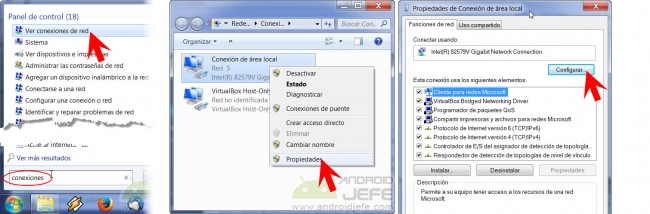
In the window that appears, click on the Power Management block . There, if the network adapter installed in the PC supports the Wake On LAN function , there should be a section that says Wake on LAN . Leave the Activate in Magic Packet and Activate in Magic Packet boxes checked from the off state .
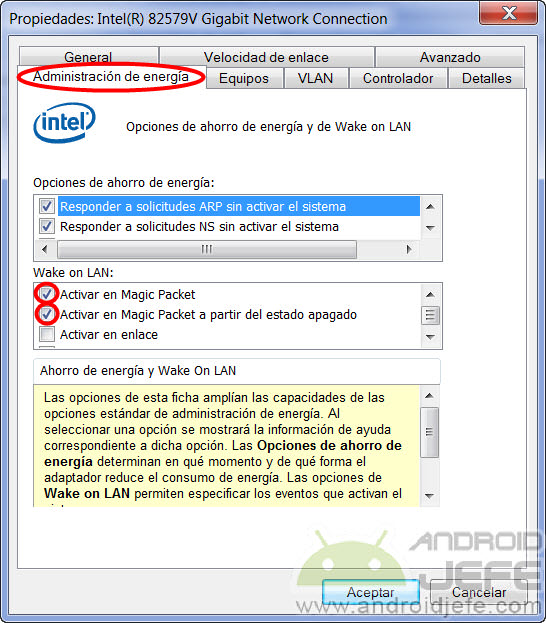
Activating Magic Packet will allow the PC to wake up when it is in a suspended or hibernated state (technically known as S4 mode) and Activating Magic Packet from the off state will allow the PC to be turned on when it is actually off (S5 mode).
Step 3: Activate Wake on LAN in BIOS
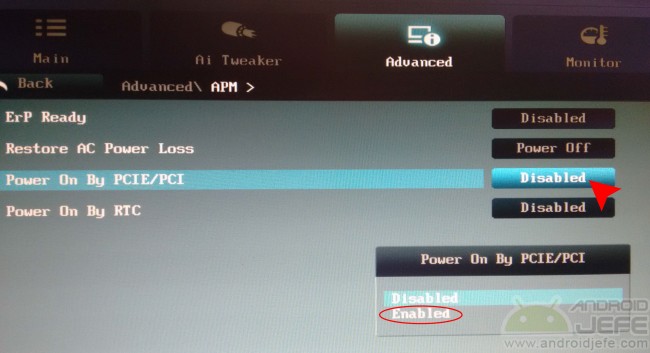
To change the BIOS settings, you have to turn on the PC and, when the motherboard logo appears, press the Delete key repeatedly (or the F8 or F2 key, depending on the motherboard). In BIOS setup you will have to look for an option that says something like Power ON by PCIE / PCI or Wake on LAN . Commonly this option should be in the advanced settings of the BIOS option Advanced Power Management (APM Advanced Power Management). It is important to clarify that not all motherboards offer this functionality. If this option is not found in the BIOS, it is best to review its manual to verify if it has it and where it is.
By default the Power ON by PCIE / PCI function is disabled, so it will have to be activated (leave it enabled ) and then exit the BIOS saving the changes ( Save and Exit ).
On Android
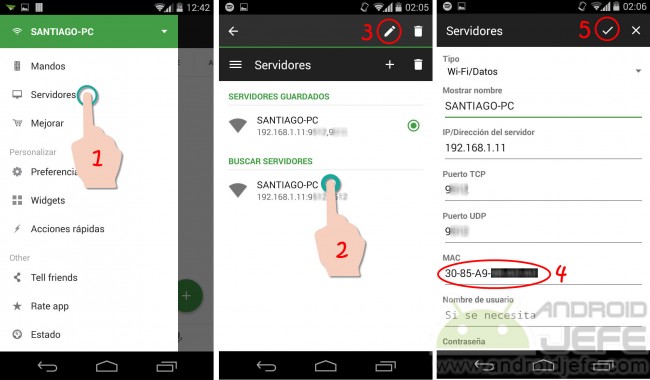
Open Unified Remote, open the side menu and select Servers . Press and hold on the desired PC and then on the pencil icon that will appear. Then enter the physical address or MAC Address obtained at the beginning of this tutorial, in the field that says MAC .
To turn on
To turn on the PC (or wake it from hibernation or sleep) go to Controls > Power . There tap on the Wake on Lan button . If all is well, the PC should start immediately.
Remotely turn the PC on and off
If you leave your home or office and need to turn the PC on or off from another network or place, there is another requirement to fulfill. In these circumstances, the creators of Unified Remote indicate that you can only do so if the network to which your PC is connected has a public IP. And in the modem or router of the network you must configure a mapping of port 9512 (port forwarding). That public IP must be entered manually in the Unified Remote mobile app, in the Servers option.
Without public IP, the alternative you can use is Chrome Remote Desktop.
Receive updates: SUBSCRIBE by email and join 10,000+ readers. Follow this blog on Facebook and Twitter.