The Gmail mail service provides users with a lot of options for finding and managing letters from different senders. In particular, there is an archive of letters in Gmail, which allows you to hide certain positions from visible sections. The functionality is available both in the regular web version and in applications on mobile devices. Below we will take a closer look at where to find the archive in Gmail, as well as how to use it correctly.
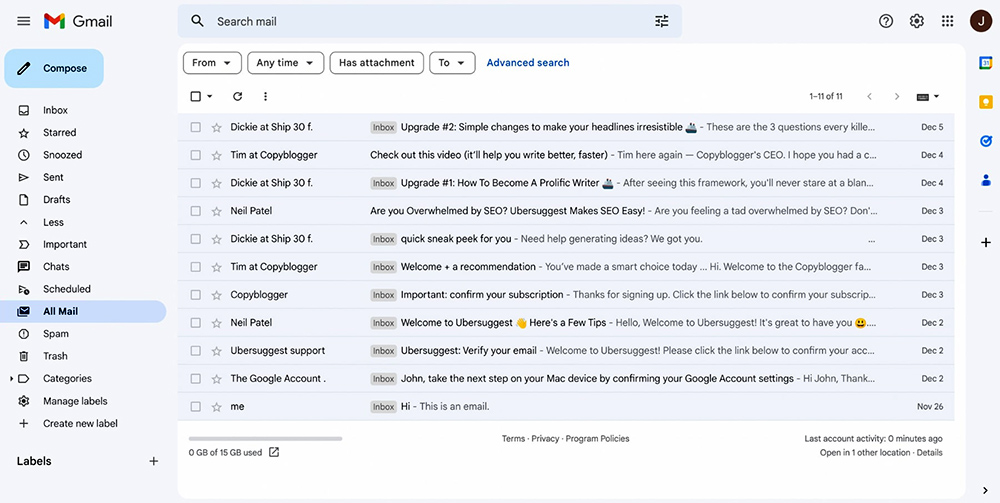
What is the Gmail Archive
First of all, you need to understand what the concept of an archive means in Gmail. In this case, the archive is understood as a hidden mail section that allows you to remove a separate letter from standard folders. The position is no longer displayed in the inbox, thereby freeing up space for other mail.
Then the question naturally arises: where to look for archived Gmail emails. After all, as such, the service does not provide a separate folder called “Archive”. And for this reason, many users have certain difficulties when it becomes necessary to display the hidden letter again.
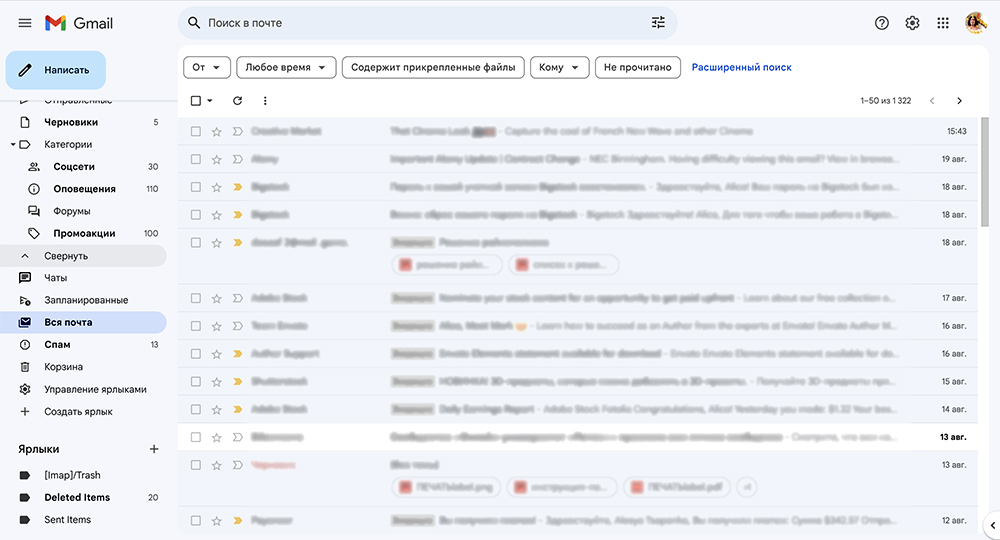
All archived emails are automatically sent to the All Mail folder, where received messages are combined. Moreover, the desired positions are displayed without problems as part of the output of the built-in search results and can be opened at any time at the request of the user.
In the event that a response was received to a previously archived letter, it will instantly go to the Inbox folder and will be immediately displayed in front of the account owner.
It should be noted that archived letters do not imply any storage period. They will be in the shared folder until the user decides to get rid of the data. But after deleting messages, the storage period in the trash will already be 30 days, after which the message will be irretrievably destroyed.
Transferring emails to the archive
To transfer a letter to the archive, you need to go to your Gmail and open the list of received messages. Next, you need to highlight the desired position with the pointer and click on the “Archive” icon located on the right.
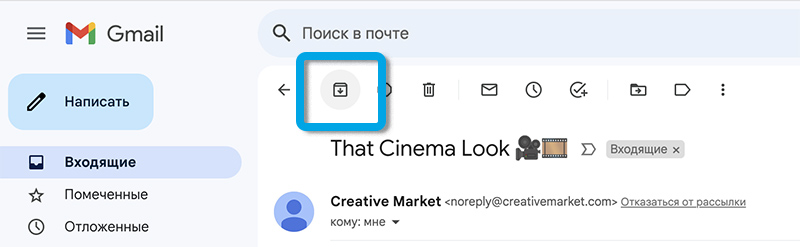
The archiving procedure is extremely convenient for users who have keyboard shortcuts enabled. In this case, to transfer the letter to the general folder of the archive, it is enough to press the E button immediately after reading it.
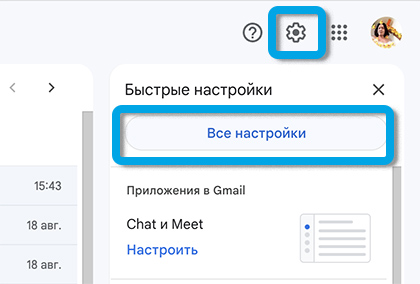
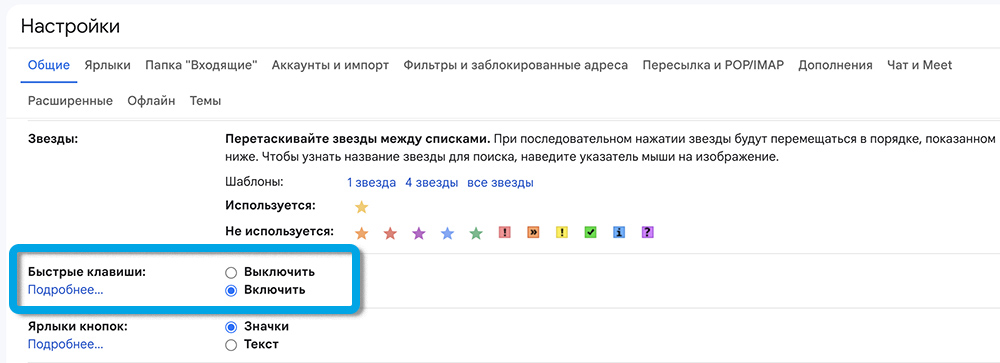
Finding and transferring archived emails
Emails moved to the archive are not completely deleted from the account, but simply end up in the public folder. And here the question naturally arises: where to find archived messages in Gmail.
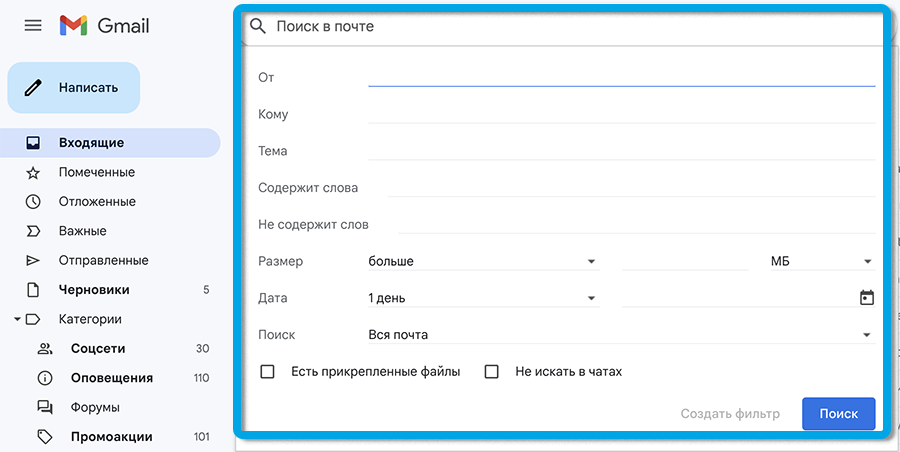
The easiest way is to use the built-in Gmail search, which allows you to find absolutely any received or sent mail in the user’s mailbox. To do this, enter the name of the message, sender or subject in the search bar.
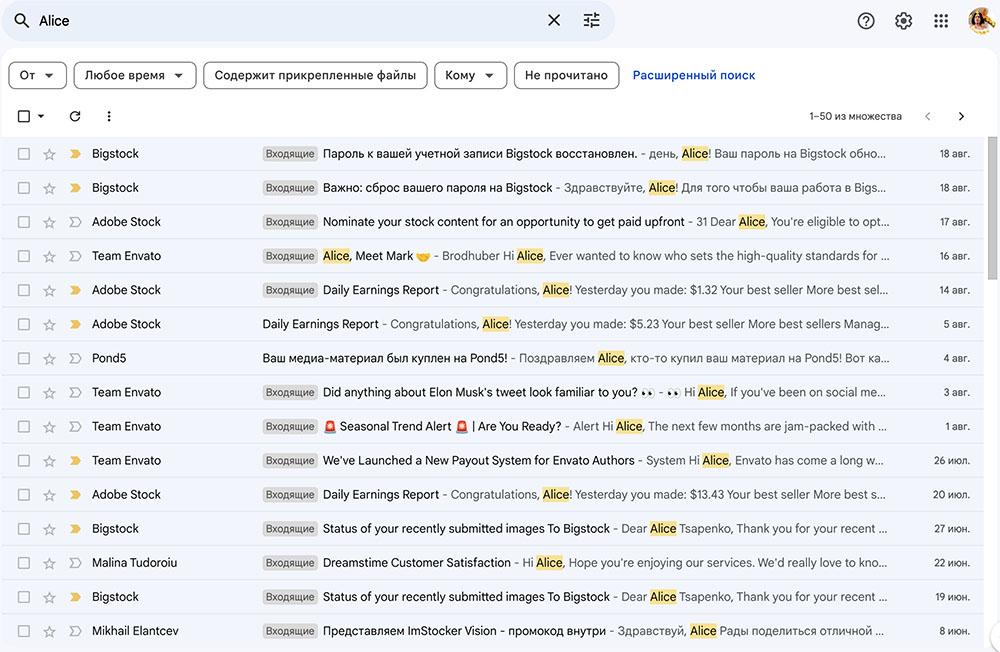
When trying to figure out how to extract an email from the Gmail archive, it makes sense to use the All Mail public folder. All messages are stored in this section, including those transferred to the archive after receipt.
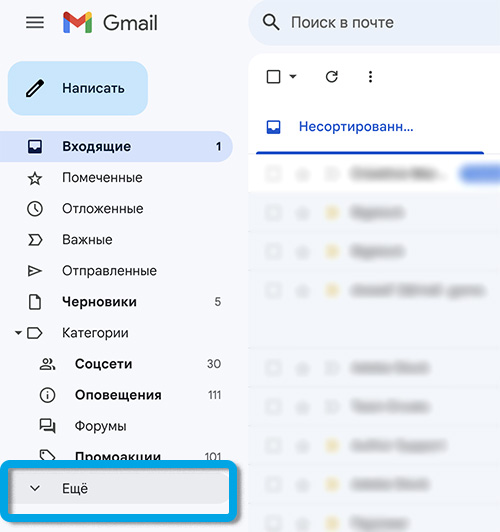
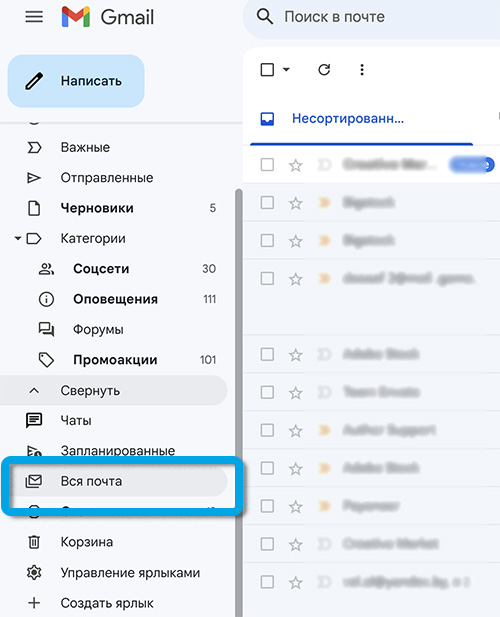
As soon as the desired letter in the archive is found, you can easily transfer it from the archive. To do this, check the box next to the position of interest, and then click on the “Move to inbox” button on the top panel.
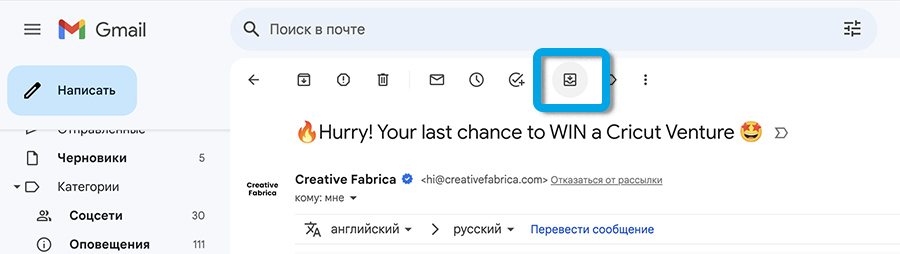
Understanding the principle of archiving letters in the mail service will allow you to manage received messages and avoid excessive littering of your personal box. However, it is also worth clarifying in advance how to open the archive in Gmail so that there are no problems in the future.