MSI Kombustor is a utility for testing graphics accelerators in the Windows environment. Supports any model of video adapters compatible with OpenGL, DirectX or Vilkan API, including integrated solutions (from Intel, AMD). Distributed free of charge, also suitable for those PCs and laptops with multiple GPUs installed.
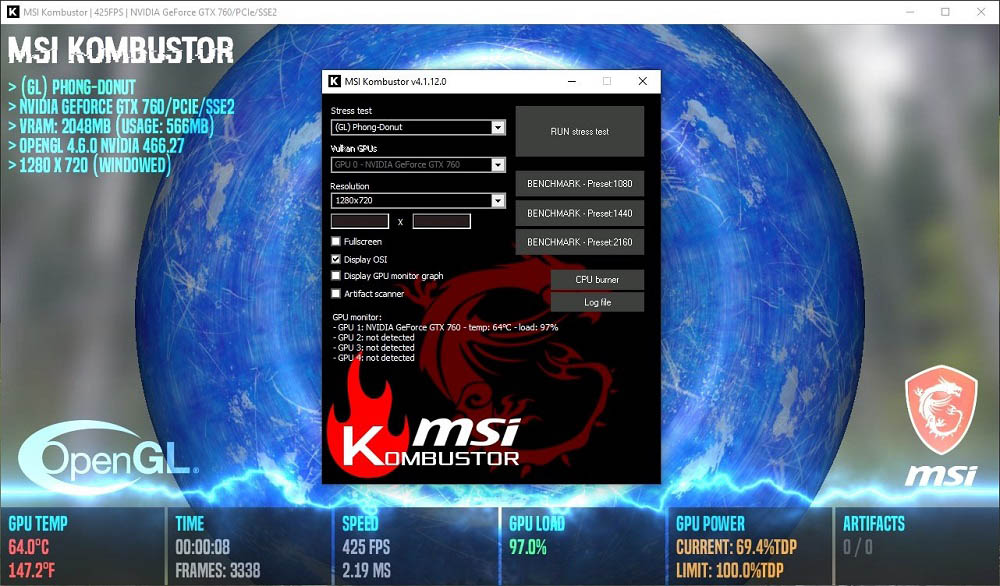
Contents
Features of the program
This program is used to stress test the graphics accelerator. It is analogous to the equally popular Furmark utility, but differs from it in that it also actively uses video memory during the test. That is, the application is suitable for universal testing of video cards for performance. The most common cases when it is necessary:
- Buying a video accelerator in the secondary market. Often, under the guise of a fully serviceable GPU, video cards that were previously actively used for mining cryptocurrency are sold this way. The combustor will allow you to detect this even in case of minor malfunctions of the accelerator.
- Checking the existing GPU for operability. If, when working on a PC or laptop, the image disappears or a “blue window” appears when launching some applications, the program will allow you to determine whether the problem is related to the operation of the video card.
- Determination of the maximum heating of the video card. If the temperature exceeds 85-90 degrees, then, most likely, maintenance of the cooling system is required (cleaning from dust, replacing thermal paste and thermal pads).
- The user plans to increase the nominal frequencies of the GPU and video memory (you can use MSI Afterburner for this). The combustor will allow you to determine at which settings the video card continues to work stably.
It is also worth noting that MSI’s own graphics library is responsible for the operation of the Kombustor program. This means that it is possible to run it even in a Linux environment (using Wine). Although the developers do not officially support this function.
Additionally, the program allows you to get basic technical information about the tested video card. You can find out its exact model, BIOS version, amount of RAM. After running the test, you can also upload a detailed log file.
How to download
The program can be downloaded for free on the official MSI website. Available in two versions: for 32- and 64-bit systems.
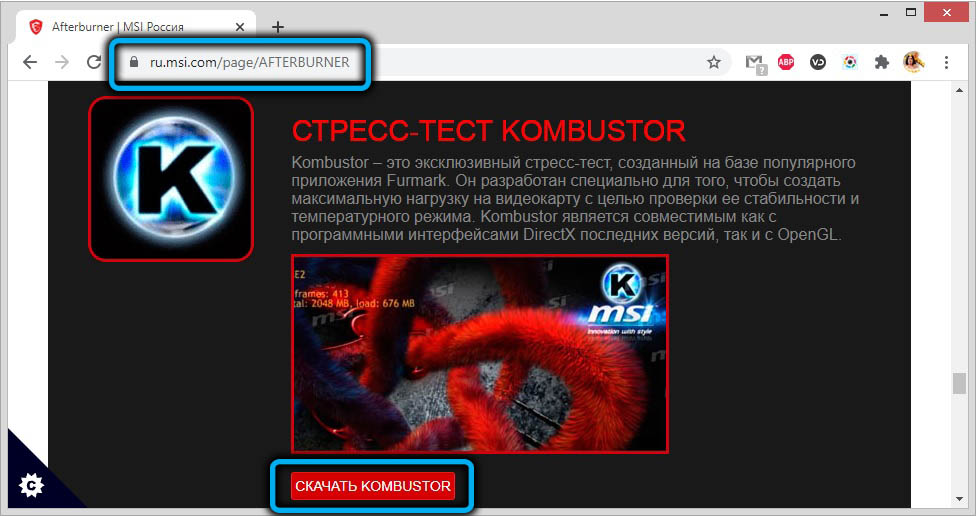
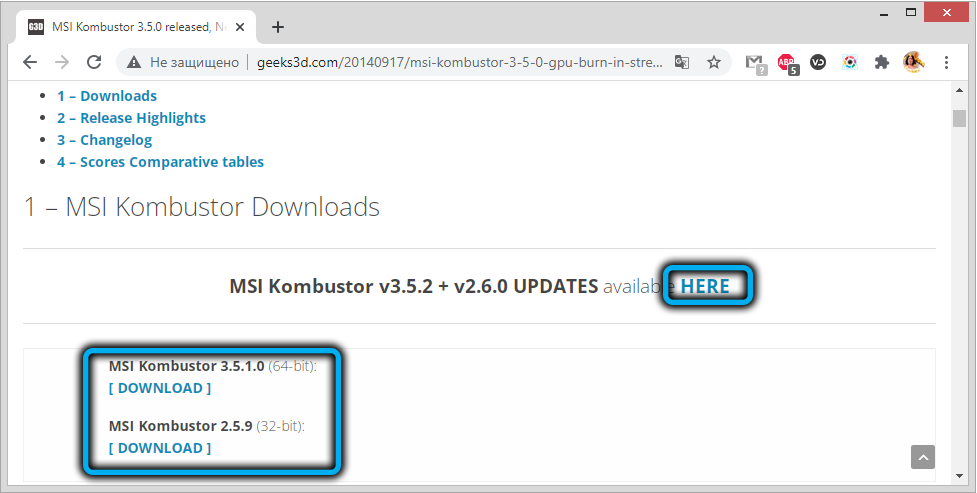
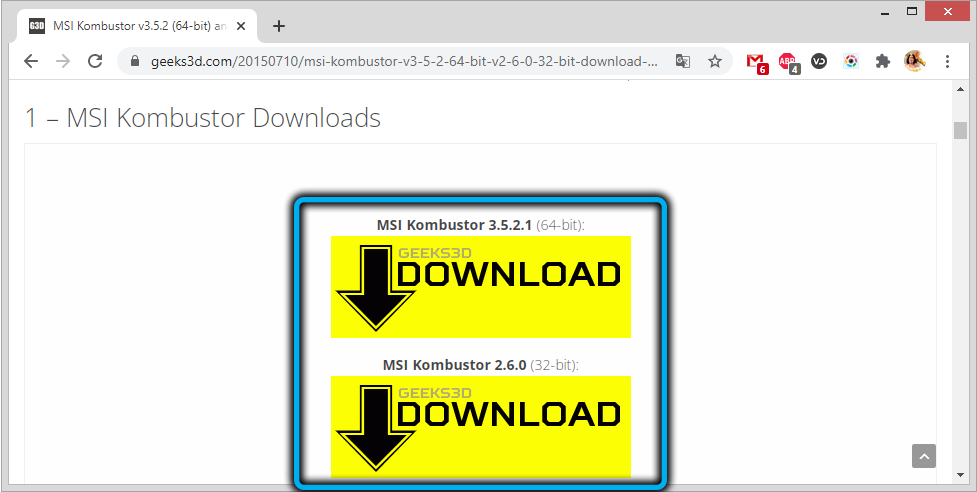
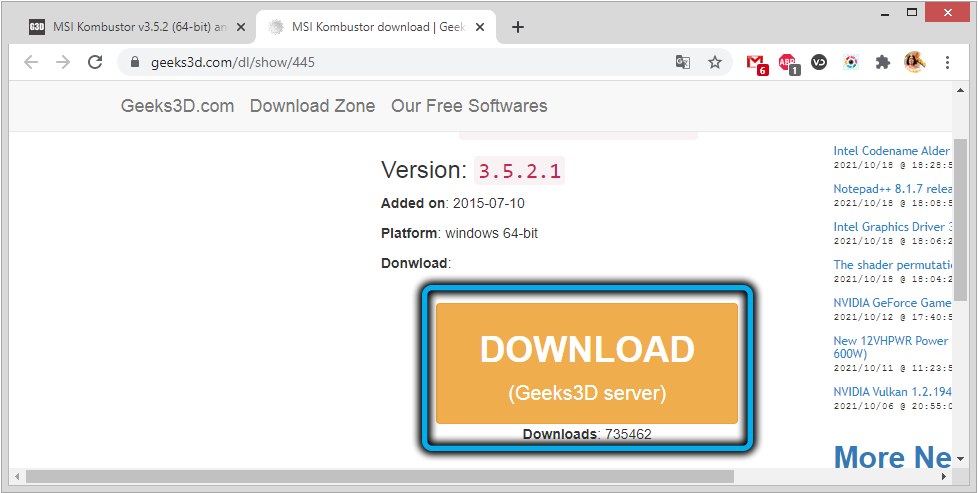
How to install
To install, just run the exe-installer downloaded from the official website and follow its prompts.
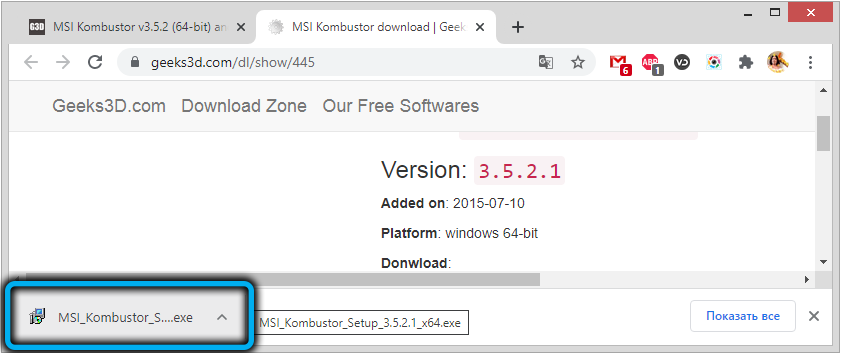
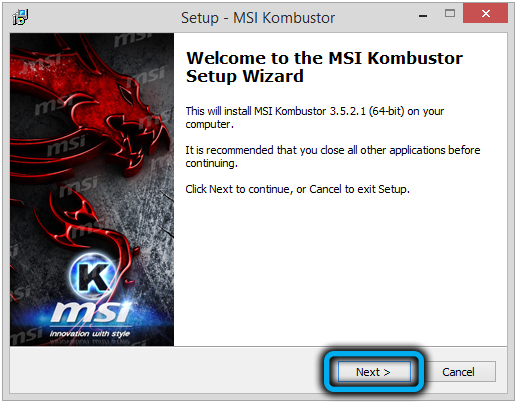
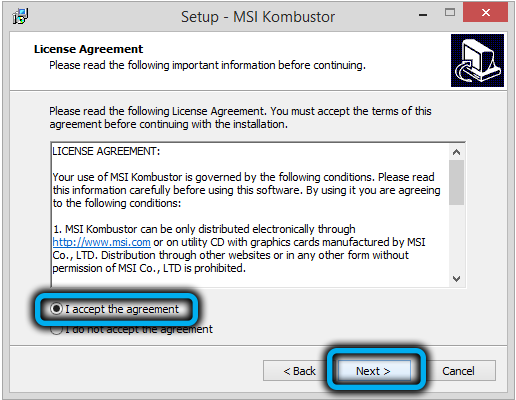
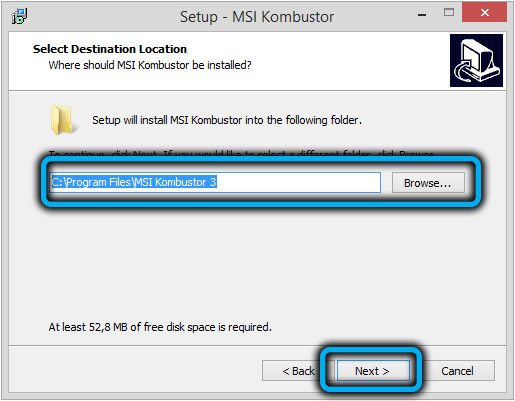
The Russian version of the utility comes with an integrated Yandex browser installer, but you can opt out of this at the installation stage.
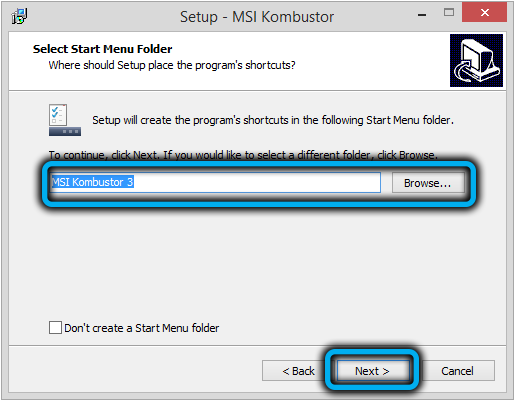
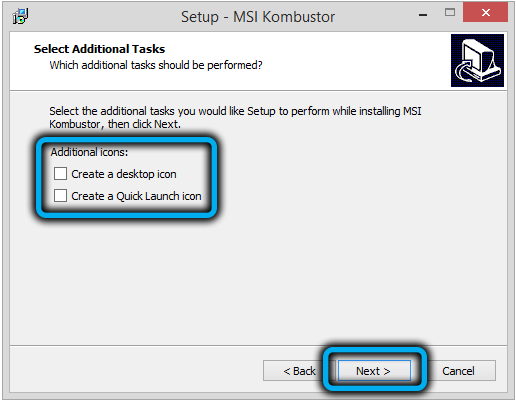
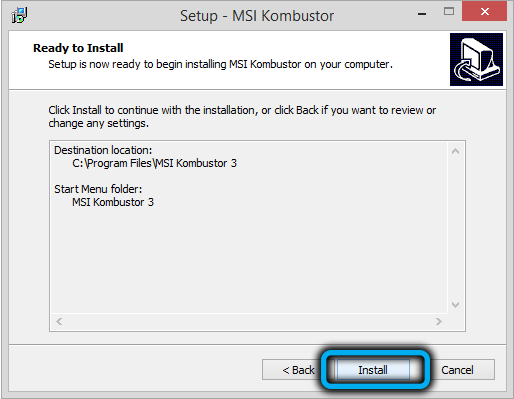
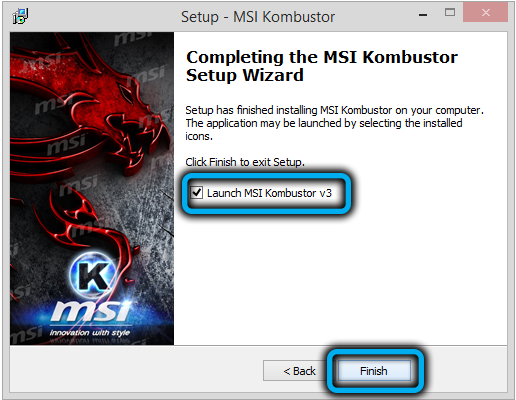
How to use
Before using MSI Kombustor, please make sure the graphics adapter drivers on the tested PC or laptop are up to date with the latest version. You can download them on the websites of manufacturers (Intel, AMD, Nvidia). Further it is necessary:
- run the program;
- in the “stress test” section select which graphics subsystem will be used (GL, DirectX or Vulkan);
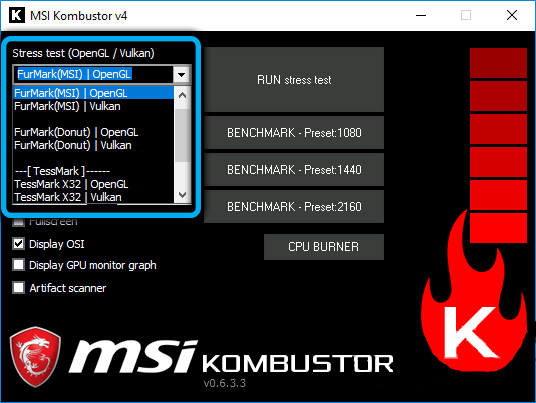
- in the “GPU’s” section, specify which adapter needs to be tested (the parameter is inactive if only 1 video card is detected in the system);
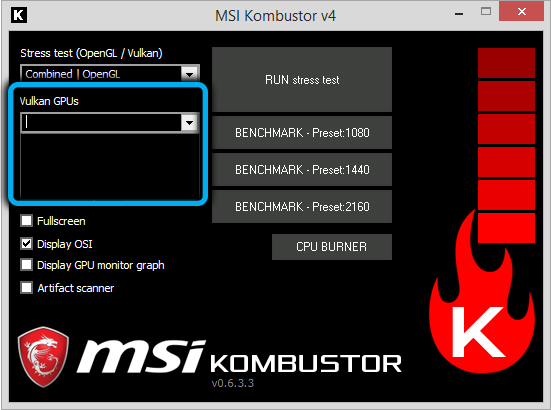
- specify the resolution (it is recommended to specify the maximum supported for the current monitor – this will use a larger amount of video memory);
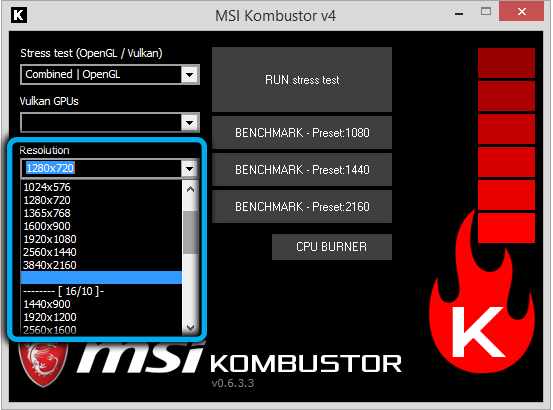
- if necessary, set additional test parameters (the “OSI” parameter displays technical information during testing, and “Monitor Graph” – displays a graph of the temperature rise and GPU load);
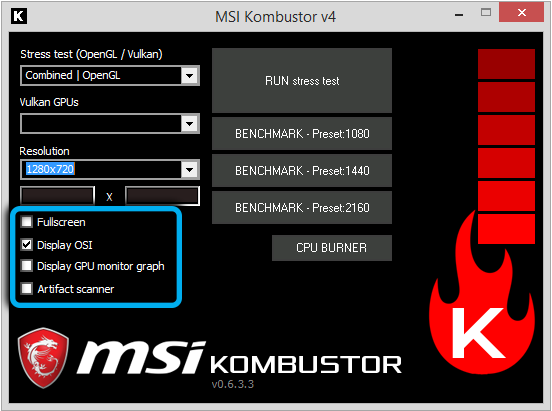
- select “RUN Stress test” to start testing.
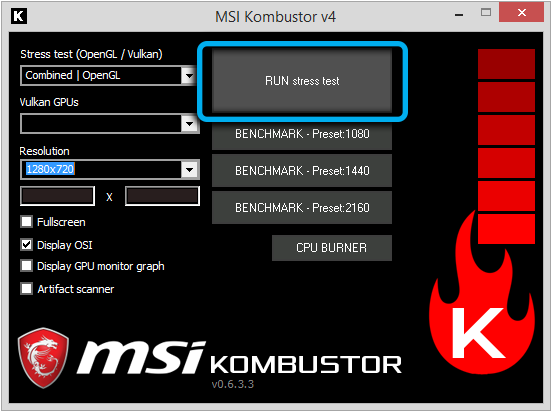
After that, an additional window opens, in which the moving MSI logo is drawn. It is this process that allows 100% load on the graphics processor. At the bottom of the window, the current test status is displayed: GPU temperature, frames per second, current load, cooling system performance (if there is a cooler). The “Artifacts” section displays the number of frames, during rendering of which an error occurred.
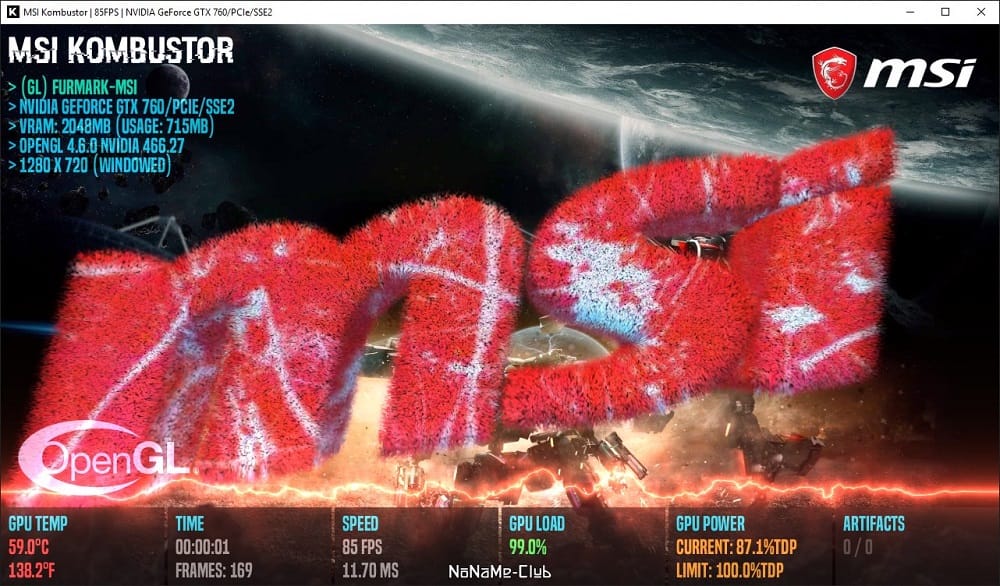
It is recommended to perform the stress test within 20-30 minutes. If at the same time the temperature of the video accelerator did not rise above 85-90 degrees (the level of permissible heating can be checked with the manufacturer), and there was not a single “spoiled” frame, then such a GPU can be considered completely serviceable.
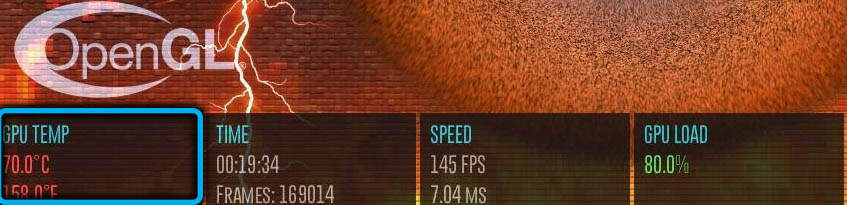
It is imperative that before checking the video card, you need to close all applications that use the resources of the graphics accelerator (video games, photo and video editing programs).
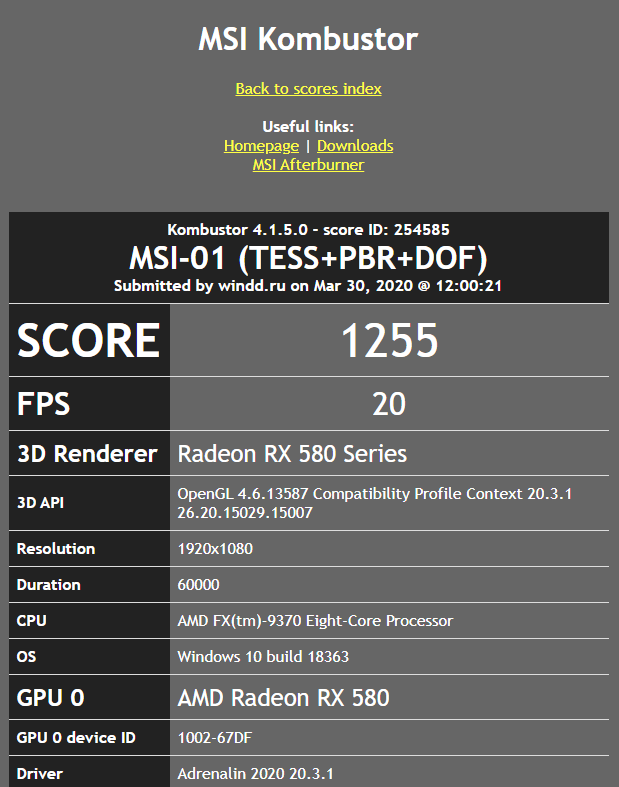
Benefits of MSI Kombustor
There are many free programs for benchmarking video cards. But MSI Kombustor has the following advantages:
- Provides 100% load for any video accelerator, even with RTX or DLSS support. That is, you can use the latest generation GPUs.
- The utility is compatible with integrated video cards.
- During testing, video memory is also involved.
- The program allows you to test using various graphics subsystems: OpenGL, Vulkan, DirectX.
Bottom line: MSI Kombustor is one of the best utilities for testing the health of a video card. Takes up a minimum of hard disk space, is provided by the developer for free. Its only drawback is the inability to manually adjust the rotational speed of the cooler of the cooling system. But this is available through MSI’s second software, Afterburner.