Most Android devices offer the option to take geo-referenced photos. You should only activate this function in the camera application.
A georeferenced (or geolocated) photo is one that contains information on the geographical location where it was taken. Your GPS coordinates. This is part of the metadata that a digital camera usually embeds in a photograph, in compliance with the “EXIF” specification.
Contents
Activate geolocation of photos on Android
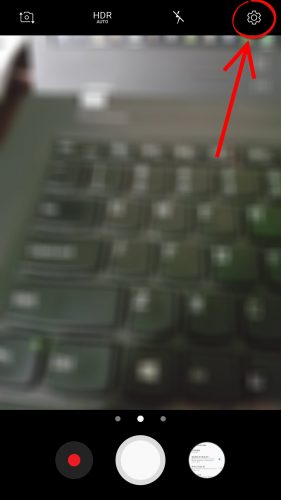
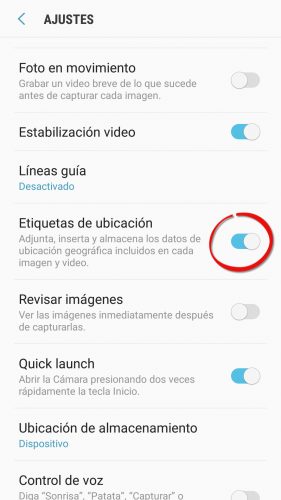
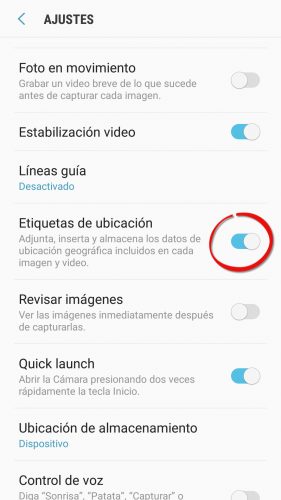
Activating geolocation of photos will depend on the phone model and the camera application used. Normally you have to do the following:
- Open the camera app.
- Touching the settings button (usually shaped like a gear).
- Activate the “Location labels” option. It can also be as “GPS Tag”, which is another way to call georeferenced photos.
Important:
The photo geolocation function of the camera application depends entirely on the GPS location function of your phone. This means that, in addition to activating geolocation in the camera application, you must also verify that the “Location” of your phone is activated (you can verify this by displaying the notification bar and checking in the quick settings panel).
How to see the location of a photo
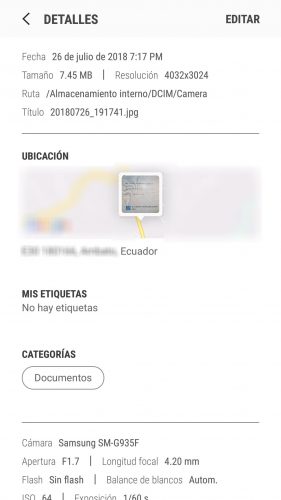
To see where a photo was taken, open the phone’s “Gallery”, choose the photo, open the menu and click on “Details”. If geolocation was activated for that photo, you will be able to see location information. Some devices like the modern Samsung Galaxy can even show the location on a map.
If you don’t see any information, you may need to activate the display of this information in the «Gallery» application. In the settings of this APP, check that the option “Show location information” is enabled.
See the GPS coordinates
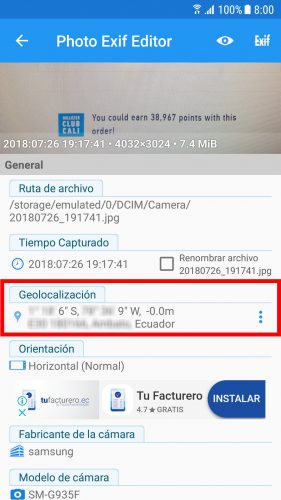
To find out the GPS coordinates of a photo , you may need an additional application like Photo Exif Editor.
Remove geolocation from photos
By default, this option for georeferencing photos came off on my phone and there is a reason for that. When activating this function, the following warning appears:
If you activate the GPS tag, geographic location data will be attached, incorporated and stored in each photo. Be careful when you send, share, distribute, transmit or copy these photos because they contain the location where they were taken.
As the previous message already warns, if you plan to share your photos, the best thing to do is disable geolocation in the camera app on your phone. The process is basically the same as for activating it, but the “Location Tags” switch must be disabled.
If the photo has already been taken and the location or coordinates are embedded in its details, they can be deleted with the Photo Metadata Remover application. This app also deletes the metadata of the configuration or specifications of the camera, which are also saved in the photograph.
High-precision GPS: Android smartphones with the best GPS antenna?
6 basic tips for taking good photos with your cell phone
How to search by IMAGE, photo or person
Receive updates: SUBSCRIBE by email and join 10,000+ readers. Follow this blog on Facebook and Twitter.