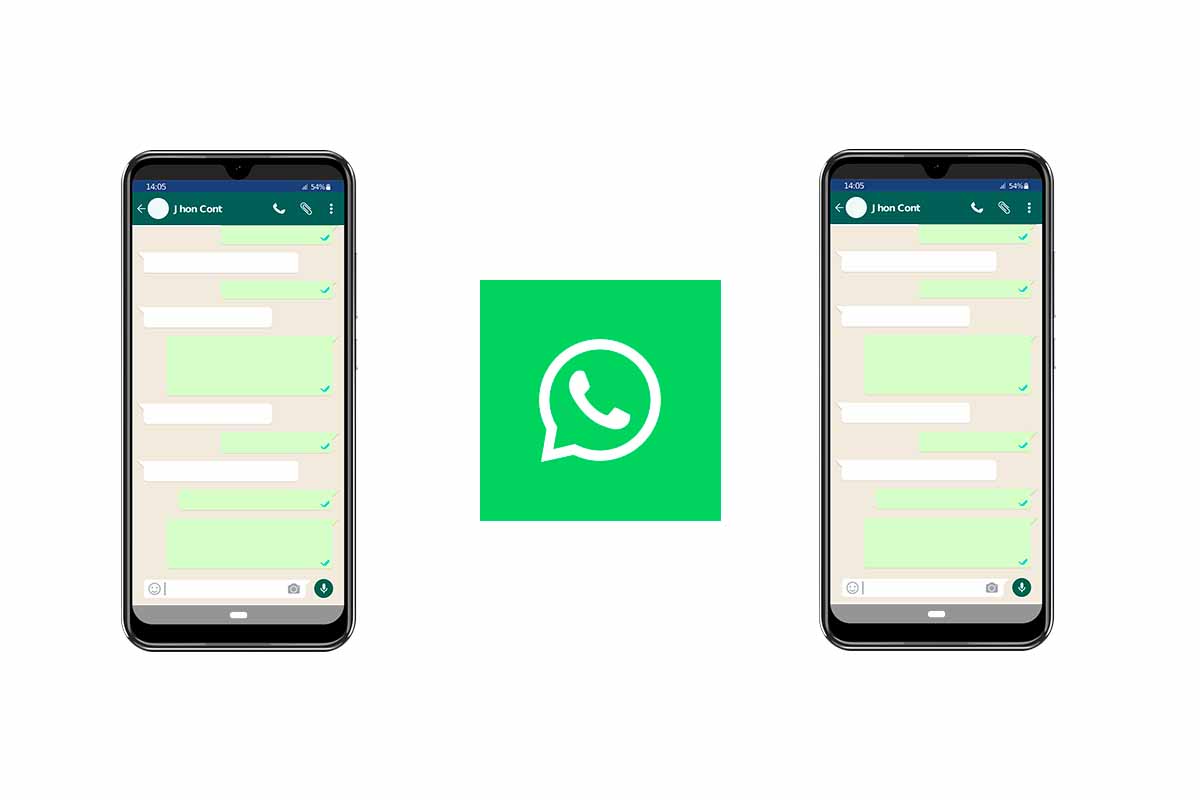
If you are going to have a brand new mobile, but with the same phone number and you don’t want to lose WhatsApp conversations, we explain how to switch WhatsApp to another phone with the same number in a few simple steps.
WhatsApp has become a fundamental application for communication. That is why switching between an old mobile and a new one without losing conversations is important . Today we show you how to switch WhatsApp to another phone with the same number without losing chats or photos.
To know how to change WhatsApp to another phone with the same number, follow the steps that we tell you below:
- On your old phone, open WhatsApp and go to “Settings” or “Settings” and then “chats ”. Then click on “Backup” and create a copy.
- Once the backup is complete, turn off the phone and remove the SIM.
- Insert the SIM into the new mobile and turn on the phone.
- Then go to the Google Play Store or App Store and download the WhatsApp application.
- Launch WhatsApp and follow the steps. When asked if you want to restore a backup tap Yes .
- Finally, we wait for WhatsApp to restore the backup and we will have all the chats as we had on the other phone.
HOW TO TRANSFER ALL YOUR WHATSAPP TO ANOTHER MOBILE
You already know how to change WhatsApp to another phone with the same number, now we are going to explain how to transfer all your WhatsApp to another mobile different from the first.
To know how to transfer all your WhatsApp to another mobile, the first thing you have to do is enter the mobile where you currently have WhatsApp and go to the “Configuration” or “Settings” section and then enter “Account”. Next, click on “Change number”. Write the two numbers in the corresponding spaces and verify with the code received on your new phone.
Now use the second mobile to install WhatsApp, verify the number and complete the installation steps . Restore your backup when prompted by the app.
HOW TO TRANSFER WHATSAPP CONVERSATIONS FROM ONE MOBILE TO ANOTHER
To know how to transfer WhatsApp conversations from one mobile to another , the first thing you have to know is that you will not be able to do it if you do not previously make a backup copy on the first phone.
It is important that when you make this backup you pay attention to the date and time of the copy so as not to lose anything, it is best that you do it just before changing from one mobile to another.
To transfer WhatsApp conversations you just have to make the backup and then either choose to change number if your mobile number is going to be new or just make the copy and uninstall the WhatsApp app. Then install it on the new mobile and follow the steps.

HOW TO TRANSFER WHATSAPP CONTACTS FROM ONE MOBILE TO ANOTHER
If, in addition to knowing how to change WhatsApp to another phone with the same number, you need how to transfer WhatsApp contacts from one mobile to another so as not to lose them , in the next section we will give you all the details.
To transfer WhatsApp contacts from one mobile to another in the event that both are Android. The first thing you have to do is enter the “contacts” section of and then “organize contacts ”. Next, we copy from the SIM or the phone to the Google account. Then on the new phone you just have to import the contacts from that Google account.
In the case of wanting to transfer the contacts between two mobiles with iOS, you can do it through the Apple cloud, iCloud . Activate the cloud on both mobiles and make them both use the same Apple account. The contacts will be transferred directly from one mobile to another. Remember that for this you must have the synchronization of contacts by iCloud activated.