Despite all the changes in the world of mobile gadgets that have happened in the last decade, Apple products continue to hold high positions in this segment. Owning an iPhone is still a testament to the high status of the owner of this smartphone. It is not surprising that the number of people willing to switch from Android phones to Apple devices is always large. For this category of users, Apple has developed a special application “Transfer to iOS”, which allows migration with the least loss. It is clear that the developers failed to take everything into account – the world’s most popular WhatsApp application, for some reason, was out of their attention.
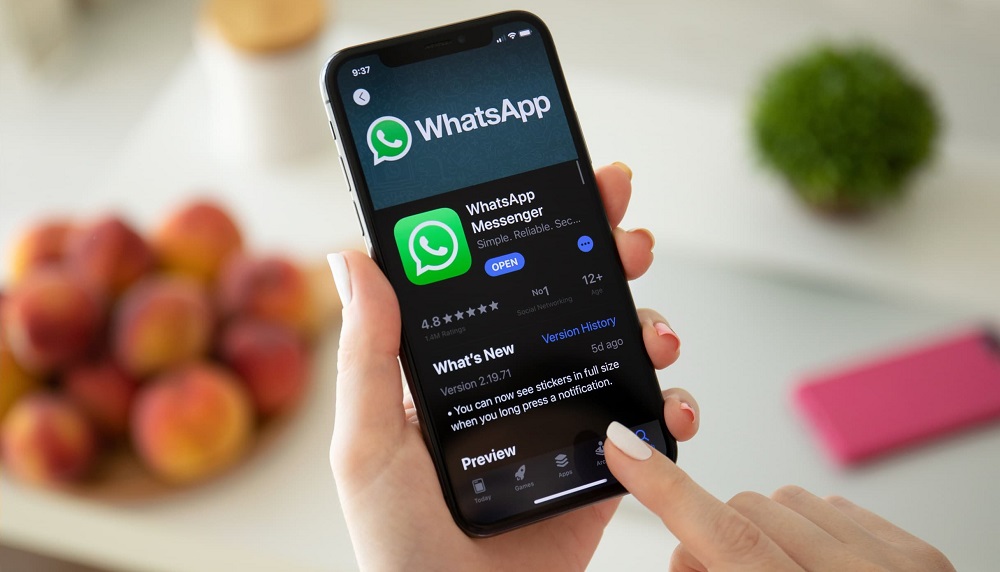
But a “holy place” in a world where user satisfaction is the highest priority cannot remain empty. It turned out that WhatsApp already has tools that allow you to transfer chats between any platforms – for example, via email or by creating a backup copy of chats and restoring it on a new device. True, they cannot be called simple: the user will need to make a lot of effort and time to carry out such a transfer. Meanwhile, there is a third, easier and more efficient way to migrate WhatsApp – the iCareFone for Whatsapp utility from Tenorshare.
We bring to your attention detailed step-by-step instructions for implementing such a transfer, recommending to start with the best way, using a specialized application.
Transfer WhatsApp from Android to iOS with iCareFone for Whatsapp Transfer
As the name implies, the utility is “sharpened” for the transfer of Whatsapp. And I must say, it copes with this task perfectly, allowing the migration of a popular chat between the Android and iOS platforms in any combination.
The hardware requirements for the program are minimal: a processor with a performance of 1 GHz or more (including those with a 32-bit architecture), 256 MB of RAM (the recommended value is 1 GB) and about 200 MB of disk space.
iCareFone for Whatsapp is a multi-platform program, there is a version for Mac (from 10.8 to 12) and for Windows (from 7 to Win11). As for smartphones, the utility works correctly with all versions of Android, starting with the second, and supports almost all versions of iOS, including Moneterey. Hardware support is also great – you are unlikely to find a phone with which the program has problems.
Now let’s look at how to transfer WhatsApp data from a smartphone to Android to an apple gadget:
- download iCareFonefor WhatsApp Transfer from the official website at the link above;
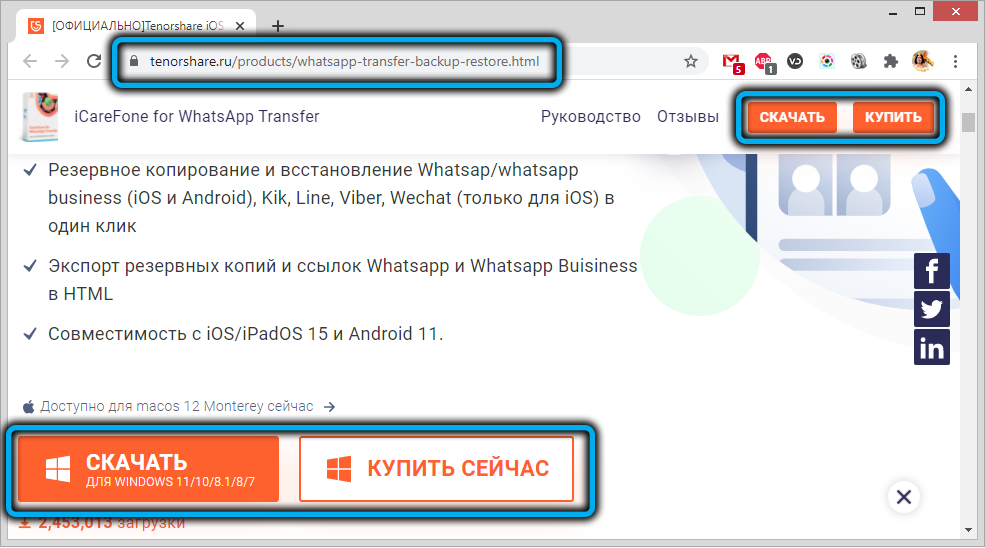
- run the installer (installation will take about a minute);
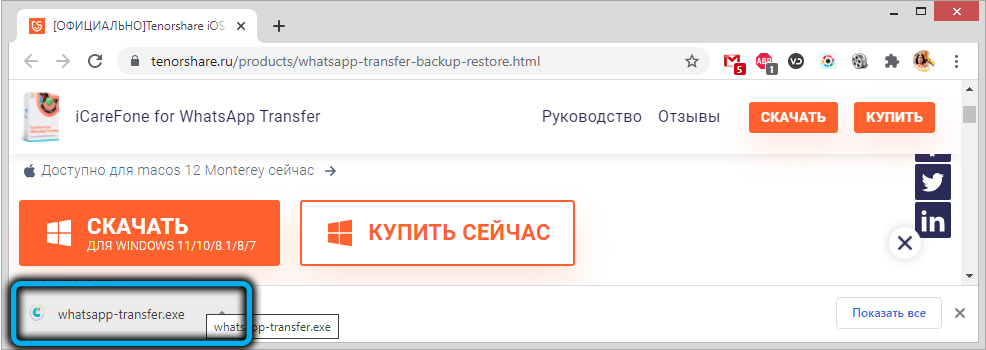
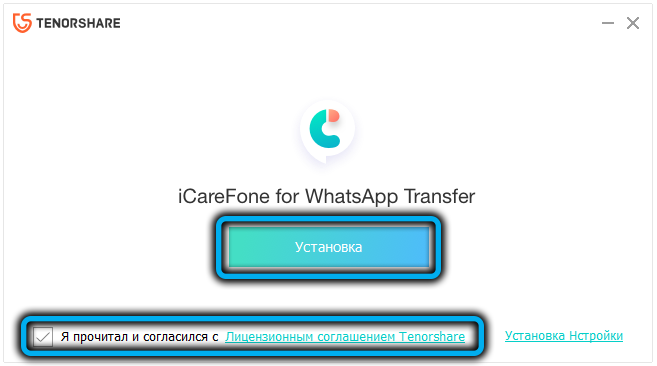
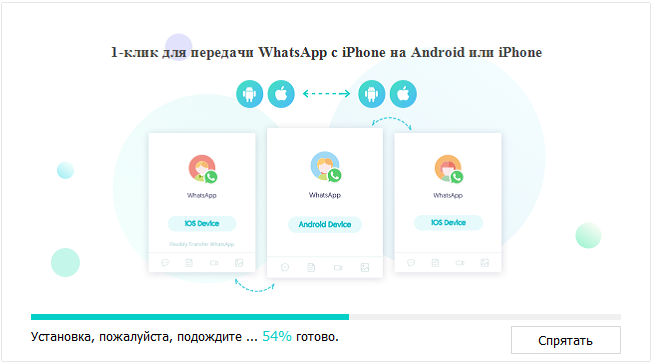
- press the “Start” button;

- we connect both smartphones to the computer;
- click on the WhatsApp button;
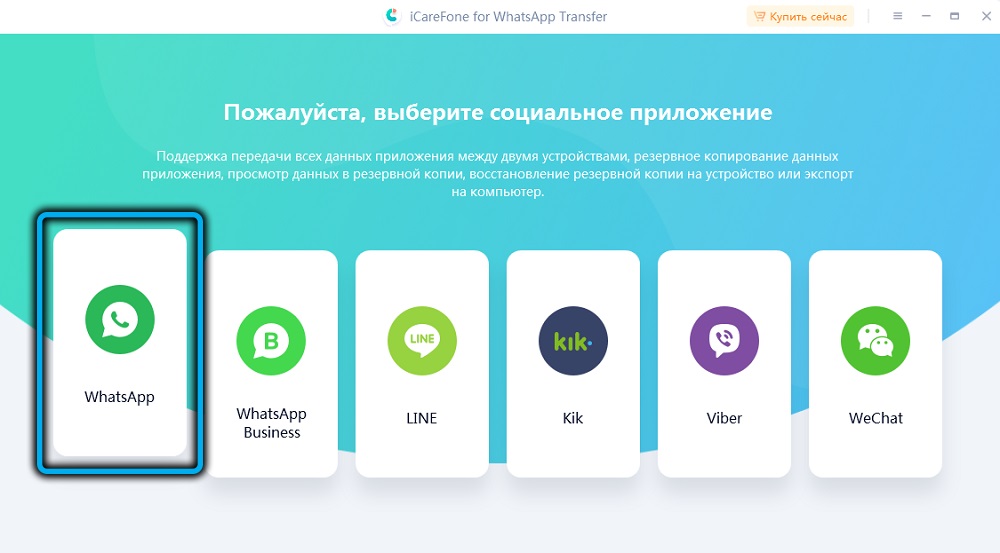
- click on the “Transfer” button;
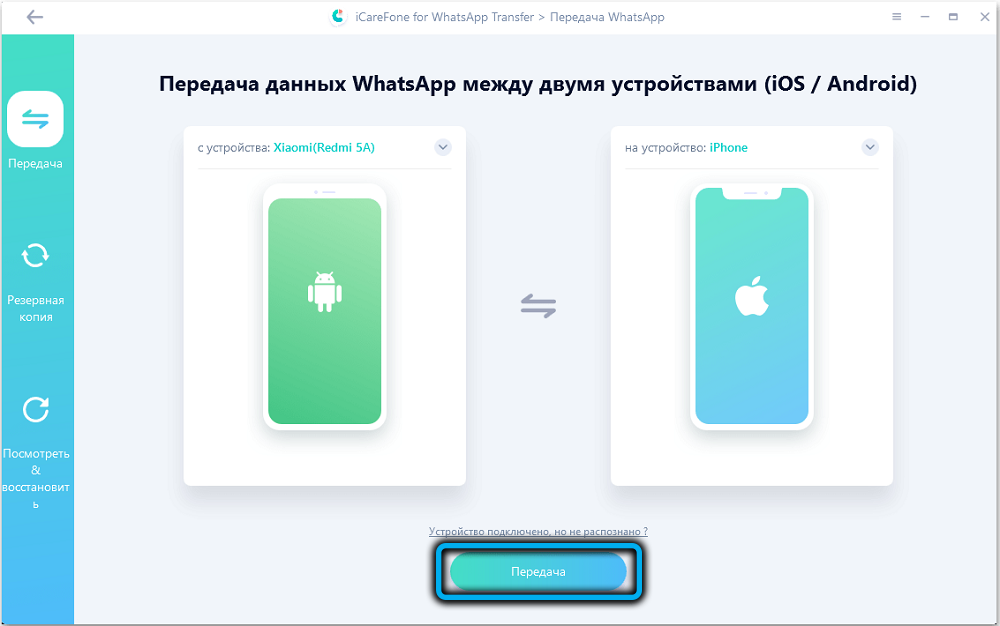
- the utility will start the procedure for creating a backup copy of all WhatsApp data on the computer, after which we press the “Continue” button;
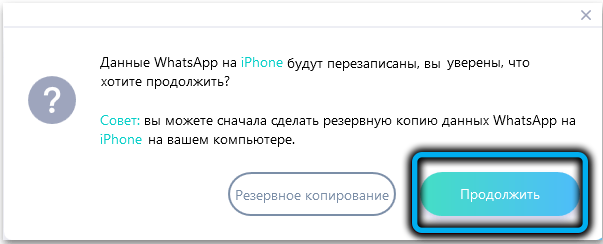
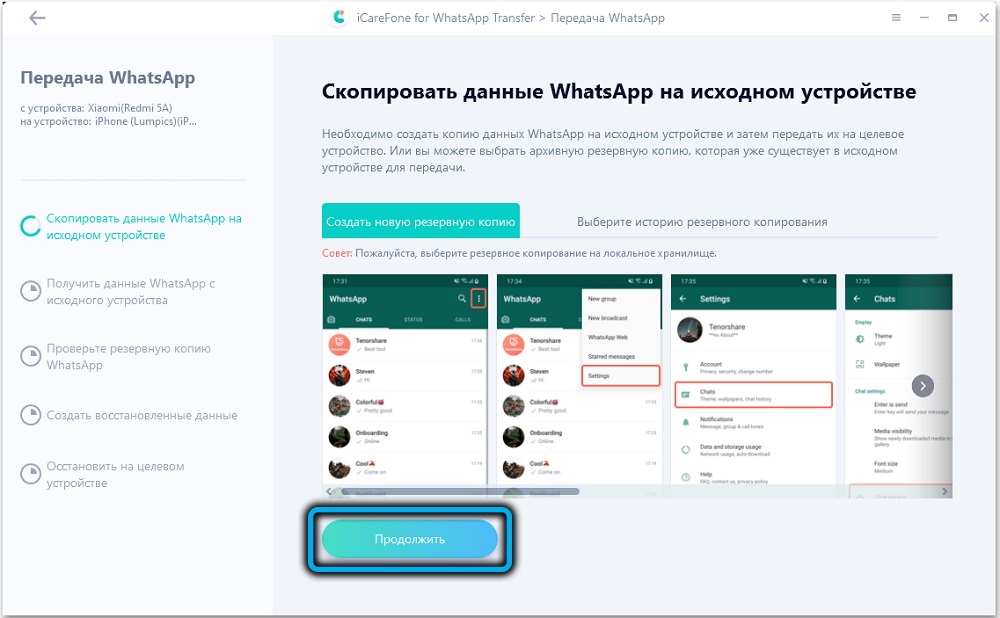
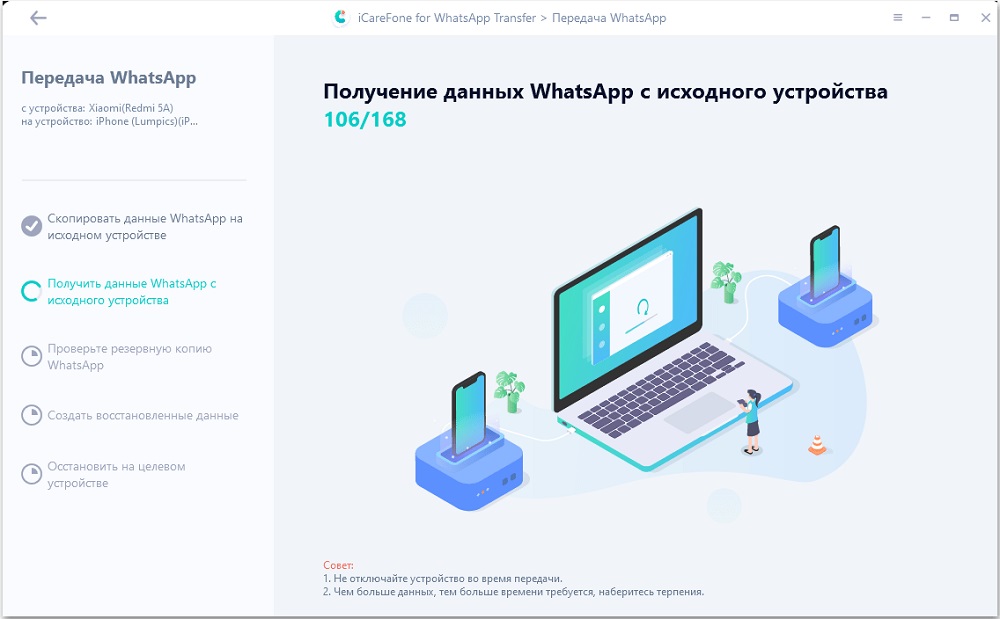
- Then you need to provide your phone number, which is required to confirm the creation of a backup copy of the chat;
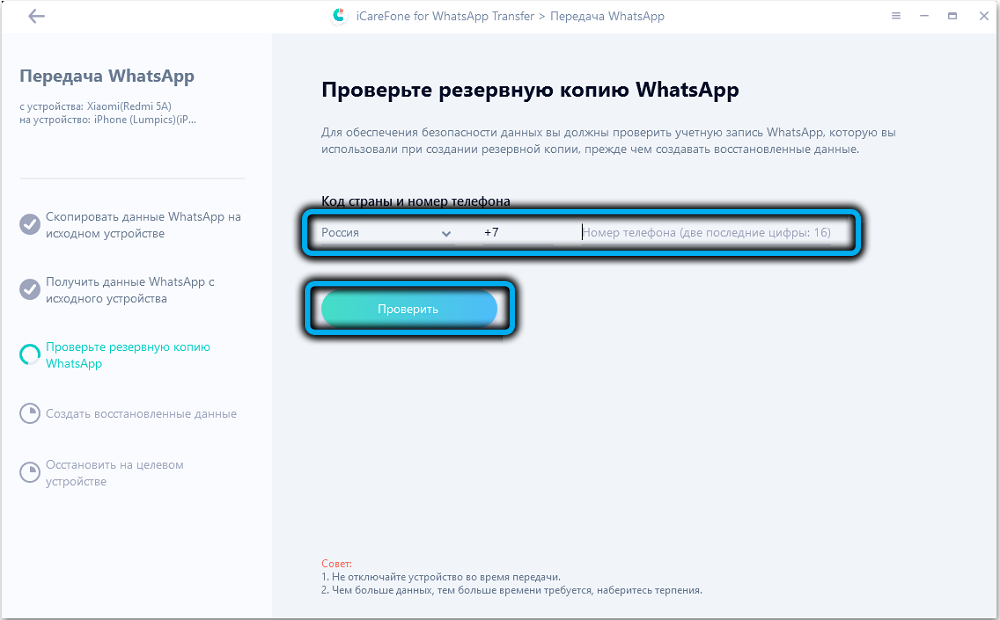
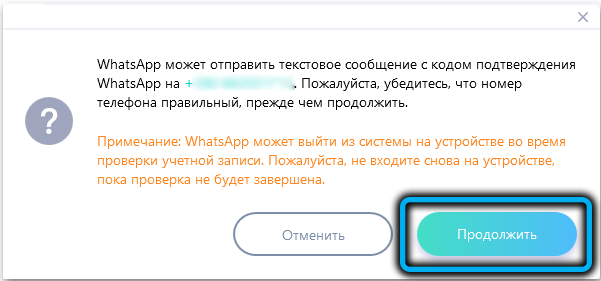
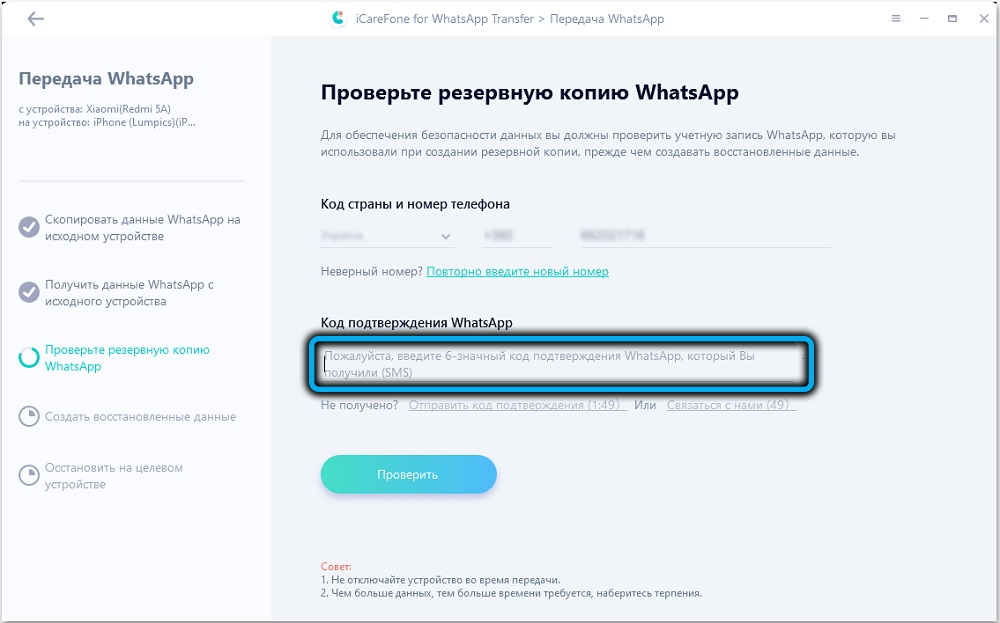
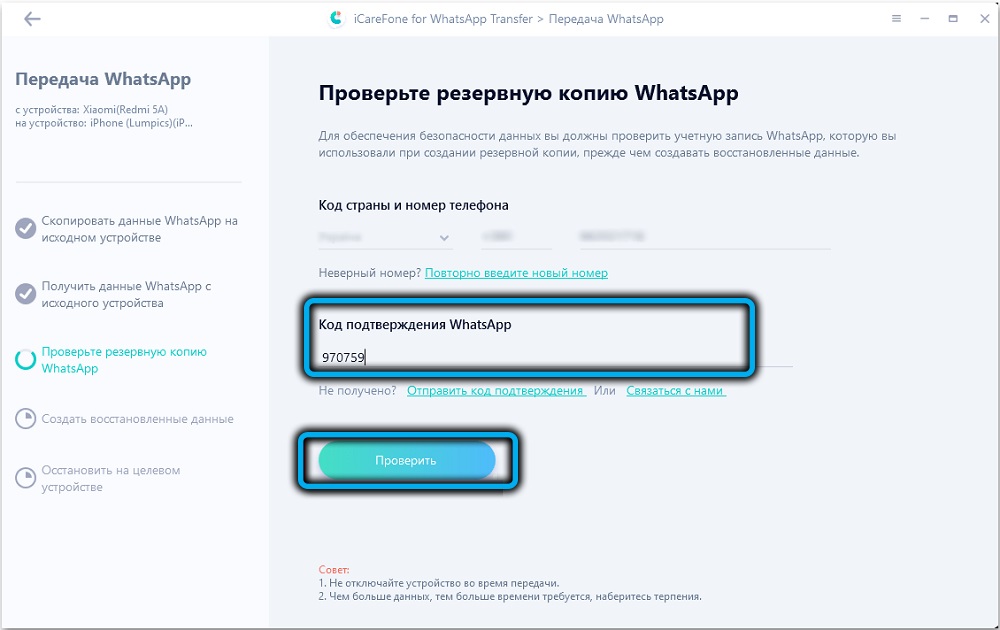
- then the procedure for transferring chats to your iPhone will begin, the duration of which will depend on the amount of data in WhatsApp. You cannot turn off the device at this moment.
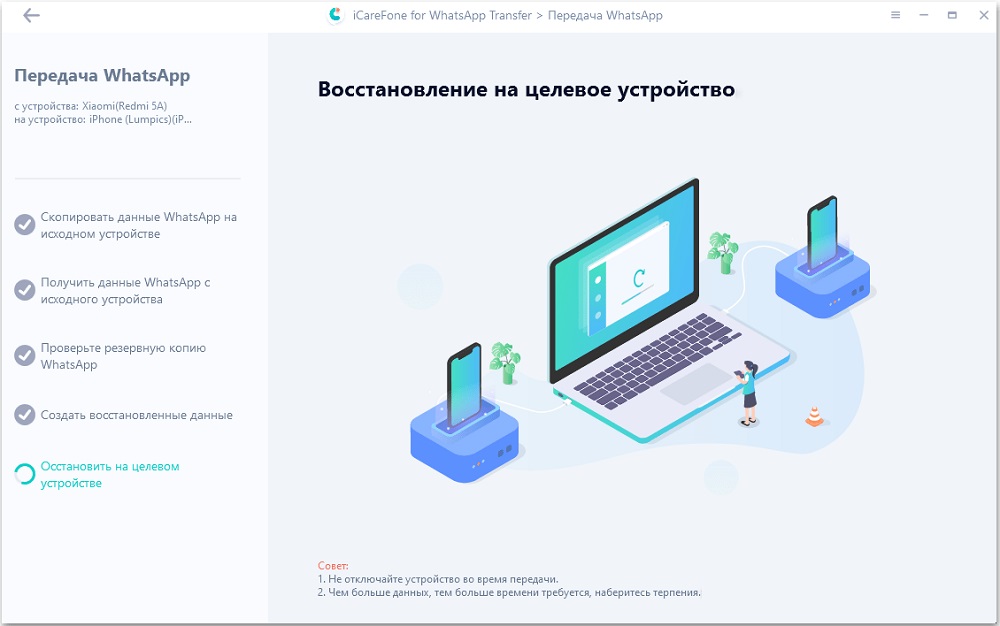
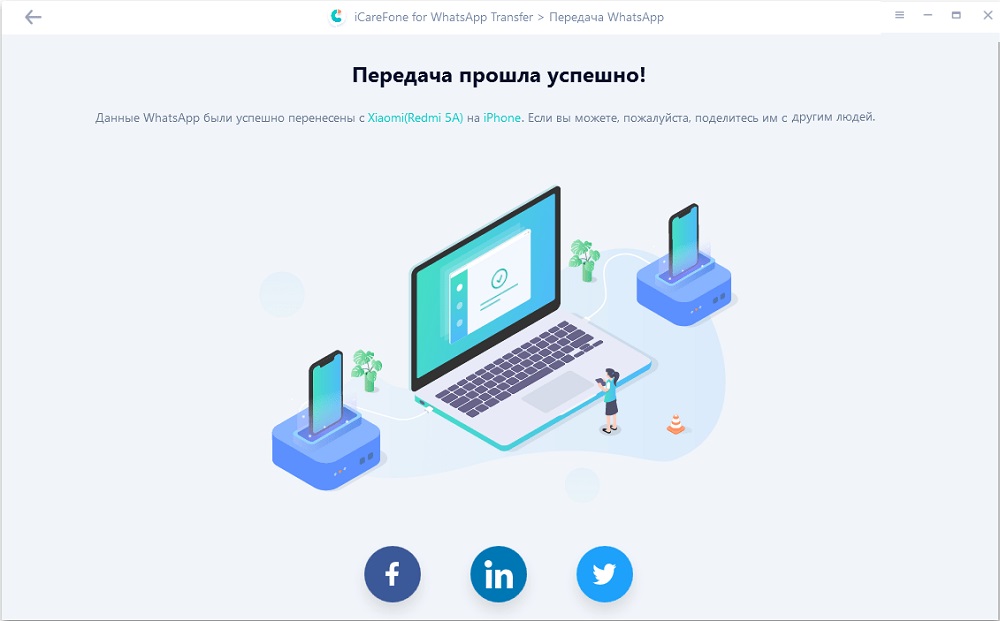
Note that the capabilities of the Tenorshare iCareFone for Whatsapp utility are not limited to transferring data from one device to another. If you have a business version of WhatsApp, it can do that too with the click of a button. Moreover, you can transfer text chats, media data (photos, videos) and links separately.
You can preview messages, create backups and restore chats from these backups. Finally, iCareFone for Whatsapp Transfer can just as easily, quickly and efficiently back up data for many other popular messaging services (LINE, Kik, WeChat, Viber) and then restore them to the desired platform. This is also a very valuable feature, since many users are not limited to communication using only Whatsapp.
We bring to your attention a small video review of the utility’s capabilities:
Transfer WhatsApp to iPhone from Android Using Backup
WhatsApp also has a tool to create backups. Its advantage is the absence of the need to have both mobile devices to carry out the transfer, that is, you can create a backup copy of chats from your smartphone to Android without having an iPhone in your hands, and perform the transfer after purchasing the latter.
Steps to transfer WhatsApp using this method:
- launch the WhatsApp application on a smartphone running Android;
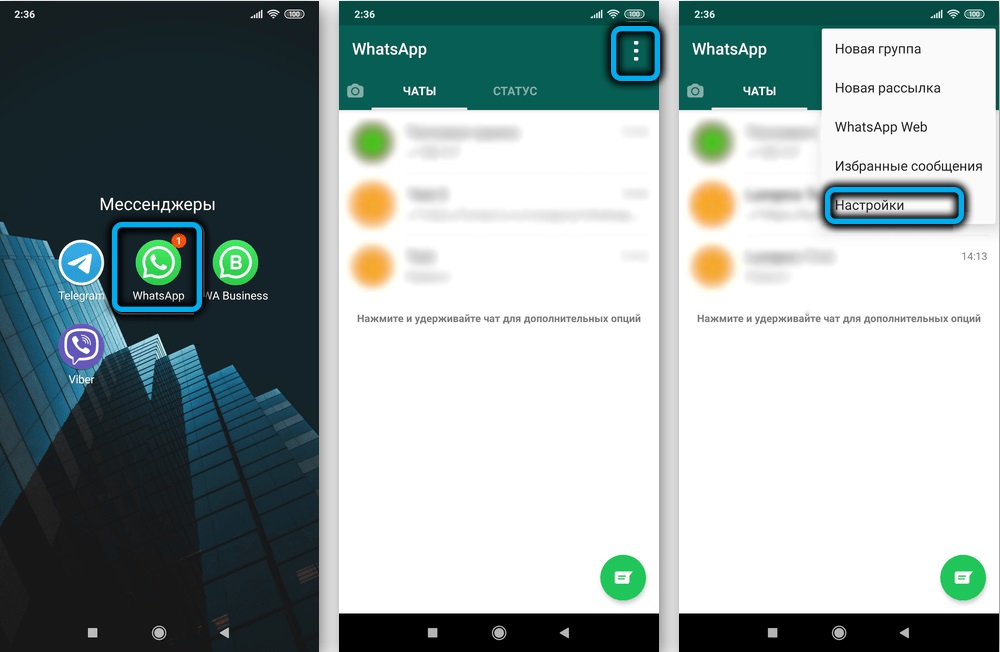
- go to “Settings”, click on the “Chats” section;
- select the “Chats backup” function from the list of available actions;
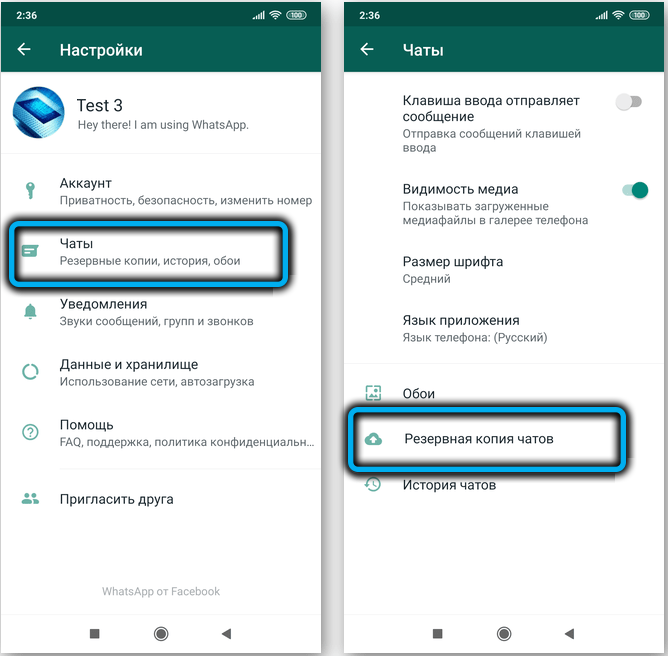
- if you have backed up the chat before, the next screen will display a list of all previously made copies of the program. We are interested in creating a fresh version, so we press the “Backup” button;
- waiting for the end of the data copying process;
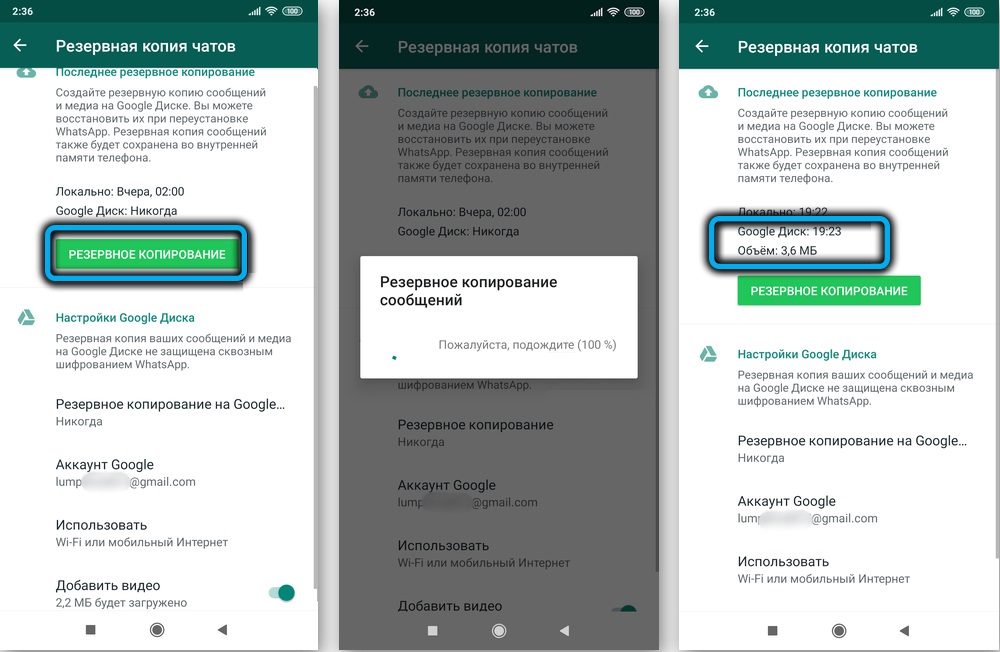
- if you plan to transfer your old smartphone to other hands (even if it is your close relative or family member), we strongly recommend that you delete WhatsApp along with all the data. In different versions of Android, this operation is performed in different ways, an approximate path is as follows: “Settings” -> “Applications” -> WhatsApp -> “Delete”;
- when you have an iPhone, download from the store, install and launch WhatsApp;
- we enter the account under our phone number (the previous one, which was on Android);
- the application will find the backup saved on Google Drive, it will remain to click on the “Restore” button and wait until the end of the data transfer procedure.
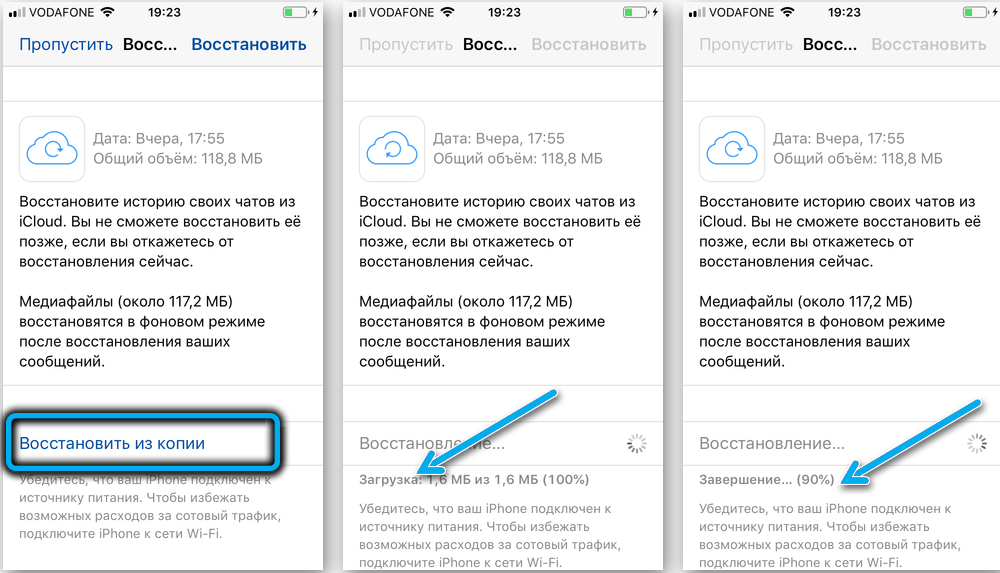
The method is really good, but any mistake made at the stage of creating or restoring a copy can lead to irreversible loss of data.
Transfer WhatsApp to iPhone Using Email
The third way to migrate WhatsApp is the least convenient, and we will tell you why, but it also has a right to be mentioned. The fact is that the application has the function of exporting chats via email. And not necessarily the one that you specified during registration, that is, you can save the history of correspondence to any mailbox.
The procedure itself looks like this:
- on the old phone, launch WhatsApp, click on the “Settings” tab;
- after going to the “Chats” menu item on the new page, click on the “Chat history” subsection;
- select the menu item “Chat Export”;
- click on the correspondence that we want to transfer;
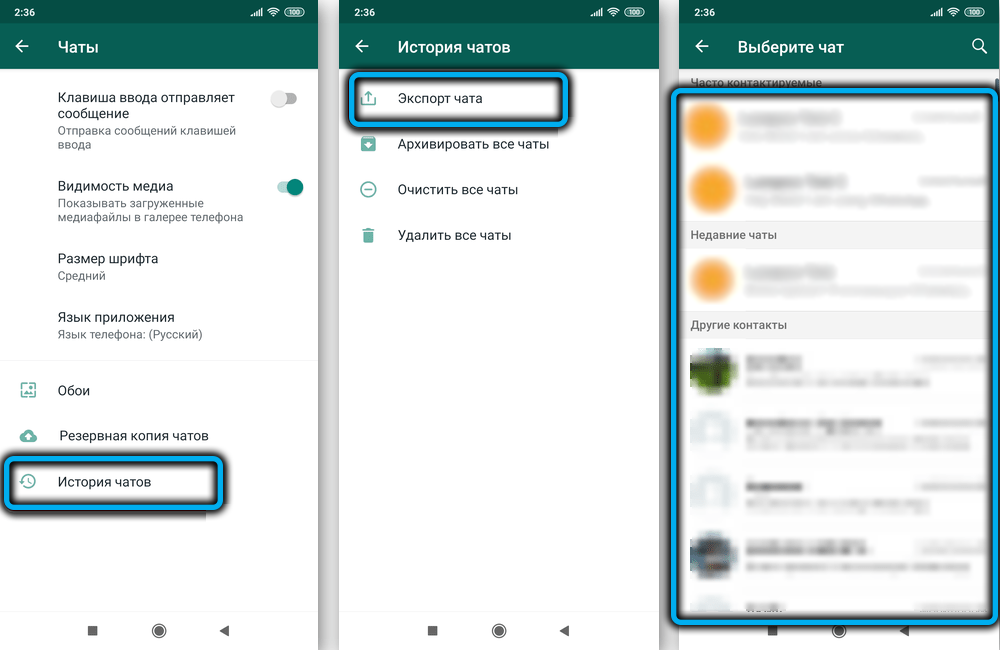
- the application will warn you that correspondence with media data (photos, videos) can significantly increase the size of the forwarded chat, so you are offered a choice: export only text (the “No files” button) or with media data (“Add files”). Note that if the selected chat contains a lot of videos, sending the letter can take a lot of time;
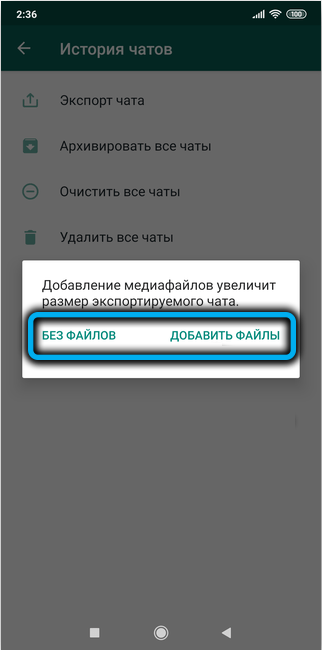
- after that you need to choose one of two options: “Email yourself” (you need to select it if you have only one email address) or “New message” (if you want to send a chat to a different address than the one specified when registering), and click the “Send” button;
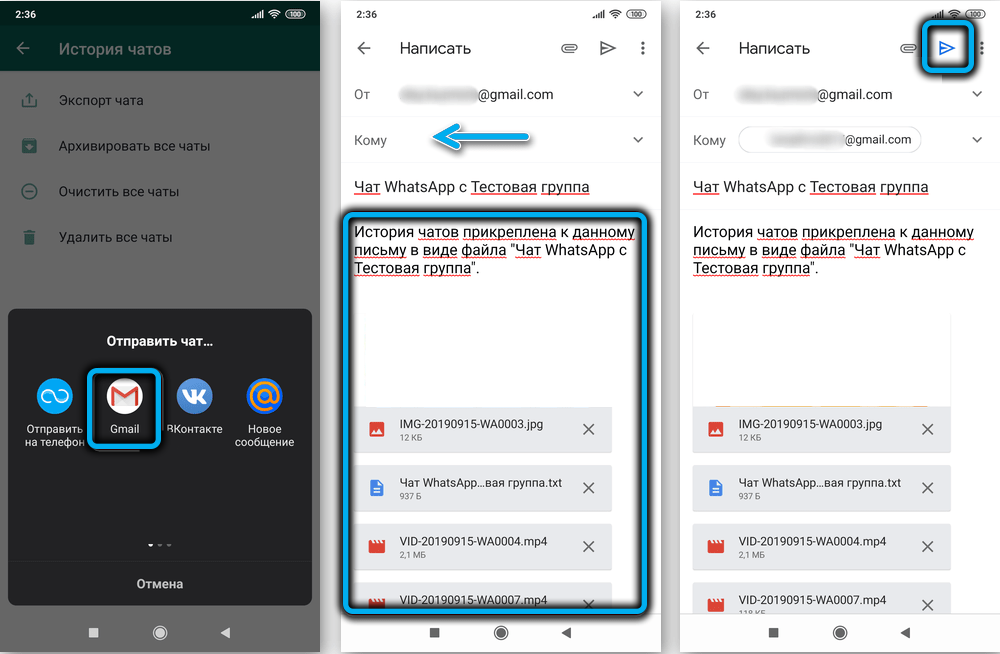
- now you need to go to your mailbox already on the iPhone and make sure that the sent letter came with an attachment.
The problem is that this method is only acceptable if you have a small number of contacts. Otherwise, you will have to repeat this procedure as many times as the dialogs you want to transfer. But that’s not all – the transferred chats will be stored in email attachments, but the function of syncing them to the iPhone is not provided – only export, which, of course, is an obvious flaw of the developers.
Now you know how to transfer WhatsApp chats from Android to iPhone. We hope you find our instructions helpful.