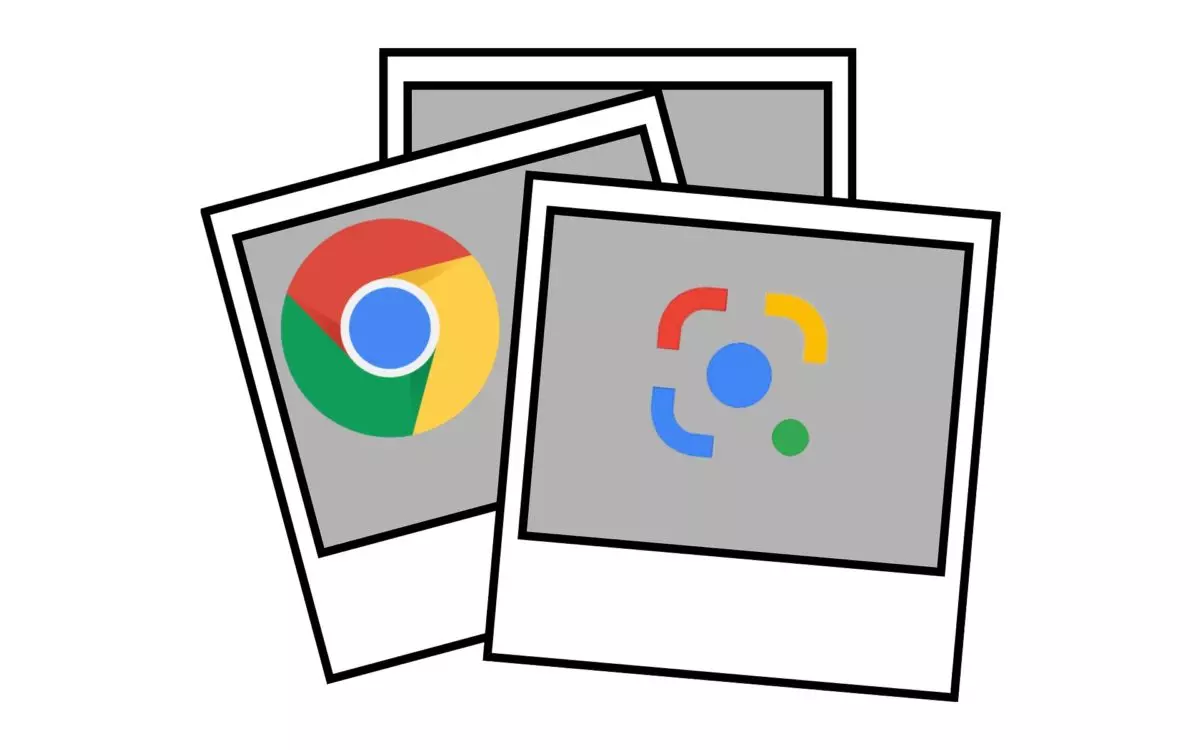
The Google Lens image search engine is one of the most useful applications on our mobiles. Whether it’s to check where you can buy some sneakers or a piece of clothing that a friend is wearing or to obtain more information about an animal or plant you see on the street, it is an almost essential tool that now also reaches the Chrome browser. Pay attention to find out how to search by images with Google Lens in Google Chrome.
The operation of this novelty of Chrome is quite simple since you only have to open the Google Chrome browser and press and hold on the image that we want to search with Google Lens . After a few seconds a menu will be displayed and we will have to do a little scrolling , scrolling down until we see the option ‘Search image with Lens’.
Being a tool recently added to Google Chrome , we won’t have too much difficulty locating it, since it comes with the ‘New’ label. We will only have to press there to see more details about the photo we want to search for .
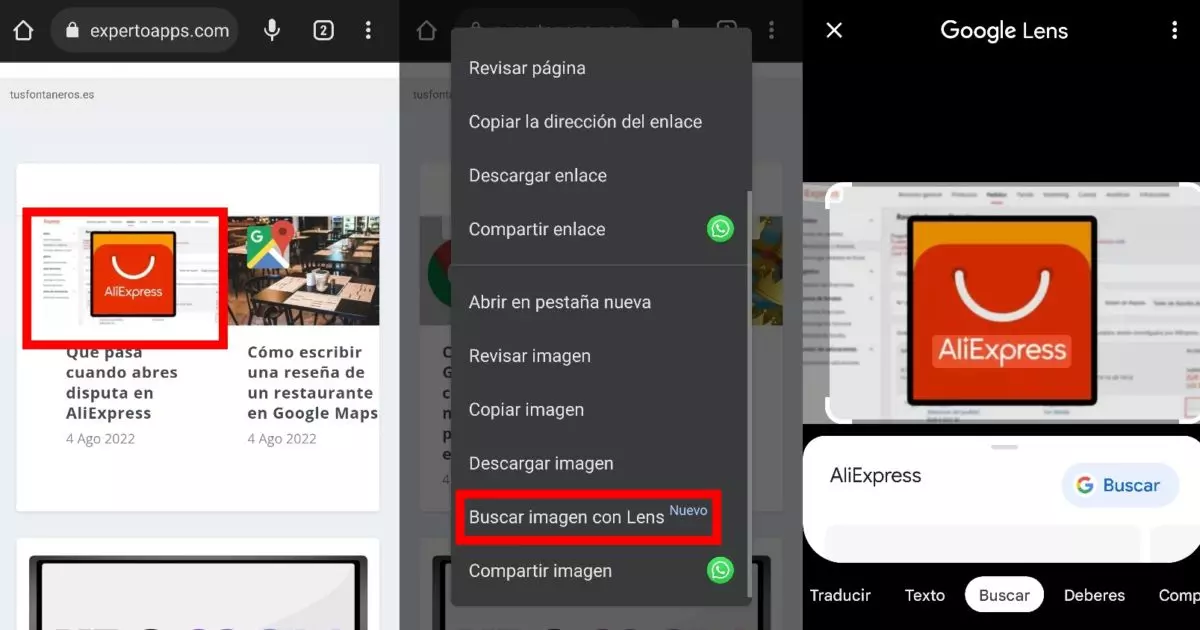
WHERE IS GOOGLE LENS IN GOOGLE CHROME FOR DESKTOP
Google Chrome is not only updated in its mobile and tablet application, since it is also possible to find and where Google Lens is in Google Chrome for desktop. Once again, this image search engine is included in the options we will find when we click the right mouse button on a photograph or image.
When the menu is displayed, the new option ‘Search image with Google Lens ‘ appears at the bottom of the main menu, but this time without a label that highlights the novelty that this means for users. All that remains is to define the limits of the image and the results will be displayed on the right side of your monitor, without the need to open a new window or tab or be invasive.
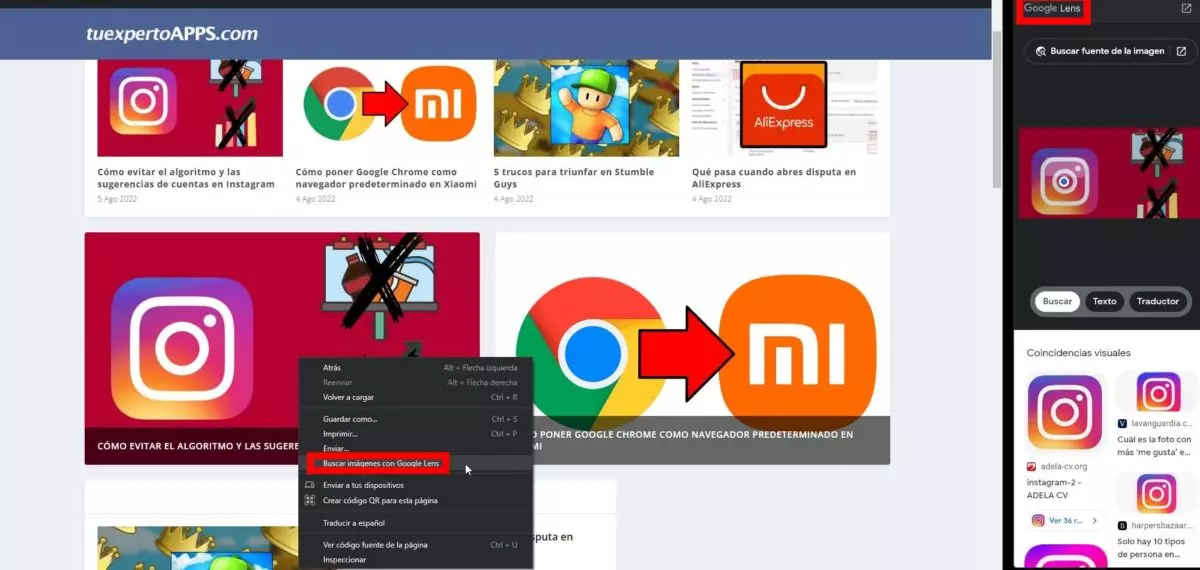
This is the main novelty of the new version of Google Chrome , which also includes a new option to view PDF files in presentation mode or recover all the tabs as they were before the browser was closed, thus avoiding having to go back to the history to restore them.
HOW TO USE GOOGLE LENS ON MOBILE
At the beginning of this article, it has already been explained how to use Google Lens on mobile , but it is by no means the only way we have to access this Google tool to search by images. If we have a widget on our mobile home screen, we can check how the Google Lens icon appears on the right to be able to do this type of search. In the same way, if we open the traditional Google application on our device, we will have the Google Lens icon again in the same place, in the text box with which we carry out our searches.

To make our lives even easier, this Google Lens icon is also present in Google Assistant, in the Discover section of Google News and even in Google Photos , the application that allows us to store, organize and synchronize our photos in the cloud. Android device cameras also appear with Google Lens built-in, making it easy for us to get more information about any object we see.
HOW TO USE GOOGLE LENS ON AN IOS DEVICE
Users who have an iPhone can also use Google Lens and benefit from its image search engine, although in this case it will not be built into your device first. In this case, you will have to install the different Google applications to be able to use Google Lens and carry out searches.