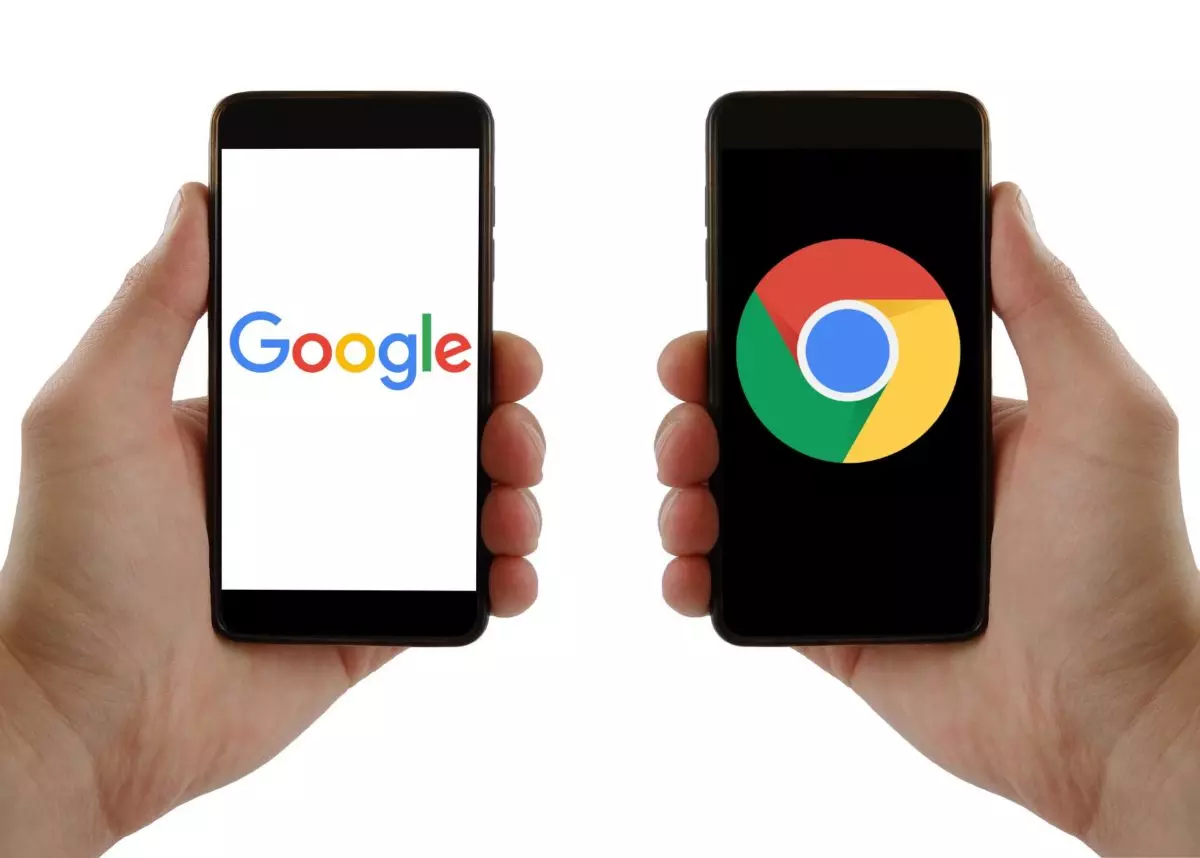
Although when using the mobile it is very likely that we access the Internet through the Google search engine or the ‘Discover’ tab, you may want to know how to set Google as the home page in Google Chrome for Android . This step, one of the first that we carry out when we are configuring our desktop computer, is one of the ones that we postpone the most or leave parked on our mobiles, so discover how to do it quickly and easily.
The process to change the home page in the Google Chrome app is slightly more hidden than in the web version, but it is not difficult at all. We just have to open the application and click on the icon with three points that we will find in the upper right part of the screen. There a menu will be displayed in which we will have to scroll down until we see the ‘Settings’ option.
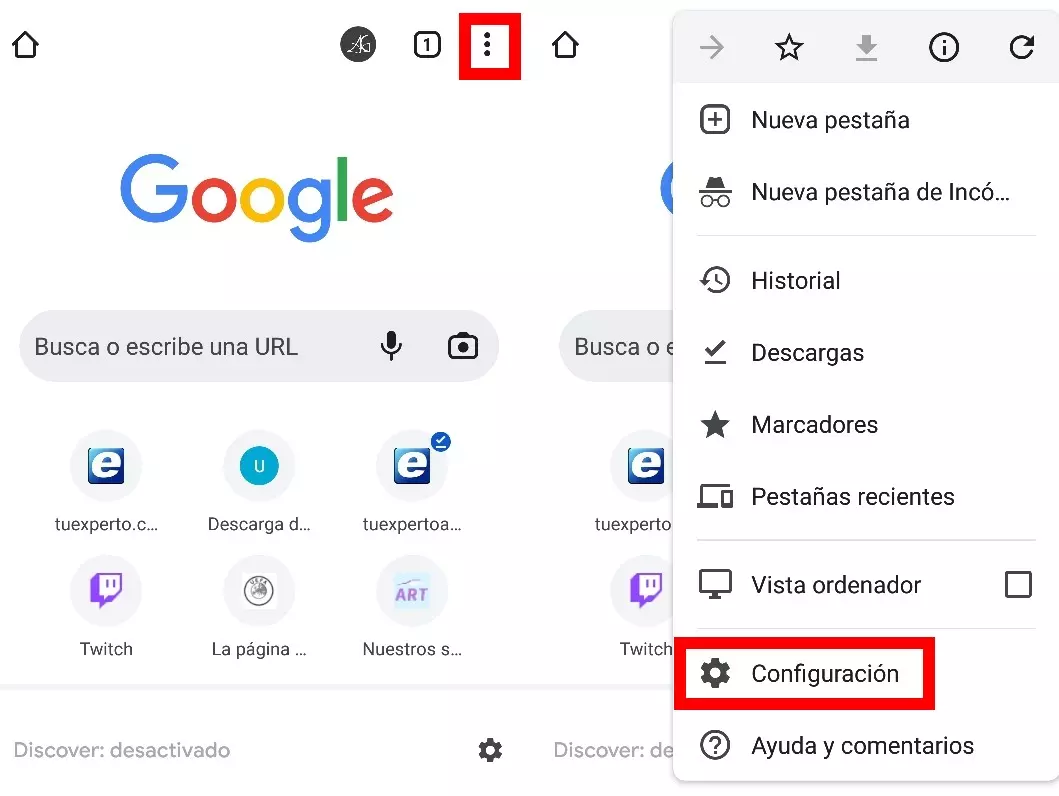
Once inside ‘Settings’, we scroll down until we see the ‘Home page’ option, and there we will see that the Chrome home page is usually activated , which is not Google’s as such. To modify it, click on the second option and write in the text box ‘http://google.com’. This way, from now on every time you open the Chrome browser app you will see the pure Google page, not the Chrome home page or Discover , or anything like that.
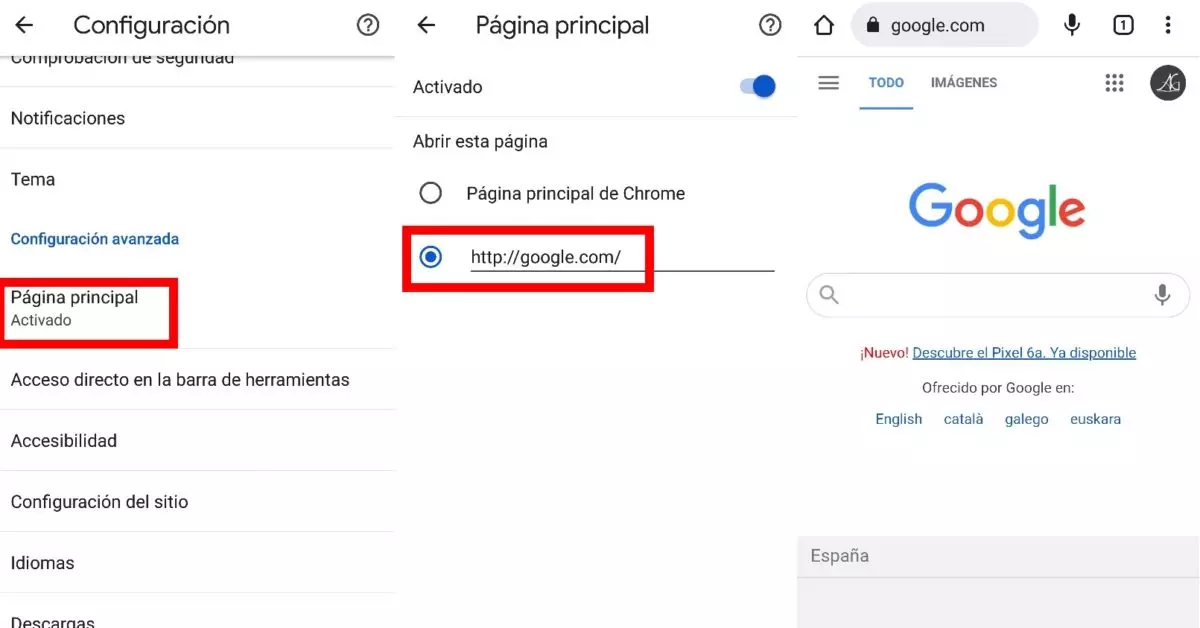
HOW TO DELETE A HOME PAGE IN GOOGLE CHROME
The home page that we use on the mobile does not have to be the same as the one we use on the computer, so to know how to delete a home page in Google Chrome, just follow the steps indicated above, entering ‘ Settings’ and ‘Home Page’.
Although in the previous section we have modified the address of the home page to be that of Google, we can enter any type of website that we want to see as soon as we open Chrome. This home page can be changed as many times as you want, to have at hand the one that we are going to need most frequently.
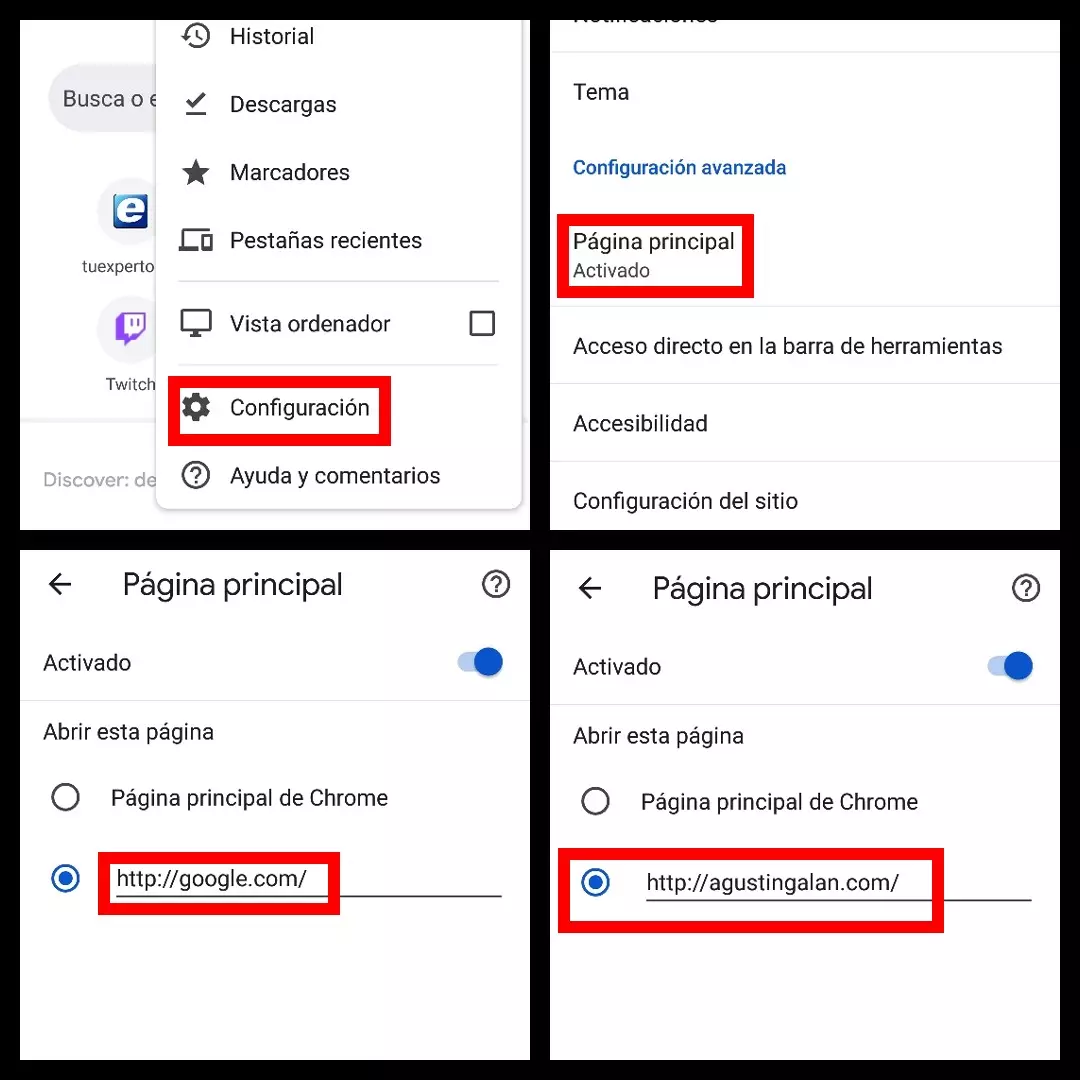
WHY DON’T I GET THE GOOGLE CHROME HOME PAGE ON ANDROID?
In the previous section it has been specified that, by default, the home page is usually that of Chrome, but sometimes users find some surprise and wonder why the home page of Google Chrome does not appear on Android .
In general, this is due to connection problems , so it is convenient to check that our Wi-Fi and/or our data are working correctly. The other option is for the ‘Home Page’ option to be disabled, which can be fixed by accessing that part of the settings using the steps outlined earlier in this article.
In the event that someone has modified the home page, you will have to re-enable the ‘Chrome Home Page’ option to see the default home page again. This page includes, in addition to a text box that will allow us to use the Google search engine (with voice and image search options), the web pages that we have recently opened in Chrome (only in Android, not in the Chrome version). desktop even if linked).
At the bottom of the home page of Google Chrome for Android you will also find the Discover service, which will allow you to read current news based on your interests and your previous browsing.