The Windows system tray icon is sometimes the only way to find out the information you need or make adjustments. This is especially true for sound – more and more people are switching to laptops without a thumbwheel. But there is a chance to return it. The article will focus on just such measures. The user does not have to blame himself for this or that action. The icon could be hidden by the decision of the operating system. For example, there are too many icons on the panel – the system hides some of them to save space. It is also possible that the installation is crooked or the functionality of the audio service is broken.
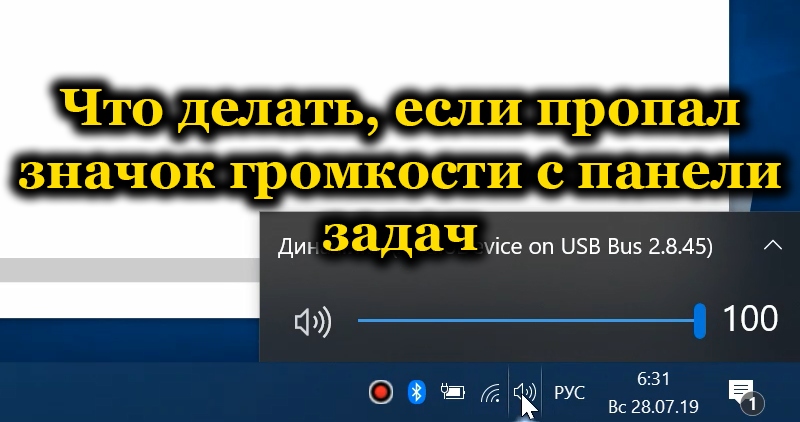
Contents
Hidden icons problem
To save space on the panel, the system hides little-used icons behind an arrow on the right side of the screen. If you rarely use it, you can leave it as it is and periodically open hidden icons. But if you need this option all the time, then drag it with the mouse manually. But the touchpad is much more difficult to do. Proven by the author.
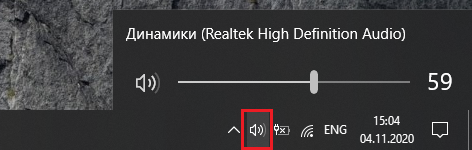
Computer restart
Sometimes something goes wrong when the system starts up and as a result, not all operating system icons are displayed, including the sound indicator. Restarting can help here. But you only need to take it when you need to adjust the sound or use a mixer. At any chance of dispensing with it – adjusting on speakers or stereo – keep working.
How to enable the icon in system settings
To do this, follow the simple steps.
- Right-click on the free space of the taskbar with your mouse or touchpad and select Taskbar Options. If the user is still sitting on the seven, the desktop and right-clicking will help him. Then select the “Personalization” item in the context menu.
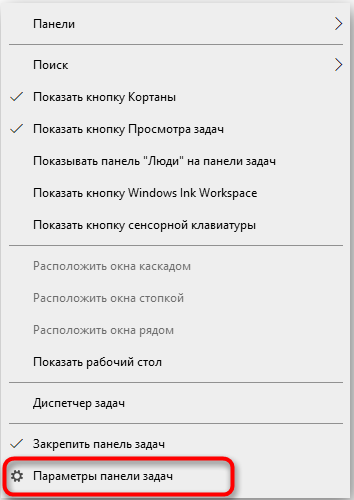
- Then you need to customize the icons on the notification bar. This is done in the eponymous section of the personalization menu on the seventh Windows or on the “Turn on and off icons on the panel” tab in the top ten.
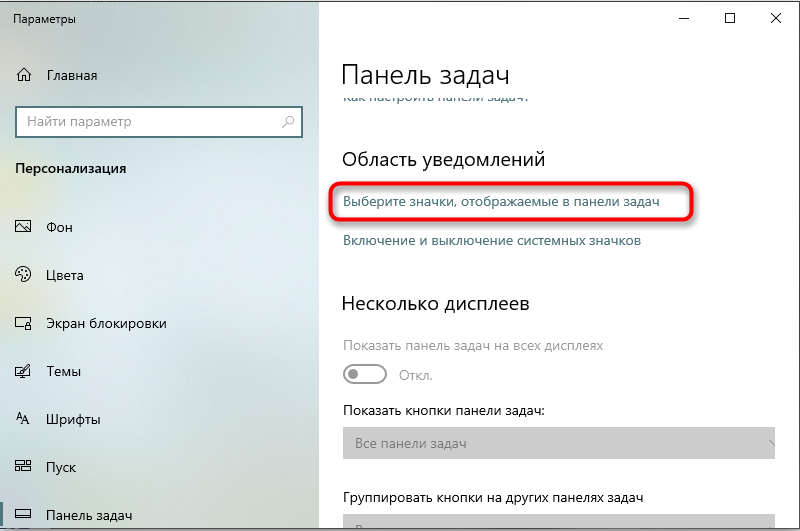
- For the volume icon, select Show Icon And Notifications or Show Icon Only.
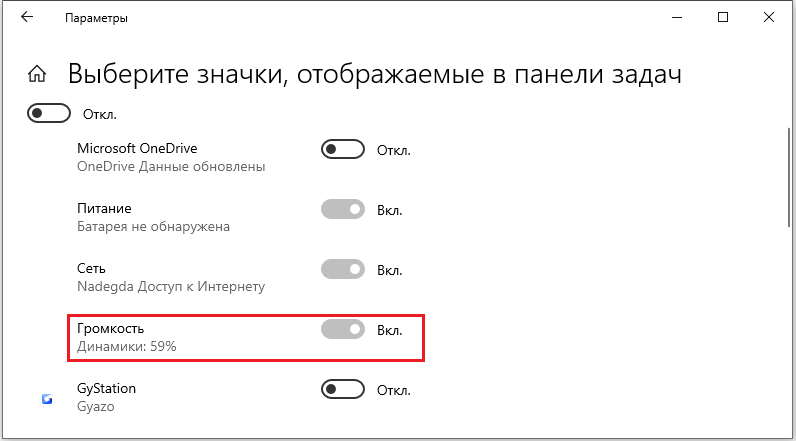
Sometimes you can return the sound control icon to work by restarting the system program “Explorer”. It is quite simple to make it – you need to select the restart option in the “Task Manager.
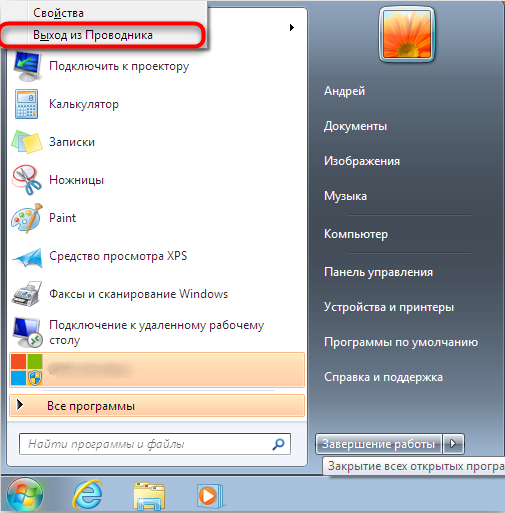
On the 7-ke, the scheme is different. Here, the restart occurs in two stages. First you need to go to the Manager’s processes tab, find explorer.exe there and end it. At the next stage, a new task is created with the Win + R combination or the item for creating a new task from the File menu. Specify explorer.exe in the line and confirm execution. The taskbar and start menu will return to their places.
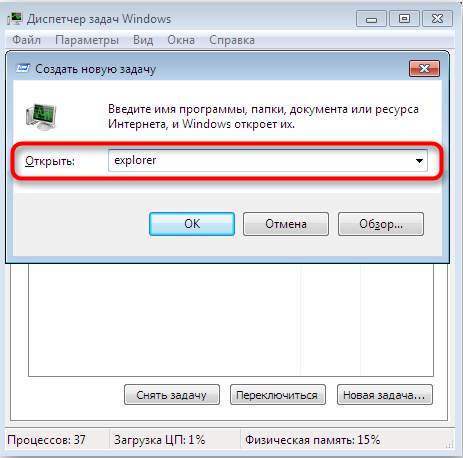
BIOS sound check
Another variant of the problem is the lack of a sound regulator due to a whim of the BIOS. Often the functionality has the ability to customize the sound. When setting the parameter to Disabled – Disabled, the system simply will not display the icon on the panel. You can check the parameters in the settings of the audio card. Menu item H Integrated Peripherals or Onboard devices configuration. You need to put everything into Enabled mode and restart your computer.
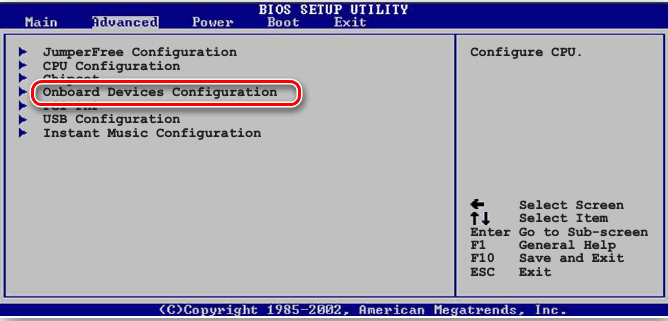
Updating Drivers
Another option is to update your sound card driver. You need to select it in the Device Manager and use the PCM method to run the update option. Then follow the instructions on the screen. It is easy to automate the updating of drivers with the help of special software, but the main thing is not to be mistaken with its choice.
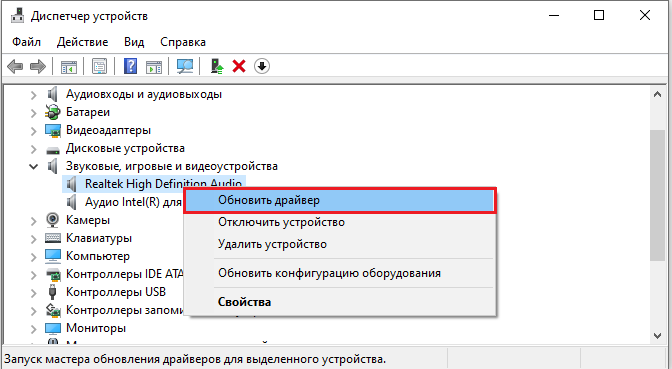
Resetting icon settings
It is important to be careful here, because you will be using a registry editor. In it, you need to open the path Computer HKEY_CURRENT_USER Software Microsoft Windows CurrentVersion Policies Explorer and see if the Hide SCAVolume command is there. If present, remove the setting, save and restart the computer. The changes will take effect. The icon will return to its original location.
These are the simple solutions for the volume control icon that disappeared from the panel. It is easy to get it back if you have the necessary skills and administrator rights. Otherwise, you will have to resort to outside help. And if suddenly the situation repeats itself, you should think about reinstalling the operating system.