There is hardly an active surfer who would not have encountered an error, the essence of which boils down to the fact that you went to a site that could be a threat to your PC due to an unsecured network connection. In the overwhelming majority of cases, it appears quite suddenly, without any reason or prerequisite, and often on highly respected resources.
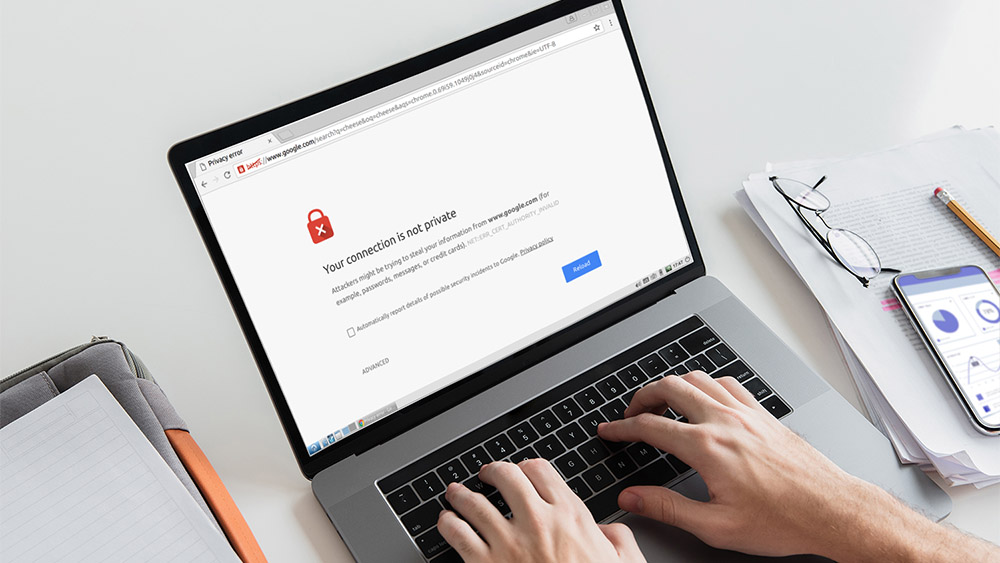
It is clear that the user who first encounters such a message will be discouraged. But you should not be afraid, because today you will find out what this error means, whether you need to panic. And what to do to prevent the message from appearing again.
Contents
Reasons for the error message
This error worries only Google Chrome users – it does not occur in other Internet browsers. The NET :: ERR_CERT_AUTHORITY_INVALID error code means that you went to the page with the wrong certificate issuer. In simple terms, this means the following: the browser believes that the security certificate of the web page you are trying to go to is suspicious, and therefore access to it will be blocked. In fact, the problem occurs very often, and the reasons may be as follows:
- the requested site does not have a security certificate at all;
- the certificate was issued a long time ago and its validity period has expired;
- the certificate is valid, but the browser considers the connection to the site to be unprotected from network threats;
- the error also occurs when using not the most recent version of Google Chrome.
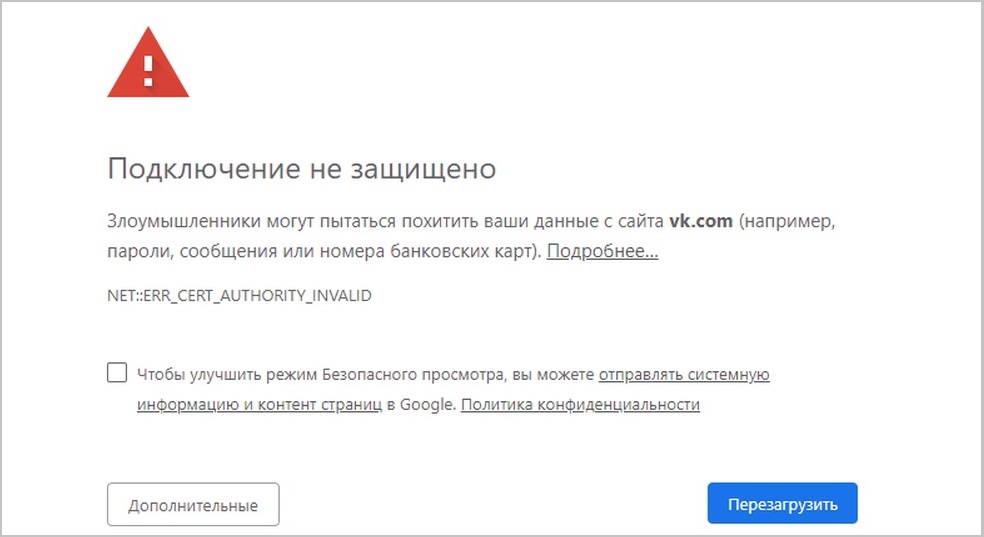
As you can see, there are several reasons, and they are all diverse, so there are many ways to eliminate such an error.
How to fix error NET :: ERR_CERT_AUTHORITY_INVALID
So, you really need to get to a specific site, but Chrome stubbornly refuses to let you go there. What can I do to resolve a network error with the NET :: ERR_CERT_AUTHORITY_INVALID code? Let’s consider the most effective solutions to the problem.
Adjusting the date and time on the computer
We mentioned a possible reason for blocking a site with an outdated certificate. In some cases, the certificate turns out to be valid, and the problem is the wrong date on your PC. Try to remember if you recently changed the system date? If yes, then here is a ready-made solution for you: go to the date and time settings utility, select your time zone and enter the correct date values (the computer usually takes the time from the Internet, although you can disable this option and set the time manually).
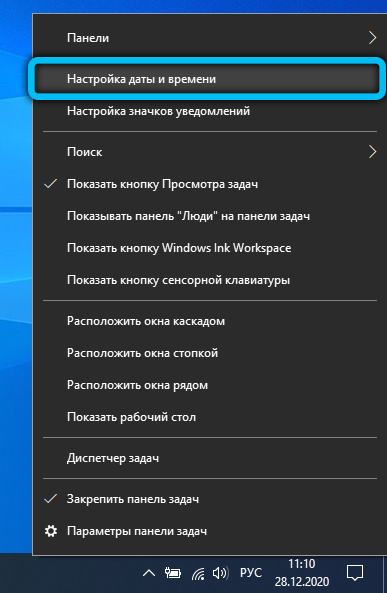
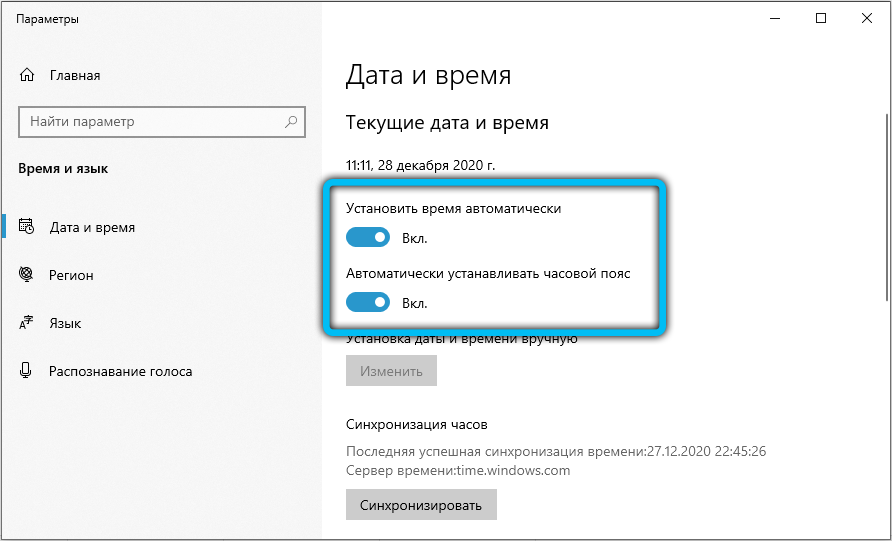
Forced transition to the desired site
You can try to disable (work around) the Chrome NET :: ERR_CERT_AUTHORITY_INVALID error by simply ignoring the message and forced to go to the desired address. Note that from a security point of view, such actions are generally not welcome, but if you are sure that the visited resource is safe and does not pose any threats, then you can try.
So what needs to be done:
- in the window with the error message that appears, press the “Advanced” button;
- select the option “Go to the site” xxxxxx “(unsafe).
![How to forcibly go to the desired site Item Proceed to [website address] (unsafe)](https://howandroidhelp.com/wp-content/uploads/2021/11/unnamed-file-902.jpg)
If you have a relatively old version of the Google Chrome browser installed, then you do not need to perform the above manipulations at all: in the window with a description of the error there will already be a button “Go anyway”, you will only need to click on it. But once again we warn you against frequent use of this method: it is suitable if the site deserves unconditional trust. A resource that you have never heard of and are visiting it for the first time may indeed contain illegal content or malicious code that can cause you a lot of trouble.
Modification of the site address
Experienced users know one simple trick to solve a problem.
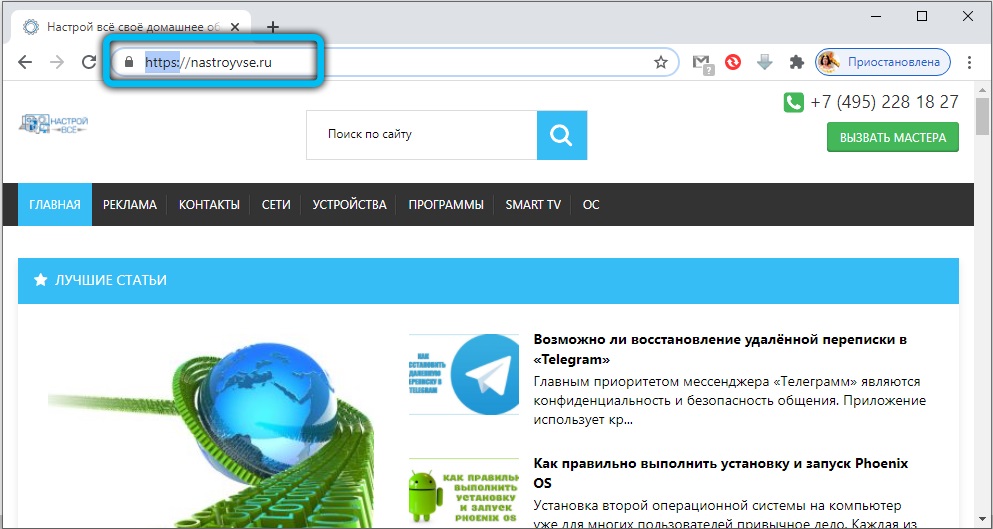
It consists in a slight change in the address of the blocked site: instead of the initial characters “https” in the address bar before the colon, they will use “http”, that is, remove the letter “s”. Why does the method work? The fact is that https means that the site uses a secure protocol that requires a security certificate, but simply http is a normal site that does not require a certificate.
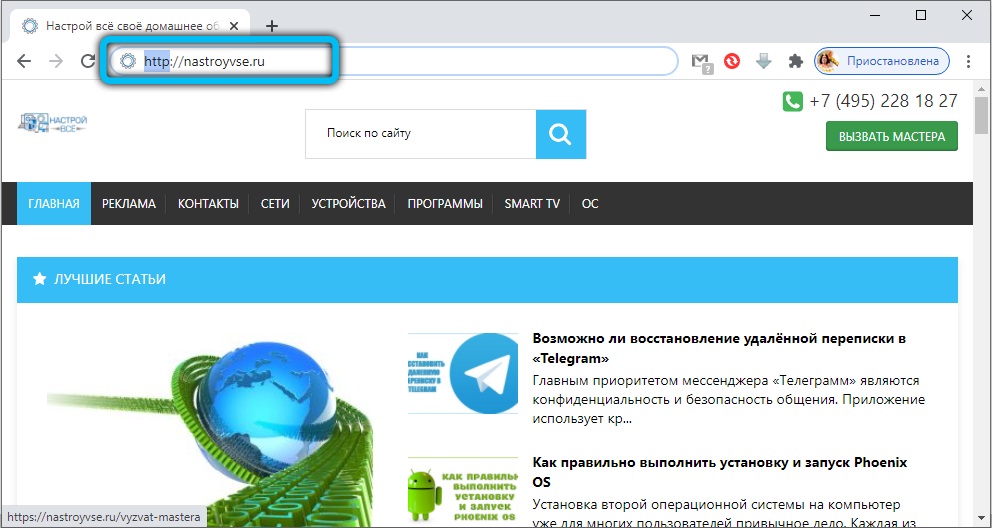
But the method may not work. For example, in the case when the site does not have a http version, but only a secure one (but without a valid certificate).
Disable antivirus
In rare cases, you can fix the error in Google Chrome NET :: ERR_CERT_AUTHORITY_INVALID by simply disabling the antivirus program. Note that it is necessary to decide on such an action only in case of complete trust in the visited resource. This rule is even stricter here than in the first option with a forced transition to the site. There you were protected by an antivirus, but here you are left without protection, at least during the transition to the page. If you are using Windows Firewall instead of an antivirus program, try disabling it temporarily, although the chances of being allowed in will be low.
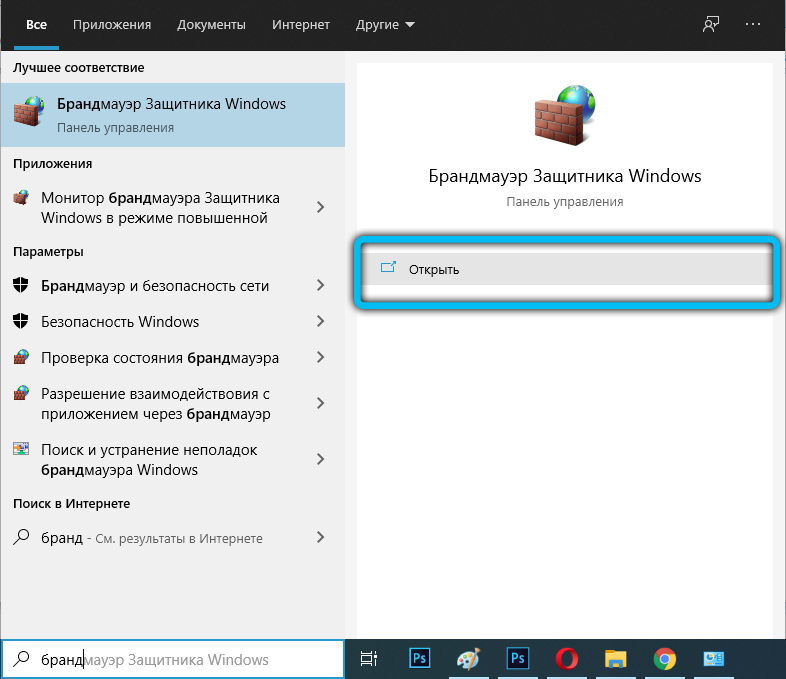
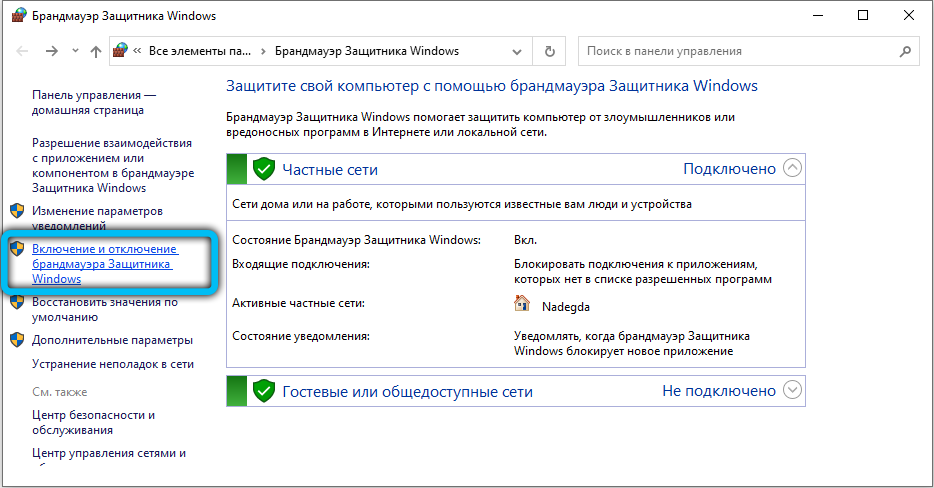
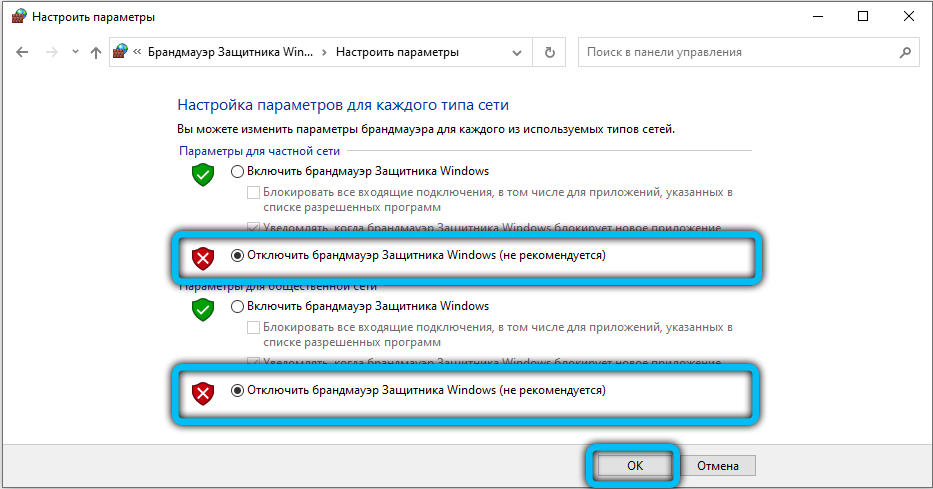
Ignoring the warning
Since the error occurs not so rarely, you can agree to a certain compromise: disable the issuance of messages about network errors associated with visiting sites with an invalid certificate. The trade-off is that you rely on antivirus software to protect your computer, especially if you have a paid, full-featured option installed.
So, if you’ve made the decision to remove the NET :: ERR_CERT_AUTHORITY_INVALID error, follow these steps:
- if there is no shortcut for the Chrome browser on the desktop, create it;
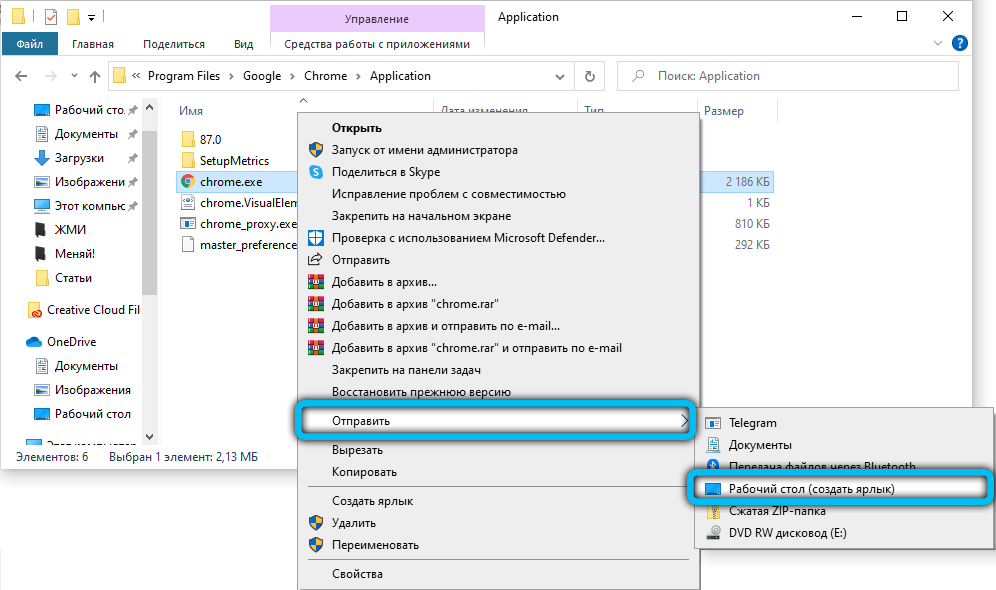
- right-click on the icon of your favorite Internet browser;
- in the context menu that opens, select the item “Properties”;
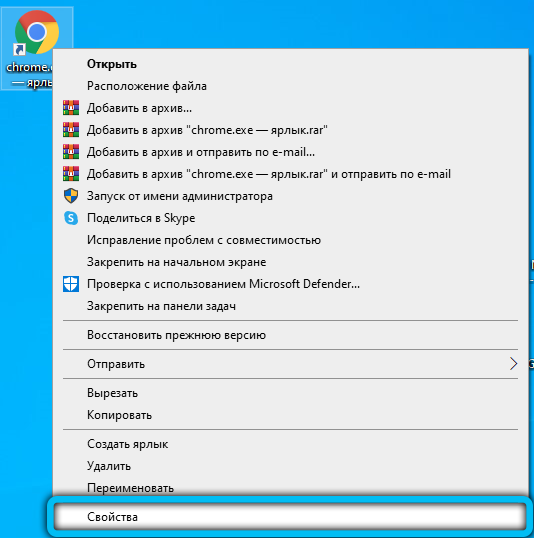
- in the “Object” field at the end of the line indicating where to start the browser, add the -ignore-certificate-errors- option, separated by a space;
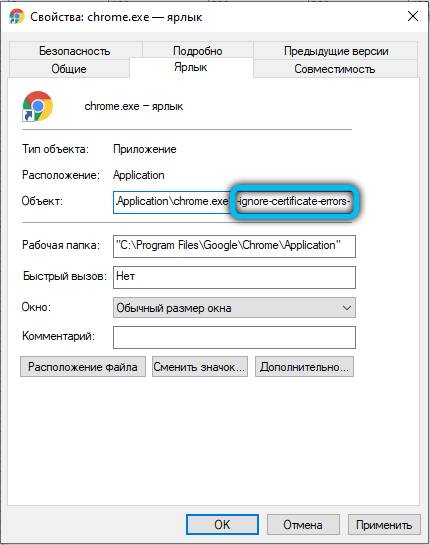
- to save the changes, click the “OK” button.
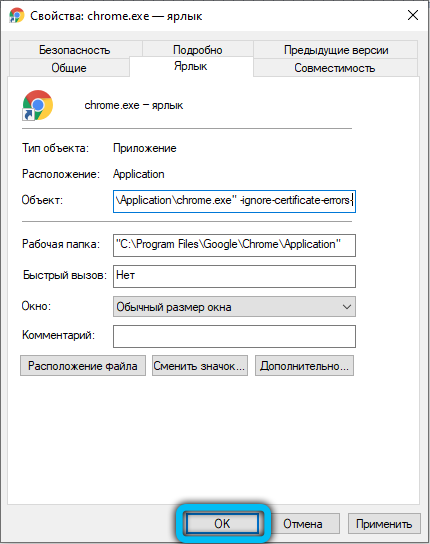
Now try to launch Chrome by clicking on this shortcut (if you launch the program in another way, for example, through the taskbar), type in the desired address and try to go to the site. The problem with the error message appearing should be gone.
But this method is just as unsafe as disabling your antivirus: in the end, you can actually get to a potentially dangerous site, so use the method selectively and very carefully.
Clearing cache and data
Many users do not clear the browser cache for months or even years – some in order to speed up surfing, others simply do not know anything about it. And it may well turn out that at some time (not necessarily a long time ago) you visited a site that did not have a valid security certificate and you were denied. Since then, the situation has changed, the resource received a certificate, but you still cannot get to it. The reason is precisely in the cache.
The problem is solved quite simply – by clearing the data about visits to web pages. This is done as follows:
- go to the Google Chrome settings by clicking on the three dots in the right corner of the address bar;
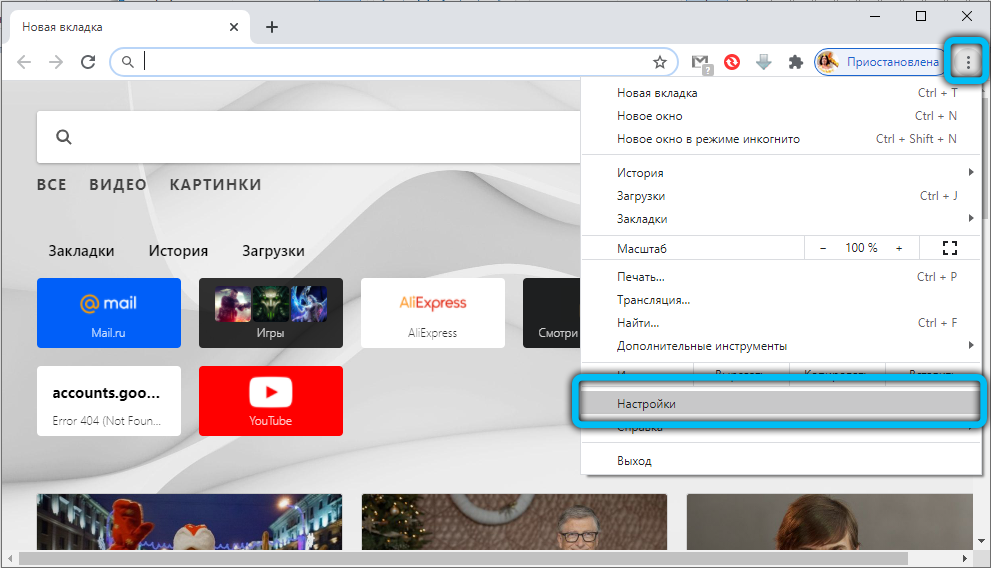
- select the “Additional tools” option;
- a submenu will appear in which you need to click on the line “Delete data on viewed pages”;
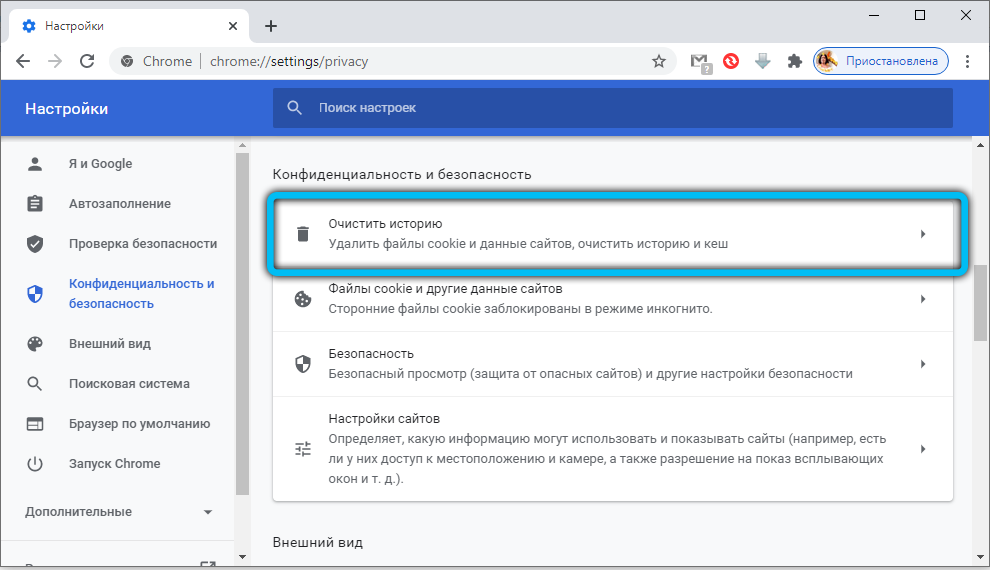
- check the two bottom options related to cookies and cache. If you wish, you can also clear your surfing history by ticking the top parameter;
- click on the “Clear history” button.
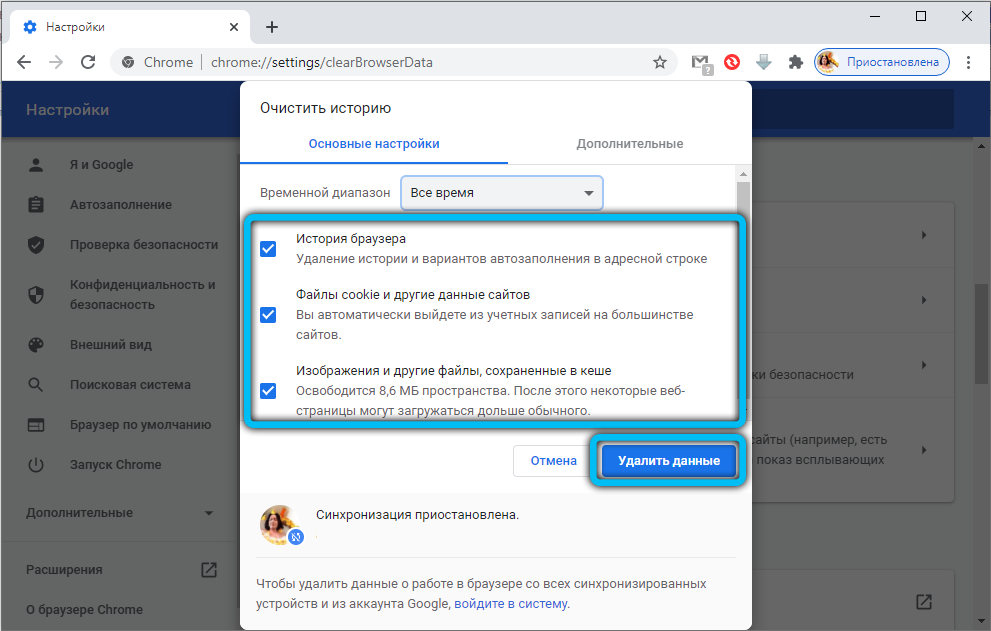
To call this function, you can use the combination Ctrl-Shift-Del.
As a result, after clicking the “Refresh” button in your browser, you will be able to get to a site where cookies were not allowed to you. The NET :: ERR_CERT_AUTHORITY_INVALID workaround method works on Windows 7 and above.
Deactivating extensions
Many experienced users practice adding a huge number of extensions to the browser settings that make it easier to visit certain pages. In principle, there is nothing wrong with this; rather, on the contrary, surfing automation is a good thing. But sometimes, very rarely, it is the support of these non-native extensions that becomes the source of various problems, including those associated with the considered network error. If it pops up on such an extension, try removing or disabling it. If the problem is resolved, you can assume that the cause has been found.
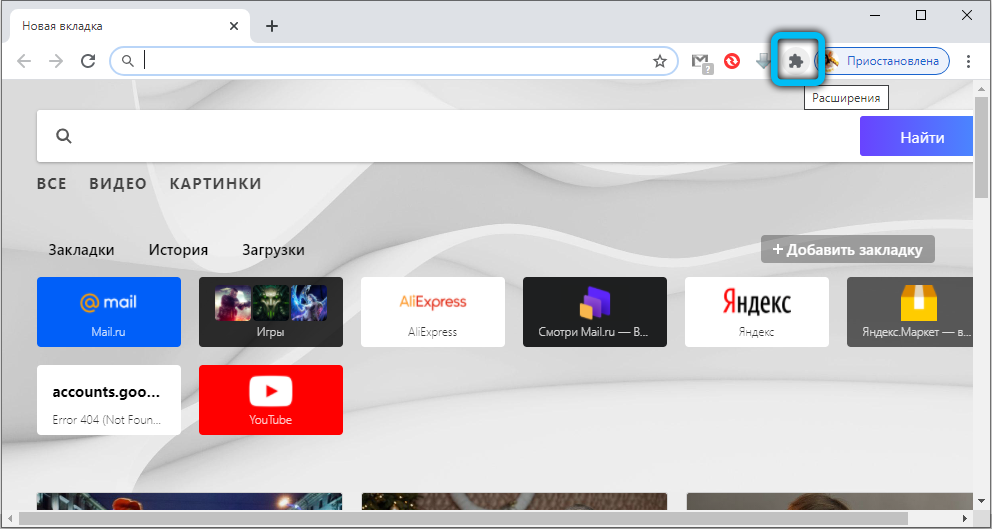
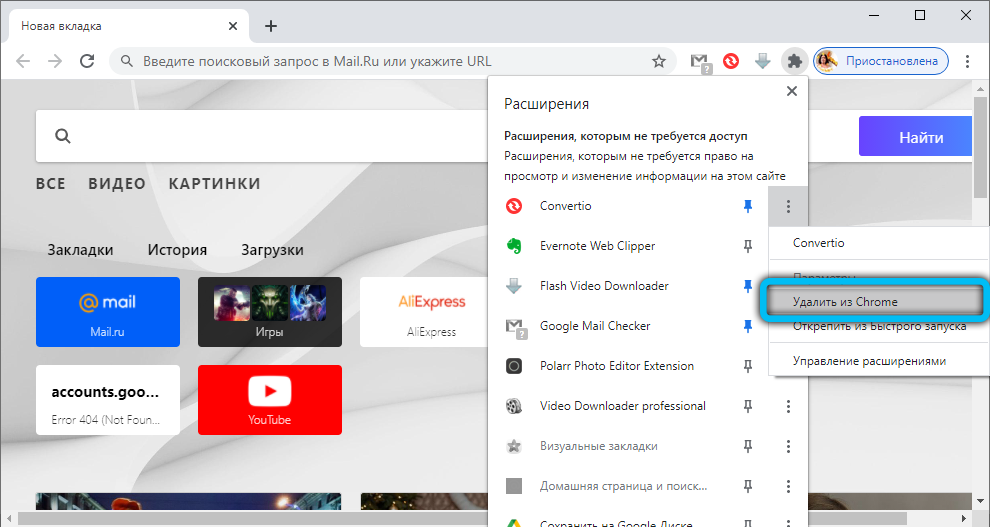
Reinstall Browser
Наконец, самое кардинальное и не всегда действенное решение – переустановка Google Chrome. Иногда действительно случается так, что одна из компонент популярного интернет-обозревателя оказывается повреждённой. Причины могут быть разные, от установки новой программы, приложения или драйвера до неудачного обновления Windows или воздействия вирусного кода.
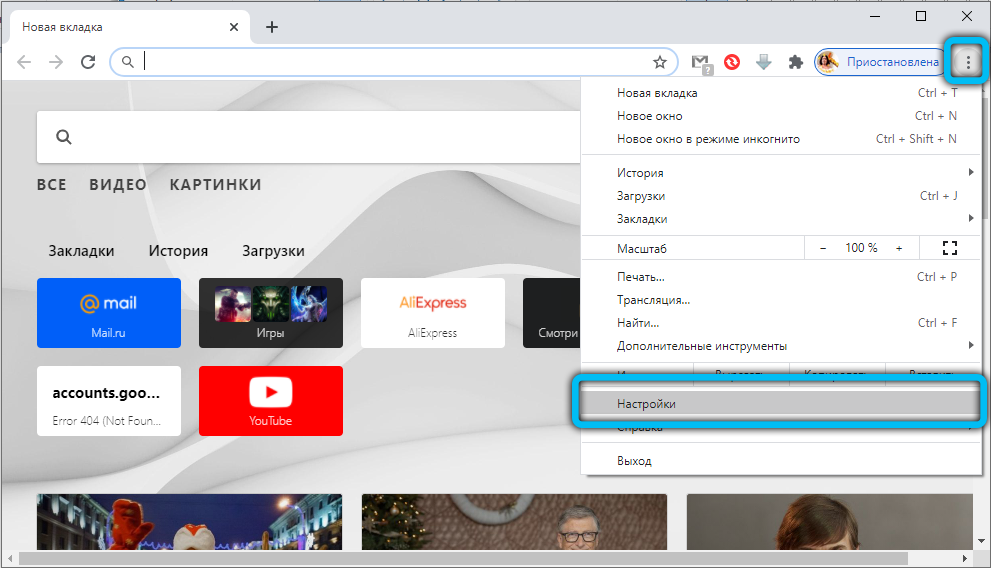
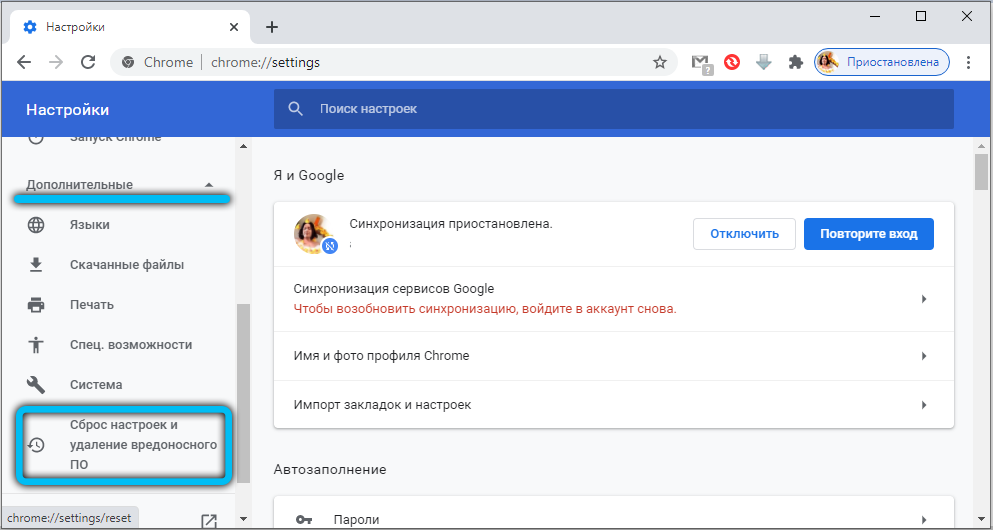
Впрочем, сначала можно попробовать сбросить параметры браузера до заводских. Если это не поможет – переустановите программу.
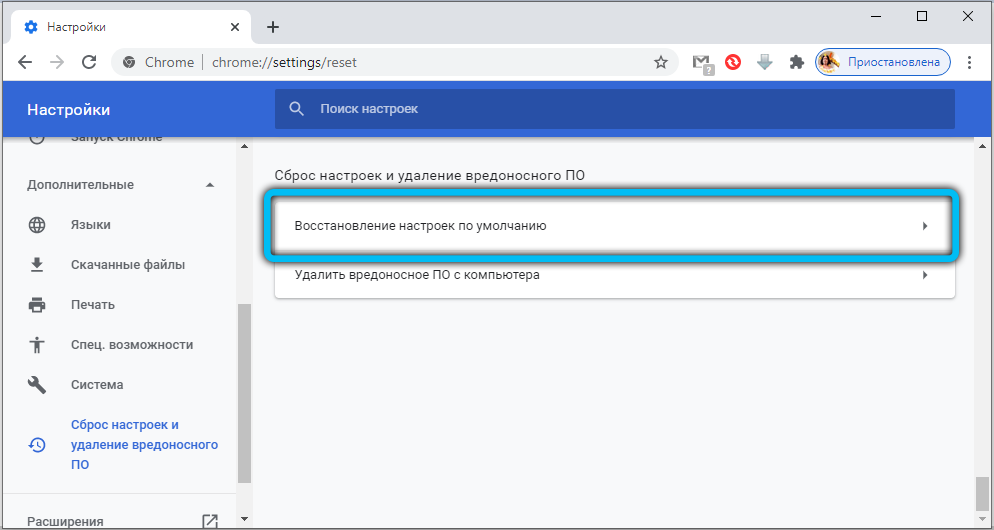
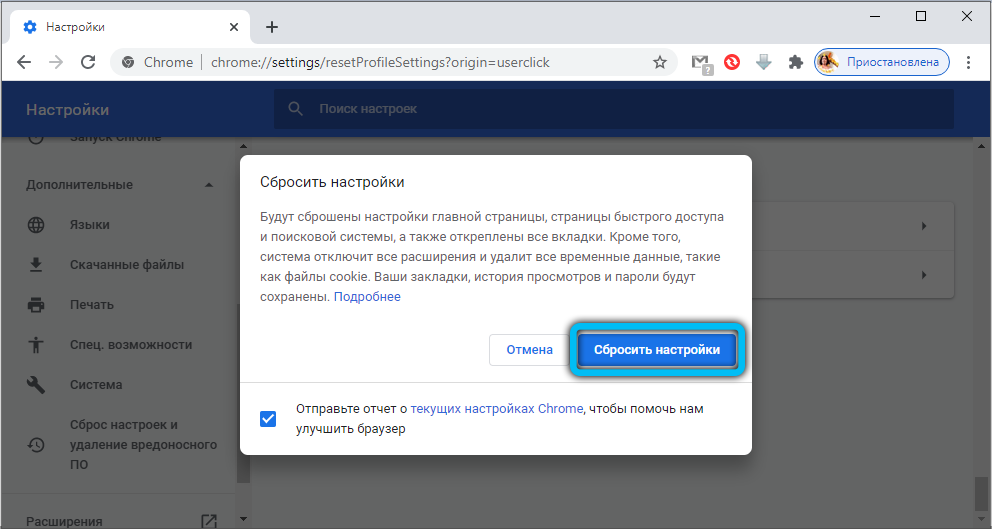
Если же ошибка NET::ERR_CERT_AUTHORITY_INVALID продолжит вас мучить, зайдите на сайт через Opera или Яндекс-браузер – возможно такое альтернативное решение окажется самым простым и лучшим выходом из ситуации.
Как видим, способов решить проблему много, некоторые из них предлагают небезопасное решение, и только вам решать, какой метод использовать и стоит ли овчинка выделки.