Since the computer industry is considered high-tech, at the forefront of modern science and technology, the competition here is not so fierce – as a rule, there are one or two, less often more manufacturers occupying leading positions in their niche. This is true for the most complex PC components – CPUs, motherboards, graphics and sound adapters. So, among the manufacturers of audio devices, the undoubted leader is Realtek, which has captured the lion’s share of the market. But this does not mean that it has no competitors. For example, audio chips from Conexant do their job just as well, it’s just that the brand is less well-known. And if you see this name in the startup list or in the task manager, then you shouldn’t worry. It just meansthat your computer has a sound card from this particular manufacturer, and Conexant HD Audio is the software that comes with the audio chip.

Contents
Conexant HD Audio – what is this software
Few people know, but the first personal computers were silent, there was simply nothing to connect the speakers to. In order for the PC to “speak”, a separate sound card was developed to it, inserted into an unoccupied slot on the motherboard. Later, such audio chips began to be integrated into the motherboard, and at present this option is the most common. At least in the niche of budget computers. As a rule, such audio devices are recognized by the operating system, that is, they do not require the installation of drivers.
And yet, the possibilities for sound reproduction in such cases are very scarce and limited to basic functions.
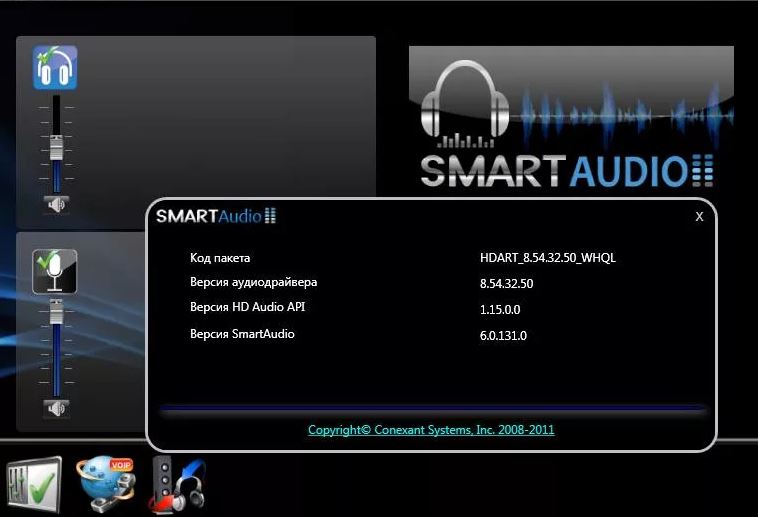
To improve the sound quality, firmware is required, that is, the very drivers. So, Conexant HD Audio is the driver for the audio card from this manufacturer. Implemented in the form of modules loaded into memory at system startup, Conexant HD Audio also has a separate utility that allows you to make advanced settings for your audio equipment.
Features of installing and configuring Conexant HD Audio
The Conexant integrated audio card is a rarity on desktop PCs, in most cases it is installed in laptops, most often from Asus / Lenovo. For everyone interested, here are the system requirements for this audio chip:
- CPU frequency – at least 1 GHz (as a reminder, integrated chips do not have their own processor, the central processor is responsible for sound processing);
- RAM size – from 1 GB;
- to install the driver, about 40 MB of disk space is required;
- The software runs on versions of Windows, starting with the “seven” and supports the OS of any bit;
- the audio chip supports the HD Audio sound reproduction standard (frequency – 192 kHz, encoded audio bit depth – 32 bits).
It is advisable to download the latest driver from the Microsoft or Lenovo website. There are two ways to install the software – by running the installer or through the manager. Let’s take a closer look at both methods.
Installation via exe file
Read the instructions carefully and do everything exactly as it says. In a few minutes, the required software will be installed on your PC. To do this, we act according to the following scheme:
- run the installer with administrator rights;
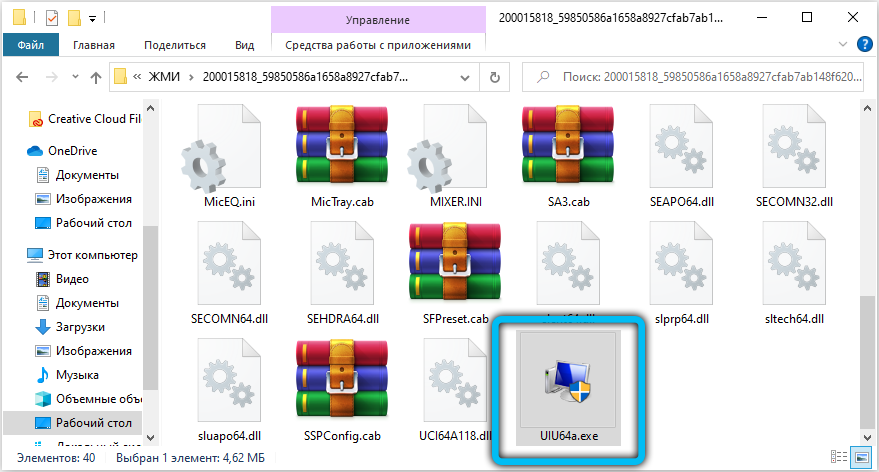
- Windows security tools will ask you for permission to make changes to the system by the running program – we answer in the affirmative;
- now we just wait for the driver installation process to finish, no other action is required.
Installation via device manager
The second way to install or update the Conexant HD Audio driver is to launch the Device Manager (the fastest way is through the Start menu and typing the corresponding phrase in the Search Console).
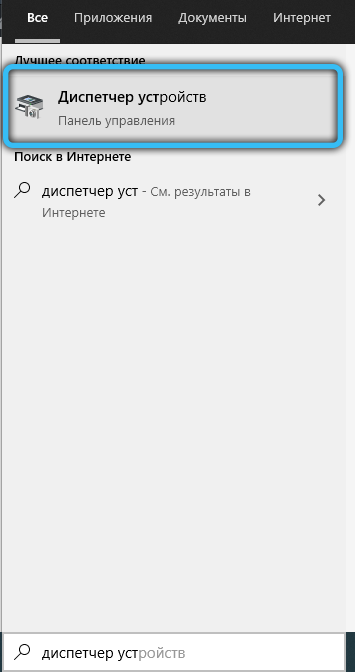
Further actions:
- we find the branch “Sound and game, video devices”, open it;
- right-click on the name of the sound card and in the context menu that opens, click on the item “Update driver”;
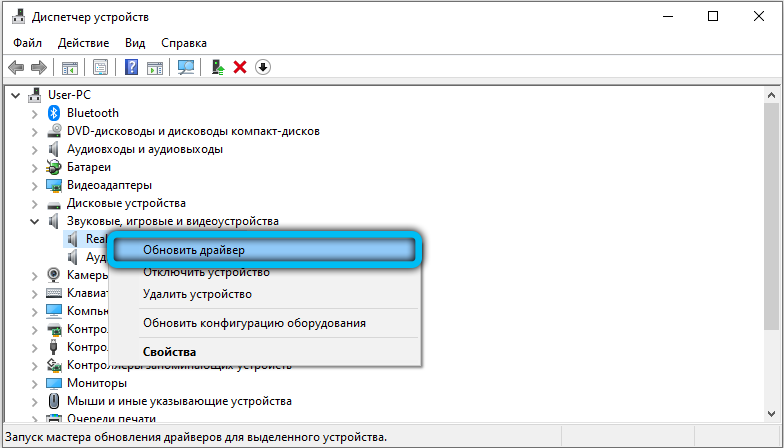
- choose the update method – on the local computer;
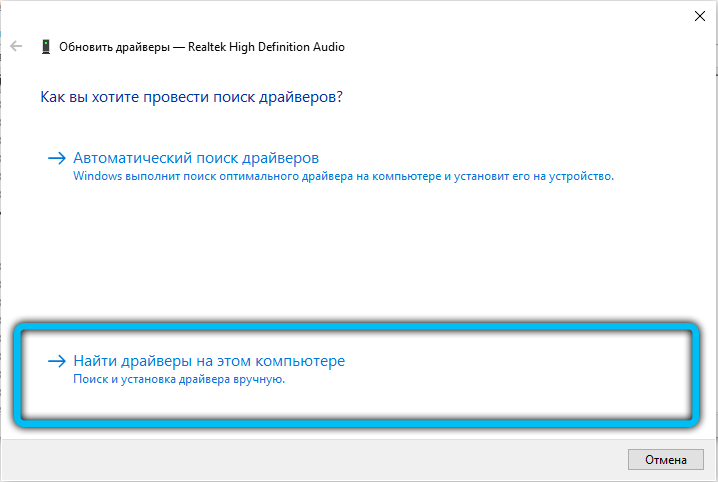
- press the “Browse” button and indicate the location of the downloaded driver;
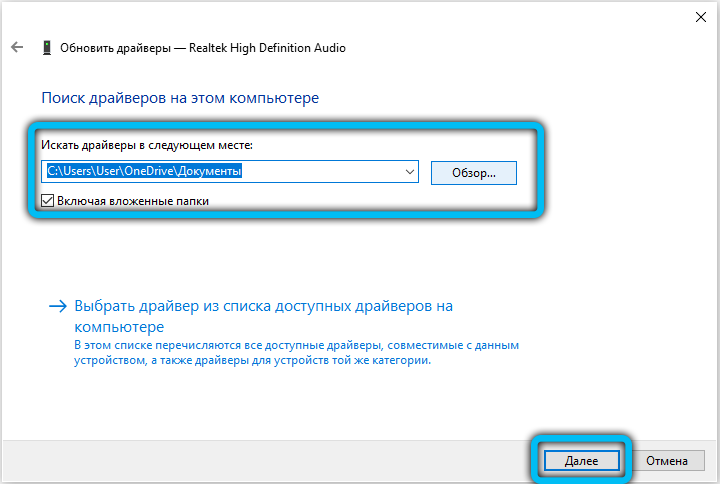
- we press the button “Next”. The operating system will check if the specified file is a device driver and will install it itself.
In order for the sound to work, you do not need to make any settings for the utility. Although it is possible that in the future you will want to adjust the sound “for yourself”, and then you will need to use the program settings.
After installing the driver, the utility icon in the form of a speaker will appear in the system tray. By right-clicking on it, you launch the utility for setting the parameters of the audio chip operation.
There you will have access to four functional submenus:
- the tab responsible for improving the sound of the voice;
- button that launches music playback modes;
- submenu of audio effects;
- driver settings.
The first item is responsible for the method of encoding the sound transmitted to the sound card from the microphone. You can choose between encrypting conversations over the network or playing offline audio.

The second item allows you to select the music playback mode – classic or using all sound devices connected to the computer (a function used by musicians).
The “Effects” item allows you to activate noise reduction for different audio devices (speakers, microphone), as well as for mixing acoustic echo. Here you can also adjust the sound using the equalizer, as well as set the parameters for negotiations in a conference room and in private conversation.
Note the situations when it is required to update an already installed driver in any of the described ways:
- the occurrence of errors and inaccuracies in sound reproduction that you did not notice before;
- if the sound disappears after the next OS update;
- if in some programs the sound began to play with defects.
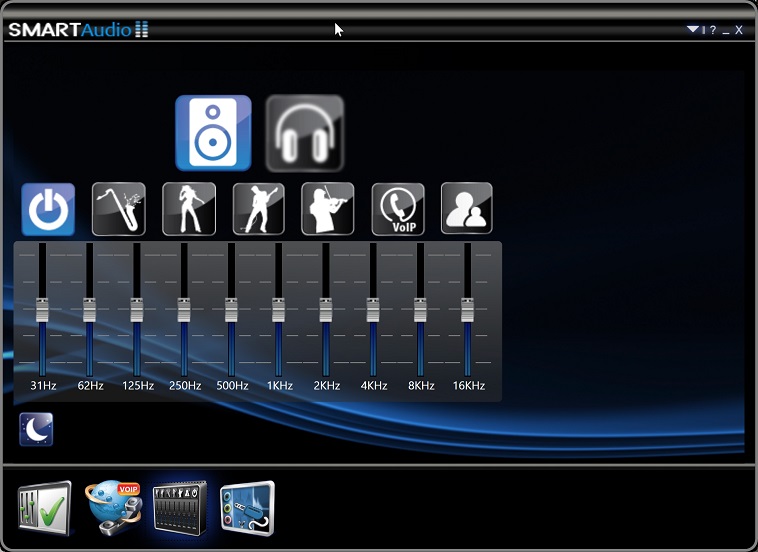
Note that utilities and drivers from different manufacturers are often interchangeable. You can rest assured that by installing the Conexant driver on a PC with a Realtek sound card, you will be able to enjoy sound – perhaps in the worst quality, and still. Conversely, the Radeon driver can be used for Conexant sound cards. Moreover, there are many more settings in this utility, so you can fine tune the sound of your audio device.
Removing a program
In general, uninstalling the utility and drivers is highly discouraged, because as a result, the sound may be lost or reproduced with much poorer quality.
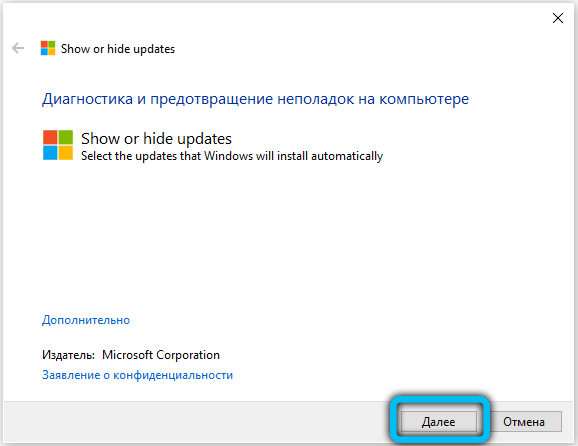
However, many users note that even without the drivers from Conexant, the sound on the software from the operating system is quite good. Here they are, in order to save money and try to uninstall the Conexant HD Audio program in the standard way, but after restarting Windows, the OS determines that the driver has been removed, finds it and installs it again.
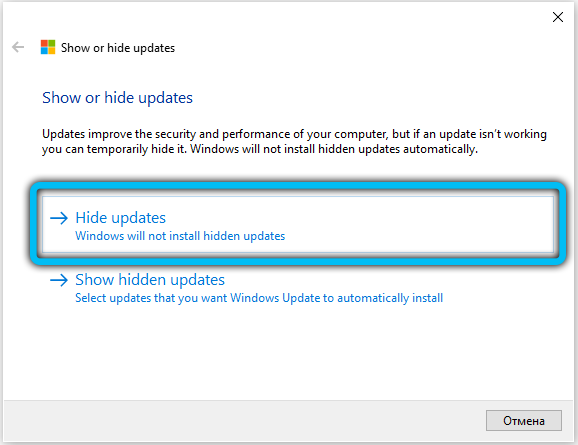
To solve this problem, you need to use the Wushowhide utility, which can cancel the installation of user-specified updates. The utility is developed by Microsoft, so you can be sure that it works correctly. We are looking for it on the Internet, download, install, run. We are looking for the Conexant drivers in it and cancel their installation when the OS is updated. The main thing is to have time to do this before Windows detects the absence of a sound card driver.
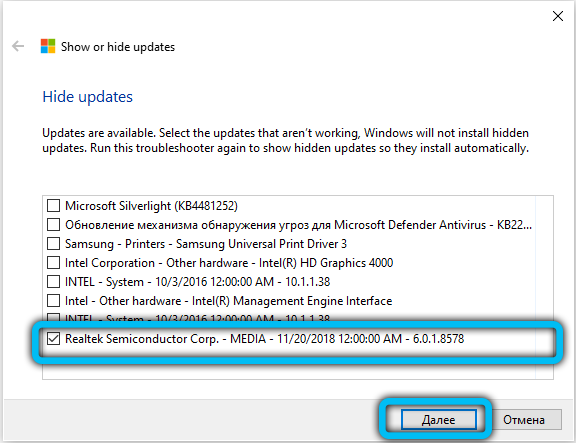
Now you know what Conexant HD Audio is for, how to install, configure or uninstall it. Was this article helpful to you? Share your opinion in the comments below.