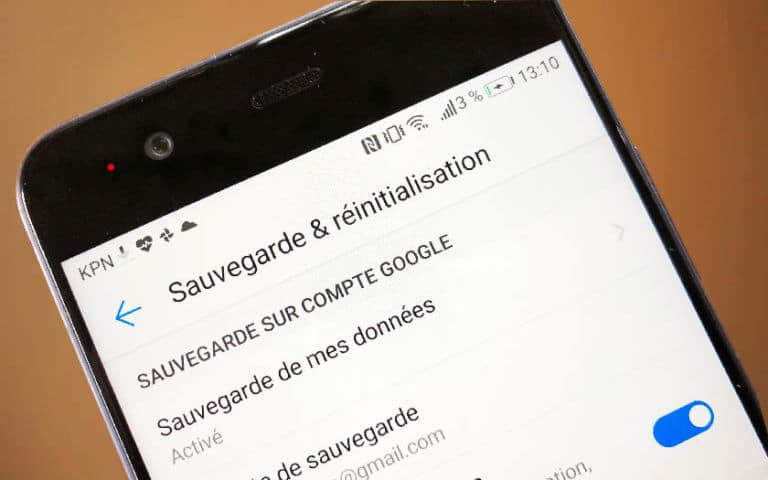Resetting your Android smartphone can give it a serious boost. It finds itself blank with its applications and documents (photos, music) and perhaps even malware that you did not know was there. A radical but often effective solution, resetting can offer a return to a quality user experience. We explain how to do it in a few simple steps.
Reset your smartphone? Sometimes it is better to start over with something new, even if it involves the risk of losing data. A risk that is also less and less well founded if you are careful: the latest versions of Android indeed facilitate the establishment of regular backups of your smartphone. You will see that resetting your device offers many advantages. We will explain everything to you !
Why reset your smartphone?
First reason to reset your smartphone: it is slow or seems buggy . If, despite several attempts, the origin of the problem is not found, it is clearly better to start from scratch by erasing all the data from the smartphone.
Problems may also arise after an update: these can create compatibility conflicts with your applications. One of the first solutions is to clear the application cache, but sometimes this is not enough. In any case, if you had encountered a problem after an update, starting over on a new basis always seems a good idea.
Another possibility: you have made a false manipulation, when flashing a ZIP file on a rooted smartphone for example. Finally, last reason, the desire to simply do a big spring cleaning in your smartphone. We must admit that deleting files or applications one by one can be tedious. It is better to erase everything at once and then put the applications and files back according to the needs of the moment.
How to reset your smartphone
Before embarking on the operation, it is necessary to save your photos, music, and SMS , just to lose nothing important. And for those who are afraid of having to reconfigure all the parameters, know that now most manufacturers allow a backup of the parameters . As for Google, it will save your passwords, especially those of WiFi, but also the list of your applications to find them quickly.
Here is the procedure to follow on a Galaxy S7 Edge, but it is almost the same on all smartphones:
- Go to Settings> Advanced settings> Backup & reset
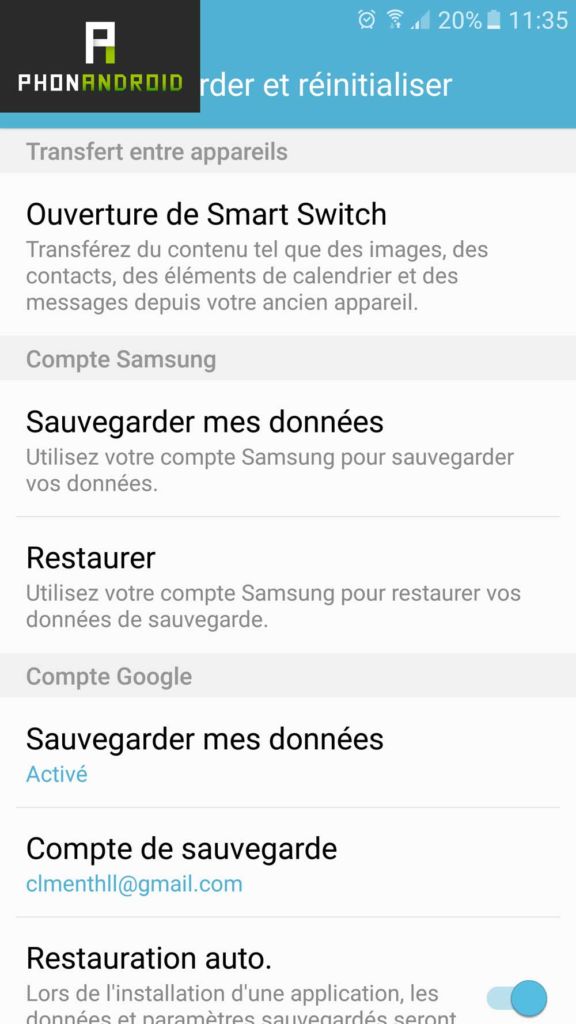
- From there, first save your settings and your SMS for example
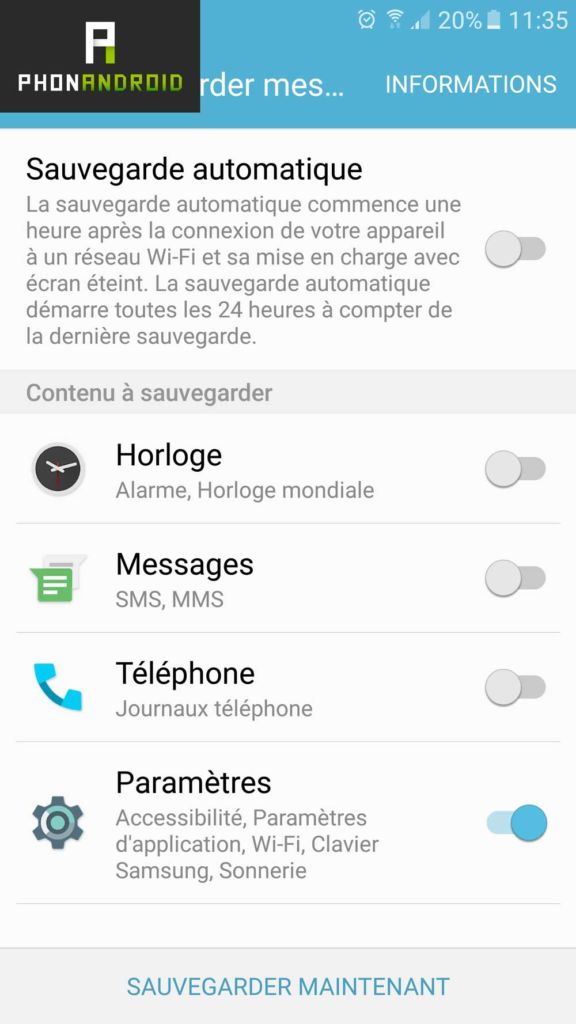
- Tap Reset all data
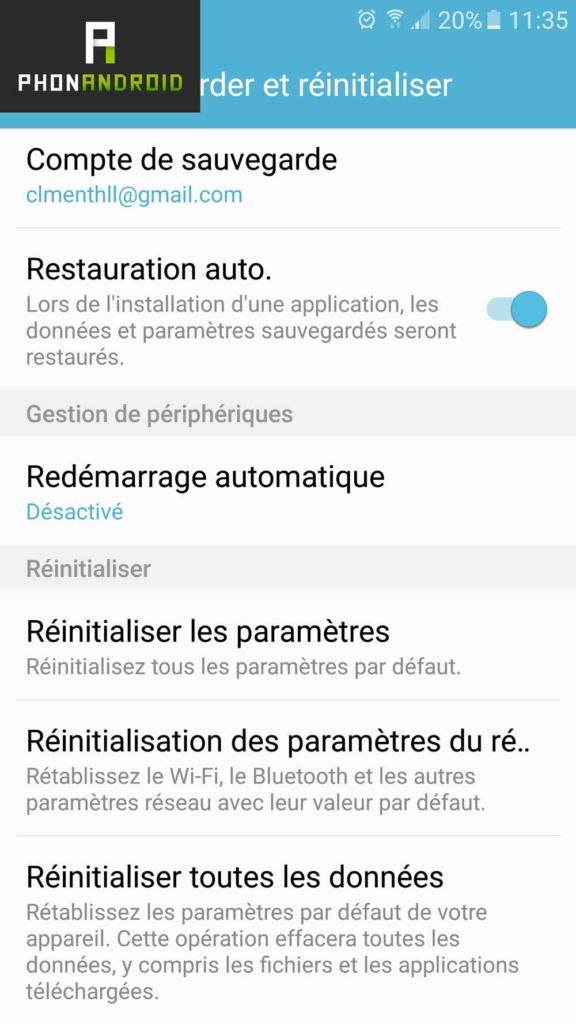
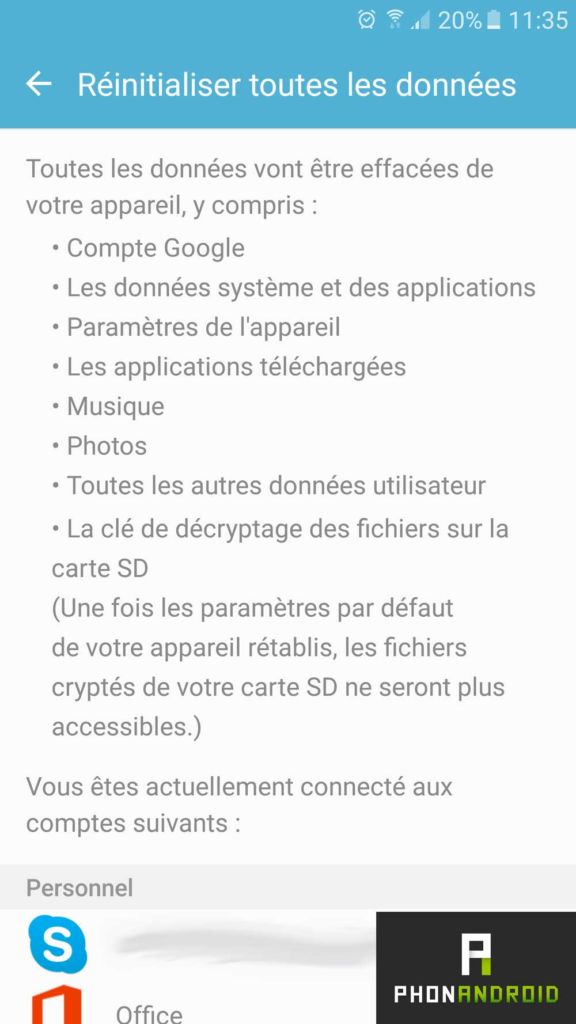
- Tap Reset device
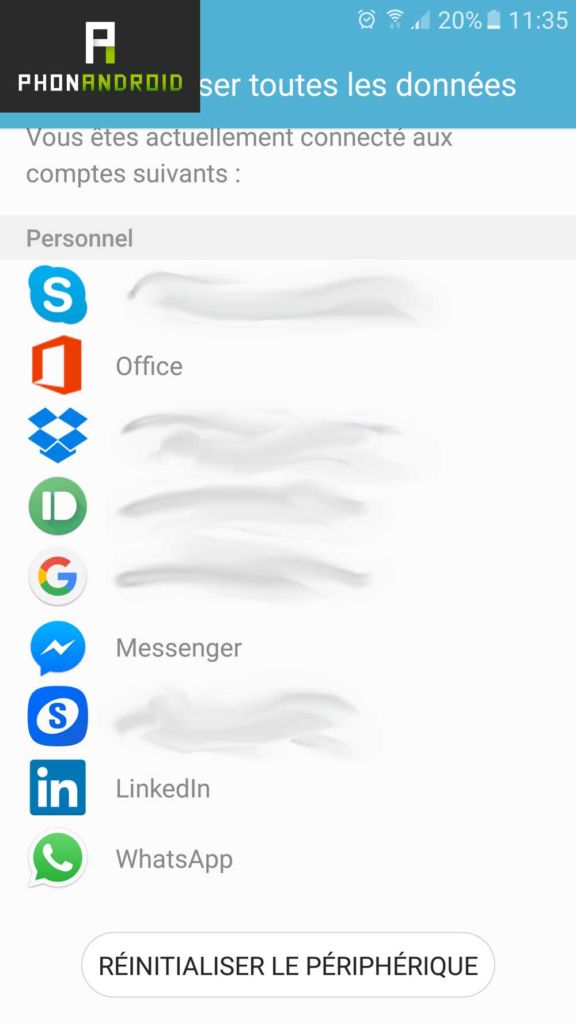
Here your smartphone is like “out of the factory” . But another manipulation exists, much more radical. For that you need :
- Turn off your Android smartphone, then turn it back on while holding down Volume Up + Home + Power or Volume Up + Power depending on the manufacturer
- Choose Wipe data / Factory reset , then Yes- delete all user data and validate with Power
- Once it’s done, you are back in the general list, press Reboot system now
Here, we hope that this tutorial will be useful for you to reset your smartphone to zero and that it will help to solve your concerns! And you, have you ever had to reset your smartphone?