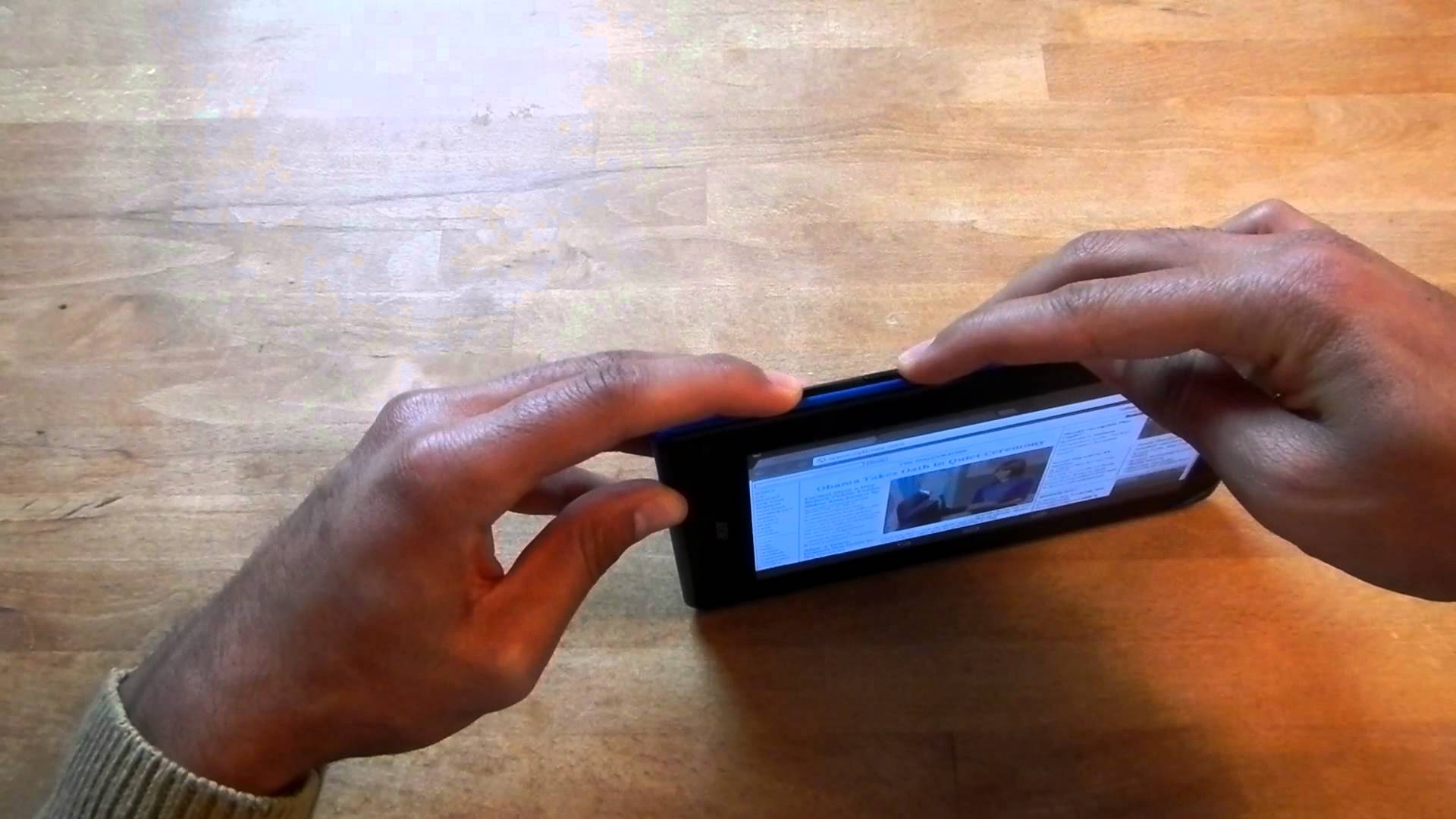Android smartphones are all different. So, on each device, the method for taking a screenshot differs. From Android 4, it is possible to take a screenshot by simultaneously pressing the Power button and the button to lower the volume, but this method is sometimes complicated to use. Fortunately, all manufacturers offer a technique for taking screenshots on their smartphones. Learn how to do this for each brand of Android device.
Contents
How to take a screenshot on an Acer smartphone
To take a screenshot with an Acer smartphone, press and hold the Power and Volume buttons – for about two seconds. You can also use the notifications panel to access quick settings and press the screenshot icon.
How to take a screenshot on an Asus smartphone
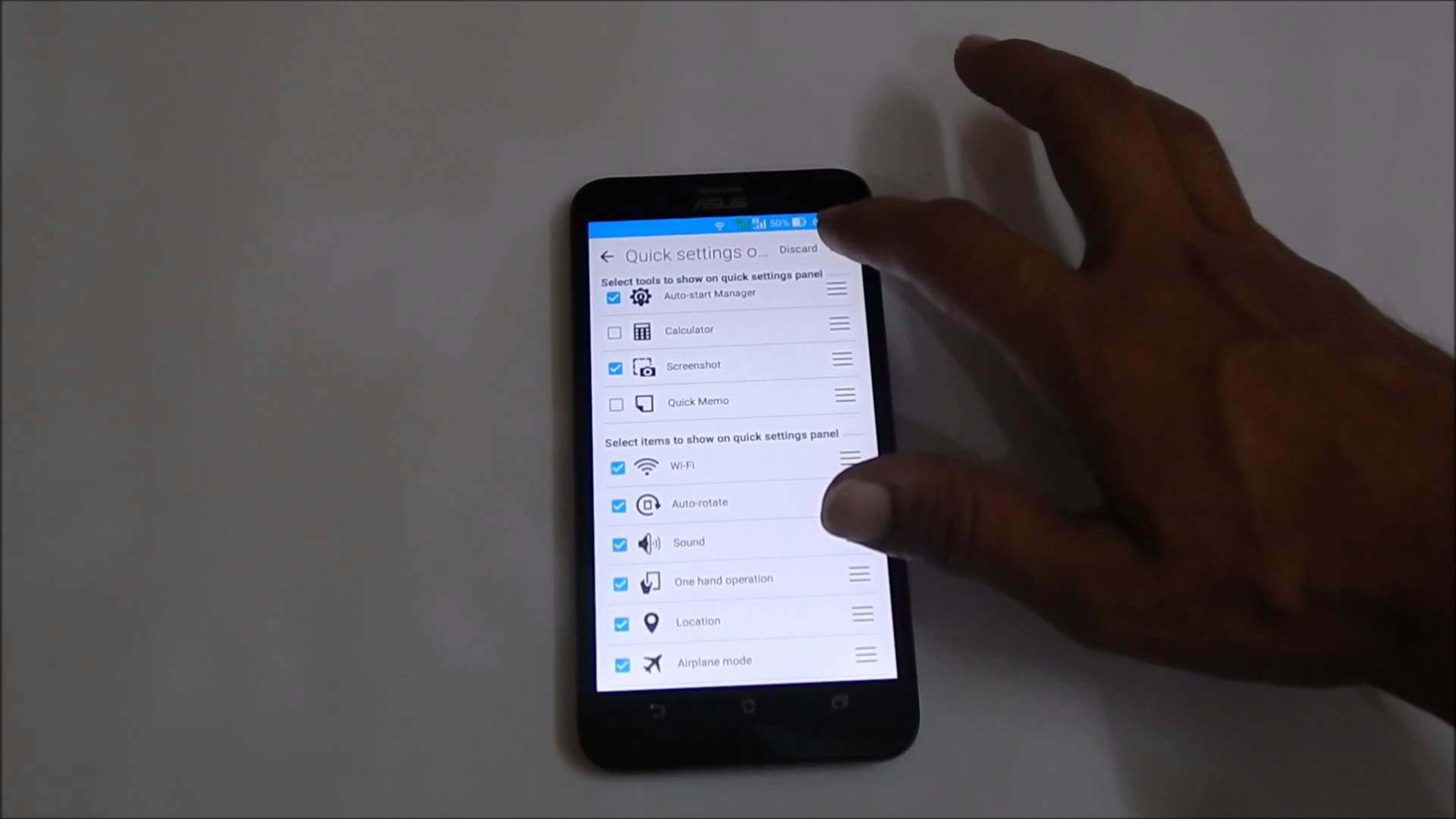
There are two ways to take a screenshot on an Asus smartphone. You can hold down the Power and Volume buttons – for two seconds, or use the notifications panel to access quick settings and press the screenshot icon.
How to take a screenshot on an HTC smartphone

For HTC U-series smartphones, press the Power and Volume buttons – simultaneously for about two seconds. For HTC 10 , you can do the same or press the Home button and the Volume button – for about two seconds. For older models, you will need many
How to take a screenshot on a Huawei or Honor smartphone
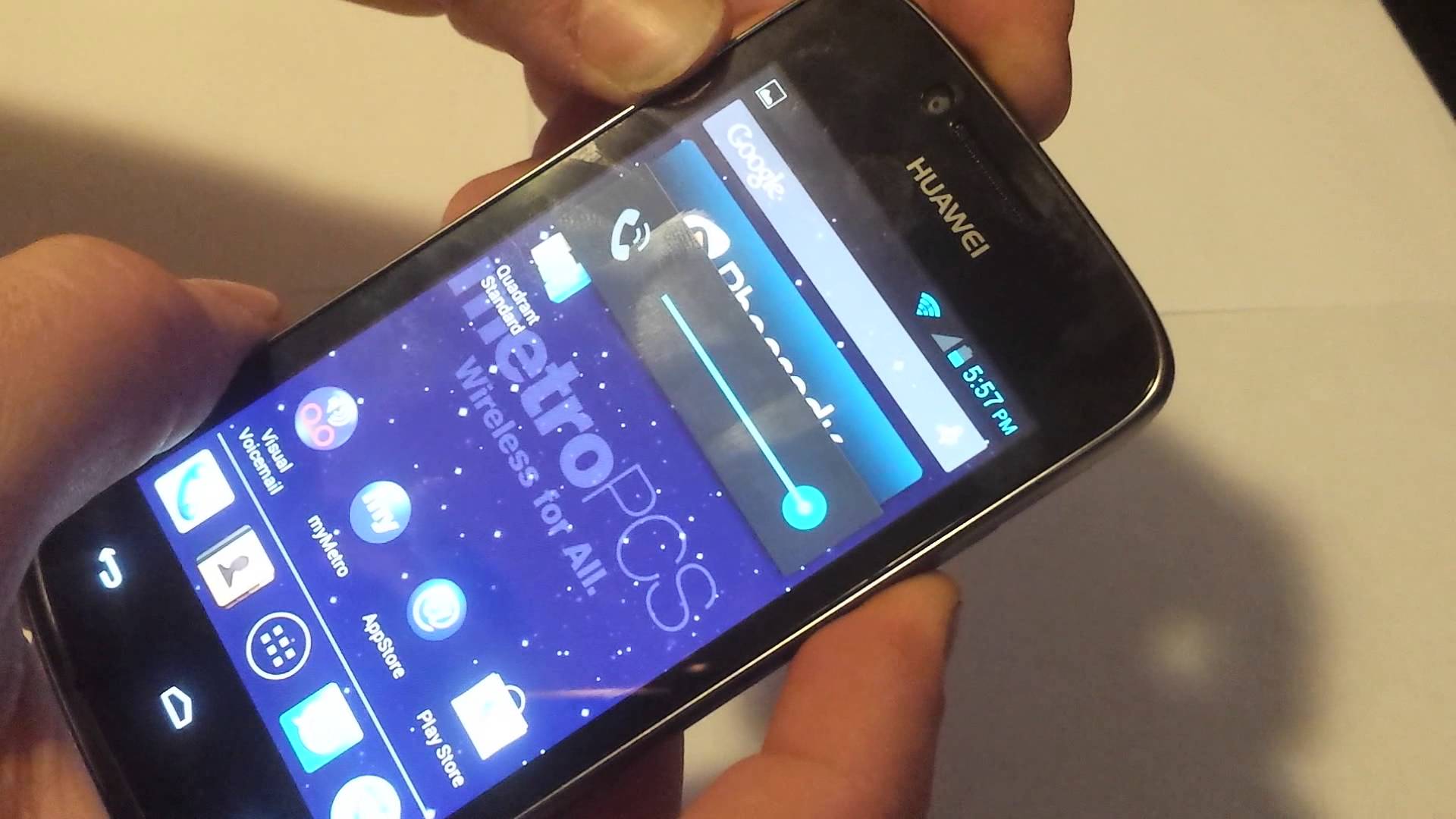
To take a screenshot on a Huawei or Honor smartphone, press and hold the Power and Volume buttons – for about two seconds. You can also open the notifications panel, open the shortcut menu, and choose the screenshot icon.
How to take a screenshot on a Lenovo smartphone
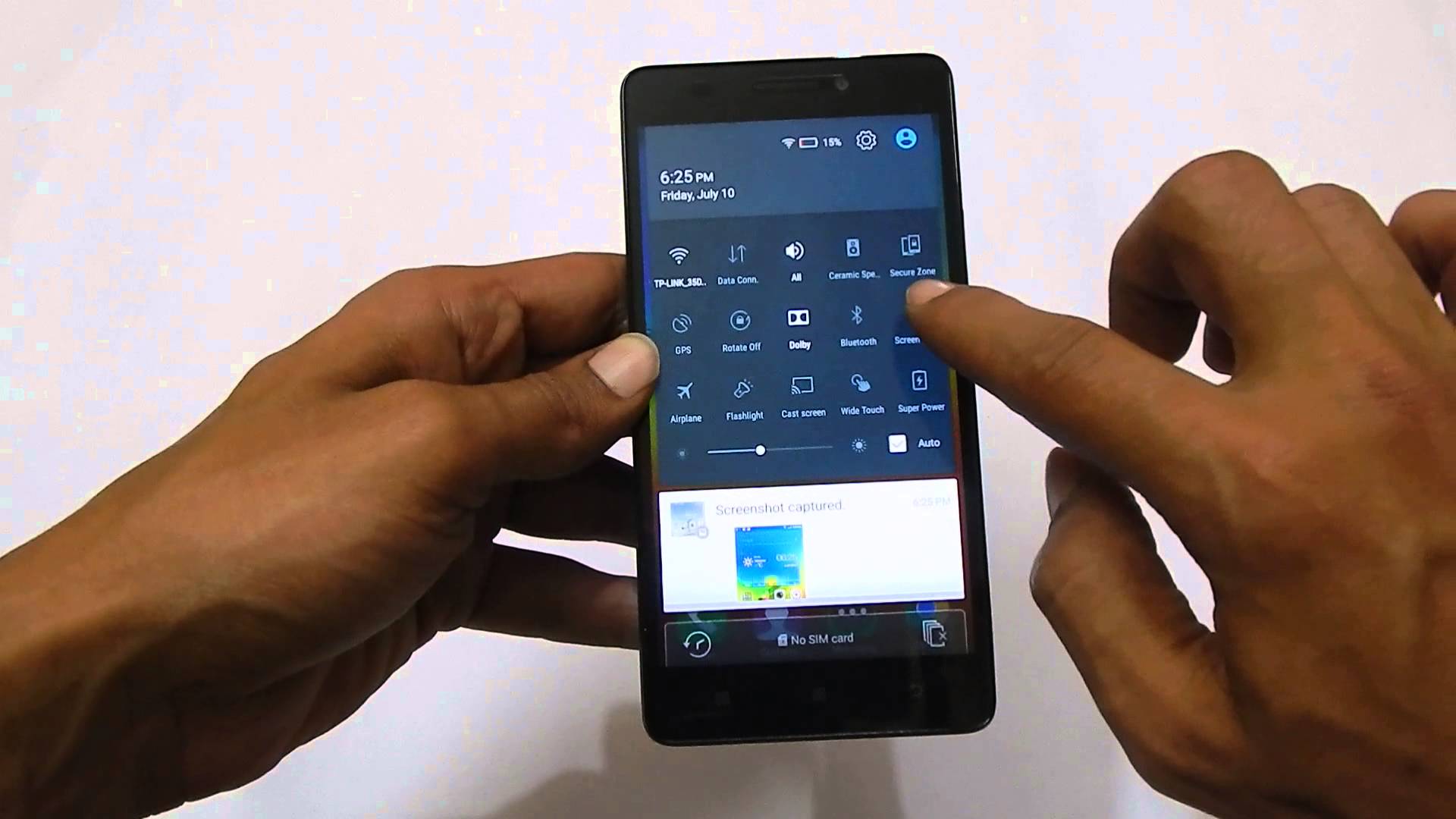
To take a screenshot on a Lenovo smartphone, press and hold the Power and Volume buttons – for about two seconds. You can also open the notifications panel and press the screenshot icon.
How to take a screenshot on an LG smartphone

To take a screenshot on an LG smartphone, press and hold the Power and Volume buttons – for about two seconds. You can also open the notifications panel and press the Capture + icon.
How to take a screenshot on a Motorola smartphone

To take a screenshot on a Motorola smartphone, press and hold the Power and Volume buttons – for about two seconds.
How to take a screenshot on a Nexus or Pixel smartphone

To take a screenshot on a Nexus or Pixel smartphone, press and hold the Power and Volume buttons – for about two seconds.
How to take a screenshot on a Samsung smartphone
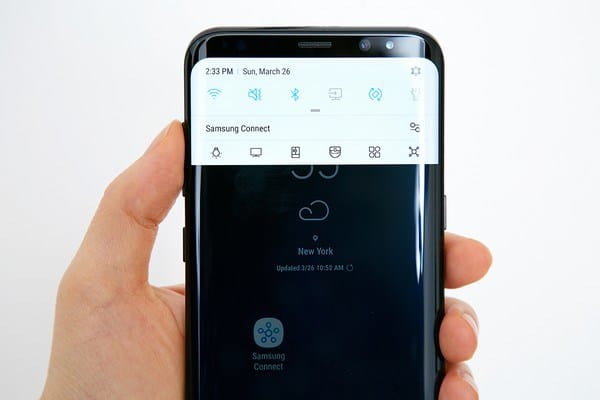
To take a screenshot on a Samsung Galaxy S8 or earlier smartphone , press and hold the Power and Home buttons for about two seconds. You can also pass the edge of the hand from the left to the right of the screen.
How to take a screenshot on a Sony smartphone

To take a screenshot on a Sony smartphone, press and hold the Power and Volume buttons – for about two seconds. You can also hold down the Power button until a screen appears asking you to take a screenshot.
How to take a screenshot on a ZTE smartphone
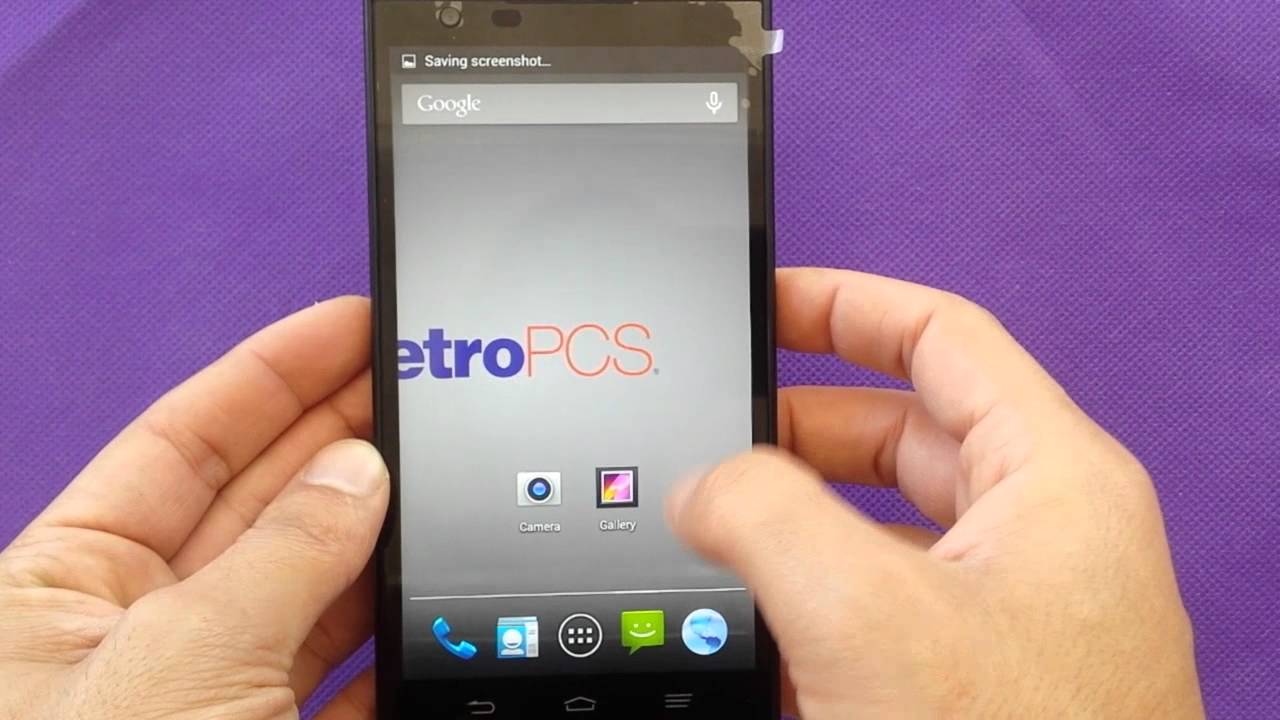
To take a screenshot on a ZTE smartphone, press and hold the Power and Volume – buttons for about two seconds.
How to take a screenshot on a OnePlus smartphone

To take a screenshot on a OnePlus smartphone, press and hold the Power and Volume buttons – for about two seconds. A toolbar appears on the screen to allow you to edit or share your capture. A button in the form of a smartphone screen in the center of this toolbar also allows you to take a scrolling screenshot. A second press on the screen stops the screen scrolling manually.
After taking the screenshot, you can create a shortcut to the image in the notifications panel . Press this shortcut to access the editing and sharing functions.
To save your screenshots in Google Photos , open the Google Photos side menu, then select the screenshot tab, and activate the Save and sync switch. Your screenshots will be saved to the Google Photos image gallery.