The Chromecast is a small device that allows you to see almost anything on your cell phone on the big screen of TV. There’s been something particularly annoying lately doing this. On all devices that are connected to the local network, a notification appears warning that content is being played through that Chromecast.
The notification says something like “Streaming to Chromecast Santiago ” or Now Playing on Chromecast Santiago “. Previously, this notification only appeared on the device that had sent content to be played (logical). It now appears on all devices on the same WiFi network that the Chromecast is connected to. The notification is maintained permanently. It no longer disappears as before, which happened if you stopped controlling the Chromecast for a certain time.
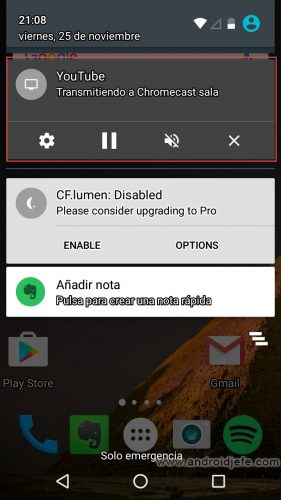
The advantage of this is that now everyone at home can pause or mute the playback from their mobile, at any time. It can be used if it is the Chromecast connected to the TV in the room, for example. The problem appears if it is a personal Chromecast connected to the TV in a room. The other people in the house will always know when I am playing content on my Chromecast … And they are probably not interested in this …
Turn off Chromecast notification
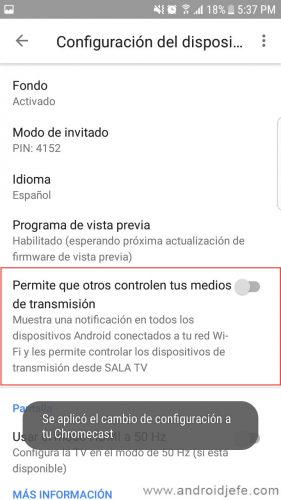
There is currently a simple way to disable the Chromecast notification that appears on all devices on the network, when any of them transmits content to that device. Simply deactivate an option in the settings of the Chromecast or Chromecast audio desired.
To disable Chromecast notification, open the Google Home app. Download it from here if you don’t have it installed. Then swipe right from the left edge of the screen to open the menu. Tap on the “Devices” option. On the desired Chromecast, tap the three-dot button and choose Settings. Finally, disable the option that says ” Allow others to control your streaming media .”
And that’s it. Every time you send content from your mobile to Chromecast or Chromecast audio, only you can control the transmission. Only you can pause or stop the playback. Other people connected to the same WiFi network will no longer see the Chromecast notification that previously allowed them to control that transmission of yours, which could be very frustrating.
This is the simplest way to disable Chromecast notification. The previous method, mentioned under these paragraphs, required disabling notification on all devices connected to the network, something very impractical.
Note that this option is enabled by default on the Chromecast device and must be disabled on its own. Ideally, Google would leave it disabled by default.
It is important that the Google Home application is updated. In this case I have tested it with version 1.24.37.4, which is available on Google Play. If not, you may not see the option listed above to disable the notification.
How to remove network notification from Chromecast (old method)
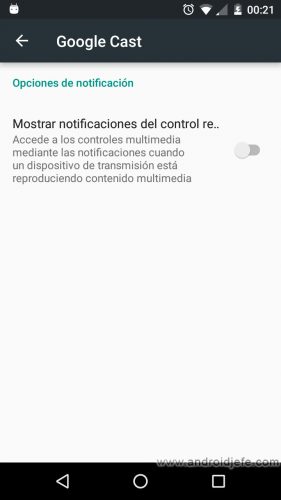
- When the notification appears, swipe down on it with two fingers.
- Tap the cog wheel button.
- On the next screen, disable the option switch that says “Show remote control notifications.”
Another way to disable (or re-enable) this notification is from the Android system settings. There, tap on the “Google” menu and on the next screen tap on “Google Cast”. Similarly there, disable the option switch “Show remote control notifications”.
By doing this, the notification will no longer appear on my cell phone when another person has sent content to be played from their device. Now, in case you don’t want others to know when I watch content on my personal Chromecast, what I should do is turn off notification on all other devices at home, one by one .
Disabling this notification has been tested on an Android Marshmallow device. On devices with older Android versions, the settings for this notification may not even be available.
Chromecast without a cell phone and 5 other things you probably didn’t know
How to watch movies online on Chromecast (Stream to TV)
How to remove the NOTIFICATIONS and their sound on Android
Receive updates: SUBSCRIBE by email and join 10,000+ readers. Follow this blog on Facebook and Twitter.