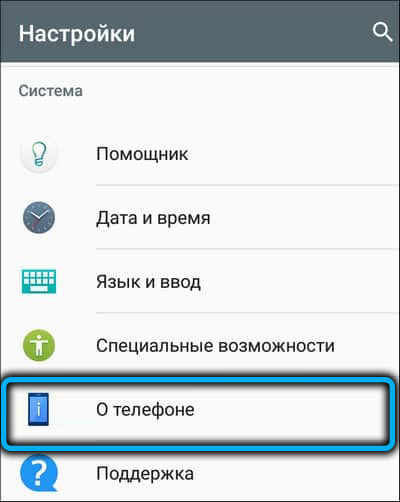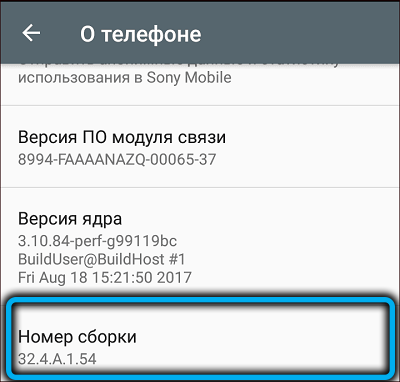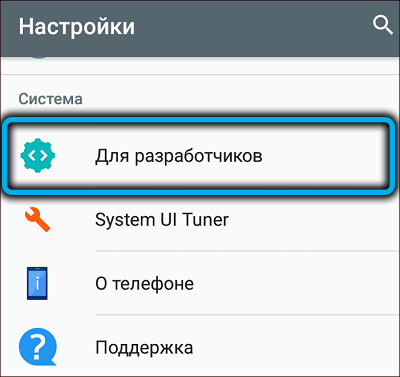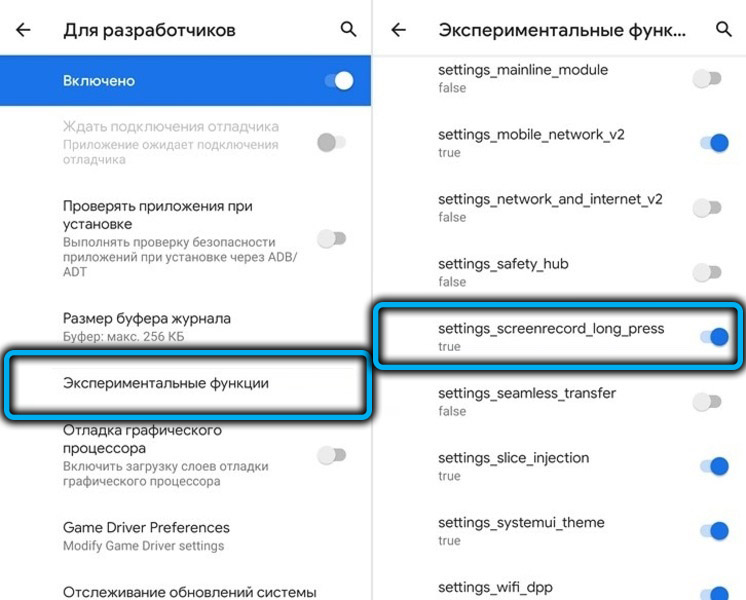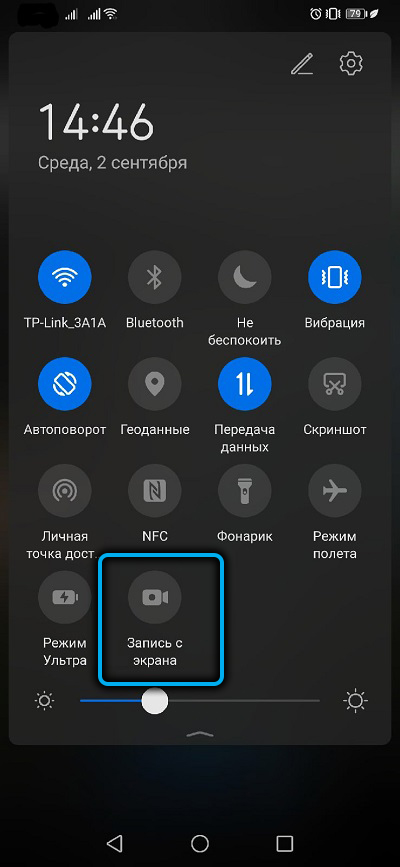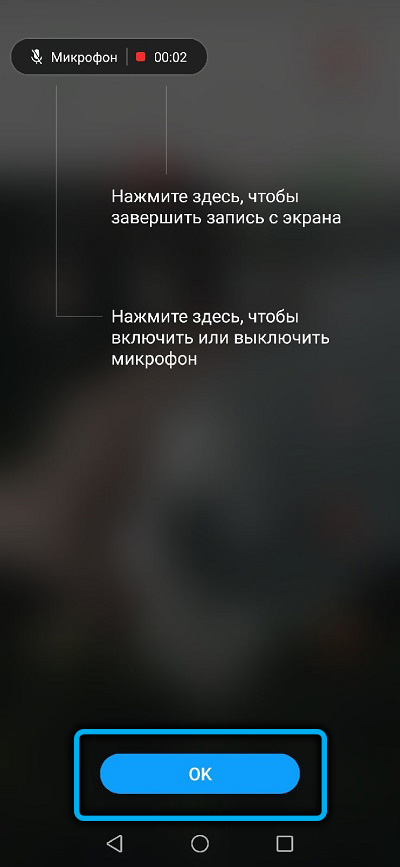The Android operating system is quite popular in Russia, the CIS countries and around the world. The main segment of the mobile device market belongs to this particular system, since it is open and free, which has attracted many manufacturers to introduce it into their gadgets.
Often, users of these mobile devices need to share information from their screen in the form of screenshots or video recorded from the screen. In this article we will talk about the most popular ways to solve this problem.
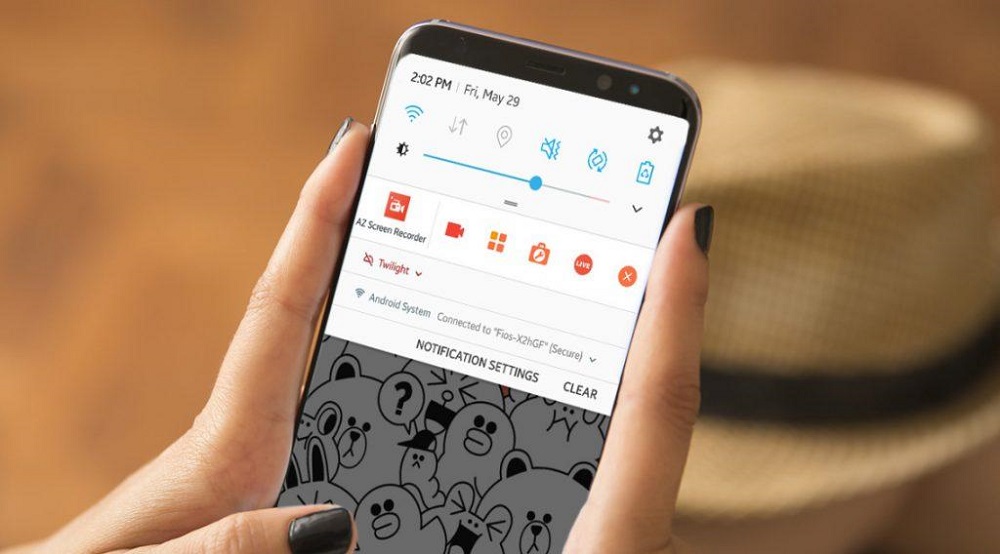
Contents
How to record video with built-in tools on Android
Let’s look at the ways in which you can record a screen on an Android device using the internal means of this system.
This feature has appeared in stock firmware since Android 10, but may not be active on some models. To activate it, you must enable the developer mode on your mobile device and select the appropriate option. Consider the procedure for enabling the screen recording function:
- You need to go to the settings of your mobile device.
- Scroll down the menu and open the “About phone” section.
- Find the item “Build number” and click on it several times. As a result, the message “You are now a developer” should appear.
- Next, return to the “Settings” section and scroll to the “Developer options” subsection and use the slider to activate this mode.
- Go to the developer menu and find the “Debug” section
- After entering this section, you need to find the “Feature flags” item in it.
- Now you should find the option “settings_screenrecord_long_press” and use the slider to turn it on.
After the option has been activated, it will be possible to launch a utility with which you can record video from the screen on a mobile device. To do this, hold down the “Off” button. and then the screenshot key. Next, the device will prompt the user to start recording and make video settings.
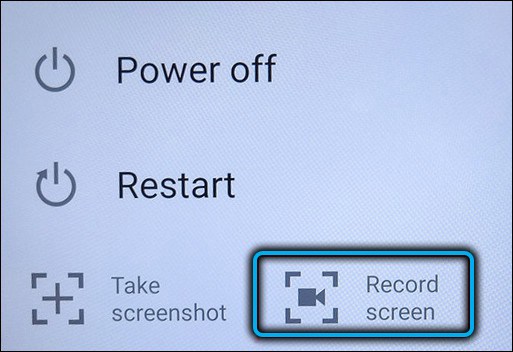
To find the video after the end of the recording, you need to go to the gallery, there, in the “Movies” folder, it will be available for viewing.
In many smartphones from manufacturers such as Sony, Samsung, Huawei, etc., this option is also available in earlier versions of Android, for this it is enough to add the screen recording icon to the top curtain if it is not there. To do this, you need:
- Open swipe down the top curtain;
- Click on the pencil icon, after which an additional window will open with the ability to select icons for your curtain;
- Drag the screen recording icon to the curtain and click on the “Done” button.
Best Screen Recording Apps for Android
But what if your Android device doesn’t have built-in screen recording capability? Is it possible to find a way to achieve this goal? To do this, there are many applications in the Play Market with which it is possible to solve this problem.
Now let’s look at ways to record a video from the phone screen using third-party applications. Consider the most popular applications in this area.
super screen recorder
This application is free. It has support for several recording formats. Using the easy mode, you can record video on low-end devices without interference.
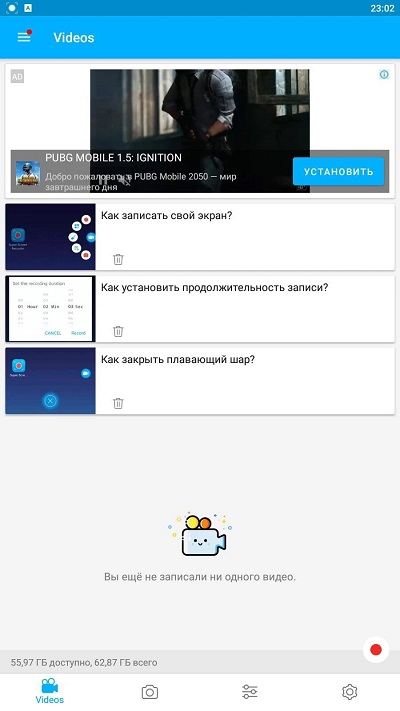
Advantages:
- great functionality of the application;
- the presence of a huge number of options for editing recorded video;
- no third-party watermarks when recording video;
- the possibility of a scheduled recording to be tied in time;
- have access to built-in multimedia.
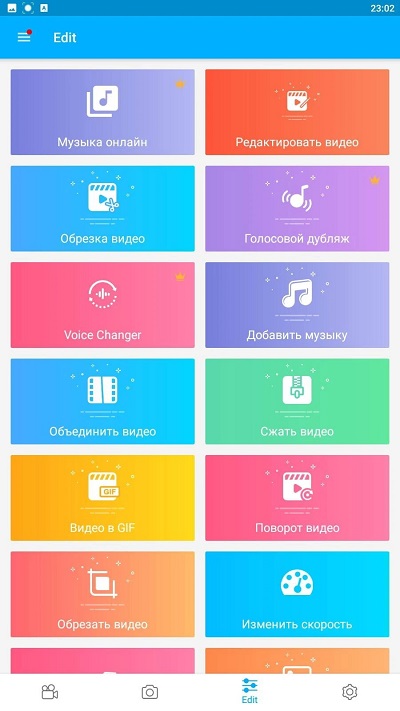
Disadvantages:
- has intrusive ads in the free version
- some features do not work without purchasing the Pro version of this application.
Mobizen screen recorder
A free application with a huge number of features that can be used when recording from the screens of mobile gadgets. It has a large number of tools for editing video, including color correction.
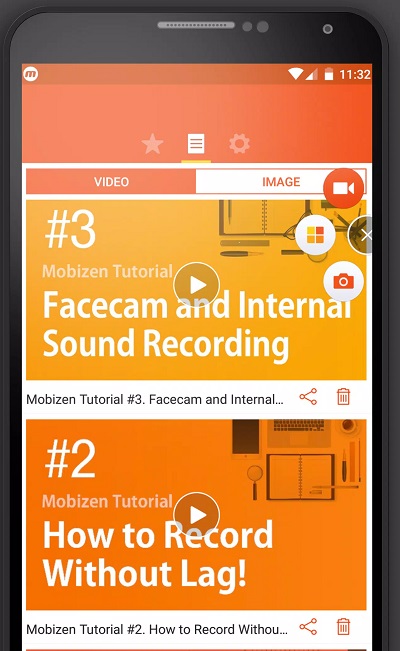
Advantages:
- support for recording in Full HD resolution;
- the ability to capture video not only from the display, but also from the camera;
- the presence of a video editor.
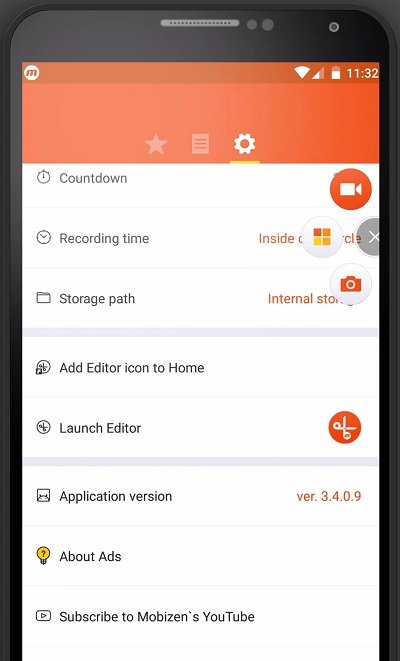
Disadvantages:
- has an increased load on the resources of the Android device;
- there may be problems in working with Xiaomi and LG mobile devices.
AZ screen recorder
This application differs from others in that it supports streaming. The advantage to this is that this option is free and does not require additional activation.
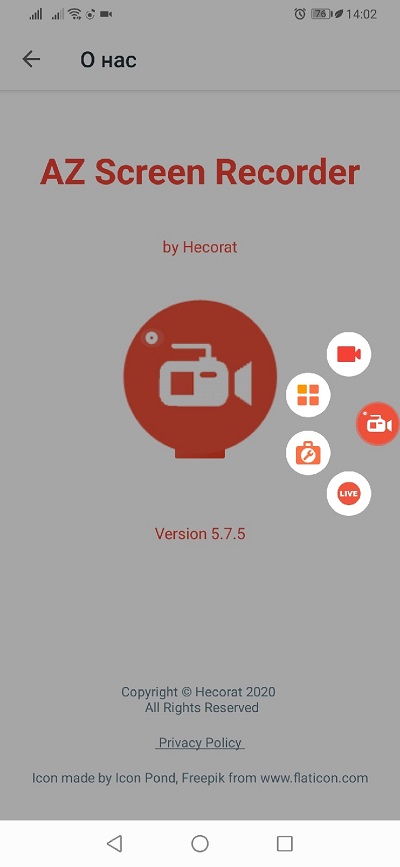
Advantages:
- the possibility of flexible application settings;
- unobtrusive advertising.
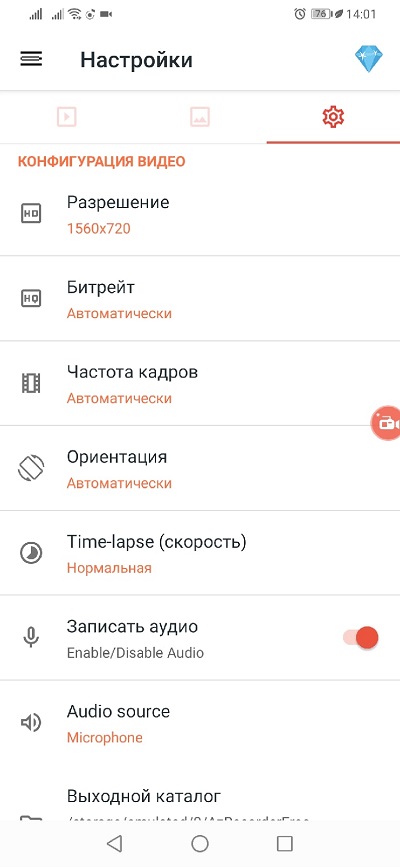
Disadvantages:
- problems with smooth video display;
- incompatible with video communication programs.
Rec screen recorder
This application has an intuitive interface, which makes it easy for a beginner to record video from the screen. Unfortunately, the free version is very limited in functionality, but when buying the Pro version, the user gets significant benefits: an increase in the duration of video recording, as well as the ability to edit, save video and save their recording configurations.
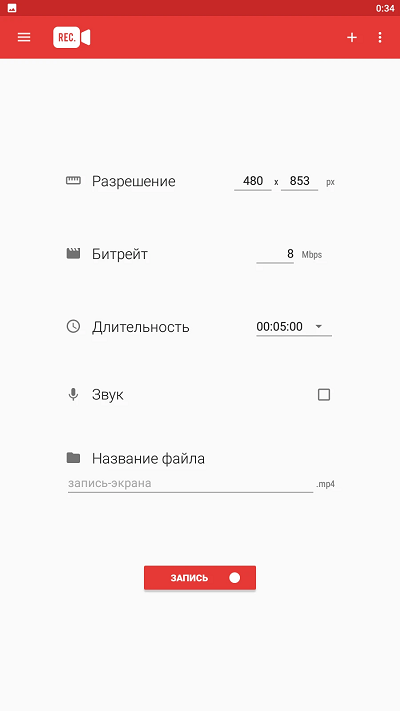
Advantages:
- user-friendly interface;
- availability of basic functions without purchasing a VIP.
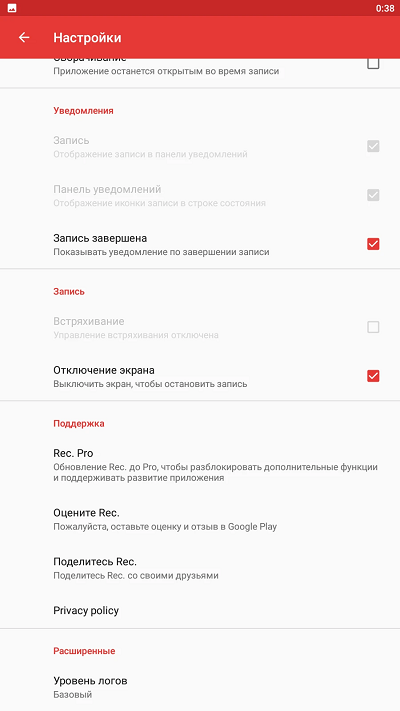
Disadvantages:
- to use additional functionality, you need to purchase a paid version;
- high price of VIP access.
Screen recorder
This application is simple and free to record video from the screen, with which you can also record any area of the screen or take a screenshot of it.
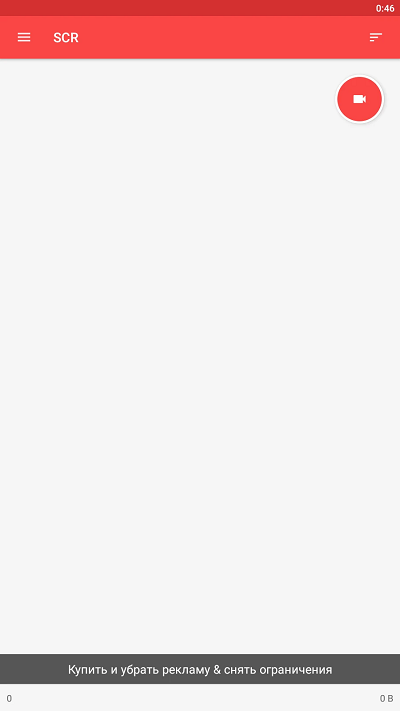
Advantages:
- convenient and easy-to-learn interface;
- unlimited recording time;
- relatively inexpensive access to premium resources.
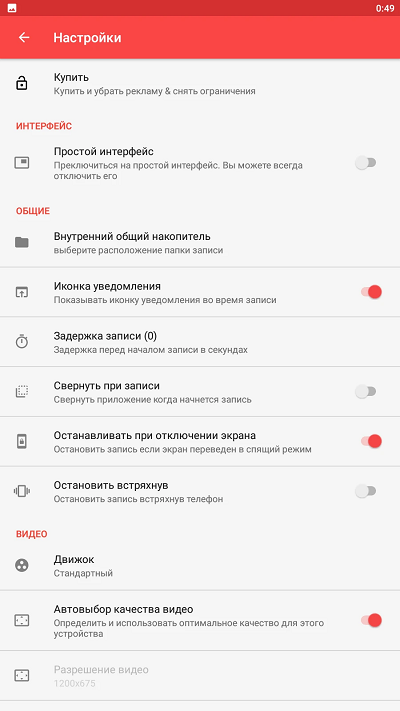
Disadvantages:
- the presence of a large number of intrusive advertising;
- additional functions are activated only after the full purchase of the program.
Screen recorder no ads
This program is another functional and convenient project for video recording actions on the display of a mobile device. Can work on older gadgets. This program is simple and undemanding to device resources.
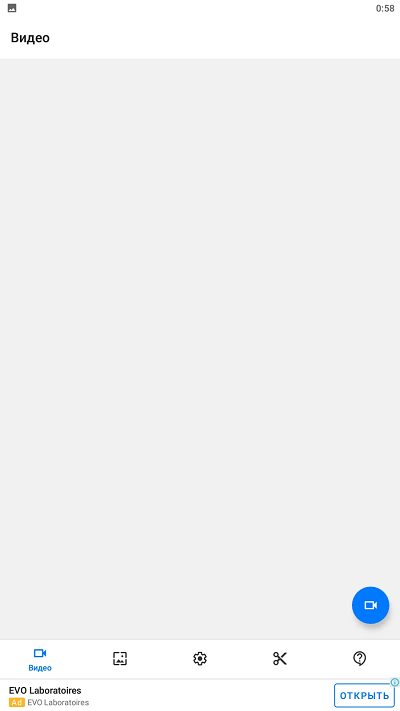
Advantages:
- has wide functionality;
- has available day and night themes;
- the user has the opportunity to embed his logo in the video.
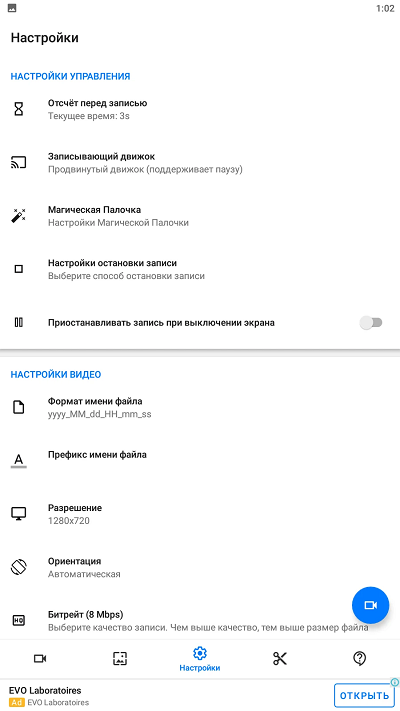
Disadvantages:
- most of the program tools require paid activation;
- high price of premium access.
recordable
Unfortunately, this app has been removed from Google Play. But we will note it, since the utility has integration with YouTube and social networks and can be downloaded from third-party resources.
Advantages:
- user-friendly interface;
- the ability to select the quality and start time of the video for recording.
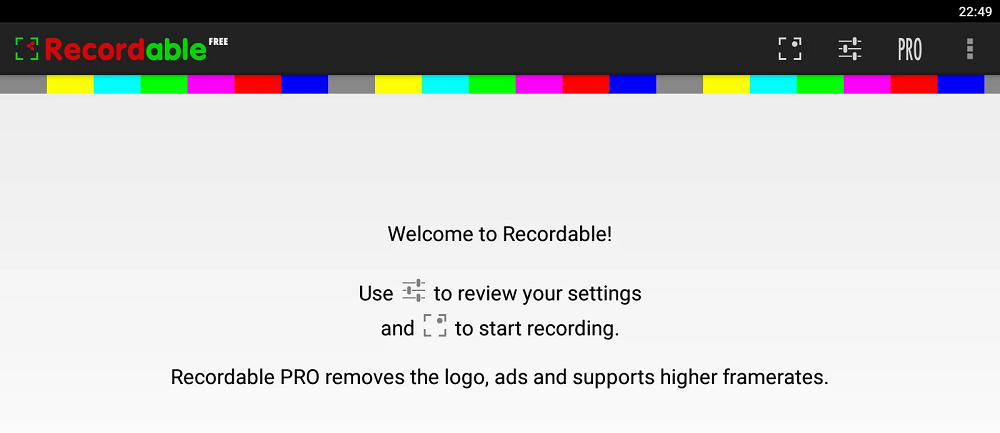
Disadvantages:
- the free version has a watermark;
- lack of Google Play.
du recorder
One of the top programs for recording the screen of a mobile gadget, which is simple and has wide functionality, which is especially important for beginners in this field. This program is also very popular among streamers.
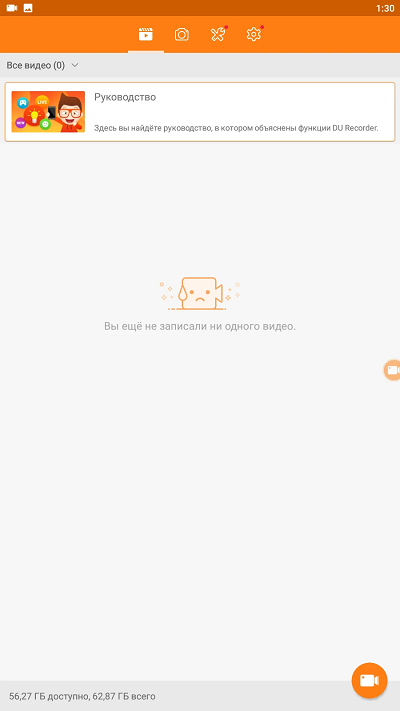
Advantages:
- user-friendly interface;
- the ability to broadcast live;
- There are no restrictions on the duration of the recording.
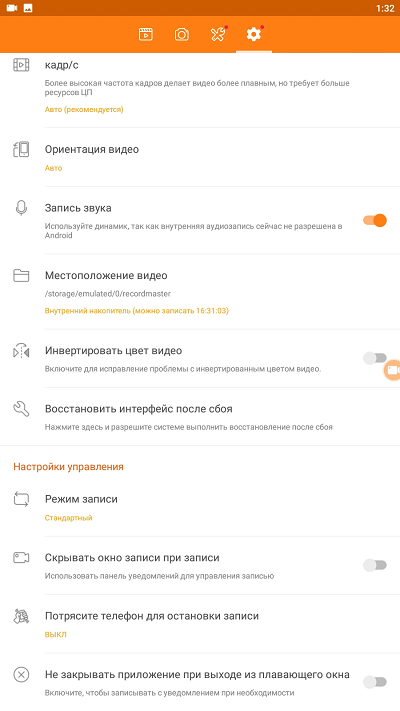
Disadvantages:
- this application is demanding on the resources of the mobile gadget.
Adv screen recorder
A very productive app that can run on older devices as it requires Android 5.0+.
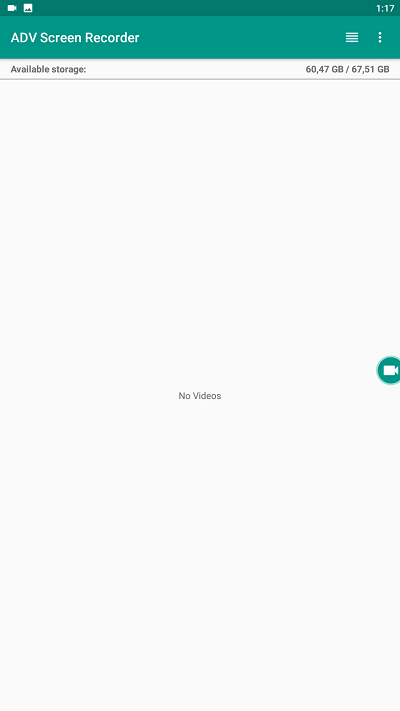
Advantages:
- the ability to choose the path to save the video;
- the ability to add a caption to the video.
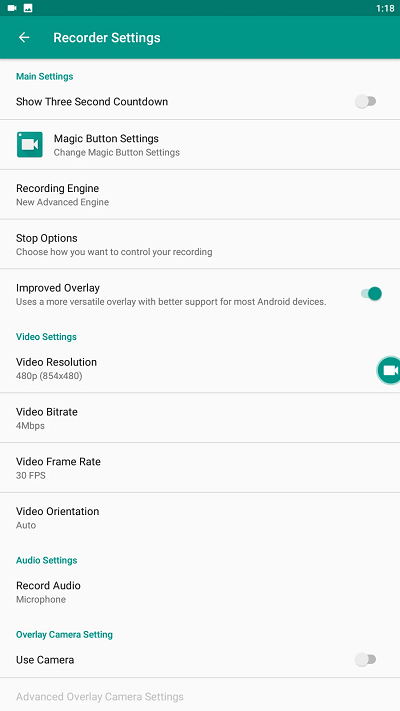
Disadvantages:
- To use the full functionality of this program, you must purchase the Pro version;
- no version in Russian;
- The free version has intrusive ads.
mobile recorder
With this application, you can not only record video from the screen, but also add special effects to it. There are also tools for working with the saved video in the form of various transitions and filters.
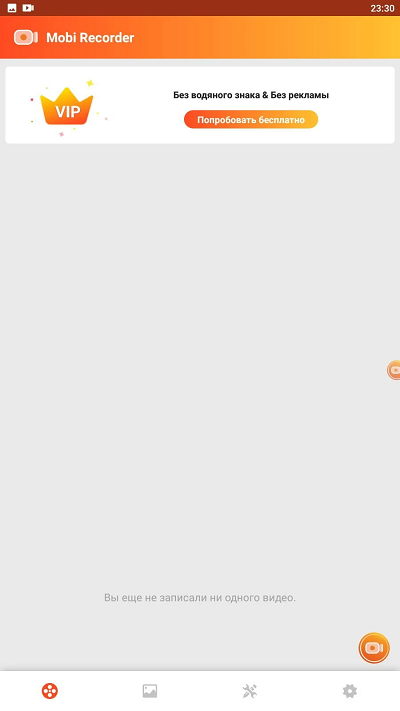
Advantages:
- friendly interface that is simple and straightforward to use;
- the ability to add subtitles to the video;
- undemanding to gadget resources and stable in operation;
- the ability to convert video to another format.
Disadvantages:
- to get rid of the watermark, you should buy the Pro version;
- in order to have full access to all the tools of the application, you must activate the status of a VIP user.
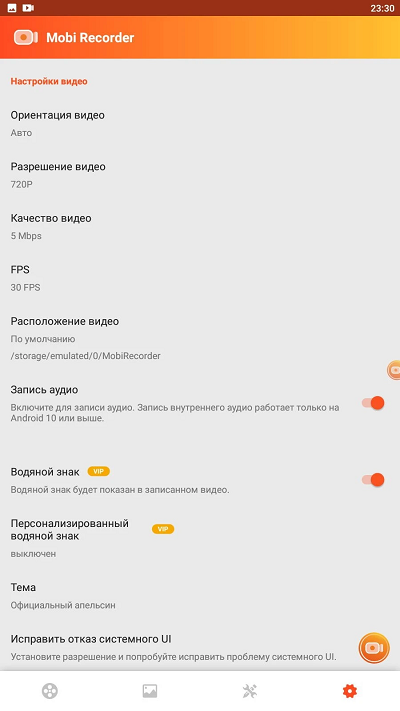
Conclusion
As you can see, there are a lot of possibilities for recording a tap on an Android mobile device, and these are not only built-in tools, but also a large number of third-party applications with various options and functionality.
How often do you use your gadget’s screen recording? Do you use the built-in Android OS tools or a third-party application for this? If you are using a third party app, which one? How do you think it is better than the standard recorder?