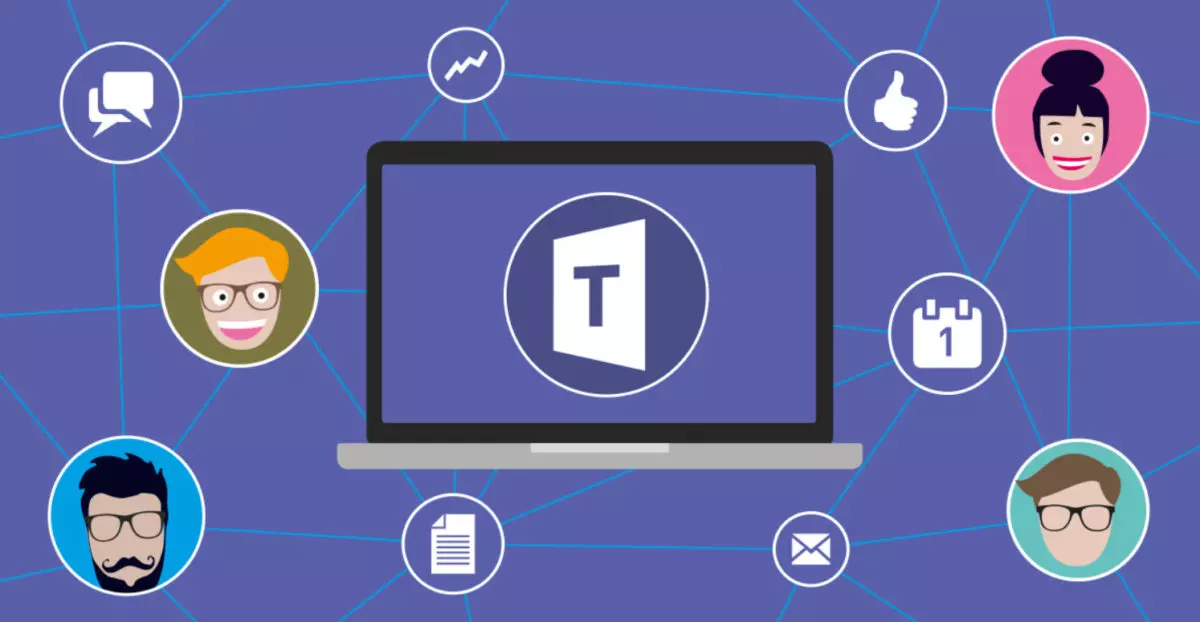
Since the arrival of the pandemic in 2020, telecommuting has become increasingly common. But sometimes working from home means losing some privacy. And for this reason it can be very practical to know how to put a wallpaper in Microsoft Teams .
Microsoft Teams is a Microsoft tool for managing work teams . It allows from creating chat groups to making collaborative task lists.
But probably what has become the most widespread in the last two and a half years has been video calls . It is becoming more and more common for certain meetings to be held from the home of each of the workers, who thus avoid traveling to the workplace.
Of course, working from home means that anyone can see our home . Something that many of us may not like, and we prefer to hide our room a little.
To avoid problems in this regard, Microsoft Teams allows us to put a wallpaper , which will make the background we have chosen instead of seeing what we have behind while we are making a video call.
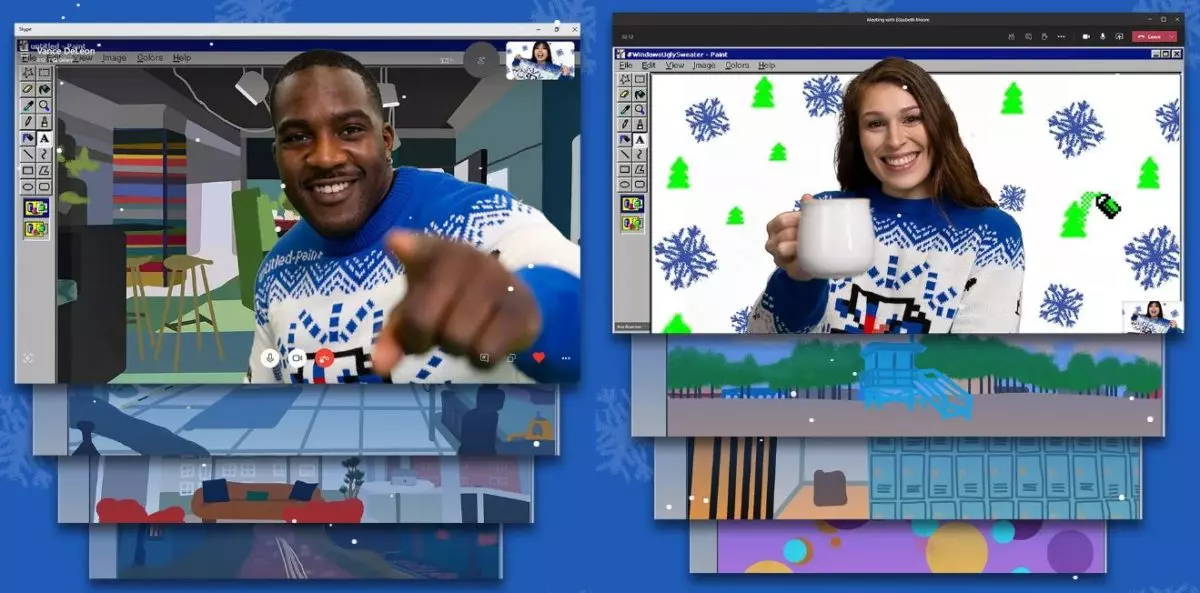
Put a wallpaper from the PC
If you’re working from your computer, you’ll be able to change your wallpaper while you’re setting up video and audio before joining a meeting.
To do this, you will have to select Background Filters . It is an icon in the shape of a square in which small boxes appear that is located just below the video image. Once pressed, the options will appear on the right.
If you want to put one of the images that Microsoft Themes allows you to use as a background, all you have to do is click on it. If, on the other hand, what you want is to use an image that you have saved on your computer as a background, the next step will be to select Add new. You can add any file that you have saved in JPG, PNG or BPM formats .
If you don’t necessarily want to add a new background but simply hide yours, all you have to do is click on Blur . This way the background will still be your room, but it will look blurry.
If you want to change the background in the middle of a meeting , you will have to go to the meeting controls and in More actions you will find the option to apply background filters.
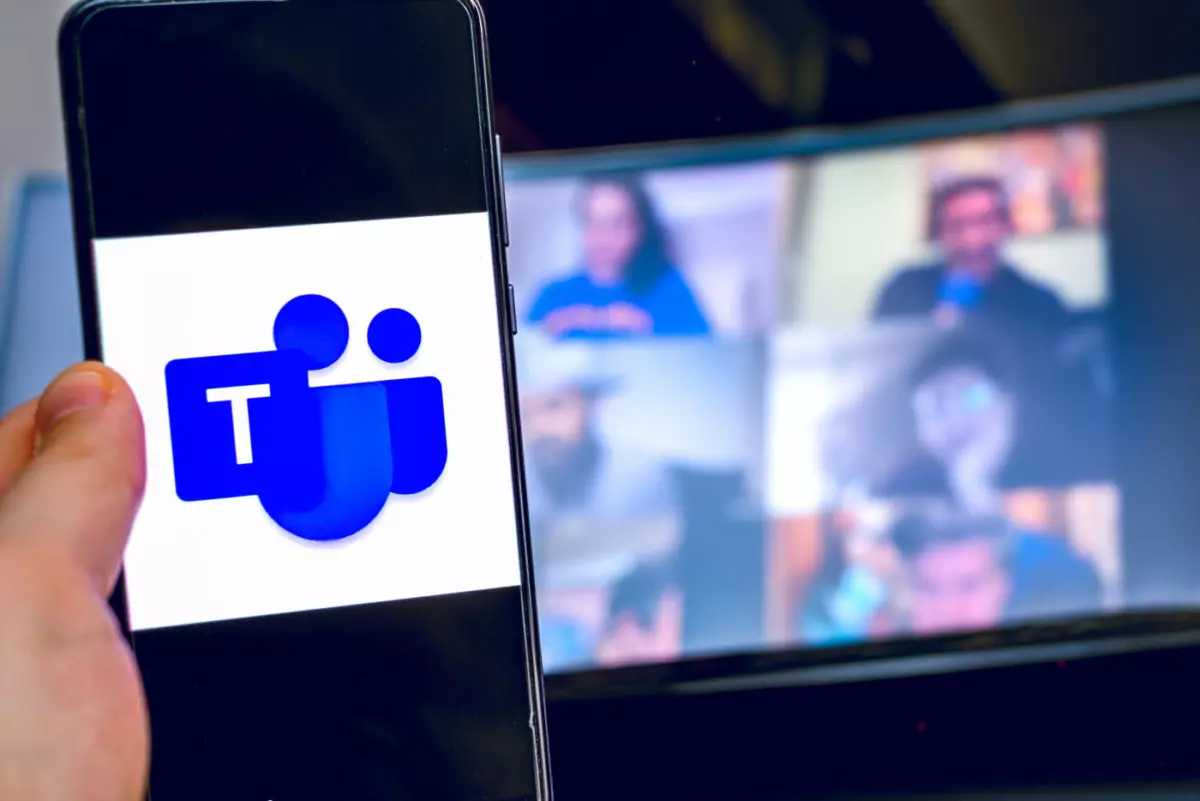
Put a wallpaper from Android
If you use Microsoft Teams from an Android mobile, you can also change the wallpaper whenever you need it. The process is very similar to when we do it from the computer. When you are configuring the audio and video to join a meeting, you will see how the Background Effects icon appears at the top of the screen , which we will have to press to modify ours.
Once there, you will find the catalog of background images that Microsoft Teams makes available to you. You will only have to select the one you like the most and the background you have while you are in the video call will have disappeared.
In the event that you want to put any of the images that you have in the gallery of your phone, you will only have to click on the + button that will appear next to the default images that Teams brings. At that time, it will take you to your gallery so you can choose any image you have on your phone, from those you have made with your camera to those that have been sent to you by WhatsApp.
You will also find a Blur option that will allow you to blur the background of your room.
In the event that you have decided to change the background once the meeting has started, you will only have to enter More options and the option to change the background will appear.