We tell you at least three ways to connect, project, share, duplicate, transmit , or see the cell phone screen on the PC .
Normally you need an APP to project your Android on the PC. There are many applications for this task, so we have cited the best ones only. They allow you to establish the connection via USB cable and some wirelessly via WiFi.
If you have a Windows 10 computer, you can see the phone on the PC without installing additional applications.
Contents
APPS to project Android on PC
Vysor

Perhaps the best application to see the cell phone on the PC. You can even control the cell phone with the computer mouse and keyboard, even with shortcut keys.
In addition to having a good operation, it has remote support. That is, you can share the screen of the cell phone with a person on the other side of the world if you want.
It has a paid version that offers high image quality and even wireless connection.
Just install the mobile app on your phone and follow the steps indicated. You will be asked to install the software on the PC. Previously enable USB debugging on Android. If your PC is Windows, you must also install the mobile’s USB drivers.
Scrcpy
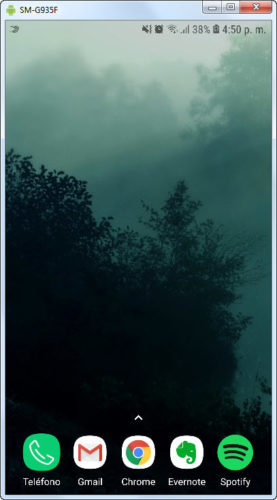
This open source utility offers virtually everything Vysor and even more, without paying a single penny and without having to see advertising.
For example, you can configure it to work wirelessly or without a USB cable, as well as record the screen of the cell phone while you are watching it on the PC.
To configure scrcpy you will have to do the following:
- Install the Minimal ADB on your computer.
- Download the scrcpy ZIP file and extract it into the same Minimal ADB folder.
- Run the minimal ADB (double click the cmd-here.exe file) and enter the command
scrcpy
If you did the official installation of ADB, you will have to open a command window in the folder where you extracted the ZIP and also enter “scrcpy” to see the window of your cell phone on the PC.
If this tool is not at the top of this list it is only due to the issue of its configuration through ADB, which may be unfamiliar to some.
For more information about scrcpy I recommend checking your thread on reddit (English).
AirDroid
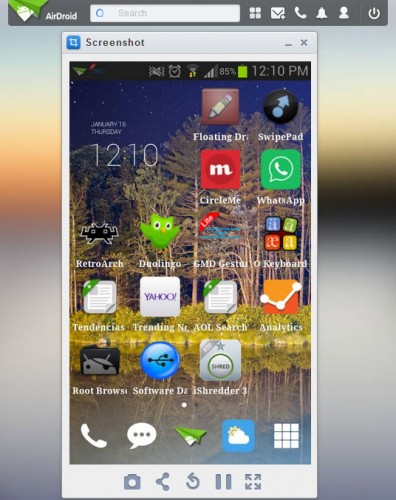
A very popular APP to integrate your Android phone with the PC. That includes the possibility of projecting the mobile screen on the computer, among many other things.
With AirDroid you can completely control the mobile from the PC, through its desktop client or even from the browser, through web.airdroid.com.
To project your Android on the PC you must use the AirMirror function of AirDroid. As in the previous case, you must activate USB debugging and driver installation (only if it is a Windows PC).
Setting up this app is easier if the device has root. However, it can also be done without root. Programmers offer a step-by-step explanation here.
Others
Mobizen is another application with a similar concept to that of AirDroid.
SideSync is the software you should try if you have a Samsung device.
Over time we have collected other names of apps with a similar purpose. For example, Ashot, Droid Explorer, BBQ Screen Remote (which boasts no lag or latency), Android Screencast, and DroidScreen. Currently these apps have lagged or outdated compared to those mentioned above.
View cell screen on PC without APPS

This is an exclusive possibility for a Windows 10 PC. This operating system has a native option to view Android on the PC. It means that it works without installing applications and you will be able to project the cell phone screen on the PC immediately.
The computer must be in visible mode for the cell phone to find it. This is done from the “Connect” option in Windows 10. Just type ” connect” or “connect” in the search box.
The final step is to tap on the Transmit Screen option of the Android cell phone. In a modern Samsung Galaxy, you have to lower the notification bar and touch the Smart View option . On other Android phones, this option can be called Stream simply. The name of the computer should appear and you will have to tap on it to see the cell phone screen on that PC.
Note : This article was updated with information valid as of the date indicated in the heading. Some comments may refer to older versions of this article.
Receive updates: SUBSCRIBE by email and join 10,000+ readers. Follow this blog on Facebook and Twitter.