Unlike Facebook, by default the Twitter app for Android opens external links in a custom Chrome “tab”, but within the same Twitter app. This way of working has its advantages, such as shortcuts to tweet, share by direct message or load a page you open faster. The problem occurs when you want to open multiple links while you are reviewing the tweets at the beginning.
To open those links or external links in the browser of your device, be it Google Chrome, the one you use by default or any other that you have installed, in the Twitter app you must touch your profile photo at the top, Settings and privacy, Screen and sound and leave the option Use internal browser unchecked, where it is clearly explained what it is for.
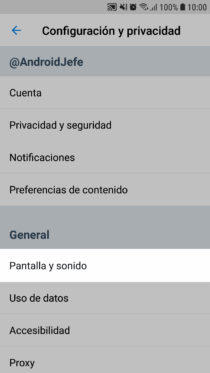
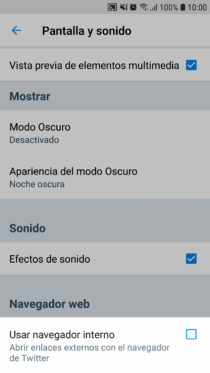
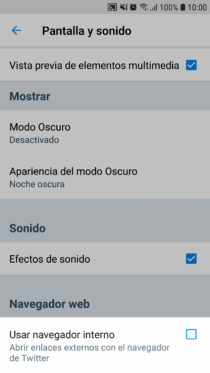
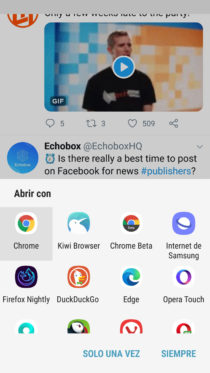
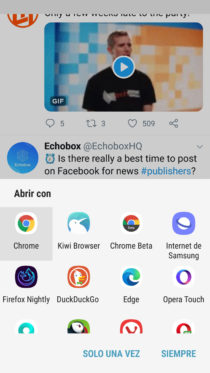
This is not a problem with Twitter Lite . The app does not have such an option because it does not have a method to open links within it and they will always be opened in an external browser. If you already open Twitter in the browser, something that your device will appreciate, you will not need such an option either.
Twitter does not open links
If Twitter doesn’t open links or you have related problems, you may need to look again at the Google Chrome installed on your device, which is the basis of the Chrome Custom Tab that Twitter uses to view web pages. Previously I only used an Android ” Webview ” for this purpose.
For example, I made a change to the flags of Google Chrome, after which I could not open links within Twitter, despite the checkbox “Use internal browser”. It was solved by deleting Twitter data in Android Settings, Applications, Twitter, Delete data.
In any case, whether you have touched something on Chrome or disabled this browser, Twitter should give you the option to open the links with another browser installed.
References : Chrome Custom Tabs
Receive updates: SUBSCRIBE by email and join 10,000+ readers. Follow this blog on Facebook and Twitter.