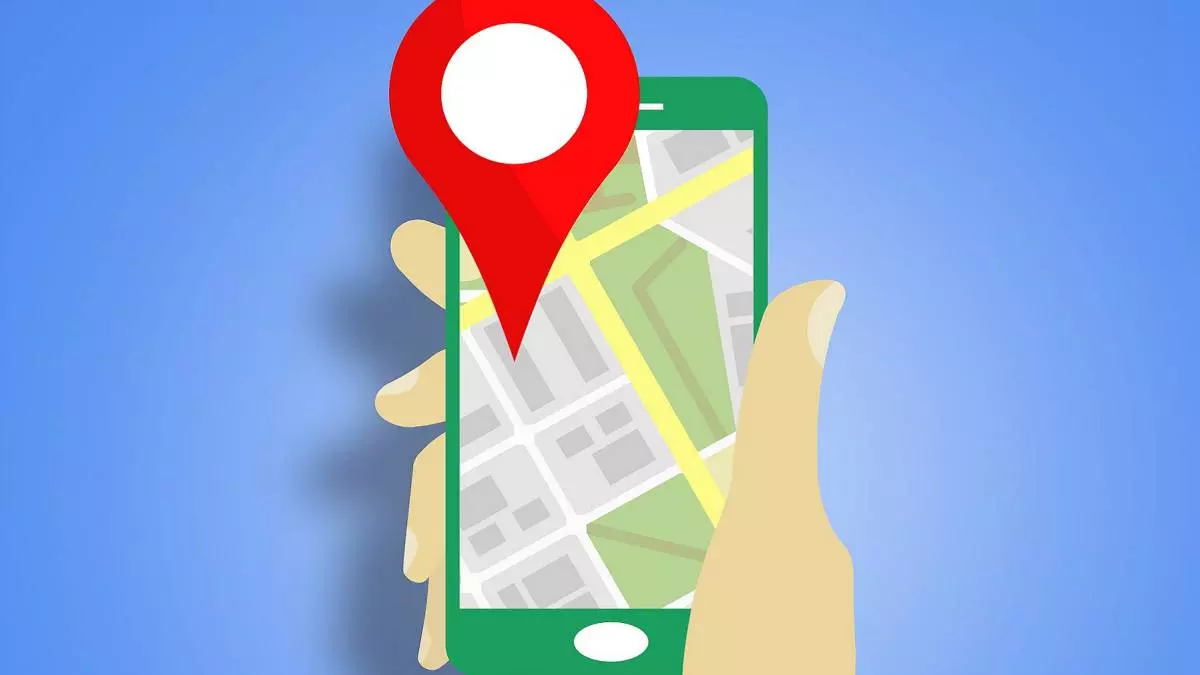
It saves us from more than one hurry and more than one loss, but sometimes it can play tricks on us: knowing how to move faster on Google Maps is possible , and we are going to tell you. You won’t be late anymore! At least because of the “fault” of the application…
HOW TO MOVE FASTER ON GOOGLE MAPS
Do you want to know how to move faster on Google Maps? There are a few things you can do or check before you start your journey, whether you’re driving, walking or using public transport. Take note of all of them and save a few minutes on your trips!
- Plan your trip: consult the application before leaving home, so you can see all the routes and options before starting your journey.
- Download the maps of the areas you frequent the most: this way you won’t have to depend on your internet connection to consult them when you’re on the go.
- Save your usual routes in the app: from home to work, for example, although you probably already know it, for people who are misguided… It’s not always like that! In this way, you won’t have to look for it every time, that’s what you save!
- Calibrate the compass: Reviewing some Google Maps settings like the compass will make the app work faster and better. And you will avoid going around in circles while you find the right direction to take.
- Change the departure time: if you consult a route to go by metro, for example, change the start time of the journey, so the app will calculate it according to the frequency of meters at that specific time, and not the time at which it you are watching.
- Check the traffic conditions: are you going to leave at rush hour? Surely Maps has already recorded the traffic jam, change your route or departure time so that you don’t get caught by the bull.
- Save the location of where you have left your car parked: it is one of the functions of the app and with it you will not waste time looking for your car.
- Or search for a car park with the app: to save time when parking, if you’re in a hurry.
- Take a look at the meaning of all the symbols on Google Maps: so you’ll know what they mean, and what features can make your journey faster.
HOW TO CHOOSE THE FASTEST ROUTE ON GOOGLE MAPS
Whether on foot or by car, see how to choose the fastest route on Google Maps. Although the app is the one that usually sets by default, you can modify it on the map. You may want to do this if, for example, you prefer to pass through a certain area, or avoid a traffic jam. Let’s see how it is done step by step:
- First enter Google Maps and put the address you want to go.
- Select the starting point and the means of transport, or if it is on foot.
- The map with the route will open and you will see several lines in different colors.
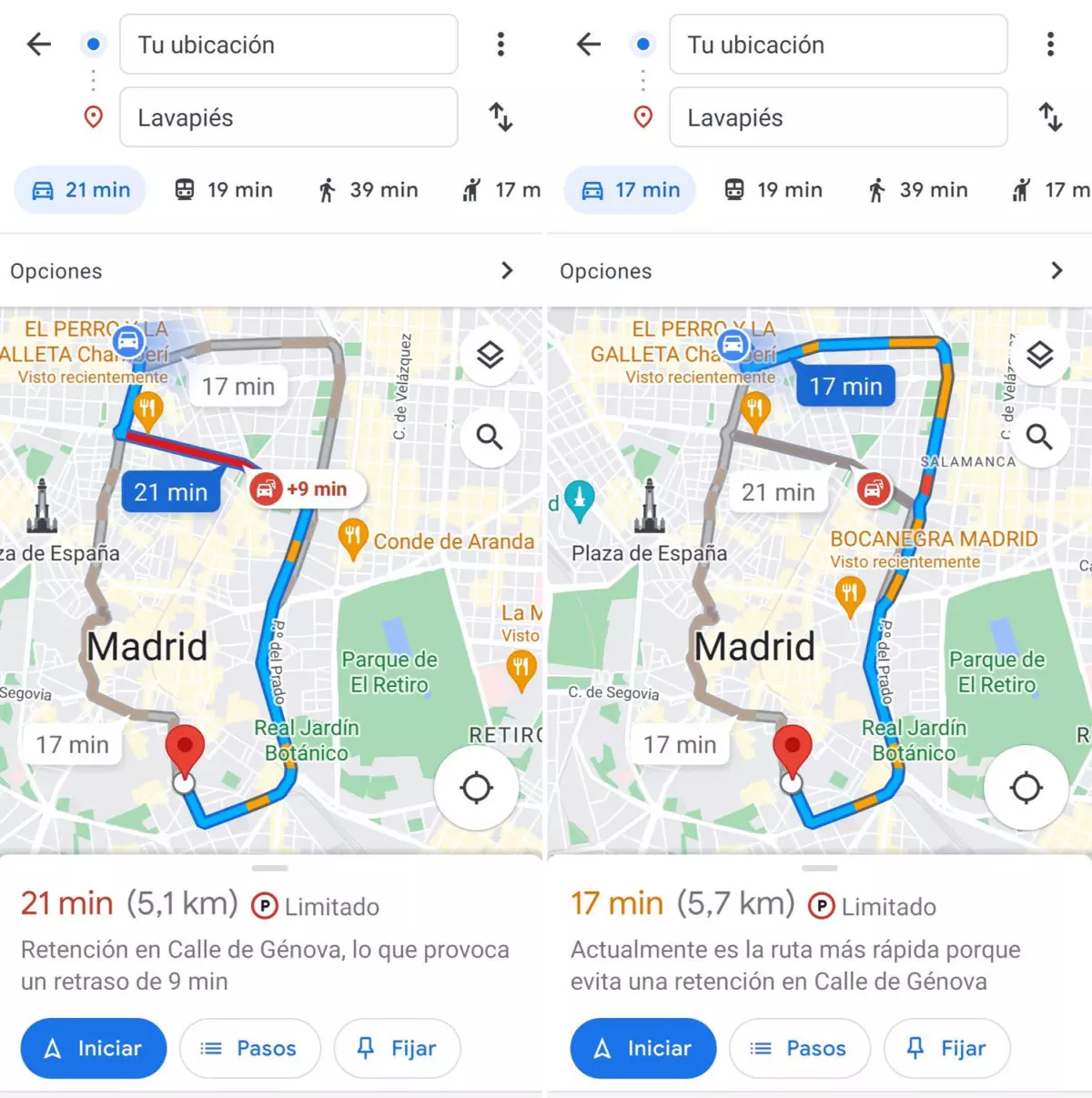
- The blue line is the fastest route, and the time will be marked, as it appears in the image.
- The gray line marks an alternative route, as you can see, a few minutes slower.
- If you go by car, in red you will see the traffic jams, and even the estimated waiting time.
To change from one route to another, and to be able to choose the fastest or the one that suits you best, you just have to press on the screen on it, then it will be marked in blue, and it is the one that you will follow when you hit “Start” to start receiving directions. Ready!
HOW TO ENTER GOOGLE MAPS SETTINGS
To speed up and optimize your experience with this app, you can also modify some aspects. Do you know how to enter the Google Maps settings and what is it for? We are going to tell you.
In the settings is where you can change the language, the usual routes or, for example, improve the accuracy of the location. Entering this “menu” is very simple:
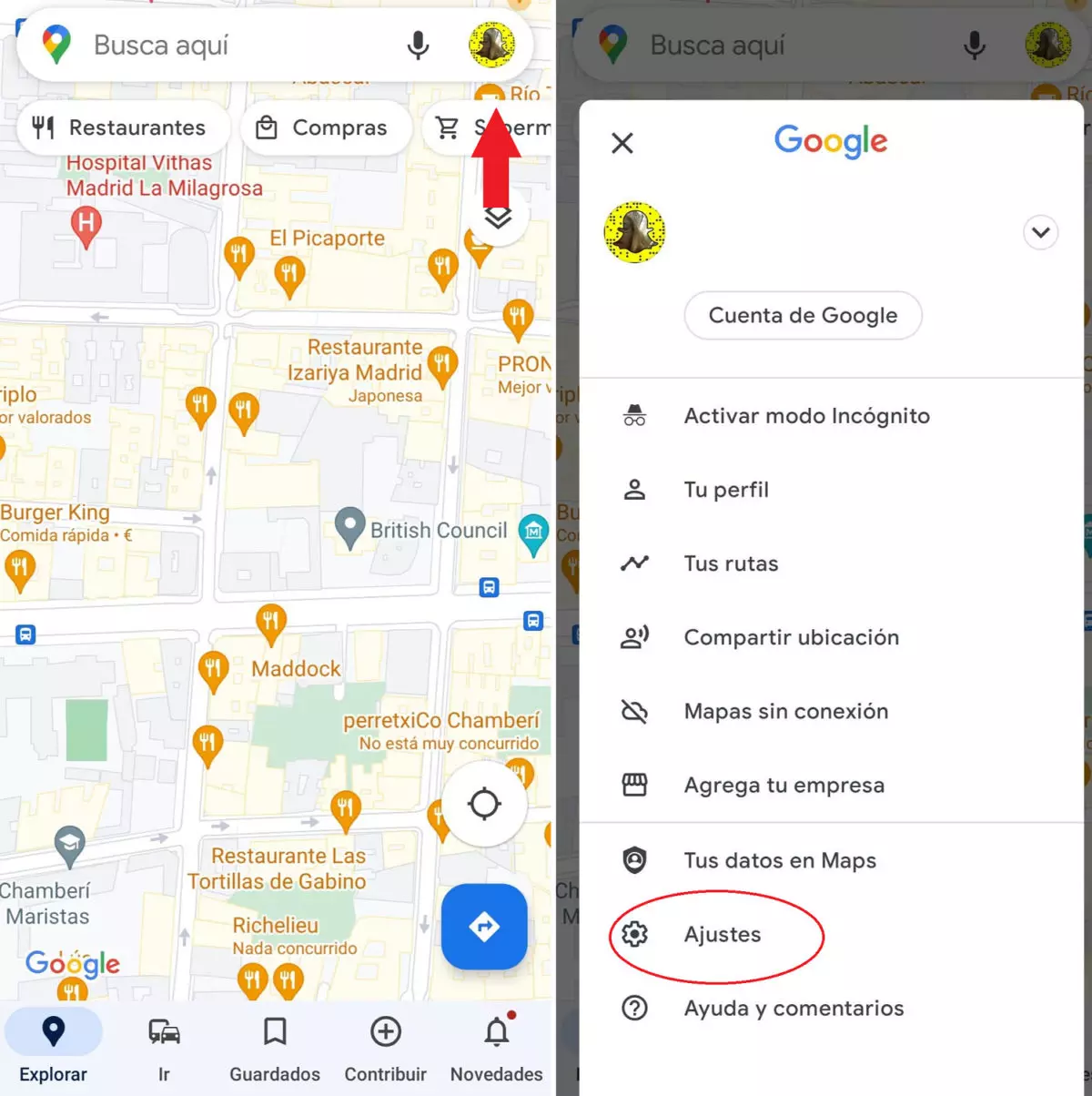
- Enter Google Maps and click on your profile icon, as indicated in the image.
- In the next drop-down, locate “Settings”.
- If you go there you can see all the options!