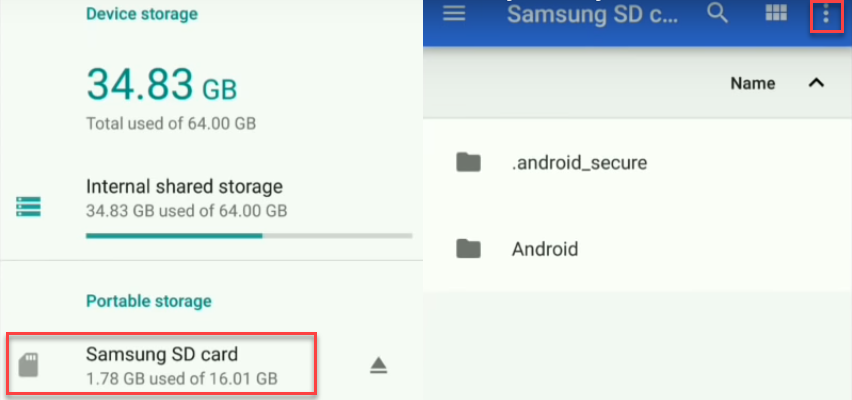Contents
If you have a lot of apps installed on your Android-Q device, it can be useful to move some of them to an SD card. However, it is not possible for all apps on the device to move them.
Android Q: Move apps to SD card
If you want to move apps from the device memory to an SD card to free up space, this has been possible on Android devices since Android 6.0. Please note that changing the storage location is only possible for self-installed apps and not for system apps. To move an app to the SD card on an Android-Q device, please proceed as follows:
- First open the system settings of your smartphone, navigate to “Device”> “Applications” or “Apps” and select the apps you want to move.
- Now tap on “Storage” and then under “Used Storage” on “Change” to set the “SD card” option from the context menu as a new storage location.
- As soon as you confirm your request with “Move”, the app will be moved from the internal memory to the SD card.
How to move multiple apps to an SD card
If you don’t want to move each app to the SD card individually , it is also possible to transfer several apps at the same time using the “AppMgr III” app. However, you must root your Android Q device beforehand to use this method. Once you have done this and installed the app on the device, please open it and select all apps to be moved. Finally confirm your selection with “OK” to move the apps.