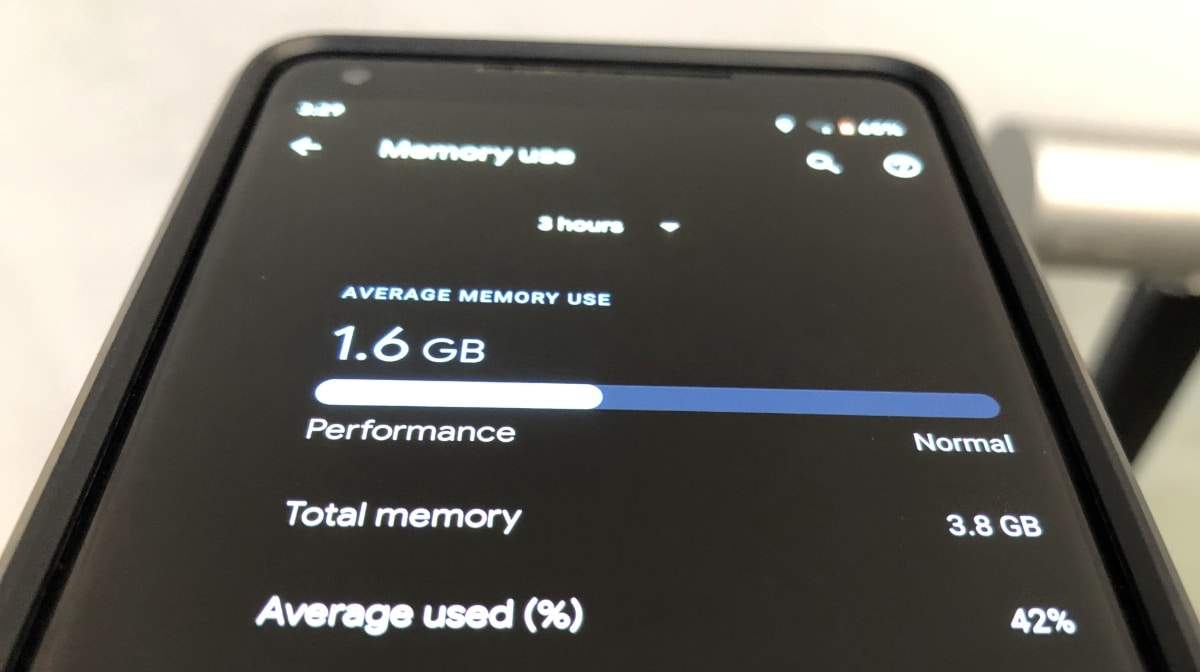If you are using a smartphone with Android Q and there are problems, it may make sense to take a look at the memory usage. Here we explain which procedure is necessary to display the working memory and in which cases this is recommended.
Android Q: Then it makes sense to view the RAM
The working memory of your Android Q device is usually automatically managed by the system and adapted to the different apps. If there are problems, it may still be necessary to call up the RAM manually. If the battery of your mobile device discharges unusually quickly, the device feels very warm. If your smartphone or tablet responds very slowly, it can be useful to call up the memory management and search for the cause of the problem.
How to call up the memory under Android Q.
How you get into the memory of your Android device depends on what kind of device it is. On most devices, you can find the RAM either via a separate menu item or by going to the Apps area in the settings .
- Therefore, first open the Settings app of your Android-Q device and check whether you can find an entry under “Device” for “RAM” or “System Memory”.
- If necessary, tap this and open the extended menu by clicking on the “three-point symbol”.
- Here you will find all information about the current utilization of the device under “Memory usage” and can see which apps need a lot of RAM.
- If your device does not have its own menu item for the working memory, alternatively go to “Settings”> “Device”> “Apps” to display the working memory consumption under “Active”.