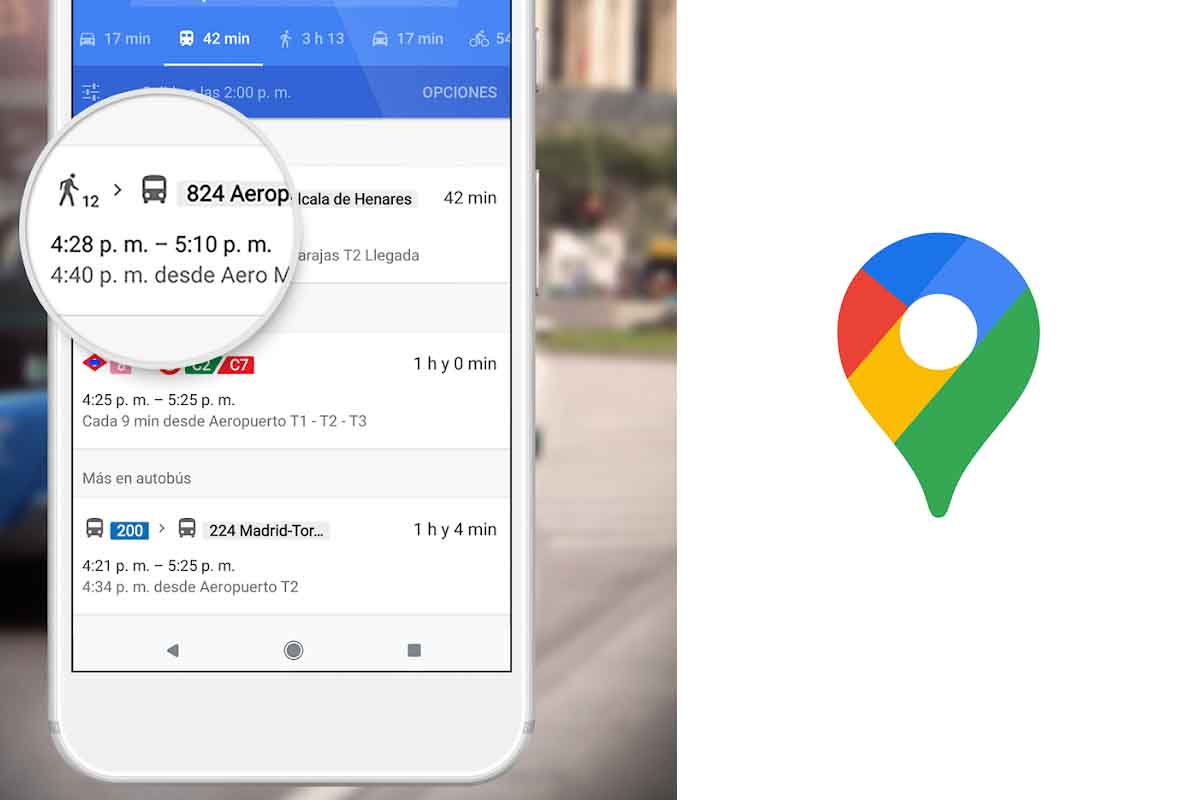
The movements are much easier to carry out thanks to the navigation applications. One of these apps is Google Maps with which you can also measure the routes. Find out how to measure walking distances on Google Maps.
Google Maps exceeded one billion users worldwide in 2020. Since its launch in 2005, just 16 years ago, its growth has been unstoppable to become one of the most used applications to move and locate any remote place in the world. This application is updated on a daily basis thanks to the cars with cameras that the company has in almost every country in the world.
But this app is also an excellent platform to find out about establishments and businesses . Within the application, functions such as language can be customized and warnings about speed cameras can also be configured. In addition, both the information of a location and the route that a person takes can be shared in real time.
One of the most used functions of Google Maps is the one that provides information about a route. Many times it is necessary to know the distance in meters from one point to another. Today we show how to measure walking distances on Google Maps.
Knowing how to measure distances walked on Google Maps can be very useful, for example, when taking long walks and wanting to meet a minimum number of kilometers for exercising.
HOW TO MEASURE DISTANCE BETWEEN TWO LOCATIONS BY WALKING ON GOOGLE MAPS
To know how to measure distances by walking in Google Maps or what is the same, to know how to measure distance between two locations by walking in Google Maps, follow the steps that we show you below.
The first thing you have to do is open the Google Maps application on your mobile device with either Android or iOS. Then at the top you will see the search box. Enter the destination you want to go to. Then click on “How to get there”.
At the top you will see the starting point if it is your current location, do not change anything. If it is not, enter the exit point in the first box. Now under the arrival point choose the icon of the walking doll. The drawing of the route you follow to reach the location from the exit to the destination will then be displayed.
Just below this map you will see the time it takes to complete and in parentheses the distance that has been walked between these two located points . Next to these distance data, the application will inform you if the route is flat or has some type of significant unevenness. This information is important when completing it on foot.
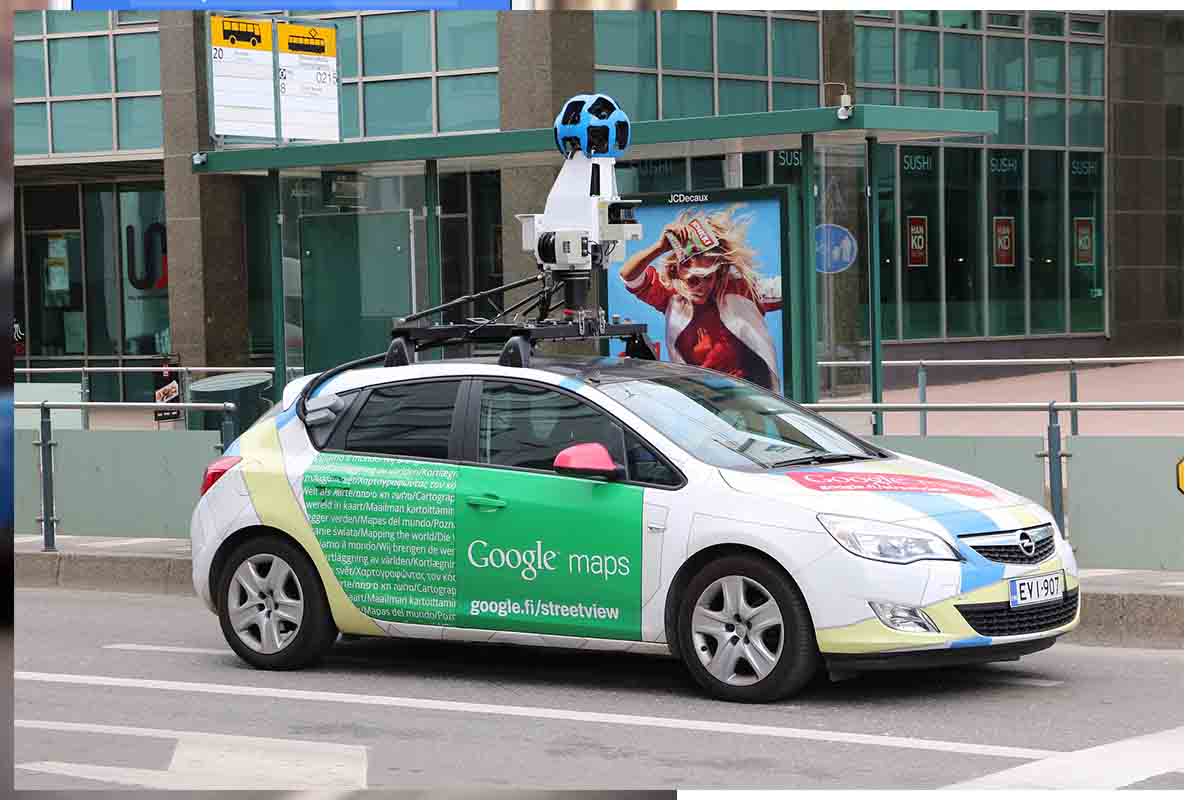
Always remember that the distance that Google Maps gives you between two points is the one that takes the least time to travel. In the event that there are more than two ways to get to the same point, the application will show you the alternative routes. By clicking on them, you will see how, in addition to modifying the time, the distance measurement will also change.
Google Maps gives you the option of being able to customize this view by clicking on the double diamond-shaped icon that you have on the right side of the screen. You can choose between default view, satellite view, or relief view. You can also choose the different details of the map to show traffic, 3D, or one of the most interesting to move around on foot, the Street View, which allows you to see the route with a view of the street as if you were immersed in it.