If it bothers you during GPS navigation, you can disable or remove the voice from Google Maps that indicates the route instructions.
Google Maps offers a shortcut to quickly remove the navigation voice or only receive certain alerts. But in the app settings you have other options that allow you to reduce the volume of that voice, change it or remove the voice only when you are on a call.
How to disable or remove the voice from Google Maps
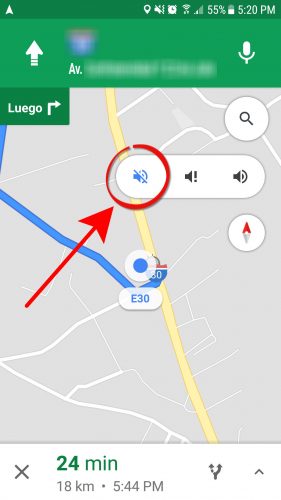
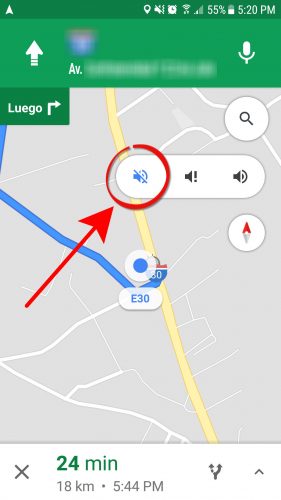
Disable Voice in Google Maps
- Enter the destination in the search box
- Start GPS navigation
- On the right, tap on the button with the figure of a speaker that by default is usually activated (Sound activated).
- You will need to select the speaker figure that has a line through it (Mute)
The other option you have is to mute the voice of Google Maps and only receive important alerts on the route. That’s the speaker button with an exclamation mark (!).
Lower volume or change Google Maps voice
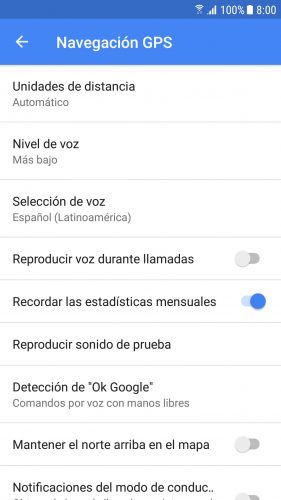
- Open the Google Maps side menu by swiping from the left of the screen.
- Setting
- GPS navigation
There you can reduce the voice level to “Lower”, to make GPS navigation more tolerable. You can also select between Spanish, Latin American or Spanish voice, although you also have other languages. Once configured, you can use the “Play test sound” option to hear the result.
Play voice during calls
This option is activated by default and I personally have it deactivated since from my own experience I can confirm how frustrating it is to be on an important call and at the same time listen to the high-volume instructions of Google Maps voice navigation, which interrupt and do not allow you to hear what the person on the other end of the call is saying.
These functions have been revised in version 9.75.1 of Google Maps for Android. If you don’t have it, be sure to update the app.
Receive updates: SUBSCRIBE by email and join 10,000+ readers. Follow this blog on Facebook and Twitter.