One of the common camera problems on Samsung devices is getting blurry photos. Usually this problem occurs with novice users who are still used to taking photos correctly. However, if you know how to focus your photos but the result is still blurry, it may be due to a problem within the device. This troubleshooting guide will walk you through the steps of what to do to fix this problem.
Troubleshooting a Samsung with a blurry camera issue
Camera problems can be frustrating, but they are generally easy to fix. Most of the time, the cause is due to a bad application or software glitch, so the solutions are generally within the reach of the user. Below are the troubleshooting steps you can try if you are having difficulties with your Samsung camera.
- Get familiar with how to focus.Samsung phones and tablets, even non-premium units, are equipped with a good camera. All you have to do is simply press the shutter button to take your photos. So unless you’re trying to manually adjust the focus (using the Pro feature within the Camera app), there shouldn’t be any focus issues.
Some Samsung phones may allow you to adjust the focus by touching the screen or following the prompts displayed. For example, the Live Focus feature on Samsung Galaxy devices can instruct you to be at least 3 feet away from the subject to get the proper focus for your shot. Following these tips can make your life easier if you are unfamiliar with how to properly focus your photos.
If your photos are still out of focus while using the automatic features, there may be a software bug causing it. In some very rare cases, faulty hardware can be the culprit.
To find out where the problem lies, continue troubleshooting with the solutions added below.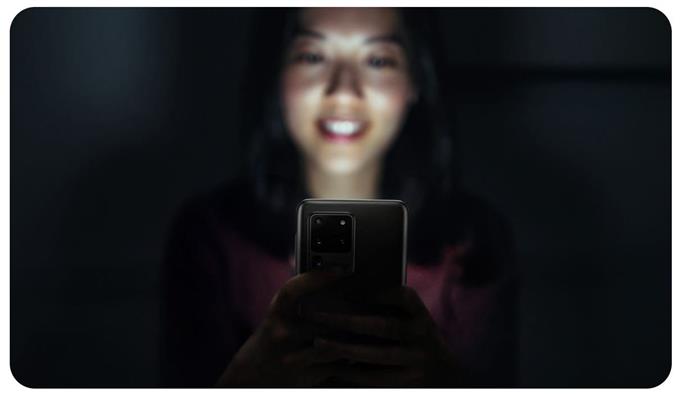
- Restart the camera app.Turning your Samsung device on and off can sometimes help fix camera issues, but so is an app restart. Restarting the application updates the system and removes errors. You can force close the camera app to see if the problem will go away afterwards.
- Update the camera app and other apps.Not many Android users think that updates are solutions to problems, but they are. Developers like Google, Samsung, and app makers are constantly monitoring their products to improve them. Android, for example, regularly receives updates and improvements through updates. So are the applications.
These enhancements can also include fixes for known bugs. If you are still having trouble with your camera, be sure to install updates for all applications. You can update third-party apps by going to the Play Store.
For Samsung’s default apps, including the Camera app, you can go to the Galaxy Store app for updates or check the app’s settings menu. For example, to update the Samsung camera app, you can go to your Settings> About camera .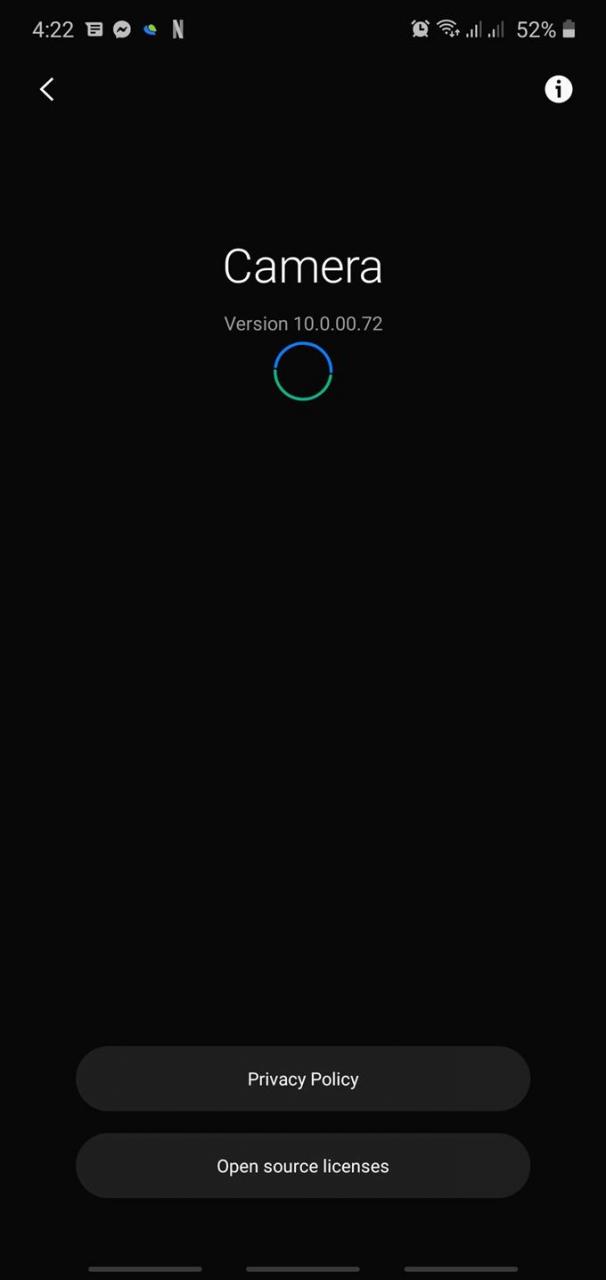
- Install software updates.When it comes to camera issues, it’s also a good idea to make sure you’re running the latest version of the Android operating system. Android is constantly evolving and as new additions are provided, problems can arise. The good news is that any major problems in the software are also fixed through updates. All you have to do is install new software updates as they become available.
You can check for updates manually by going to Settings> Software update> Download and install . - Reset application preferences.Applications may not function properly if a required application or associated service is disabled. This can happen after an update, due to the user shutting down certain applications by mistake or malware. To make sure all the default apps are enabled, try resetting the app preferences.
This will not erase any personal data so you can do it safely without worrying about how to back up your files. - Fix blurry camera by clearing app cache and data.If you continue to get blurry photos every time you use the camera app, your next move is to troubleshoot the camera app by clearing its cache and data.
Clearing an app’s cache removes associated temporary files. only to that app. This can work if the camera app cache affects performance or function. An application’s cache rebuilds over time, so clearing the current cache is safe. You will not lose any of your photos or videos when the camera cache is cleared.
Clearing the app data is more drastic as it basically returns the app to its factory defaults. All updates the app received over time will be removed, so be sure to check for updates for the camera app afterwards.
Learn how to clear app cache and data in this post. - Reset the software to defaults (factory reset).Last but not least, you can try a factory reset. This has proven to be effective in fixing all kinds of blurry camera problems on Samsung devices due to bad software or app. If none of the solutions have worked so far, you will want to erase the phone and basically return the software to its defaults. There is no direct way to know why a problem occurs with the camera, so a factory reset is a necessary step to find out if the cause is related to software.
Factory reset will erase your personal data, so be sure to create a backup before doing it. You can create a backup with Smart Switch, Samsung Cloud, or Google Cloud. - Repair your device.In the rare situation that your Samsung camera is still blurry or faulty, even after a factory reset, you should consider getting help from Samsung. To do this, you will need to send the phone to your Service Center. You can visit your local Samsung store or service center, or mail your phone to them.