Discord is one of the new, but already popular, applications. This functional chat for gamers supports many features and extensions. He can easily replace Skype in matters of game communication. It is even worse when Discord does not start at the moment before the responsible online battle. You can save time and hassle by reading this article.

Causes of the problem
When Discord won’t start, there can be many reasons. These include the lack of software support for the OS, a damaged installer, non-compliance with technical requirements, and much more.
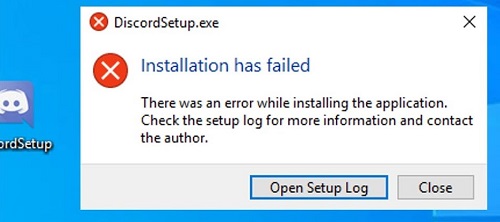
But we are dealing with a not very demanding program. Why won’t Discord launch? Perhaps during installation you receive a message like “Installation has failed” or “the application is not running on this computer” – Discord with Russian. In each individual case, there can be many reasons for the problem, and there is no need to describe everything. Most likely, the software installer has been corrupted.
Solution
Try the following if Discord won’t start:
- Close the application process in the Task Manager (via the system bar).
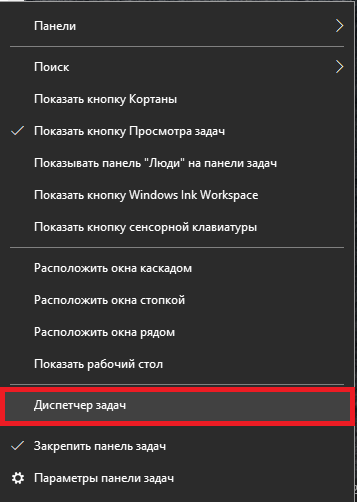
- Check – are all related processes really finished? Is Discord down now?
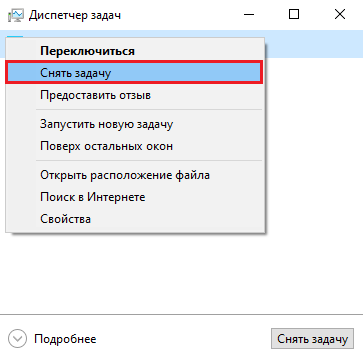
- Remove these directories:
% AppData% / (name)
% LocalAppData% / (name)
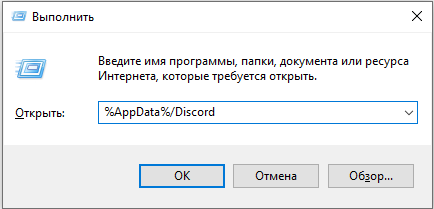
They can be found in the name folder of the Windows user. If there are problems with the search, call “Run” (“Win” + “R”) and enter the names of the directories (without the folder with the name of the software). Next, you need to press “Enter”.
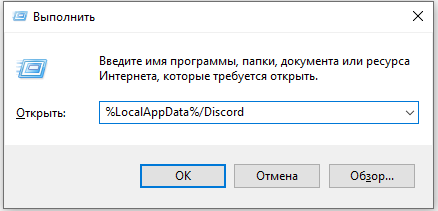
Deleting folders right away may not work. Make sure Discord is not running now.
Other steps may also be required. Go to the folder with the software, find the executable file (“exe”) and select “… as administrator”. So we looked at what to do if Discord does not start.
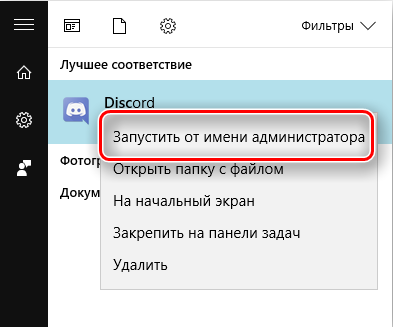
If you still haven’t solved your problem and haven’t figured out why Discord doesn’t work, we will always be happy to answer questions in the discussion of this topic. Leave your opinion and your questions in the comments!