Among all the possible ways of storing data, despite their great variety, the hard disk does not lose its popularity today. Not everyone will risk uploading important information to the cloud, no matter how tempting the terms of use of the service seem, external media are also not always suitable for certain tasks, many users prefer to store personal information on internal drives due to the reliability of the devices. At the same time, HDDs are also prone to malfunctions, which in many cases provokes malfunctions of the operating system installed on the disk, or lack of access to user data. Neither option is acceptable, so the issue requires an immediate solution. In the event of a complete failure of the hard disk, everything is easier, it will need to be replaced, but most often users are faced with the problem of bad sectors,which are not readable. For diagnostics and recovery of the hard drive, specialized software is used. One of the most successful software solutions is HDD Regenerator.

Contents
What is the program for?
The HDD Regenerator application is a simple and effective tool for recovering bad sectors and the surface of a magnetic hard disk. The software uses a special surface magnetization reversal algorithm, while the structure of the data recorded on the disk remains the same. Winchester or Hard Disk Drive, being a mechanical device consisting of several round plates, an electric drive and a read / write head, wears out over time. Disks made of magnetic material on which information is applied, during operation of the HDD, rotate at high speed, and the head moves above their surface, performing data processing. In the event that some areas have lost their properties, recording on them becomes impossible, and the reading of previously recorded files is not carried out.
HDD Regenerator can detect damaged areas on the disk and recover. When unrecoverable sector errors are detected, the task is to reassign the address of the faulty memory cell (one of the reserved values is assigned). Thus, writing will not be performed on bad sectors, which will slightly reduce the size of the hard disk, but also reduce the likelihood of errors. During deep scanning, the software detects and eliminates surface problems, with the help of HDD Regenerator, a complete surface regeneration is performed using the magnetization reversal algorithm. You can also use the application to diagnose digital media (USB flash drives, memory cards, SSD, etc.).
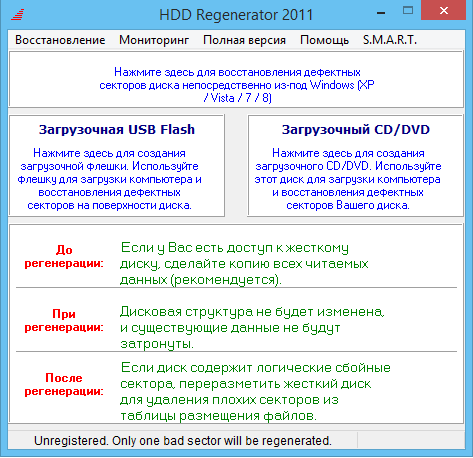
The main functions of the program
The software differs in that scanning is performed at the physical level, which ensures interaction with unrecognized, unformatted HDD and all popular file systems. All existing data is retained on the medium to be restored. After installing the software, it is possible to create a bootable CD / DVD or flash drive, for use in case of impossibility to boot the operating system. The developer improves the functionality of the product with each update, the latest version of HDD Regenerator 2018 offers comprehensive diagnostics and recovery of the hard drive. The main features of the program are:
- Low-level access for diagnostics of the physical surface of the HDD.
- Detection and treatment of bad sectors, checking for errors and correcting them in automatic mode.
- Identification of physical damage to the surface of the HDD, elimination of detected problems, regeneration by the method of magnetization reversal.
- The ability to pause the recovery process if necessary.
- Monitoring the status of the hard disk in real time, notifications about changes.
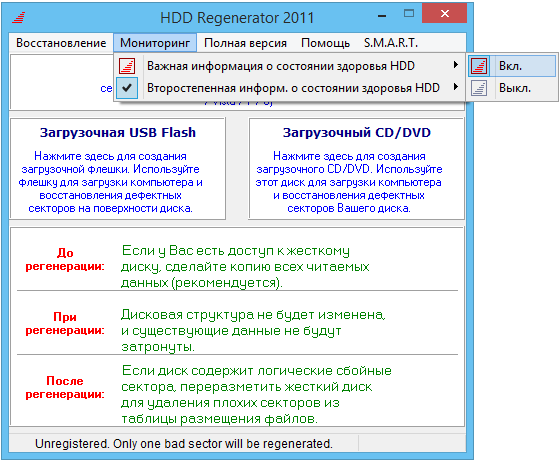
- The SMART function allows you to assess the current state of the HDD, operating time, etc.
- Displays information about the HDD (general characteristics, temperature, devices, fragmentation and other data).
- Detailed statistics of the procedures performed.
- Create bootable media for use in situations where due to problems with the HDD it is impossible to boot the system. When starting from the drive, the start and operation of the program is carried out in the DOS mode.
- Ability to work in a Windows environment, regardless of the OS version (starting from XP).
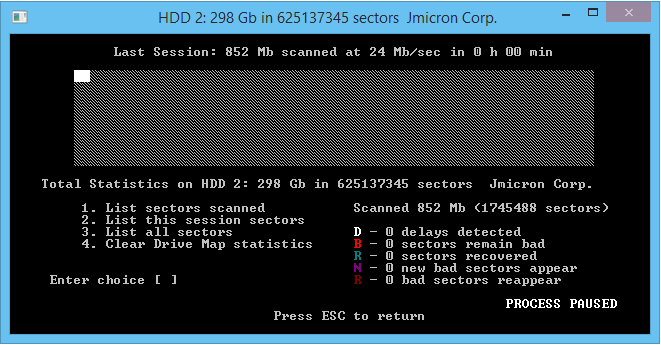
It is easy to use the program of any version, be it HDD Regenerator 2011, 2016-2017 or 2018. You can download the software as a shareware option, but activation is required to use all the features. If you have a license key HDD Regenerator, the user will have access to full functionality for an unlimited period. The HDD Regenerator program has a convenient and intuitive interface, not overloaded with numerous submenus and unnecessary elements, the Russian language is supported, the functionality is easy to learn, which allows even an inexperienced user to use the tool.
Installing HDD Regenerator
To take advantage of the software’s capabilities, launching it from a USB flash drive or in a Windows environment, you first need to download the distribution kit and install the HDD Regenerator on your computer. The key and crack are included in the archive along with the installer. In general, the procedure is similar to the installation of any other software, so there are no difficulties with this. We carry out the following actions:
- Download the program and run the installer.
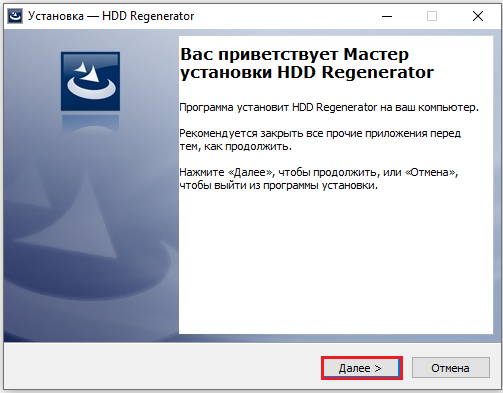
- The installation wizard will prepare the application for installation, and then, by clicking the “Next” button, we begin the procedure.
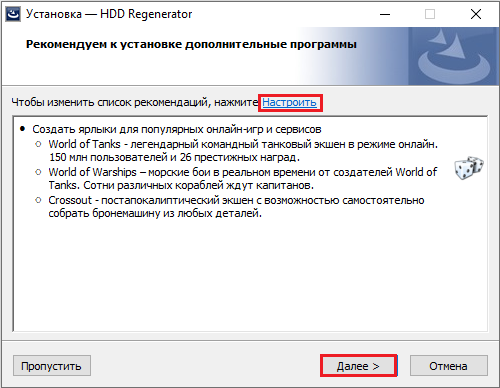
- We agree to the terms by checking the desired item and click “Next”.
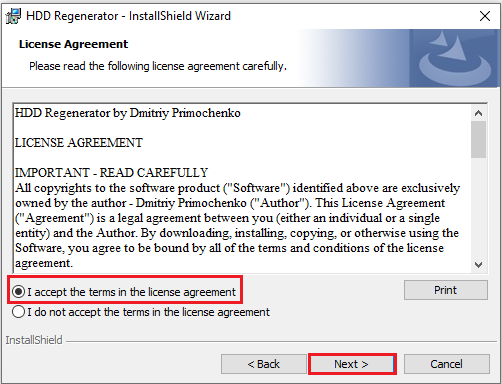
- By default, the program will be installed to the Program Files folder located on the system drive; if desired, the installation path can be changed to specify a different directory. We press “Next” and wait for the procedure to be completed.
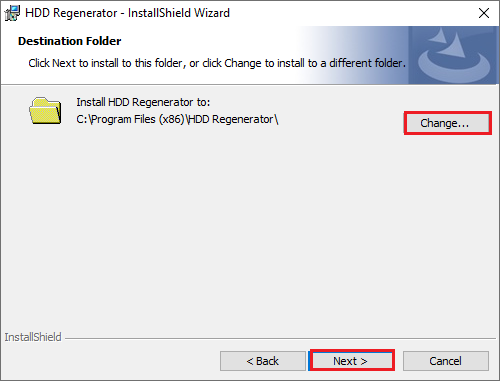
- If you check the box “Launch the program”, the program will start when you click the “Finish” button. The application icon will also appear on the desktop.
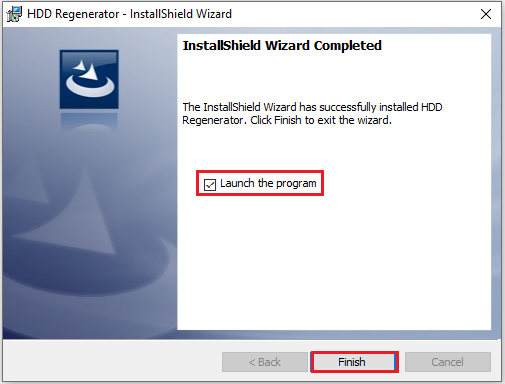
You can run HDD Regenerator directly from the Windows environment or write to an external drive to run from it.
How to use HDD Regenerator
Thanks to the intuitive interface, not burdened with many settings, and the convenient navigation system, it is easy to work with the program even without a localizer. There are several options for launching software: from a shortcut on the desktop, from a USB flash drive or optical disk. Let’s take a closer look at how to properly use the HDD Regenerator program. The interface offers several tabs, when you switch to each of them, functions are available that allow you to check and repair the hard disk, as well as write the software to the media.
SMART Testing
The technology allows you to diagnose the HDD, which should be done before the recovery procedure. It is possible that the hard drive is completely functional and the cause of operating system errors or other software problems is not at all in it. To do this, go to the SMART section, the program will analyze the state of the HDD and display information about the health of the hard drive. If you see a status other than “OK” in the status, you will need to perform the recovery procedure.
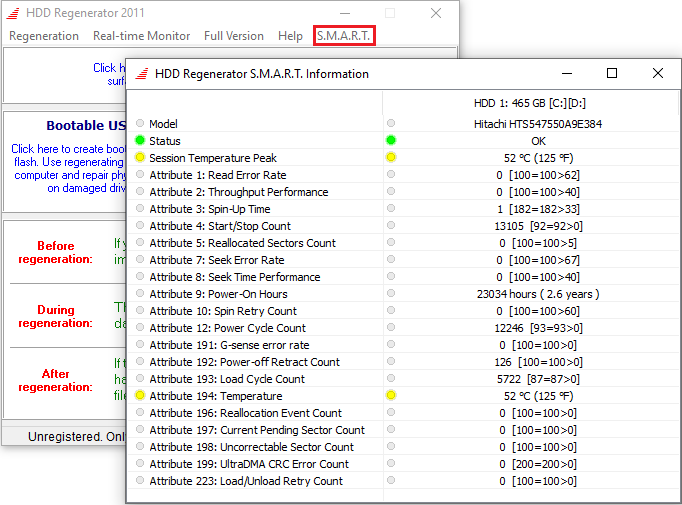
How to recover a hard drive
In the program window you will see a proposal to scan the hard drive, as well as create bootable media. In the case when it is required to perform elimination of damage to the hard disk, it is necessary to perform several steps. First, you should close all active programs, except for HDD Regenerator, and terminate the processes. Recovery instructions:
- Go to the “Regeneration” section and select “Start Process under Windows” from the list.
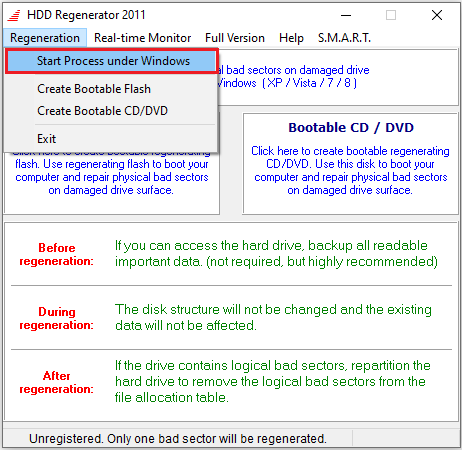
- In the next window, you need to select the hard drive so that the HDD Regenerator starts the procedure for its recovery, and then click “Start Process”.
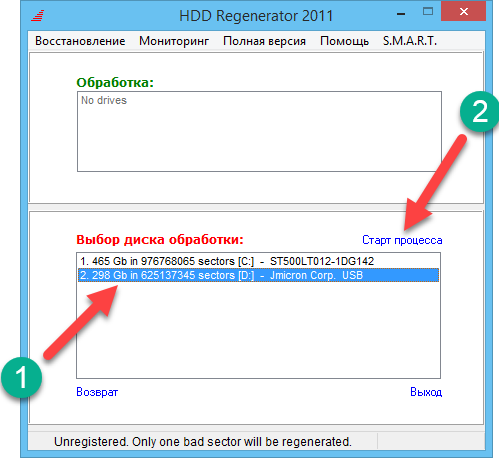
- A window opens with a user interface based on text input from the keyboard and text output of the results. To select the type of disk scan and repair from the list of available actions, press “2” on the keyboard (Normal scan) and the enter key.
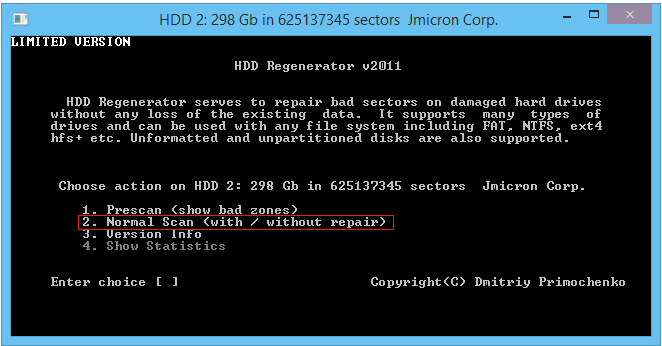
- Now press “1” (Scan and repair) and Enter to check and fix the found bad sectors.
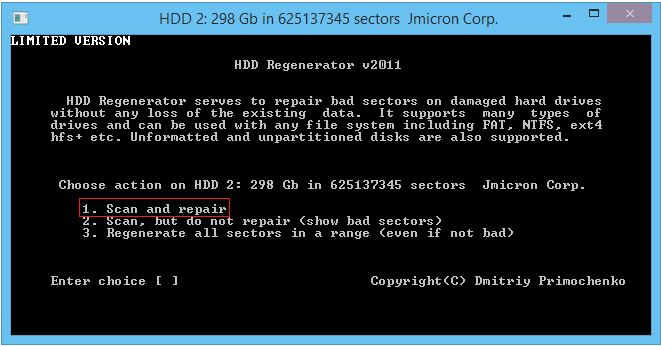
- In the new window, you need to select the starting sector by pressing “1” and the enter key, after which the process of scanning for errors will be launched, the progress of which is displayed in the program window. If errors are found during the check, HDD Regenerator will fix them. The process will take some time. Upon completion of the procedure, the user is provided with reporting information on the work performed (the number of damaged sectors, corrected and not subject to recovery).
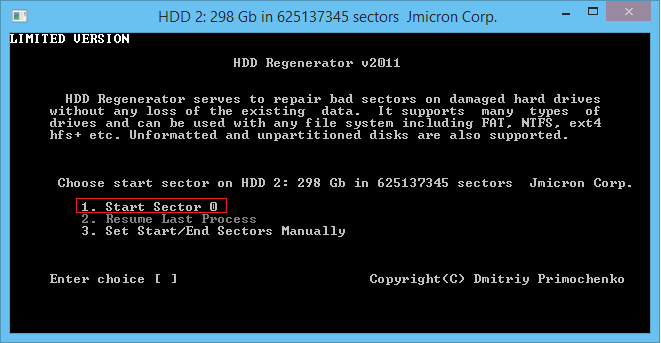
How to burn a USB flash drive
The program also offers the ability to create a bootable USB stick or disk. To carry out the procedure, we connect the USB flash drive to the USB connector on a computer or laptop and perform the following actions:
- In the main window of the HDD Regenerator application, click the “Bootable USB Flash” button.
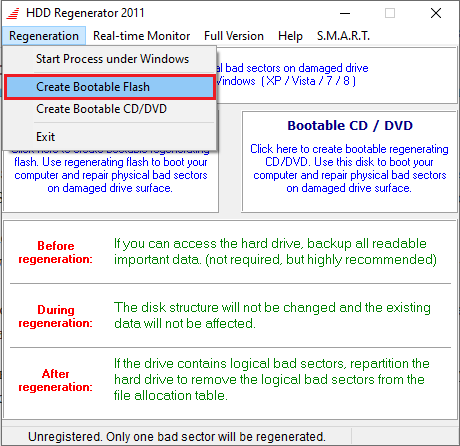
- Select the USB flash drive that should be made bootable (if several USB devices are connected to the device, they will be displayed in a list) and click “Ok”.
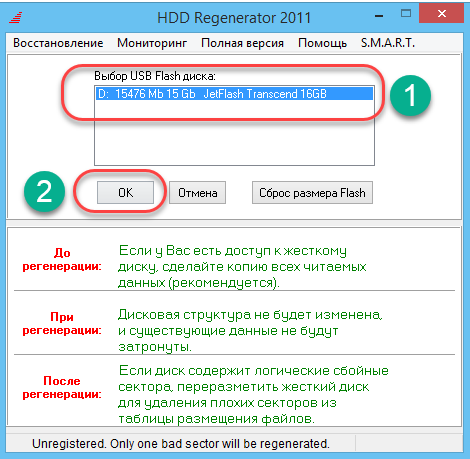
- A warning window will appear, informing that all information from the USB-drive will be erased, we agree with this, confirming the action with the “OK” button.
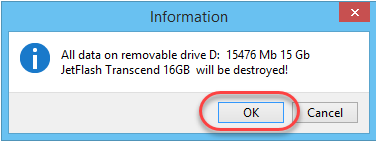
At the end of the process, you will have a bootable drive where you can copy the program for loading with the ability to disinfect outside the computer’s operating system.
Create a boot disk
The procedure is similar to the previous one, only to burn a disc you need to insert a CD / DVD disc into the drive and click the “Bootable CD / DVD” button in the main application window. Then the required disk is selected and by clicking “Ok” the process starts. To use software from a bootable drive, be it a USB flash drive or a disk, you must specify the boot priority from removable media in the BIOS.
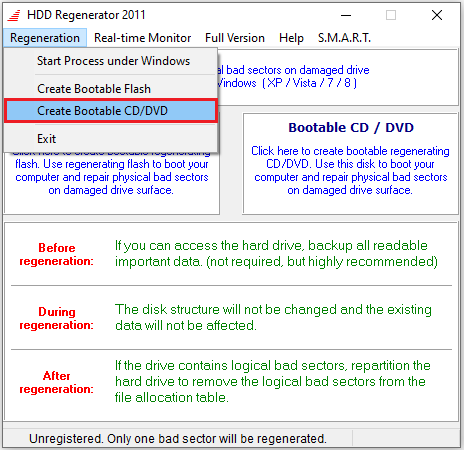
Advantages and disadvantages
The HDD Regenerator software solution provides the user with the opportunity to independently cope with the arising problems with the HDD, without resorting to the services of service specialists. Among the advantages of the software:
- Intuitive, user-friendly interface and ease of use (even in English).
- Russian language support.
- Work in Windows OS of any version, starting from XP and independence from the file system.
- Ability to work both in the Windows environment and outside it (using a bootable drive).
- Recovering damaged sectors.
- Viewing statistics about the recovered sectors of the hard drive.
- Monitor HDD status in real time.
- Creation of a full-fledged bootable device from an optical disk or USB flash drive.
- The ability to pause the scanning process of the hard drive so that you can return to the procedure later.
- Security of the recovery procedure for user data.
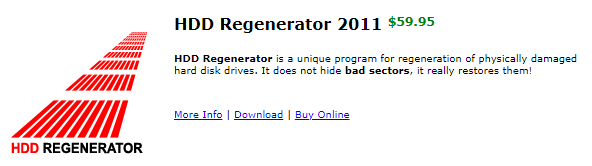
The disadvantages include the following points:
- The full version of the product is paid.
- The lack of a Russian interface in the official release.
At the same time, you can use the free version, its functionality is quite enough for basic tasks, and for those who want to use the program with a Russian interface, it will not be difficult to use the crack.
As you can see, there is nothing complicated in working with the HDD Regenerator; you will not need to study the settings in depth. With the help of this software, you can restore the hard drive to work without much effort in just a few clicks, as well as create a bootable drive, which is very helpful in case of force majeure.