Many had to lose their smartphones or face theft, some users even more than once. In such unpleasant moments, there is a desire to find a missing device by analogy with searching for content on the network or on a computer. In addition, it is equally important to prevent access to data from a smartphone, this issue is sometimes even more troubling than the loss of the phone itself. There are also frequent cases of the need to search for a device around the house. Apple’s solution was the Find my iPhone function, and the Android Device Manager tool was created for Android – that’s what we’ll talk about later. The software will be very useful for smartphone owners in case of loss or theft of an Android device, since it is designed to track the location of the device and remote control from a computer (blocking, sending SMS to the person who found the device and deleting data).The tool is standard on many Android devices, but if it is missing, it is easy to install.

What functions does Android Device Manager perform?
A prerequisite for working with this tool from Google is the connection of the smartphone to the Internet and the owner’s Google account. The service supports several functions:
- Remote tracking of the location of the device. The Android Device Manager tool is able to track the device, provided it is connected to the network (Wi-fi or data transfer enabled), and also show when the smartphone was last online. However, location accuracy depends on the network and the quality of GPS performance.
- Call activation. Thanks to the function, the owner of the device will be able to call himself and during the call (its duration will be five minutes) to find a smartphone. This is especially convenient if the phone is lost somewhere in the house or at work, but will not help much in case of theft, except that the fact of theft was noticed immediately.
- Remote blocking. The option allows you to remotely secure the smartphone with a new lock screen with a password, which in some cases will help complicate the task for intruders.
- Delete data from the device remotely. The functionality of the tool also assumes the ability to reset the smartphone to factory settings, which will ensure that all data is deleted from the device’s memory. This is an extreme measure, which should be used only when it is known for sure that the phone has been stolen, and there is no longer any hope of returning it. Of course, after applying remote wipe, Device Manager will no longer work. The information stored on the SD card is not affected during the procedure, only information from the internal memory of the device is deleted.
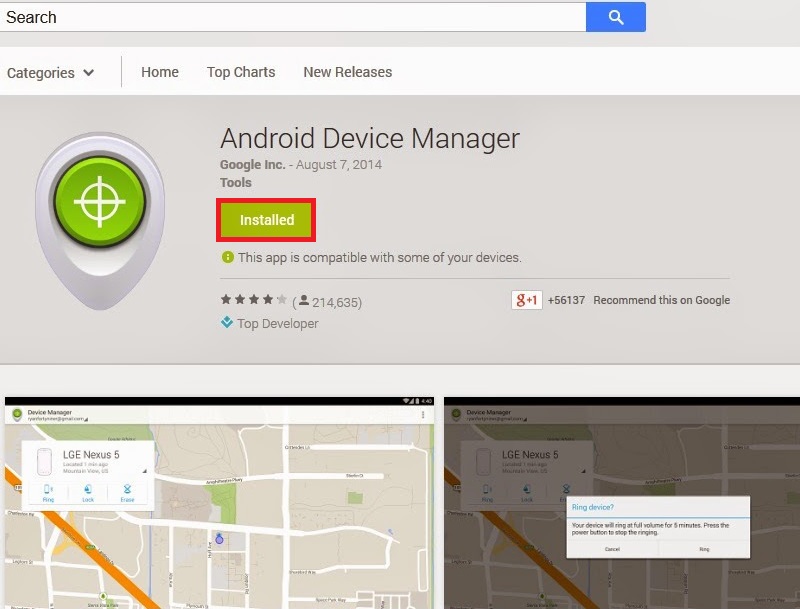
Android Device Manager shows only the last location of the smartphone, storage and viewing of history is not supposed here, and the information is deleted when the application is closed. If the device is turned off or offline, the location will not be determined.
How to set up Android Device Manager
It’s easy to use the app, but to be able to find your phone using Android Device Manager, you need to activate remote access on the device. The smartphone owner will need to use their Google account for remote control, but first of all, there are some settings to be made. The activation procedure is quite simple, so that an inexperienced user can also carry out the necessary actions:
- Open “Settings”, go to the “Security” section.
- In the “Device Administrators” block, activate the “Unknown Sources” option.
- Check the box next to the item “Android Remote Control”.
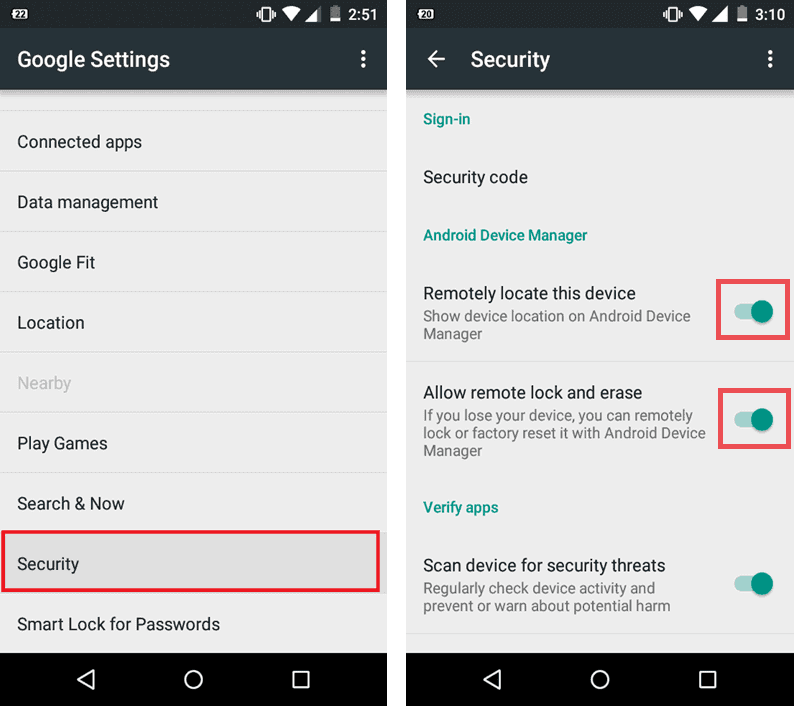
- We confirm our desire to use this tool by clicking the “Activate” button, after which you can close the settings.
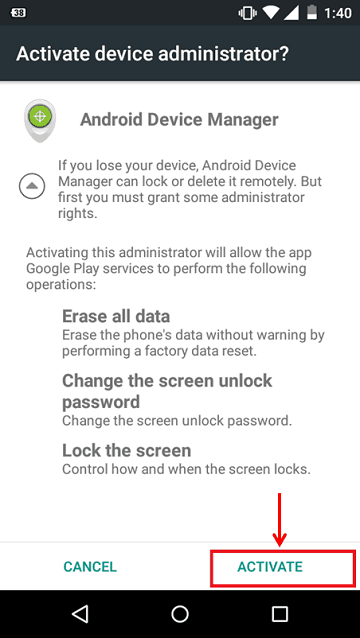
Many smartphone models have the remote access option already configured, so in this case, manual activation is not required. Logging into the Android Device Manager website to locate your phone is done by authorizing the Google account that the device is associated with.
Using Device Manager
If your smartphone is missing, you have a chance to find it using the service’s capabilities. The easiest way is if the device is located somewhere in the house, but in case of theft, the task becomes more complicated, since it is unlikely that an attacker will leave the phone turned on or will not reset the data. In most cases, stolen phones are turned off in the first minutes after the theft takes place. The only thing that plays into the hands of the owner of the device in the event of a theft is time. Perhaps the kidnapper did not have it, but you managed to react quickly, then the function will be quite useful. We also do not forget that a prerequisite for finding a phone from a computer using Android Device Manager is to connect the device to the network. How to use the service if you lose your Android device:
- Go to the “Android Remote Control” page, select the required device from the list (if there is more than one).
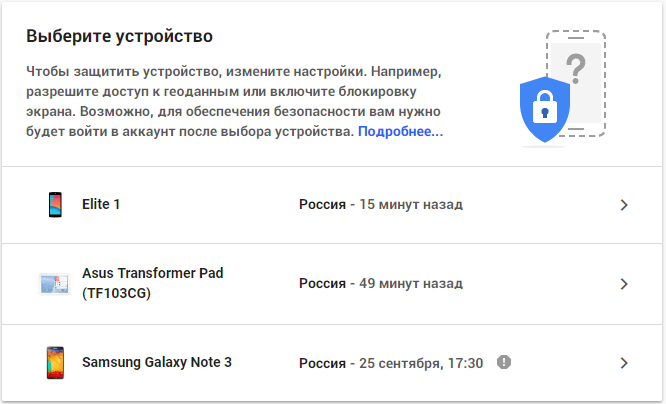
- We press the button “Determine the location” and wait for the results.

- A map with a marker and information about the last online connection will appear in front of us.
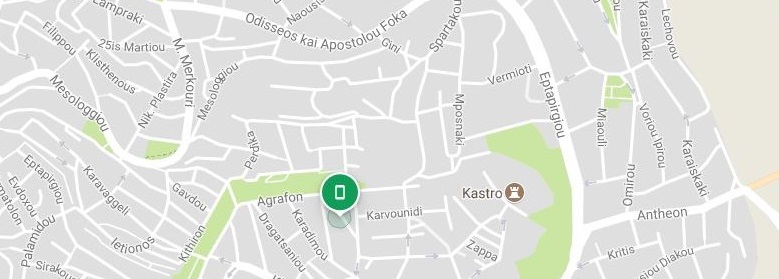
The accuracy of the search will directly depend on the GPS system on the device, so a clear location as a result of using the Android Device Manager is not guaranteed. If you are sure that the phone is nearby, it is advisable to use the “Call” option. After pressing the button, the smartphone will ring at maximum volume for five minutes, which will make it possible to find the device during this time.
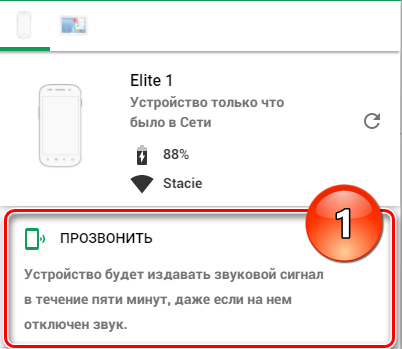
If your smartphone was lost and found by a decent person, you can help him return the device to its rightful owner. To do this, we perform the following actions:
- Click the “Block” button on the same remote control page.
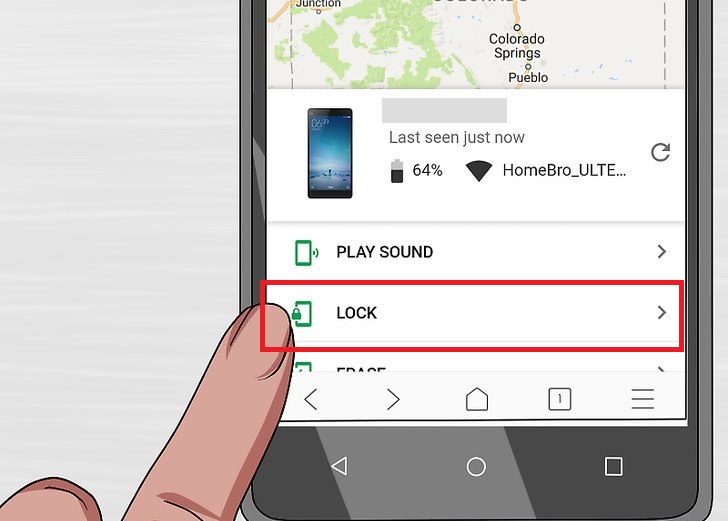
- We enter the lock password, message and phone number.
- When turned on, the information you entered will be displayed on the display of the device, which will allow the person who found the device to contact you without looking at user data.
When all hopes for the return of the smartphone are lost along with it, it remains to prevent theft of information from the device (information from personal accounts, passwords and other personal data) by deleting it. This can be done using the “Clear” button on the same remote control page, and then confirm the action. Resetting the settings will delete all information from the phone’s memory, but do not forget that information from the SD card will not be deleted. As usual, many users store personal data (photos, videos, etc.) on an external medium. Unfortunately, if the device is stolen, this information will become available to hackers, so storing compromising information on the phone is still not the best solution from the outset.
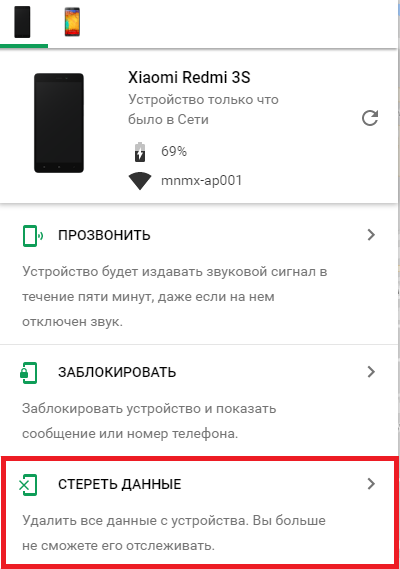
The developers recommend that when stealing a device, do not rely on your own strength, but seek help from law enforcement agencies, while in practice this is an additional waste of time, which in such cases is practically nonexistent, and most often you can find a smartphone either instantly or already never. The use of the service’s functionality still increases the chances of quick detection of the device, so Device Manager is useful both in case of loss and theft.