It is only possible to expand the internal memory of a cell phone that has an external micro SD card. On devices lacking this feature, the only option to have more internal memory available is to free up the space already used.
To increase the internal memory you have to convert the micro SD card into internal storage. In the Android 6 or higher system, there is an option that allows you to do this easily.
If there is no micro SD slot, to have more internal memory you must free up already used space. For that, the most important thing is to delete or move the photos, videos and files on the device, among other things.
Contents
How to expand internal memory Android 6 or greater
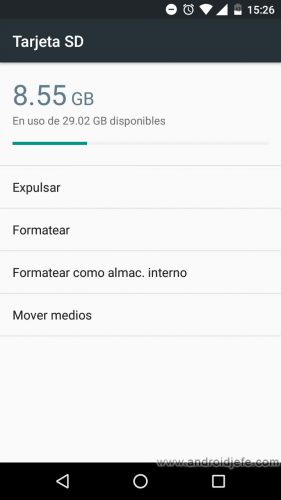
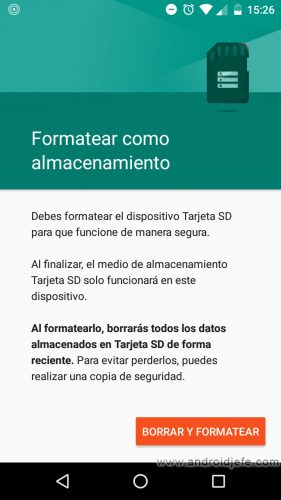
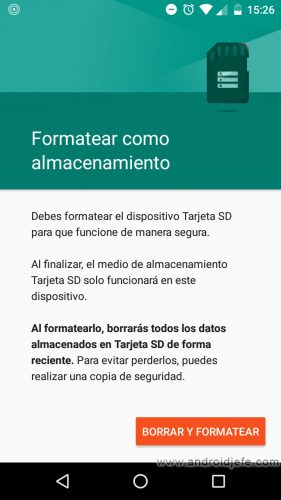
To increase the internal memory of Android 6 (Marshmallow) onwards, you have to format the SD card as internal memory. So:
- Settings.
- Storage.
- SD card.
- Menu button (top right), “Configuration” option.
- Format as store internal.
- Delete and Format.
The data saved on the SD card will be erased. Take the precaution of backing up, if deemed necessary.
Increase internal memory: Problems and solutions
For devices that do not have the Format as Internal Storage option (Adoptable Storage), it may be possible to enable this feature. However, the process is a bit technical.
Adoptable storage, which is what this feature is called, has a few downsides. However, those drawbacks can be overcome by configuring the SD card in mixed mode. In other words, configure the micro SD as internal and external memory at the same time.
How to have more internal memory in other Android
On phones with another version of Android (5 or lower), the option to convert the SD card to internal storage is not available. Although they have micro SD support. In this case, the only solution to have more available capacity is to free internal memory.
Delete or move files

Deleting files is one of the best solutions to have more internal memory available.
Photos, videos, music and user files in general are the items that consume the most internal memory. The easiest way is to delete them, but if they are important, they can be moved to the SD card, a PC, or even a cloud storage.
Start with the largest files
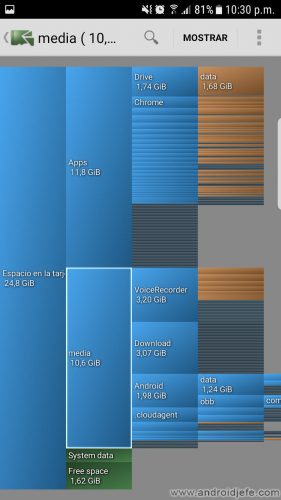
You have to start by deleting the largest files. An excellent application to determine this very easily is Disk Usage.
Once this is determined, you can choose to delete or move them. This can be done with the same “Files” manager on the phone, or with a third-party application. These applications offer the option to move or delete, just by long pressing on the files.
Move to SD card
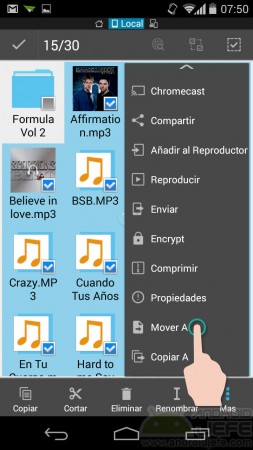
- In the file manager, internal memory (sometimes identified as sdcard0 ) is selected.
- It is selected he or the files to move (make a long press).
- Touch the menu button.
- Choose the Move option.
- Choose the destination, in this case the external SD card (which usually has the name of sdcard1 or extSdcard ).
Move to PC
If the device does not have an SD card, it will be necessary to move the files from the internal memory to a PC, to back them up there.
It is easy, because it is only a matter of connecting the cell phone to the PC with the USB cable and from the PC’s file explorer, managing them. On the PC, you have to right-click on the files on the phone and choose the “Cut” option. Then, right-click on a folder on the PC and use the “Paste” option.
Move to cloud storage
Another option is to use the Google Photos app. This app offers unlimited cloud storage of photos and videos. It can be downloaded for free from Google Play.
Uninstall or Move apps

Uninstalling the applications allows you to free up internal memory of the Android notably as well:
- Settings.
- Applications (if possible, sort by size, to see first the most space-consuming apps).
- Select the application.
- Tap on the “Uninstall” option.
To move to SD card, instead of Uninstall, tap on “Storage” and then “Change” to move to SD.

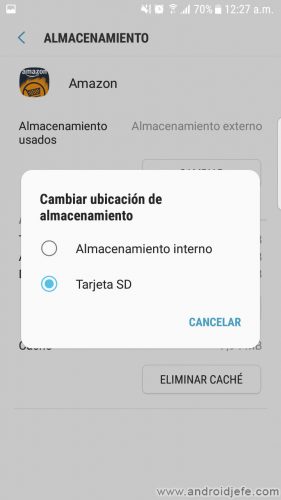
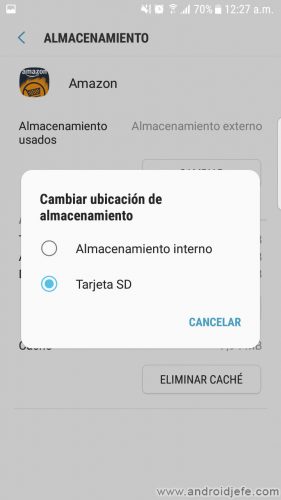
Most devices do not have the option to move to the SD card. Or they only allow you to move certain applications. To obtain or expand this possibility, root permissions will be necessary. After that, the Link2SD application can be used. We have a tutorial to move the applications to the SD card.
Clear CACHE
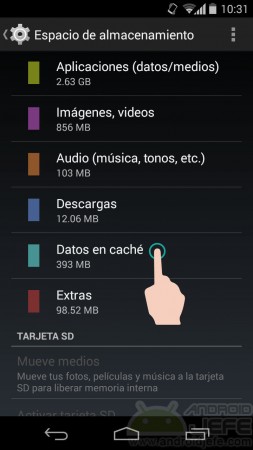
Cleaning the Android cache can help increase internal memory by several hundred Megabytes. The option is found on the Android system itself:
- Settings.
- Storage.
- Cache data. Touch on it to delete it.
On a modern Samsung phone , this option is in Settings> Device maintenance> Storage> Unlock.
The app cache can be cleared one by one:
- Settings.
- Applications.
- Choose application.
- Storage.
- Clear cache.
Cache is memory that stores temporary “items” of applications, games, files, and web pages to open quickly. Sometimes they can consume a lot of internal memory, so it’s a good idea to remove them. It is safe and does not affect it at all.
APPS to free internal memory, without being root
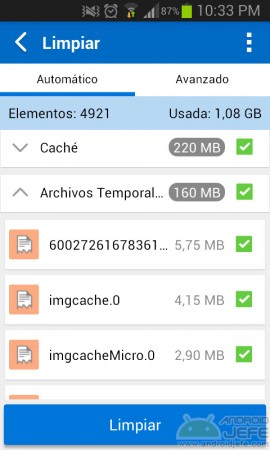
There are cleaning apps that are amazing and help increase your internal memory noticeably in one touch. One of the best applications to do this job is CCleaner.
Basically, these apps remove junk files, remnants of uninstalled applications, cache, and any kind of files that are no longer useful. These applications never touch and even worse delete user files (unless explicitly instructed to do so); they just remove the garbage from the system.
Other tricks to have more internal memory
On the next page you can see more information on how to have more memory available if it is full. Another good article is the one that solves the problem of insufficient space when you cannot install applications, despite having done everything.
Receive updates: SUBSCRIBE by email and join 10,000+ readers. Follow this blog on Facebook and Twitter.