The USB storage must operate by default in your cell. But in case it is not, we teach you how to force its activation.
Current Android phones no longer have MASSIVE storage as such. But they have MTP (Media Transfer Protocol), which works in a similar way. You connect the cell phone to the PC with the USB cable. It is recognized and you can manage the contents of the SD card and internal memory, which appear as removable media on the computer with the name of “Card” and “Phone” (or something similar).
Contents
Activate USB storage on Android
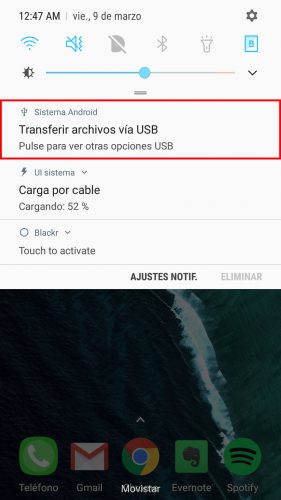
Normally, USB storage should be automatically activated when connecting the phone to the PC. In other words, the mobile phone should appear as one more “disk” on the PC to access the memory.
When this does not happen for whatever reason (in my case it stopped working after using a Tethering application), it must be forced to be enabled. Considering you’ve already checked that the problem isn’t the USB cable, a phone jack problem, or even the PC, there would be two options. But before doing anything, try the simplest solution: restart the PC and cell phone and check .
Search in Android settings
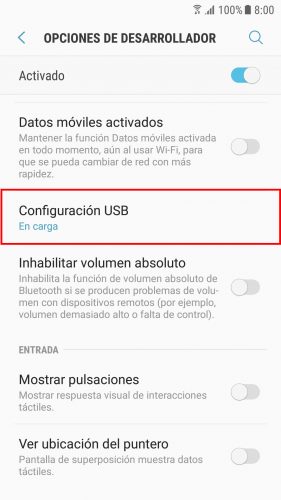
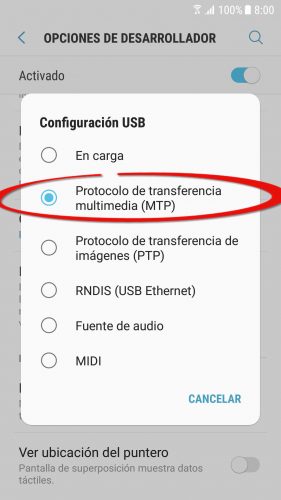
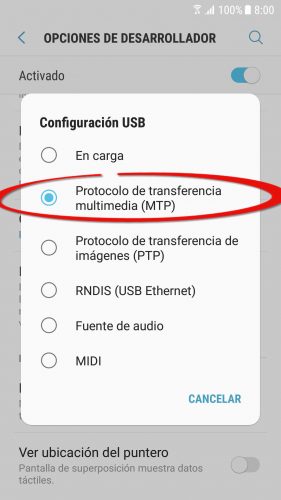
The first thing to do is look in the phone settings, menu “Storage” or “USB Settings”. There, WITH THE PHONE CONNECTED by USB make sure to leave selected the option “MTP”, which is the equivalent of old mass storage. Verify that it is recognized.
In modern Samsung, that USB option is found in the developer menu, which comes hidden and must first be made visible as indicated in the link. Basically, you have to do the following:
- Adjustments
- About the device
- Info. Software
- Tap 7 times where it says “Build Number”. This will make the developer menu visible in the general settings.
Code *#0808# o *#7284#
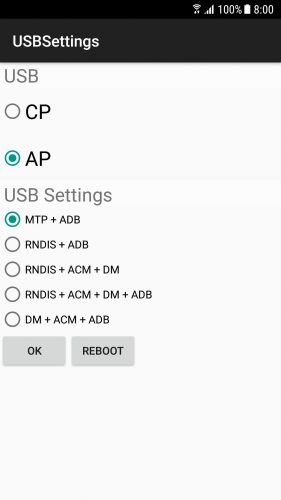
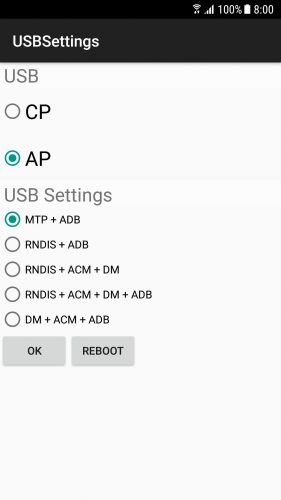
Screen that appears when you type * # 0808 # in the phone dialer
The * # 0808 # is a string that is entered into the phone application and is harmless. It works on modern cell phones (like the Samsung Galaxy S7). If the code * # 0808 # doesn’t work , try * # 7284 #.
USB connection options
Entering * # 0808 # will display the USB Settings screen . For USB or MTP mass storage to work, you should normally leave the ” AP ” and ” MTP + ADB ” combination turned on . Select OK and restart the phone.
On older cell phones, if the PhoneUtil screen appears, in the “USB” section leave the “PDA” option selected and then click on the “Save and Reset” button.
The device will reboot and should already be recognized by the PC in mass storage mode. When connecting to the PC, the “USB PC Connection” screen should appear, which allows you to choose to connect the cell phone as a Multimedia Device (MTP) or PTP Camera. Whichever method is chosen, you should now be able to see the connected phone in the list of hard drives and removable devices on your PC, and by double-clicking on it, manage its content.
Mass storage is not enabled on my Samsung
If your phone still goes undetected, it is probably a driver problem. Make sure it is properly installed.
On the other hand, make sure that the cable, connector and PC are not the problem. Having more than one would help verify this. Please note that mass storage uses additional connection pins to those used for charging. That means that even if the cell phone charges when connected to the PC, it does not necessarily mean that there is no physical damage.
Conclusion
The MTP connection mode (an equivalent of the classic USB mass storage) allows you to directly manage the contents of the SD card and the internal memory of the mobile. This appears as removable media on the PC. This storage mode should start automatically when connecting the cell phone to the PC. If not, you can consider the solutions in this article.
Receive updates: SUBSCRIBE by email and join 10,000+ readers. Follow this blog on Facebook and Twitter.