The real-time location allows you to automatically inform someone about where you are or are going at all times. Applications like WhatsApp or Facebook Messenger have an option for it, which you can cheat, alter or modify.
Normally it is very easy to send a false location by WhatsApp or Messenger. You just have to change the location of the pointer on the map and that’s it.
However, the real-time location uses the device’s GPS information. To change it you must alter that equipment parameter . And although it sounds complicated, it is very easy.
How to change my location in real time
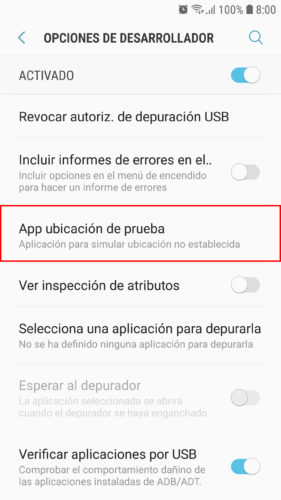
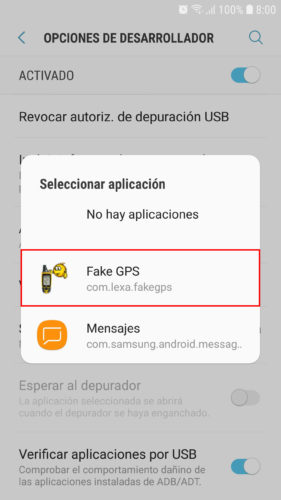
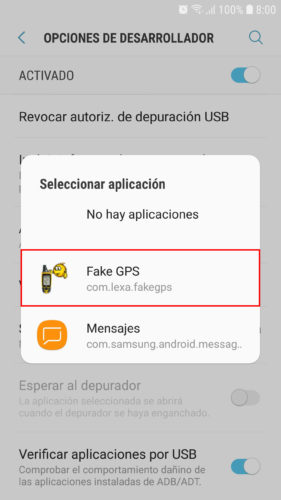
Android incorporates a function in the developer options that allows you to replace the GPS information of the system with that offered by a third-party app such as Fake GPS. The procedure would be as follows:
- Install the Fake GPS app.
- Activate the developer options on your Android. For that you have to go to Settings> About device> Software information and tap seven times on “Build number”.
- In these options, tap on the one that says “Test location app” and choose “Fake GPS”.
- Finally open Fake GPS, position your fake location on the map and tap the “Play” button for it to take effect.
You can verify that sending your location in real time by WhatsApp will send the false location that you configured in Fake GPS.

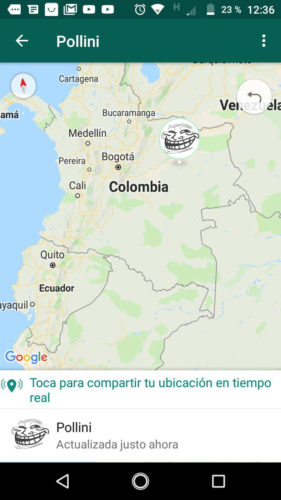
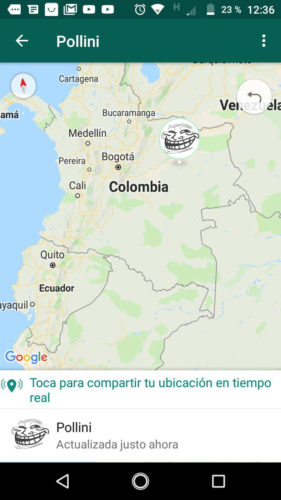
How they can detect your fake location
Fake GPS can only display a false STATIC location. That is, your position will not change even if you are moving, which is how location in real time normally works.
conclusion
The idea of this information is that you use it to play a prank on someone or that you know that the real-time location of WhatsApp can be changed at your convenience. Do not use it incorrectly.
Important: Before uninstalling Fake GPS, be sure to disable the false location (tap on the “Pause” button). This ensures that the correct location is enabled on your device.
How to track the location of your cell phone
How to connect to WhatsApp WITHOUT BEING SEEN
How to see the location history of your cell phone in Google Maps
Receive updates: SUBSCRIBE by email and join 10,000+ readers. Follow this blog on Facebook and Twitter.